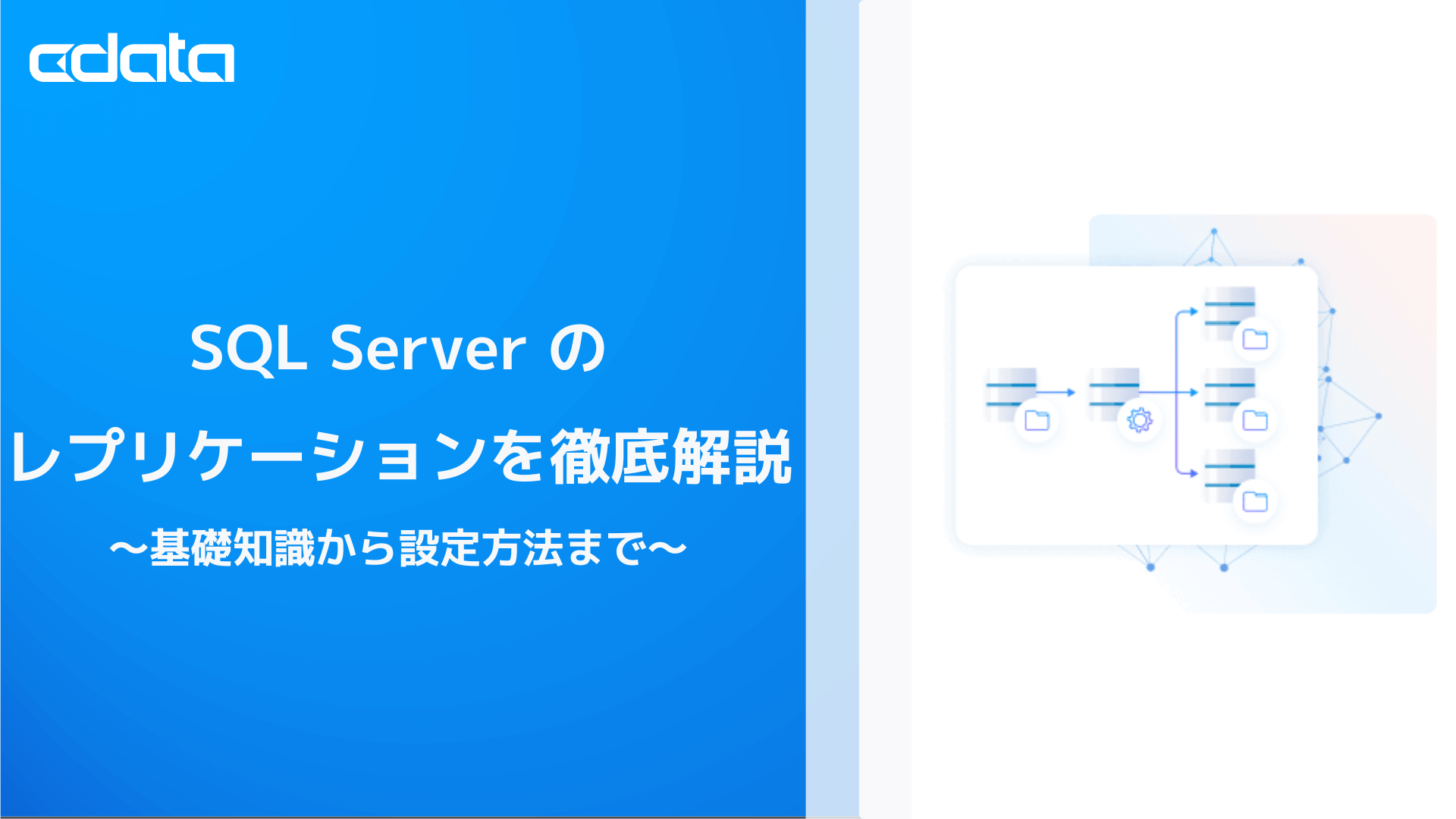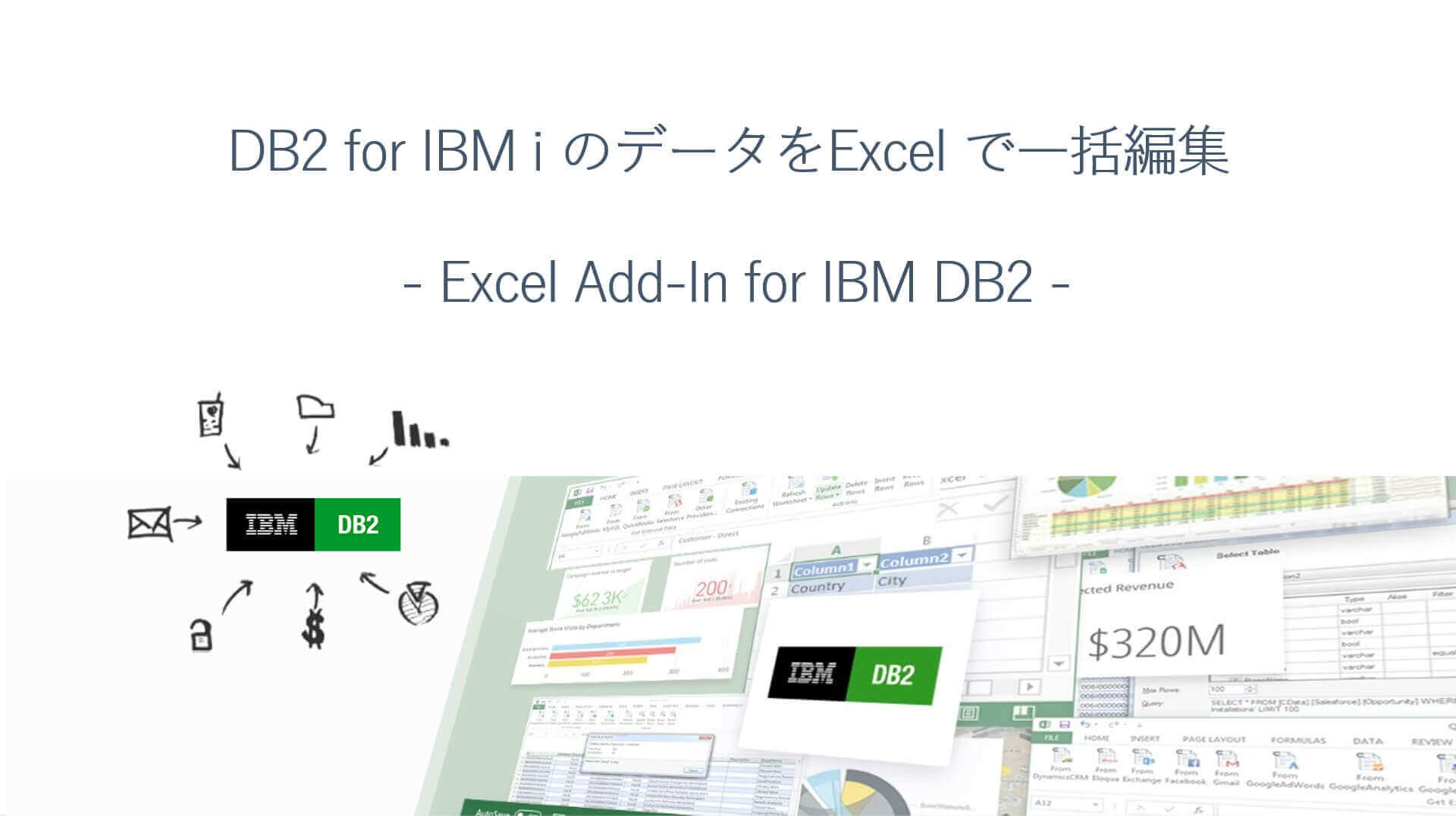ノーコードでクラウド上のデータとの連携を実現。
詳細はこちら →CData Software Japan - ナレッジベース
Latest Articles
- MySQL のデータをノーコードでREST API として公開する方法:CData API Server
- CData Sync AMI をAmazon Web Services(AWS)で起動
- Connect Cloud Guide: Derived Views, Saved Queries, and Custom Reports
- Connect Cloud Guide: SSO (Single Sign-On) and User-Defined Credentials
- Connect Cloud クイックスタート
- Shopify APIのバージョンアップに伴う弊社製品の対応について
Latest KB Entries
- DBAmp: Serial Number Expiration Date Shows 1999 or Expired
- CData Drivers のライセンスについて
- Spring4Shell に関する概要
- Update Required: HubSpot Connectivity
- CData Sync で差分更新を設定
- Apache Log4j2 Overview
ODBC Drivers
- [ article ] Visio のシェイプとeBay Analytics データを連携
- [ article ] Linux/Unix 上でPHP からYahoo! JAPAN DATA SOLUTION ...
- [ article ] Cognos BI でSAP BusinessObjects BI ...
- [ article ] Linux/Unix 上でPHP からGoogle Search のデータに接続・連携
JDBC Drivers
- [ article ] PowerBuilder からSurveyMonkey データに連携
- [ article ] SnapLogic でStripe を外部サービスに連携
- [ article ] Google Cloud Data Fusion でHBase データを扱う方法:CData ...
- [ article ] Facebook データを帳票ツールbiz-Stream で連携利用する方法
SSIS Components
- [ article ] Presto をSSIS 経由でSQL サーバーにバックアップする
- [ article ] Sage 300 データからSQL Server ...
- [ article ] SSIS を使ってHive データをSQL Server にインポート
- [ article ] Microsoft Teams データからSQL Server ...
ADO.NET Providers
- [ article ] 生産スケジューラFLEXSCHE へTaxJar からデータを取り込む
- [ article ] Dynamics GP をSSIS 経由でSQL サーバーにバックアップする
- [ article ] SSAS でSalesforce データに連携するOLAP Cube を作成
- [ article ] Visual Studio でチャートコントロールと Highrise をデータバインド
Excel Add-Ins
- [ article ] Microsoft Power BI Designer でCData Software ODBC ...
- [ article ] Excel を使ってZoho Books にデータを追加したり、Zoho Books ...
- [ article ] SharePoint Excel Services からCData ODBC Driver for ...
- [ article ] SharePoint Excel Services からCData ODBC Driver for ...
API Server
- [ article ] Apache Airflow でOData データに連携したワークフローを作る
- [ article ] JDBC データソースでOData との間にInformatica マッピングを作成
- [ article ] Python でOData データを変換・出力するETL 処理を作る方法
- [ article ] ODBC を介してNode.js からOData データをクエリ
Data Sync
- [ article ] Microsoft Access へのAmazon Marketplace データのETL/ELT ...
- [ article ] Vertica へのBing Search データのETL/ELT ...
- [ article ] Wave Financial データのAzure SQL への自動レプリケーション。
- [ article ] SAP HANA へのInstagram データのETL/ELT ...
Windows PowerShell
- [ article ] Oracle Eloqua データをPowerShell script でSQL Server ...
- [ article ] PowerShell からGoogle Cloud Storage ...
- [ article ] PowerShell を使ってTally データをSQL Server にレプリケーション
- [ article ] PowerShell からExcel Online ...
FireDAC Components
- [ article ] Delphi のMarketo データへのデータバインドコントロール
- [ article ] Delphi のHarperDB データへのデータバインドコントロール
- [ article ] Delphi のTableau CRM Analytics データへのデータバインドコントロール
- [ article ] Delphi のElasticsearch データへのデータバインドコントロール