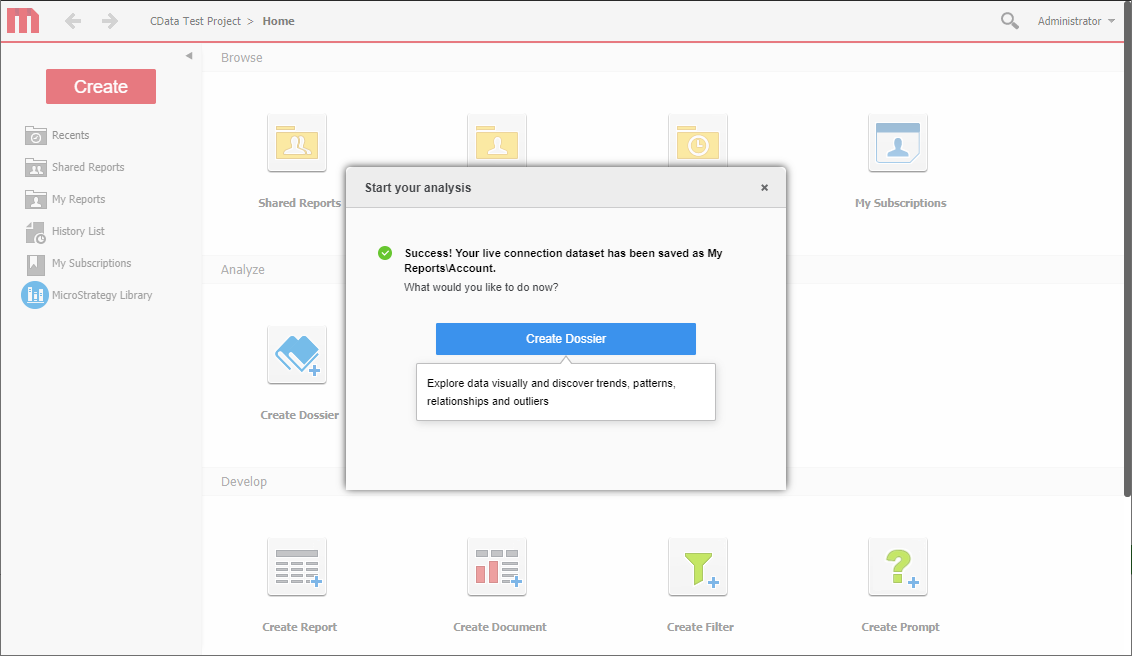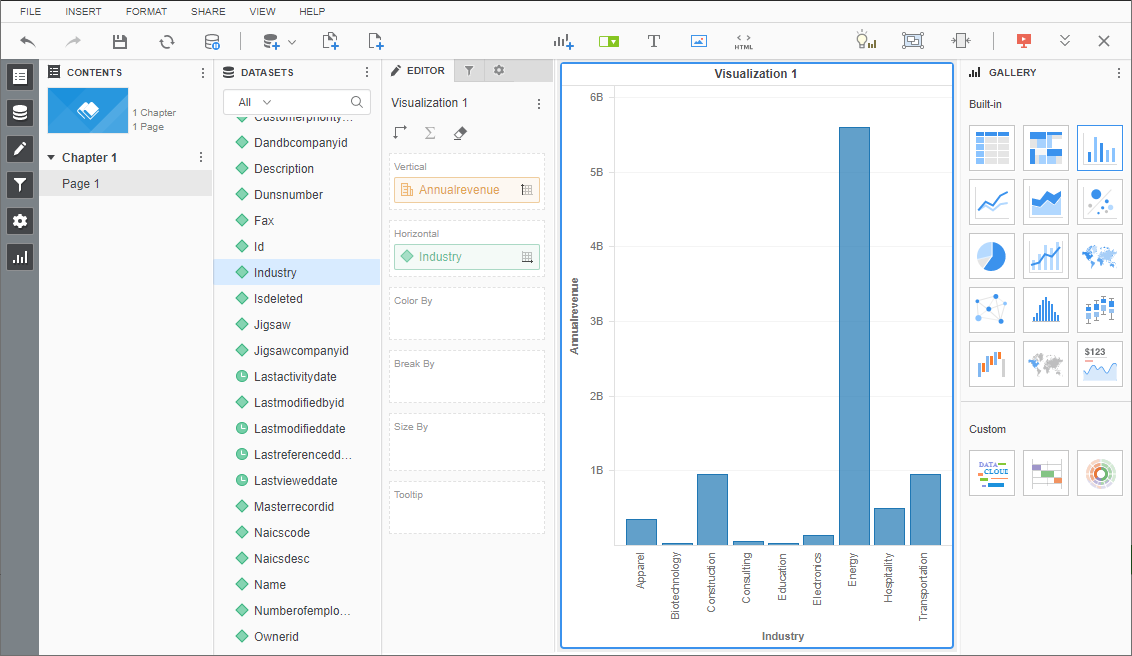Discover how a bimodal integration strategy can address the major data management challenges facing your organization today.
Get the Report →Connect to Live eBay Data in MicroStrategy through CData Connect Server
Create a virtual database for eBay in CData Connect Server and connect to it from MicroStrategy.
MicroStrategy is an analytics and mobility platform that enables data-driven innovation. When you pair MicroStrategy with CData Connect Server, you gain database-like access to live eBay data from MicroStrategy, expanding your reporting and analytics capabilities. In this article, we walk through creating a virtual database for eBay in Connect Server and connecting to Connect Server in MicroStrategy to create a simple visualization of eBay data.
As a hosted integration platform, Connect Server is ideal for working with cloud-based BI and analytics tools. With no servers to configure or data proxies to set up, you can simply use the web-based UI to create a virtual database for eBay and connect from MicroStrategy to start performing analytics based on live eBay data.
Connect to eBay from MicroStrategy
To work with live eBay data in MicroStrategy, we need to create a virtual database for eBay in Connect Server.
Create a Virtual SQL Server Database for eBay Data
CData Connect Server uses a straightforward, point-and-click interface to connect to data sources and generate APIs.
-
Login to Connect Server and click Connections.
![Adding a connection]()
- Select "eBay" from Available Data Sources.
-
Enter the necessary authentication properties to connect to eBay.
If you will be accessing your own account, you can generate an OAuthAccessToken from your developer account dashboard. You can also allow other users to securely access their own accounts.
Both of these methods require you to create an application key set to obtain values for the following connection properties: AppId, CertId, DevId, and SiteId.
The user consent flow additionally requires the RuName and CallbackURL.
See the "Getting Started" chapter in the help documentation for a guide to using OAuth.
![Configuring a connection (SQL Server is shown).]()
- Click Save Changes
- Click Privileges -> Add and add the new user (or an existing user) with the appropriate permissions.
With the virtual database created, you are ready to connect to eBay data from MicroStrategy.
Connect to and Visualize eBay Data Using MicroStrategy
You can connect to eBay in MicroStrategy by adding a data source based on the native SQL Server functionality. Once you have created a data source, you can build dynamic visualizations of eBay data in MicroStrategy.
- Open MicroStrategy and select your account.
-
Click Add External Data, select Databases, and use Select Tables as the Import Option.
![Adding External Data]()
- In the Import from Tables wizard, click to add a new Data Source.
- Select "SQL Server" in the Database menu and select "SQL Server 2017" in the Version menu.
-
Sat the connection properties as follows:
- Server Name: e.g. connect_server_url
- Port Number: 1433
- Database Name: the name of your eBay connection (e.g. Ebay1)
- User: a Connect Server user
- Password: a Connect Server password
- Data Source Name: a name for the new external data source, like "CData Connect eBay"
-
Expand the menu for the new data source and choose "Edit Catalog Options"
![Edit the catalog options.]()
-
Edit the "SQL statement retrieve columns ..." query to include TABLE_SCHEMA = '#?Schema_Name?#' in the WHERE clause, and click Apply and then OK (the complete query is below).
SELECT DISTINCT TABLE_SCHEMA NAME_SPACE, TABLE_NAME TAB_NAME, COLUMN_NAME COL_NAME, (CASE WHEN (DATA_TYPE LIKE '%char' AND (CHARACTER_SET_NAME='utf8' OR CHARACTER_SET_NAME='usc2')) THEN CONCAT('a',DATA_TYPE) ELSE DATA_TYPE END) DATA_TYPE, CHARACTER_MAXIMUM_LENGTH DATA_LEN, NUMERIC_PRECISION DATA_PREC, NUMERIC_SCALE DATA_SCALE FROM INFORMATION_SCHEMA.COLUMNS WHERE TABLE_NAME IN (#TABLE_LIST#) AND TABLE_SCHEMA='#?Schema_Name?#' ORDER BY 1,2,3 - Select the new data source and select the Namespace that corresponds to your virtual eBay database (like Ebay1).
-
Drag tables into the pane to insert then.
![Select tables to insert.]() Note: Since we create a live connection, we can insert whole tables and utilize the filtering and aggregation features native to the MicroStrategy products to customize our datasets.
Note: Since we create a live connection, we can insert whole tables and utilize the filtering and aggregation features native to the MicroStrategy products to customize our datasets.
-
Click Finish, choose the option to connect live, save the query, and choose the option to create a new dossier. Live connections are possible and effective, thanks to high-performance data processing native to CData Connect Cloud.
![Save the query and create a new dossier.]()
-
Choose a visualization, choose fields to display, and apply any filters to create a new visualization of eBay data. Data types are discovered automatically through dynamic metadata discovery. Where possible, the complex queries generated by the filters and aggregations will be pushed down to eBay, while any unsupported operations (which can include SQL functions and JOIN operations) will be managed by the CData SQL engine embedded in Connect Cloud.
![Visualize eBay data.]()
- Once you have finished configuring the dossier, click File -> Save.
Using CData Connect Server with MicroStrategy, you can easily create robust visualizations and reports on eBay data. For more information on creating virtual databases for eBay (and more than 200 other data sources), visit the Connect Server page. Sign up for a free trial and start working with live eBay data in MicroStrategy.








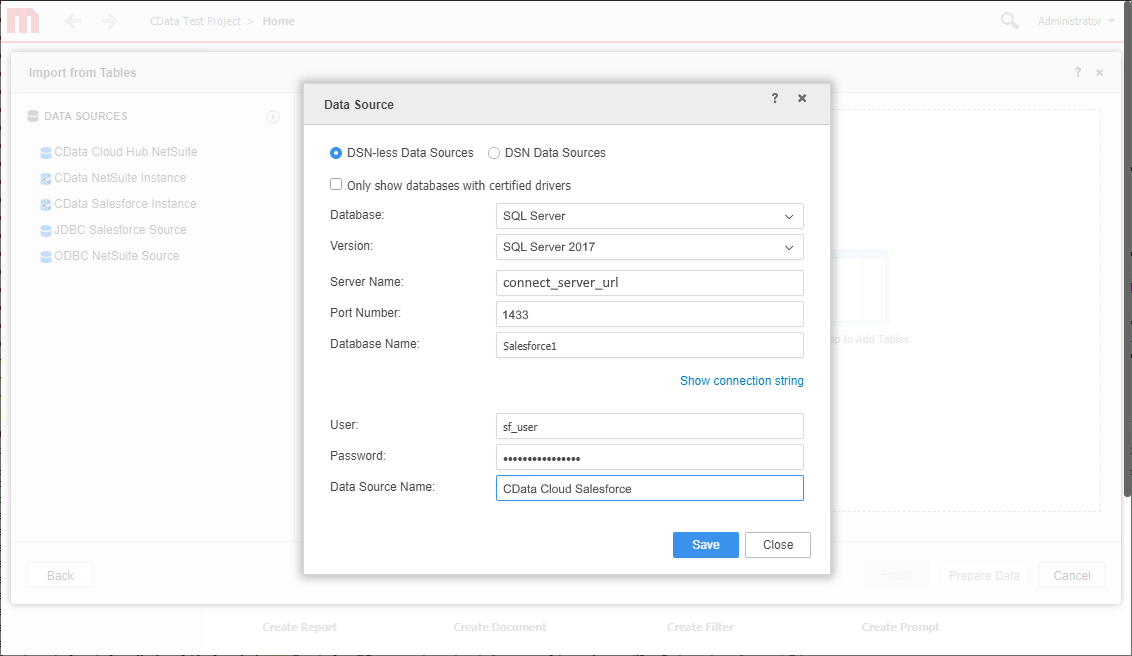
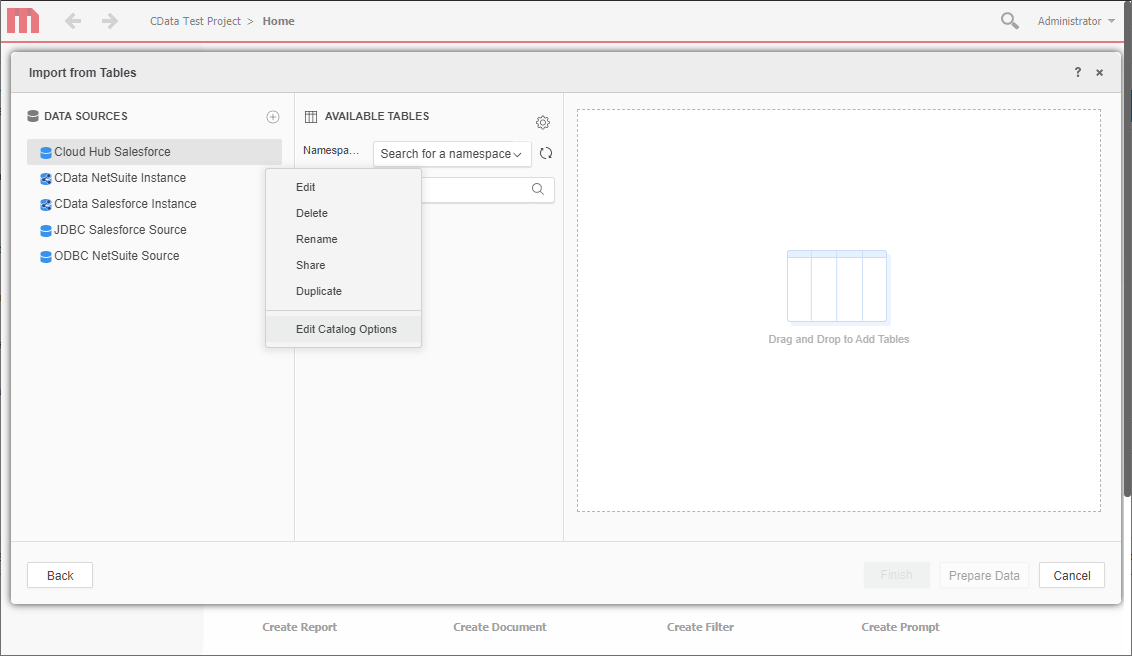
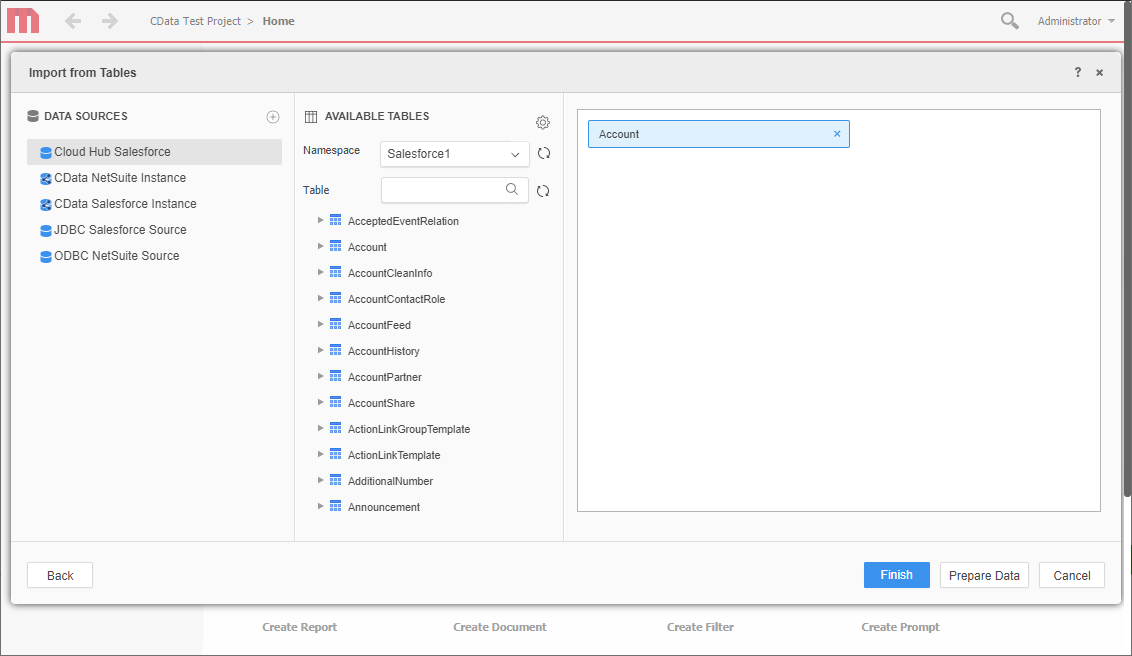 Note: Since we create a live connection, we can insert whole tables and utilize the filtering and aggregation features native to the MicroStrategy products to customize our datasets.
Note: Since we create a live connection, we can insert whole tables and utilize the filtering and aggregation features native to the MicroStrategy products to customize our datasets.