Discover how a bimodal integration strategy can address the major data management challenges facing your organization today.
Get the Report →Author Power BI Reports on Real-Time Reckon Accounts Hosted Data
Use the CData Power BI Connector for Reckon Accounts Hosted to visualize Reckon Accounts Hosted data in Power BI.
CData Power BI Connectors provide self-service integration with Microsoft Power BI. The CData Power BI Connector for Reckon Accounts Hosted links your Power BI reports to real-time Reckon Accounts Hosted data. You can monitor Reckon Accounts Hosted data through dashboards and ensure that your analysis reflects Reckon Accounts Hosted data in real time by scheduling refreshes or refreshing on demand. This article details how to use the Power BI Connector to create real-time visualizations of Reckon Accounts Hosted data in Microsoft Power BI Desktop.
If you are interested in publishing reports on Reckon Accounts Hosted data to PowerBI.com, refer to our other Knowledge Base article.
Collaborative Query Processing
The CData Power BI Connectors offer unmatched performance for interacting with live Reckon Accounts Hosted data in Power BI due to optimized data processing built into the connector. When you issue complex SQL queries from Power BI to Reckon Accounts Hosted, the connector pushes supported SQL operations, like filters and aggregations, directly to Reckon Accounts Hosted and utilizes the embedded SQL Engine to process unsupported operations (often SQL functions and JOIN operations) client-side. With built-in dynamic metadata querying, you can visualize and analyze Reckon Accounts Hosted data using native Power BI data types.
Connect to Reckon Accounts Hosted as a Power BI Data Source
Installing the Power BI Connector creates a DSN (data source name) called CData Power BI Reckon Accounts Hosted. This the name of the DSN that Power BI uses to request a connection to the data source. Configure the DSN by filling in the required connection properties.
You can use the Microsoft ODBC Data Source Administrator to create and configure the DSN: From the Start menu, enter "ODBC Data Sources" and select the CData PowerBI REST DSN. Ensure that you run the version of the ODBC Administrator that corresponds to the bitness of your Power BI Desktop installation (32-bit or 64-bit). You can also use run the ConfigureODBC.exe tool located in the installation folder for the connector.
The connector makes requests to Reckon Accounts Hosted through OAuth. Specify the following connection properties:
- SubscriptionKey: Required. You get this value when you created your developer account.
- CountryVersion: Defaults to 2021.R2.AU.
- CompanyFile: Required. The path to the company file.
- User: Required. The username of the company file.
- Password: Required. The password of the company file.
- InitiateOAuth: Set this to GETANDREFRESH to let the driver handle access tokens.
- CallbackURL: The redirectURI of your Custom OAuth App.
- OAuthClientId: The client id of your Custom OAuth App.
- OAuthClientSecret: The client secret of your Custom OAuth App.
CData provides an embedded OAuth application that simplifies OAuth desktop authentication. See the Help documentation for information on other OAuth authentication methods (web, headless, etc.), creating custom OAuth applications, and reasons for doing so.
Query Reckon Accounts Hosted Tables
Follow the steps below to build a query to pull Reckon Accounts Hosted data into the report:
- Open Power BI Desktop and click Get Data -> Other -> CData ReckonAccountsHosted.
- Select CData PowerBI Reckon Accounts Hosted in the Data Source Name menu and select a data connectivity mode:
Select Import if you want to import a copy of the data into your project. You can refresh this data on demand.
Select DirectQuery if you want to work with the remote data. - Select tables in the Navigator dialog.
![The available tables. (Salesforce is shown.)]()
In the Query Editor, you can customize your dataset by filtering, sorting, and summarizing Reckon Accounts Hosted columns. Click Edit to open the query editor. Right-click a row to filter the rows. Right-click a column header to perform actions like the following:
- Change column data types
- Remove a column
- Group by columns
Power BI detects each column's data type from the Reckon Accounts Hosted metadata retrieved by the connector.
Power BI records your modifications to the query in the Applied Steps section, adjusting the underlying data retrieval query that is executed to the remote Reckon Accounts Hosted data. When you click Close and Apply, Power BI executes the data retrieval query.
Otherwise, click Load to pull the data into Power BI.
Create Data Visualizations
After pulling the data into Power BI, you can create data visualizations in the Report view by dragging fields from the Fields pane onto the canvas. Follow the steps below to create a pie chart:
- Select the pie chart icon in the Visualizations pane.
- Select a dimension in the Fields pane: for example, Name.
- Select a measure in the Fields pane: for example, Balance.
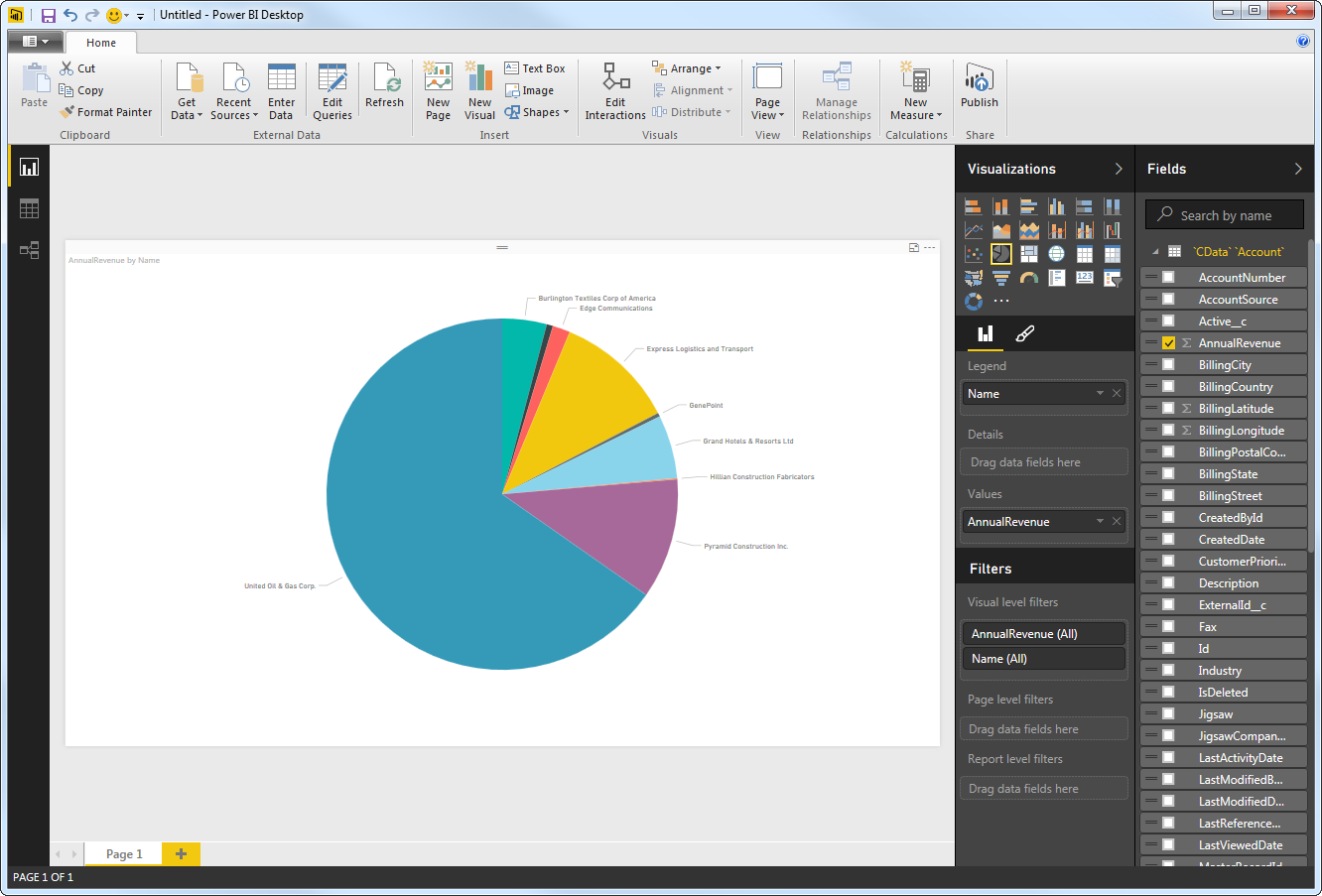
You can change sort options by clicking the ellipsis (...) button for the chart. Options to select the sort column and change the sort order are displayed.
You can use both highlighting and filtering to focus on data. Filtering removes unfocused data from visualizations; highlighting dims unfocused data. You can highlight fields by clicking them:
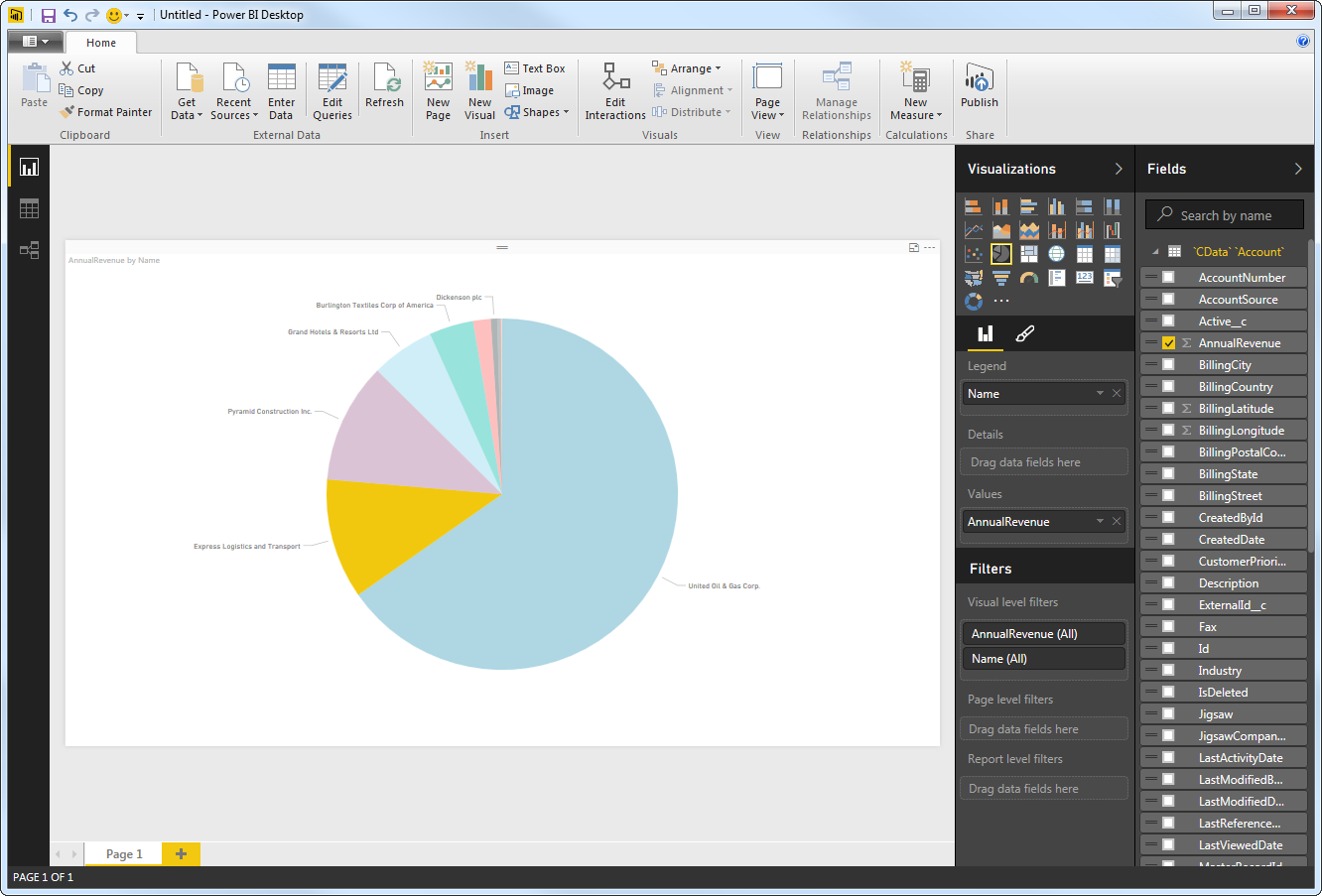
You can apply filters at the page level, at the report level, or to a single visualization by dragging fields onto the Filters pane. To filter on the field's value, select one of the values that are displayed in the Filters pane.
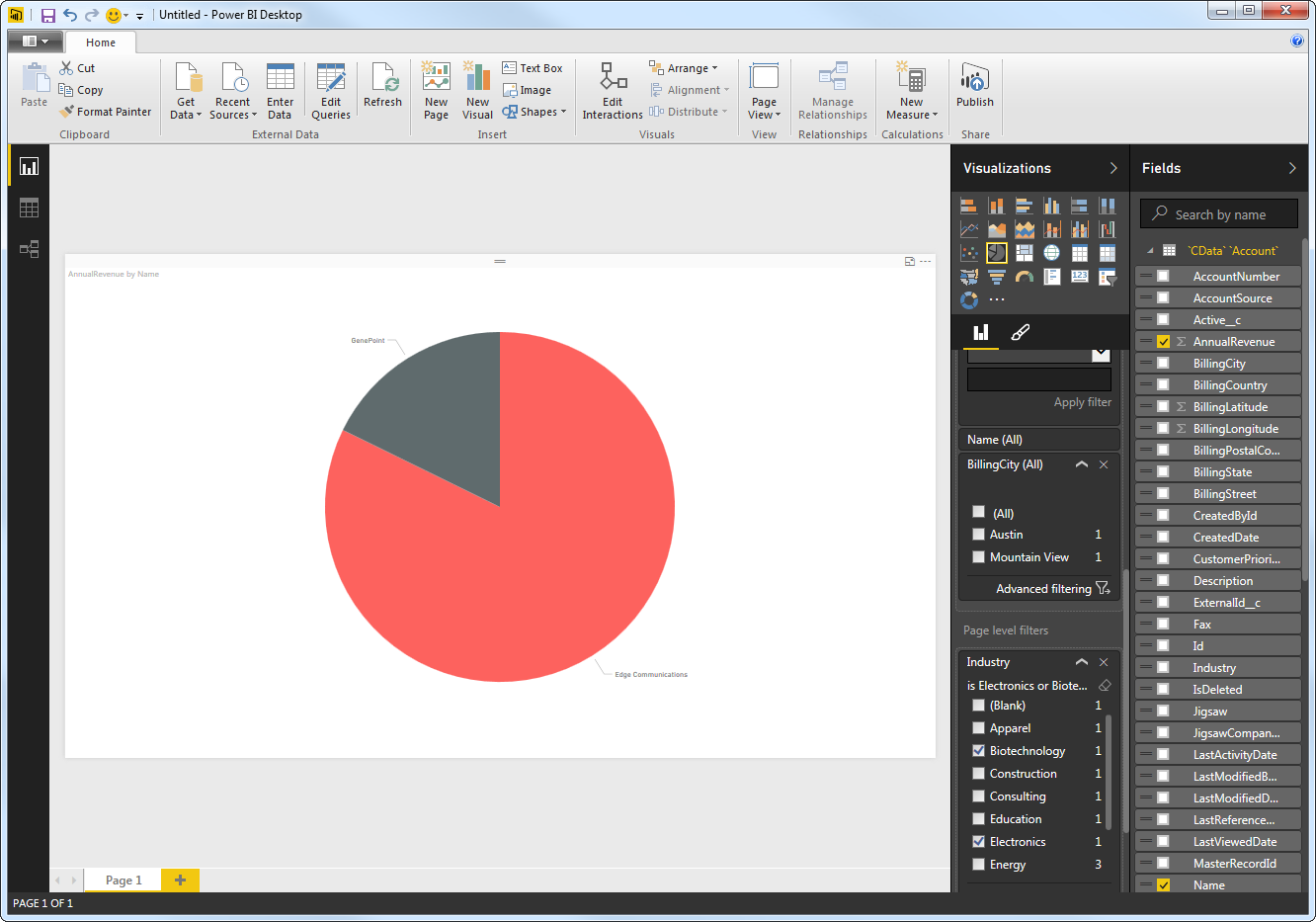
Click Refresh to synchronize your report with any changes to the data.
At this point, you will have a Power BI report built on top of live Reckon Accounts Hosted data. Learn more about the CData Power BI Connectors for Reckon Accounts Hosted and download a free trial from the CData Power BI Connector for Reckon Accounts Hosted page. Let our Support Team know if you have any questions.







