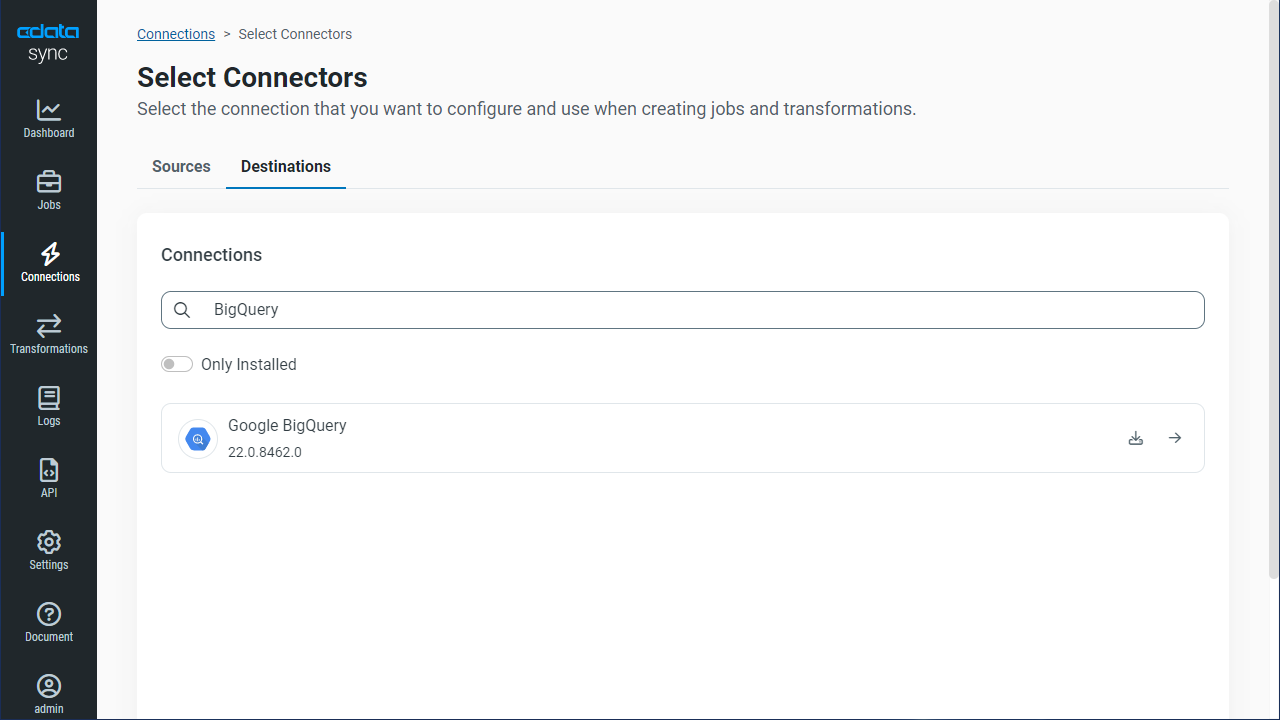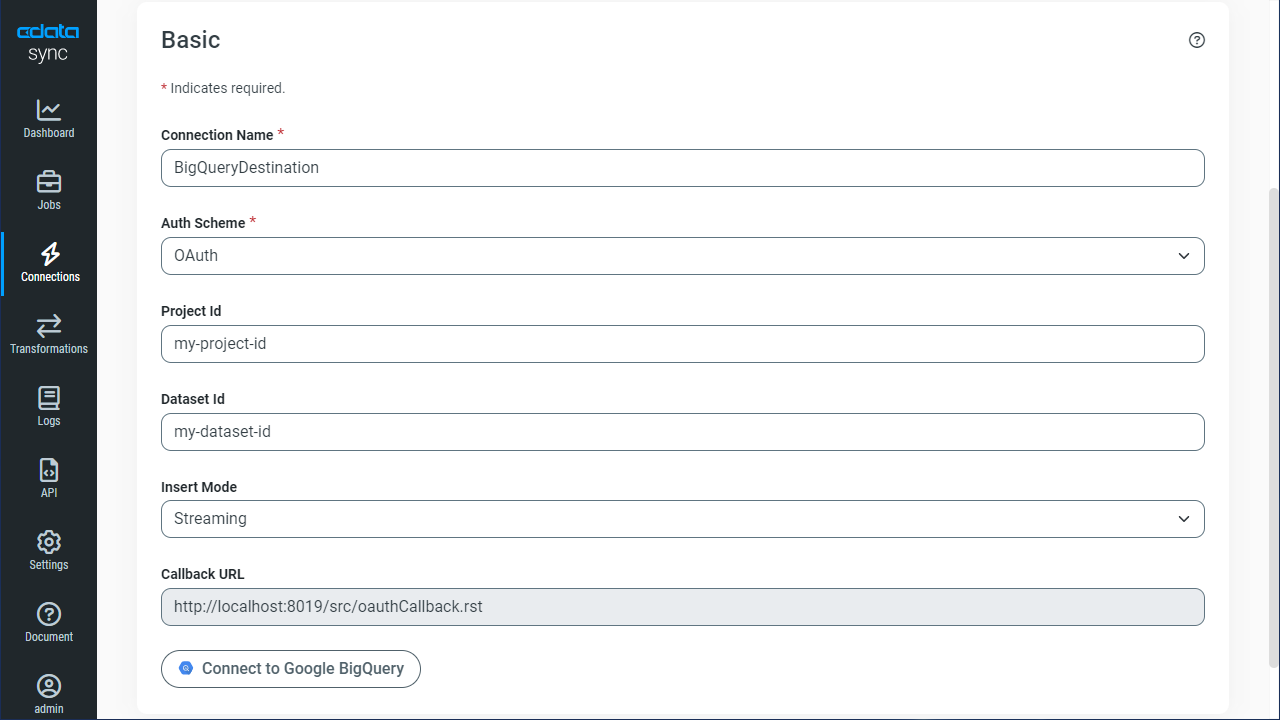Discover how a bimodal integration strategy can address the major data management challenges facing your organization today.
Get the Report →Automated Continuous SAP Netweaver Gateway Replication to Google BigQuery
Use CData Sync for automated, continuous, customizable SAP Netweaver Gateway replication to Google BigQuery.
Always-on applications rely on automatic failover capabilities and real-time data access. CData Sync integrates live SAP Netweaver Gateway data into your Google BigQuery instance, allowing you to consolidate all of your data into a single location for archiving, reporting, analytics, machine learning, artificial intelligence and more.
Configure Google BigQuery as a Replication Destination
Using CData Sync, you can replicate SAP Netweaver Gateway data to Google BigQuery. To add a replication destination, navigate to the Connections tab.
- Click Add Connection.
- Select Google BigQuery as a destination.
![Configure a Destination connection to Google BigQuery.]()
Enter the necessary connection properties. To connect to Google BigQuery, use OAuth authentication:
Authenticate with a User Account
In this OAuth flow, you can connect without setting any connection properties for your user credentials.
- Click Connect, and CData Sync opens the Google BigQuery OAuth endpoint.
- Log in and grant permissions to CData Sync.
- CData Sync then completes the OAuth process.
Authenticate with a Service Account
Service accounts have silent authentication, without user authentication in the browser. You can also use a service account to delegate enterprise-wide access scopes to CData Sync.
You need to create an OAuth application in this flow. See Creating a Custom OAuth App in the Getting Started section to create and authorize an app. You can then connect to Google BigQuery data that the service account has permission to access.
After setting the following connection properties, you are ready to connect:
- OAuthClientId: Set this to the Client ID in your app settings.
- OAuthClientSecret: Set this to the Client Secret in your app settings.
- OAuthJWTCertType: Set this to "PEMKEY_FILE".
- OAuthJWTCert: Set this to the path to the .pem file you generated.
- OAuthJWTCertPassword: Set this to the password of the .pem file.
- OAuthJWTCertSubject: Set this to "*" to pick the first certificate in the certificate store.
- OAuthJWTSubject: Set this to the email address of the user for whom the application is requesting delegate access. Note that delegate access must be granted by an administrator.
- DatasetId: Set this to the ID of the dataset you want to connect to.
- ProjectId: Set this to the ID of the project you want to connect to.
- Click Test Connection to ensure that the connection is configured properly.
![Configure a Destination connection.]()
- Click Save Changes.
Configure the SAP Netweaver Gateway Connection
You can configure a connection to SAP Netweaver Gateway from the Connections tab. To add a connection to your SAP Netweaver Gateway account, navigate to the Connections tab.
- Click Add Connection.
- Select a source (SAP Netweaver Gateway).
- Configure the connection properties.
SAP Gateway allows both basic and OAuth 2.0 authentication. You can use basic authentication to connect to your own account, or you can use OAuth to enable other users to retrieve data from your service with their accounts. In addition to authenticating, set the following connection properties to access SAP Gateway tables.
- Url: Set this to the URL of your environment, or to the full URL of the service. For example, the full URL might appear as: https://sapes5.sapdevcenter.com/sap/opu/odata/IWBEP/GWSAMPLE_BASIC/. In this example, the environment URL would just be: https://sapes5.sapdevcenter.com.
- Namespace: Set the appropriate Service Namespace. In the example above, IWBEP is the namespace. It is optional if the full URL to the service is specified.
- Service: Set this to the service you want to retrieve data from. In the example above, the service is GWSAMPLE_BASIC. It is not required if the full URL is specified.
Authenticate via Basic Authentication
In basic authentication, you use your login credentials to connect. Set the following properties:
- User: This is the username you use to log in to SAP Gateway.
- Password: This is the password you use to log in to SAP Gateway.
Authenticate via OAuth Authentication
You can connect to SAP Gateway using the embedded OAuth connectivity (without setting any additional authentication connection properties). When you connect, the OAuth endpoint opens in your browser. Log in and grant permissions to complete the OAuth process. See the OAuth section in the online Help documentation for more information on other OAuth authentication flows.
![Configure a Source connection (Salesforce is shown).]()
- Click Connect to ensure that the connection is configured properly.
- Click Save Changes.
Configure Replication Queries
CData Sync enables you to control replication with a point-and-click interface and with SQL queries. For each replication you wish to configure, navigate to the Jobs tab and click Add Job. Select the Source and Destination for your replication.

Replicate Entire Tables
To replicate an entire table, click Add Tables in the Tables section, choose the table(s) you wish to replicate, and click Add Selected Tables.

Customize Your Replication
You can use the Columns and Query tabs of a task to customize your replication. The Columns tab allows you to specify which columns to replicate, rename the columns at the destination, and even perform operations on the source data before replicating. The Query tab allows you to add filters, grouping, and sorting to the replication.
Schedule Your Replication
In the Schedule section, you can schedule a job to run automatically, configuring the job to run after specified intervals ranging from once every 10 minutes to once every month.

Once you have configured the replication job, click Save Changes. You can configure any number of jobs to manage the replication of your SAP Netweaver Gateway data to Google BigQuery.