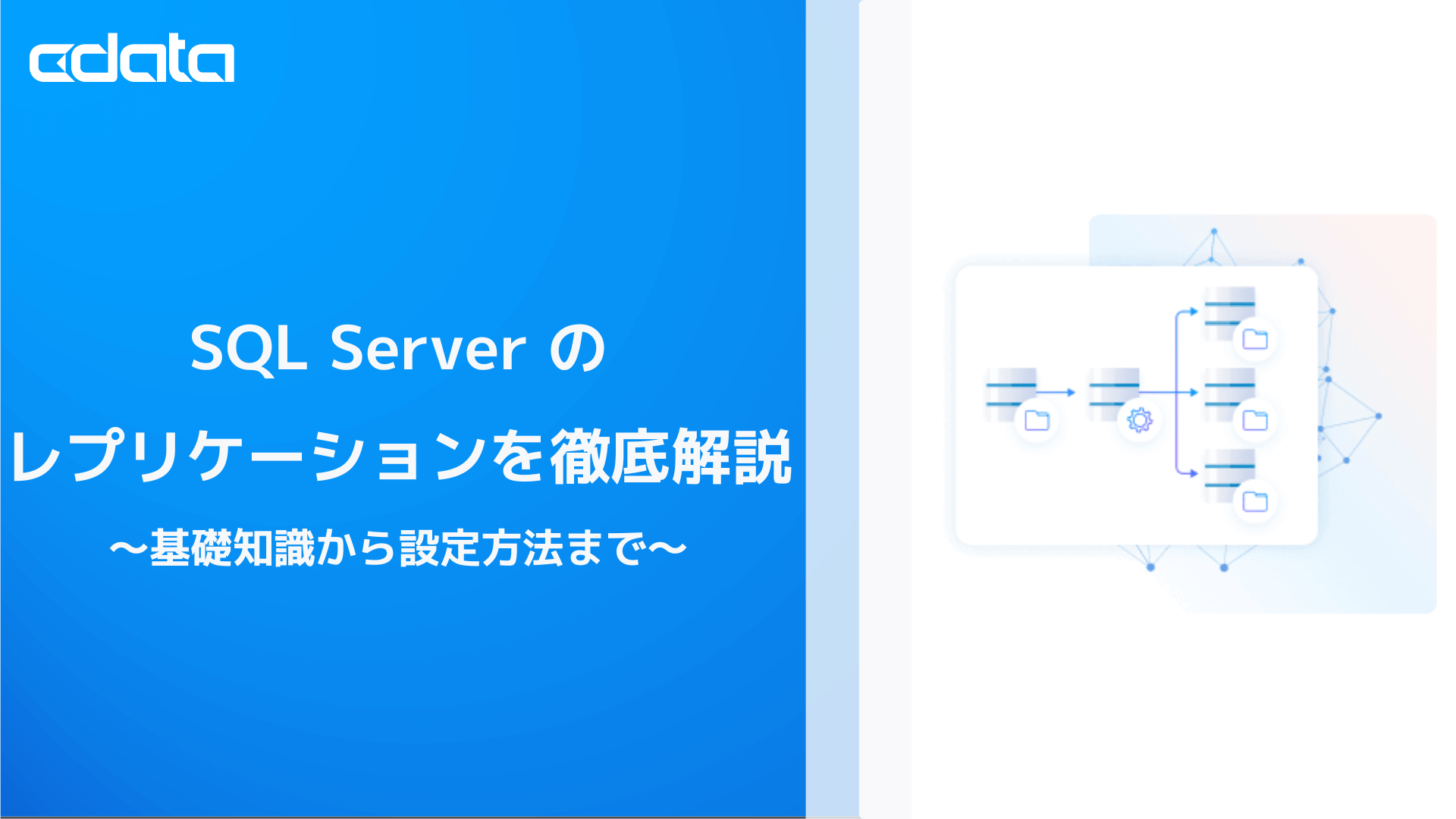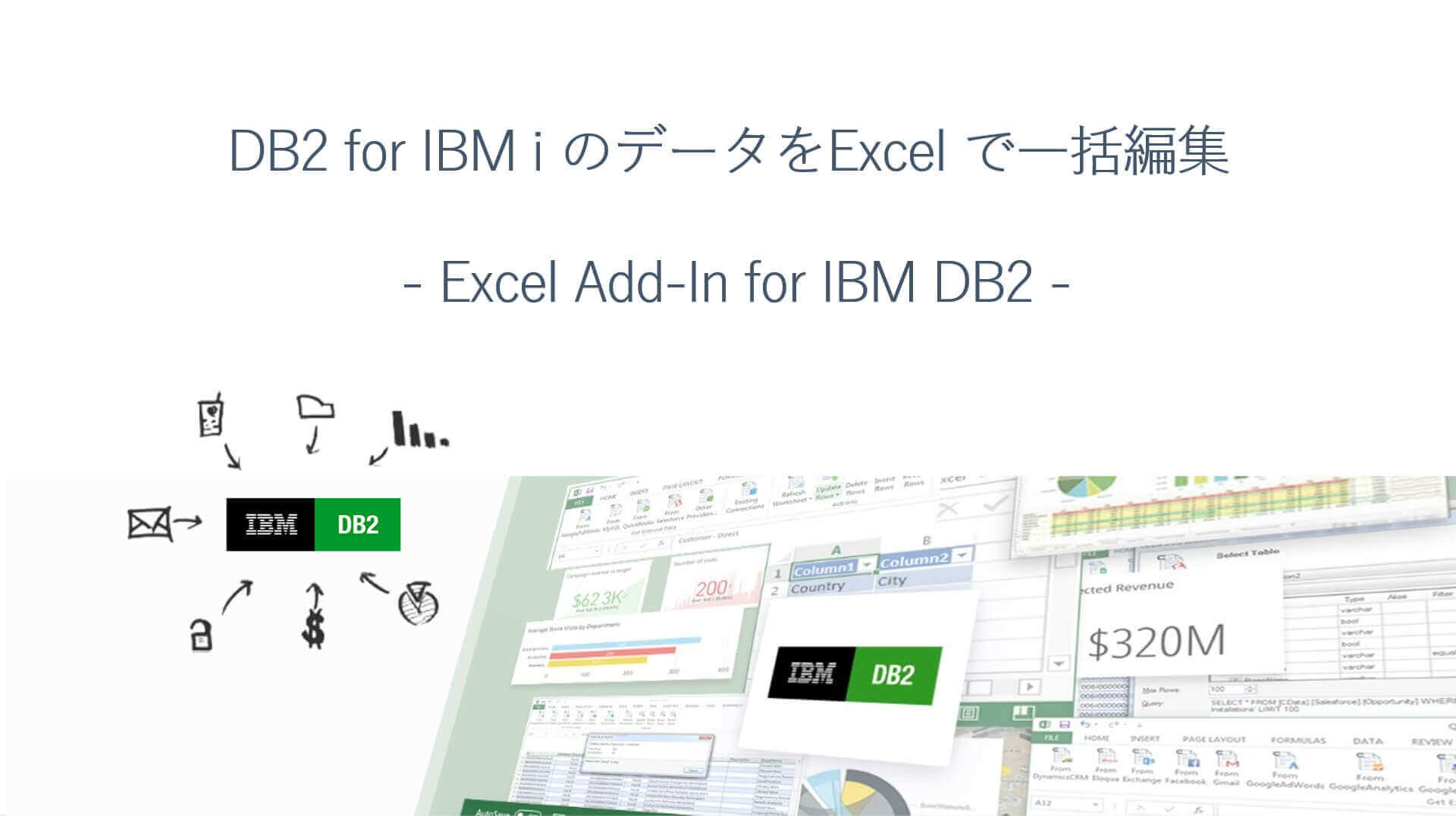ノーコードでクラウド上のデータとの連携を実現。
詳細はこちら →CData Software Japan - ナレッジベース
Latest Articles
- MySQL のデータをノーコードでREST API として公開する方法:CData API Server
- CData Sync AMI をAmazon Web Services(AWS)で起動
- Connect Cloud Guide: Derived Views, Saved Queries, and Custom Reports
- Connect Cloud Guide: SSO (Single Sign-On) and User-Defined Credentials
- Connect Cloud クイックスタート
- Shopify APIのバージョンアップに伴う弊社製品の対応について
Latest KB Entries
- DBAmp: Serial Number Expiration Date Shows 1999 or Expired
- CData Drivers のライセンスについて
- Spring4Shell に関する概要
- Update Required: HubSpot Connectivity
- CData Sync で差分更新を設定
- Apache Log4j2 Overview
ODBC Drivers
- [ article ] Magic xpi からCData Software ODBC Driver ...
- [ article ] Microsoft Power Query からNeo4J データに連携してExcel から利用
- [ article ] MySQL Workbench でGoogle Search データをクエリ
- [ article ] SAS でCData Software ODBC Driver for PayPal を使用
JDBC Drivers
- [ article ] Aqua Data Studio からPower BI XMLA データに連携
- [ article ] HCL Domino データをR で分析
- [ article ] Ponparemall データをFastAPPに連携して活用
- [ article ] Informatica Cloud でAlloyDB とデータ連携
SSIS Components
- [ article ] SSIS を使ってCouchDB データをSQL Server にインポート
- [ article ] SSIS を使ってIBM Cloud Object Storage データをSQL Server ...
- [ article ] SSIS を使ってFreshdesk データをSQL Server にインポート
- [ article ] ActiveCampaign をSSIS 経由でSQL サーバーにバックアップする
ADO.NET Providers
- [ article ] PowerBuilder からPCA Sales データに接続してみた
- [ article ] PowerShell からWorkday データに接続してデータの更新・挿入・削除を実行する方法
- [ article ] SSRS レポートサーバーにADO.NET Provider を配置してxBase 連携
- [ article ] Infragistics XamDataGrid を使用してXML のダイナミックグリッドを作成
Excel Add-Ins
- [ article ] FileMaker Pro からExcel Online データへの双方向アクセス
- [ article ] SSIS を使ってExcel Online データをSQL Server にインポート
- [ article ] Microsoft Power BI Designer でCData Software ODBC ...
- [ article ] Microsoft Power BI Designer でCData Software ODBC ...
API Server
- [ article ] DBeaver からOData データに接続する方法
- [ article ] Power View でのOData データのインポートとビジュアライズ
- [ article ] Power BI データフローでOData データを分析用にデータプレパレーション
- [ article ] OData にデータ連携するダッシュボードをTableau Server にパブリッシュする方法
Data Sync
- [ article ] Apache Cassandra へのDynamics NAV データのETL/ELT ...
- [ article ] MySQL データベースへのYahoo! Shopping データのETL/ELT ...
- [ article ] DB2 へのZoho Projects データのETL/ELT ...
- [ article ] 複数のSAP Fieldglass アカウントのレプリケーション
Windows PowerShell
- [ article ] Sage 200 データをPowerShell script でSQL Server ...
- [ article ] Asana データをPowerShell でMySQL にレプリケーションする方法
- [ article ] Google Campaign Manager データをPowerShell でMySQL ...
- [ article ] PowerShell を使ってVeeva データをSQL Server にレプリケーション
FireDAC Components
- [ article ] Delphi のAmazon Marketplace データへのデータバインドコントロール
- [ article ] Delphi のBacklog データへのデータバインドコントロール
- [ article ] Delphi のAmazon Athena データへのデータバインドコントロール
- [ article ] Delphi のDB2 データへのデータバインドコントロール