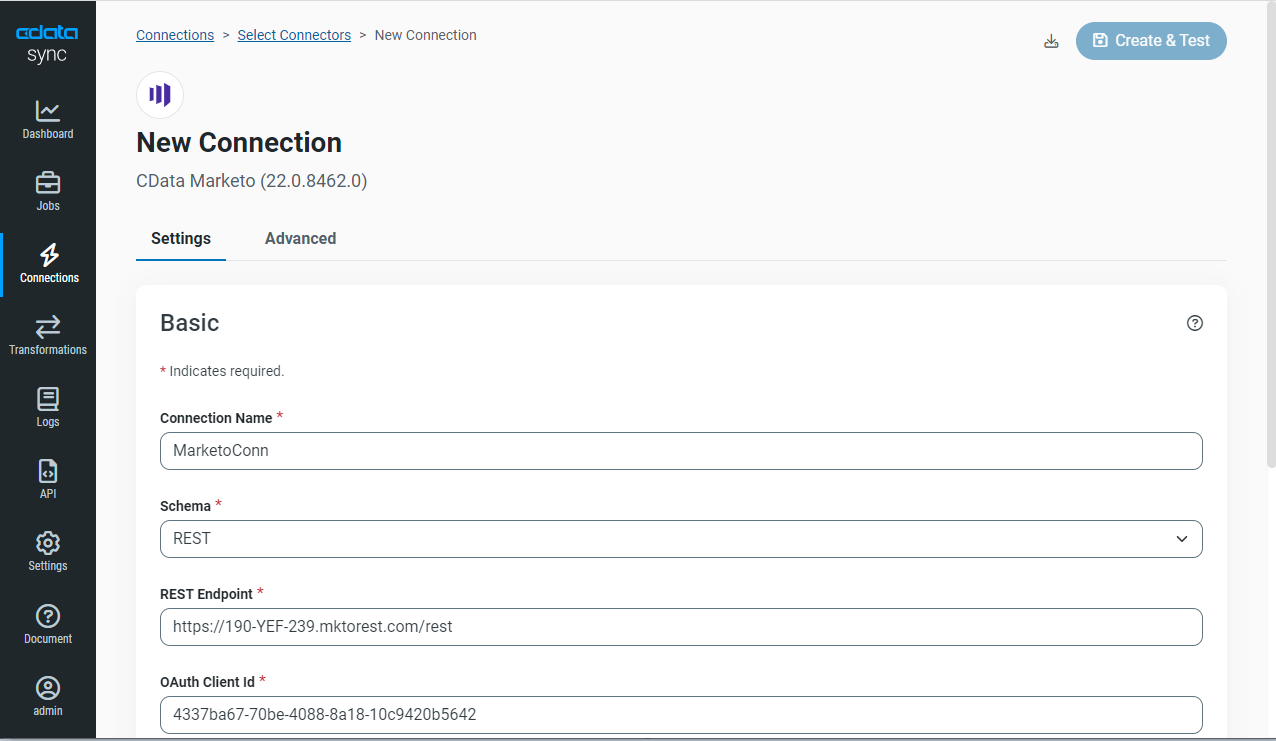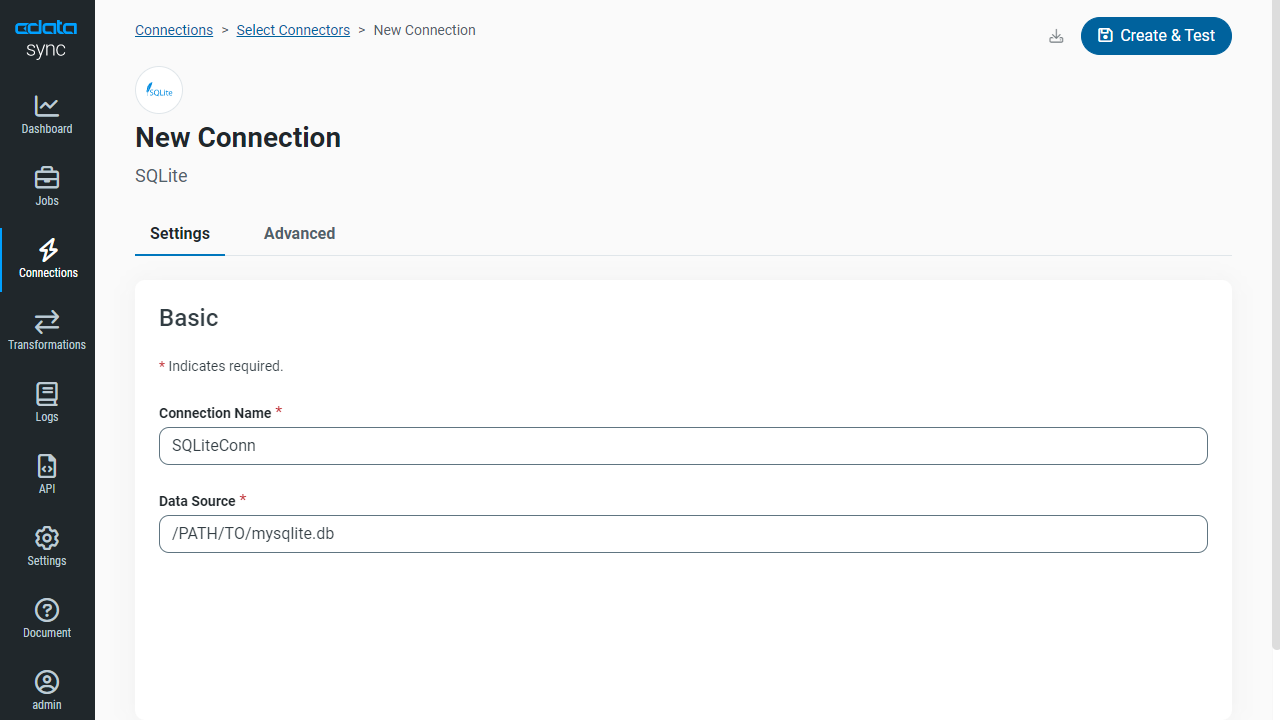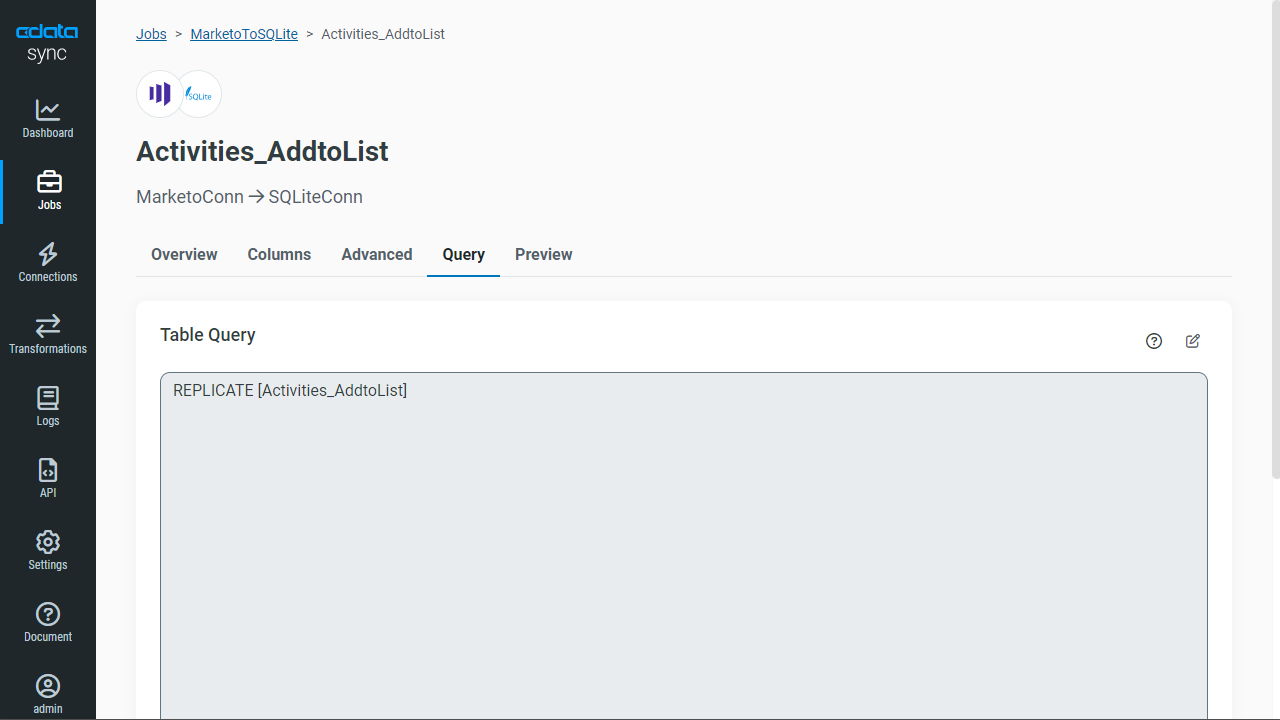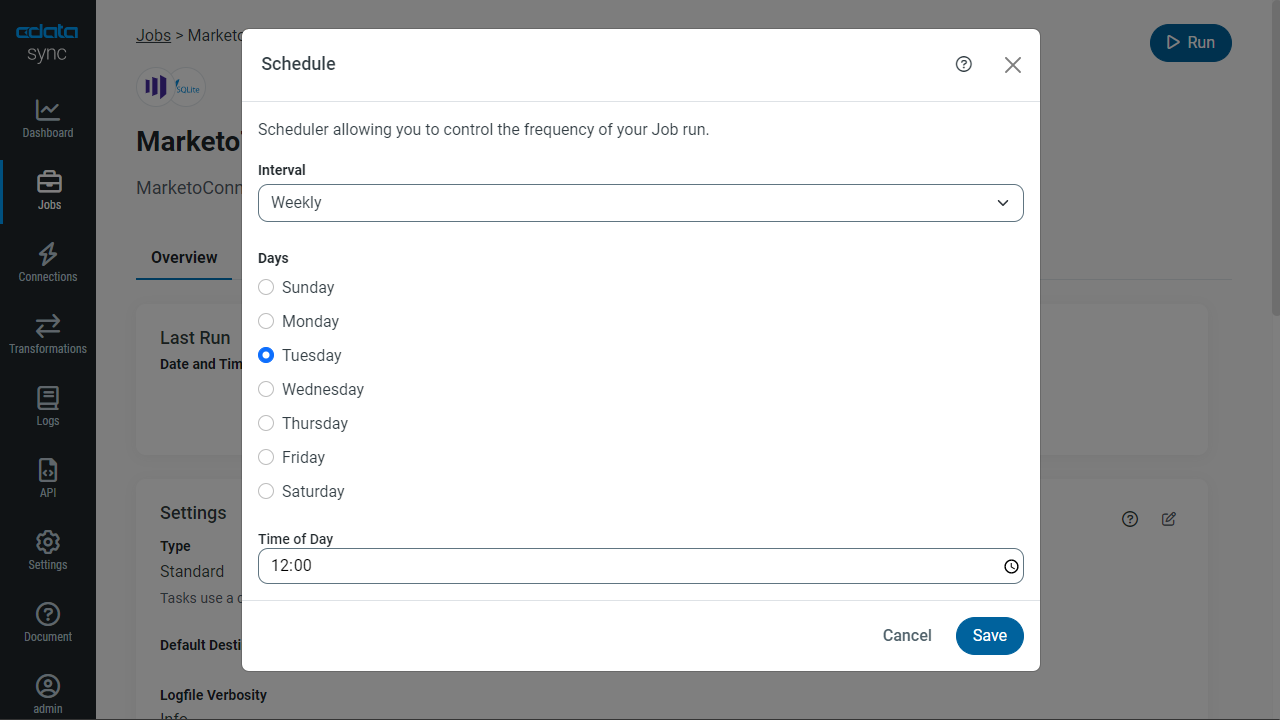Discover how a bimodal integration strategy can address the major data management challenges facing your organization today.
Get the Report →Get Started with CData Sync for Marketo
Description
Drop-in, point-and-click synchronization your data migration, ETL, and back-office processes and Marketo. Easily replicate Marketo data to one or many cloud-based and on-premises databases.
CData Sync for Marketo gives you complete control over your Marketo replication. CData Sync is lightweight, stand-alone software that can run behind your firewall or hosted in the cloud.
Marketo Integration
Integrate live Marketo data into the data stores your organization uses for external and internal facing applications. Sync your data warehouse or reporting server with Marketo, or complete a data migration with point-and-click simplicity. CData Sync replicates Marketo data to a variety of traditional and emerging databases.
Syncing databases with Marketo becomes a similar procedure to a data migration or ETL between two relational databases. CData Sync for Marketo models Marketo entities as relational tables, making it easy to configure mappings to your database. Use standard SELECT statements with the REPLICATE keyword to declare replication tasks.
Sync is easy to manage for sales reps, analysts, and DBAs: Use straightforward REPLICATE SELECT statements to configure full or partial replication. Dynamically update schema changes.
Replication tasks can be triggered with the Windows Task Scheduler or the Unix Cron syntax. Schedule email notifications. Use Sync's command-line interface in your batch files.
Sync runs on your server behind firewall or hosted in the cloud. High-performance replication and a light footprint result from smart, incremental upgrades.
Secure by default, all connections to Marketo are encrypted with TLS/SSL out of the box.
Setup Guide
Follow the steps below to replicate Marketo Activities to SQLite. Replicating Marketo to a database consists of the following four basic steps:
- On the Connections tab, click + Add Connection, then Sources, then select Marketo. Then enter the connection properties specific to your Marketo account.
![Connection properties for Marketo.]()
- Next, click +Add Connection again, then Destinations, then select SQLite. Enter the connection properties to the replication database.
More specifically, to connect to a SQLite database, specify the database file.
![Connection properties for the replication database.]()
On the Task tab of the replication, click +Add Tasks to add tables to replicate.
The Columns tab allows us to include and/or exclude any columns from our replication job. Also, this tab allows you to map the source columns to the appropriate destination columns, which may have different names.
This type of statement requests incremental changes from Marketo since the last time the database was updated.
You can define global options for all tables on the Advanced tab of a task.
![Tables to replicate
and the corresponding queries.]()
- On the Overview tab of the job, click Configure from within the Schedule section. Select an Interval and Minutes Past The Hour and click Save.
![Schedule configuration for replication.]()
- Click Run to sync the database with Marketo.
You can now access up-to-date Marketo data as an SQLite database:
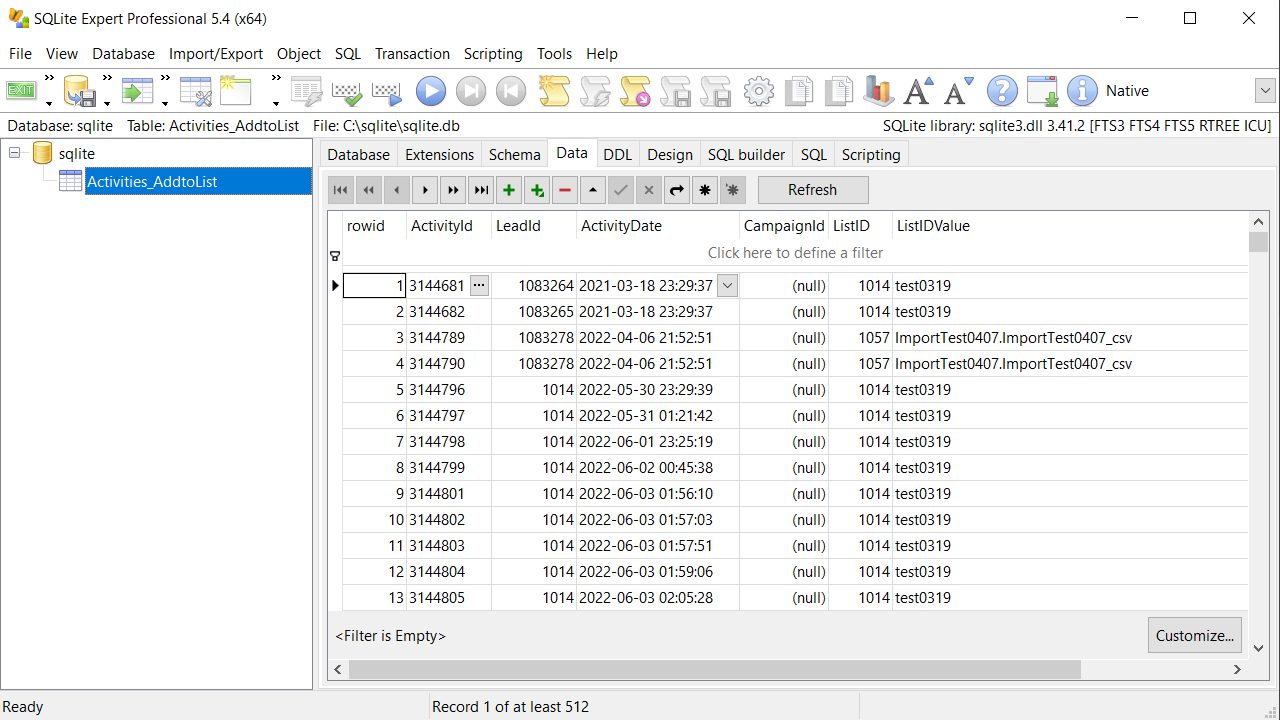
Next Steps
You can find more guides to replicating Marketo data in the CData knowledge base (KB) and help documentation. Free trials and support are available.
Download Sync
To get started working with live Marketo data, download a free trial.
Driver Technology Documentation
The Sync help documentation includes resources to help you connect to Marketo, execute standard SELECT queries, and configure the replication database.
How to Contact CData Support
If you do not find a guide for your application in the knowledge base or have questions during your trial, contact CData support.
For more information on CData support packages, see Support Options.