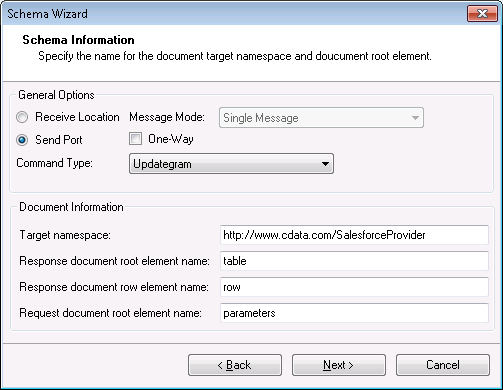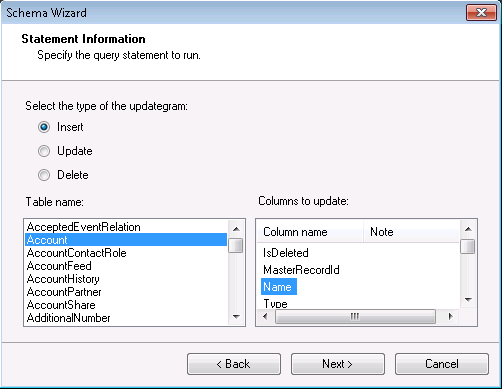Discover how a bimodal integration strategy can address the major data management challenges facing your organization today.
Get the Report →Use Updategrams with DB2 Data
You can use updategrams to insert, update, and delete DB2 data. This guide shows how to use the CData BizTalk Adapter for DB2 to generate updategram schemas and instances.
In this article, you will create updategrams that can be executed by the CData BizTalk Adapter for DB2. You will design a schema and use it as a template for generating insert, update, and delete updategrams.
Add the Adapter for DB2 to Your Project
Use the Add Adapter wizard to add the adapter to a BizTalk Server project in Visual Studio. You will use the adapter to query DB2 for metadata about the table you want to modify.
- Right-click on the project in the Solution Explorer and click Add -> Add Generated Items.
- Select Add Adapter Metadata in the resulting dialog box.
- In the resulting Add Adapter Wizard, select the CData BizTalk Adapter for DB2 from the list view.
- In the Port menu, leave the selection blank. Or, select a receive location or send port that has been configured to use the adapter.
- When you click Next, the Schema Wizard is displayed.

Generate a Schema for an Updategram
Follow the steps below to create a schema in a BizTalk Server project in Visual Studio.
- If you have not already done so, add the DB2 adapter to your project.
- On the Connection String page of the Add Adapter wizard, enter authentication credentials and other connection properties, if they were not already configured in the send port or receive location. Below is a typical connection string:
Server=10.0.1.2;Port=50000;User=admin;Password=admin;Database=test;Set the following properties to connect to DB2:
- Server: Set this to the name of the server running DB2.
- Port: Set this to the port the DB2 server is listening on.
- Database: Set this to the name of the DB2 database.
- User: Set this to the username of a user allowed to access the database.
- Password: Set this to the password of a user allowed to access the database.
You will also need to install the corresponding DB2 driver:
- Windows: Install the IBM Data Server Provider for .NET.
On Windows, installing the IBM Data Server Provider is sufficient, as the installation registers it in the machine.config.
- Java: Install the IBM Data Server Driver for JDBC.
In the Java version, place the IBM Data Server Driver JAR in the www\WEB-INF\lib\ folder for this application.
See the "BizTalk Configuration" chapter in the help documentation for more information on the required connection properties.
![The connection string used by the adapter. (Salesforce is shown.)]()
- On the Schema Information page, click Send Port in the General Options section. Select Updategram from the CommandType menu. If you are using the adapter in a solicit-response send port, disable the One-Way option.
![Schema options that are specific to the adapter configured in a solicit-response send port. (Salesforce is shown.)]()
On the next page, Statement Information, select the type of the updategram: Insert, Update, or Delete. Select the Table name and the columns you want to include in the schema. If you want to update or delete, the Id column is required.
Note: When you create the updategram, you are limited to modifying the columns you include in the schema.
![Schema options that specify the table and columns to be modified. (Salesforce is shown.)]()
- Click Next to view a summary of the schema and finish the wizard to create the schema. The resulting .xsd file is added to your project.
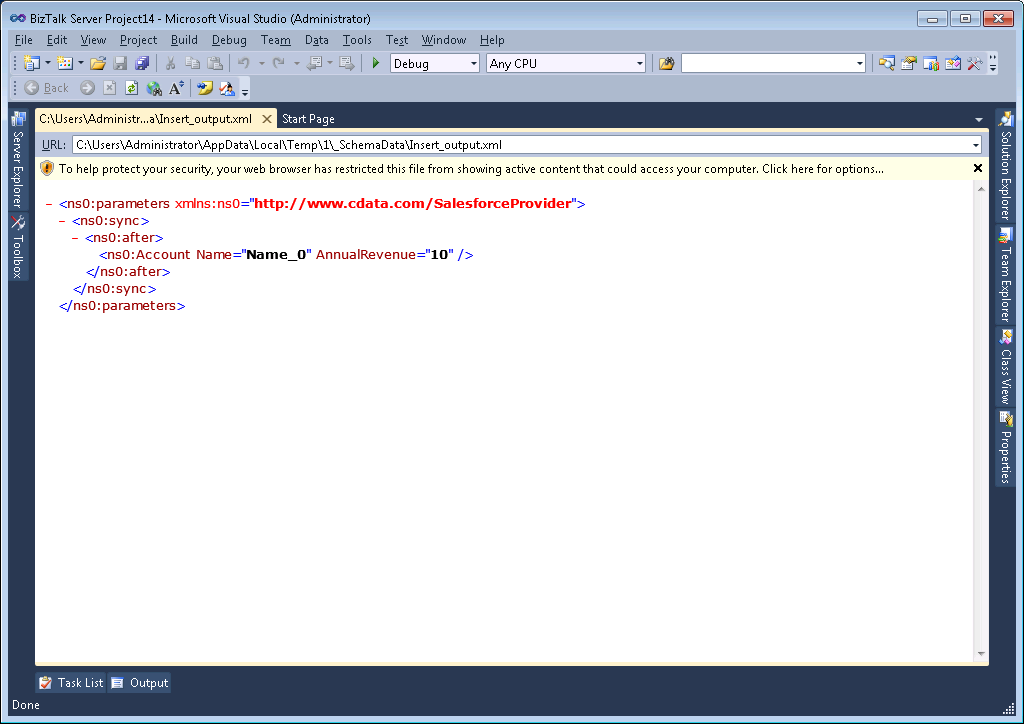
Generate Insert, Update, and Delete Instance Messages
After you create the updategram schema, you can use the .xsd file to generate the updategram: Right-click the .xsd file and select Generate Instance. You can also use this file as a template to manually create updategrams. Below are example generated updategram instances for inserts, updates, and deletes:
Insert
An example of INSERT is below. In this instance, there is only an after block, which specifies how the data will change.
<ns0:parameters xmlns:ns0="http://www.cdata.com/DB2Provider">
<ns0:sync>
<ns0:before></ns0:before>
<ns0:after>
<ns0:Orders OrderName="OrderName_0" Freight="Freight_1" />
</ns0:after>
</ns0:sync>
</ns0:parameters>
Update
An example of UPDATE is below. In this instance, there is both a before block (how the data currently exists in the table) and an after block (how the data will change).
<ns0:parameters xmlns:ns0="http://www.cdata.com/DB2Provider">
<ns0:sync>
<ns0:before>
<ns0:Orders Id=001d000000YBRseAAH></ns0:Orders>
</ns0:before>
<ns0:after>
<ns0:Orders OrderName="OrderName_0" Freight="Freight_1" ></ns0:Orders>
</ns0:after>
</ns0:sync>
</ns0:parameters>
Delete
An example for DELETE is below. The after block will be empty to show that it is removing the item.
<ns0:parameters xmlns:ns0="http://www.cdata.com/DB2Provider">
<ns0:sync>
<ns0:before>
<ns0:Orders Id=001d000000YBRseAAH></ns0:Orders>
</ns0:before>
<ns0:after></ns0:after>
</ns0:sync>
</ns0:parameters>
Processing Schemas
To use updategrams to insert, update, or delete DB2 records, see the tutorial.