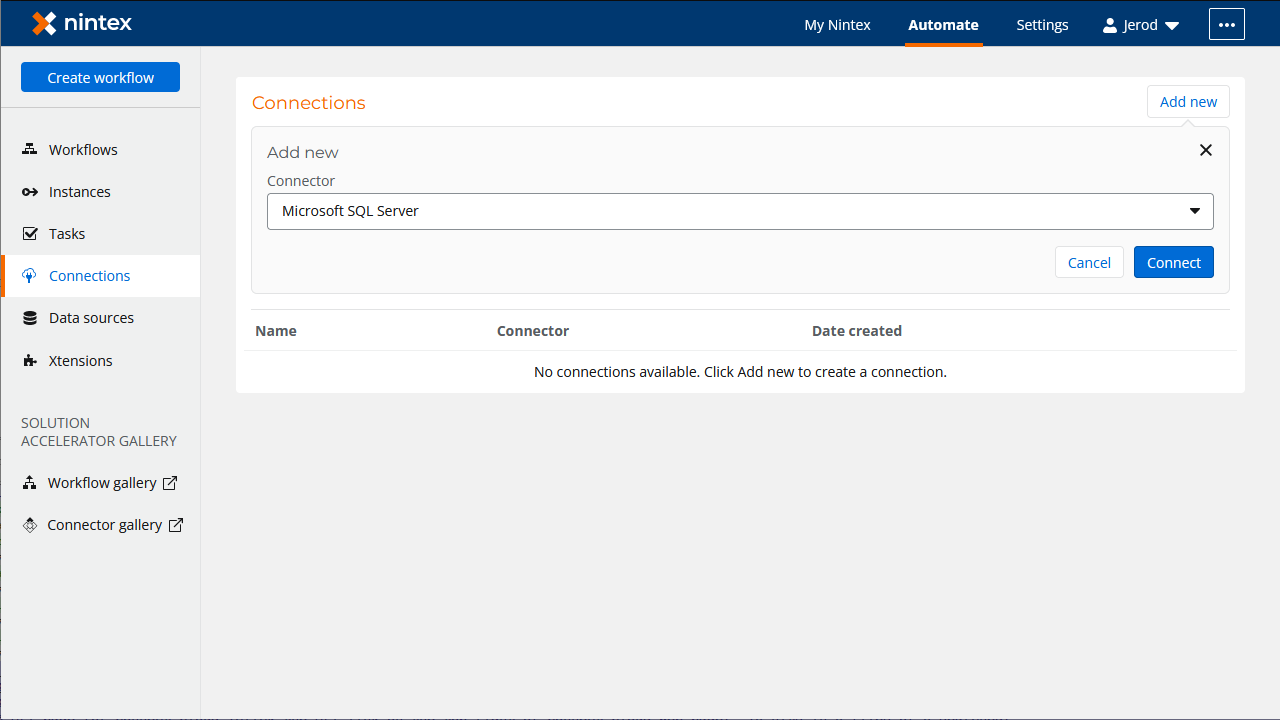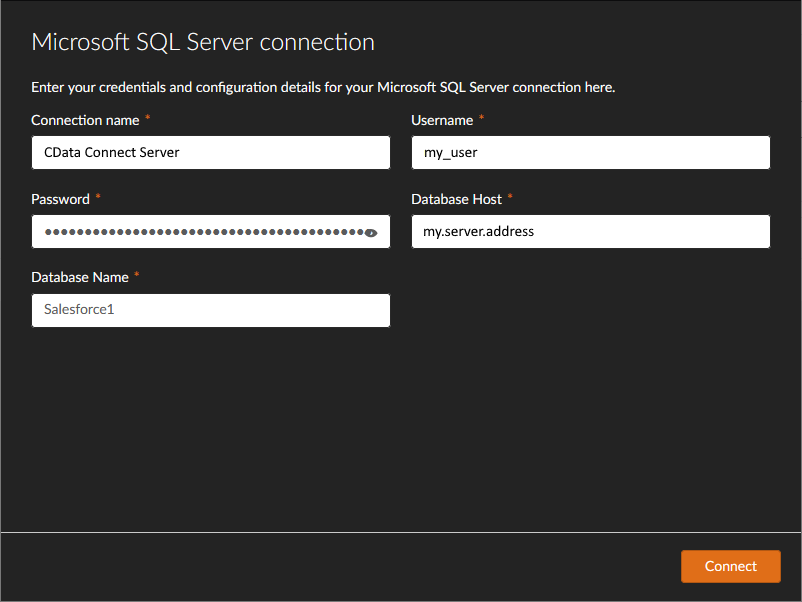Discover how a bimodal integration strategy can address the major data management challenges facing your organization today.
Get the Report →Create eBay Analytics-Connected Nintex Workflows
Use CData Connect Server to connect to eBay Analytics from Nintex Workflow Cloud and build custom workflows using live eBay Analytics data.
Nintex Workflow Cloud is a cloud-based platform where you can design workflows to automate simple or complex processes using drag-and-drop interactions — without writing any code. When paired with CData Connect Server, you get instant, cloud-to-cloud access to eBay Analytics data for business applications. This article shows how to create a virtual database for eBay Analytics in Connect Server and build a simple workflow from eBay Analytics data in Nintex.
CData Connect Server provides a pure SQL Server interface for eBay Analytics, allowing you to build workflows from live eBay Analytics data in Nintex Workflow Cloud — without replicating the data to a natively supported database. Nintex allows you to access data directly using SQL queries. Using optimized data processing out of the box, CData Connect Server pushes all supported SQL operations (filters, JOINs, etc.) directly to eBay Analytics, leveraging server-side processing to quickly return the requested eBay Analytics data.
Create a Virtual SQL Server Database for eBay Analytics Data
CData Connect Server uses a straightforward, point-and-click interface to connect to data sources and generate APIs.
- Log into Connect Server and click Connections.
![Adding a connection]()
- Select "eBay Analytics" from Available Data Sources.
-
Enter the necessary authentication properties to connect to eBay Analytics.
You can authenticate to eBay Analytics only via the OAuth 2 authentication method. The eBay Analytics API requires an access token created with the authorization code grant flow to authorize the requests.
You can follow the guide in the Help documentation for a step by step guide on how to authenticate using the OAuth 2 protocol.
![Configuring a connection (SQL Server is shown).]()
- Click Save Changes
- Click Privileges -> Add and add the new user (or an existing user) with the appropriate permissions.
With the virtual database created, you are ready to connect to eBay Analytics data from Nintex.
Connect to eBay Analytics in Nintex
The steps below outline creating a new connection for access to eBay Analytics CData Connect Server from Nintex to create a new eBay Analytics data source.
- Log into Nintex Workflow Cloud
- In the Connections tab, click "Add new"
- Select SQL Server as the connector and click "Connect"
![Adding a new SQL Server Connection]()
- In the SQL Server connection wizard, set the following properties:
- Connection Name: name the connection (e.g., CData Connect Server eBay Analytics Connection)
- Username: your Connect Server username
- Password: your Connect Server password
- Database Host: your Connect Server SQL Server endpoint (e.g., connect_server_url)
- Database Name: the virtual eBay Analytics database (e.g., EbayAnalytics1)
![Configuring the Connection to Connect Server]()
- Click "Connect"
- Configure the connection permissions and click "Save permissions"
![Configuring permissions and saving the Connection]()
Create a Simple eBay Analytics Workflow
With the connection to CData Connect Server configured, we are ready to build a simple workflow to access eBay Analytics data. Start by clicking the "Create workflow" button.
Configure the Start Event Action
- Click the start event task and select the "Form" event
- Click "Design form"
- Drag a "Text - Long" element onto the Form and click the element to configure it
- Set "Title" to "Enter SQL query"
- Set "Required" to true
- Drag a "Text - Short" element onto the Form and click the element to configure it
- Set "Title" to "Enter desired result column"
- Set "Required" to true
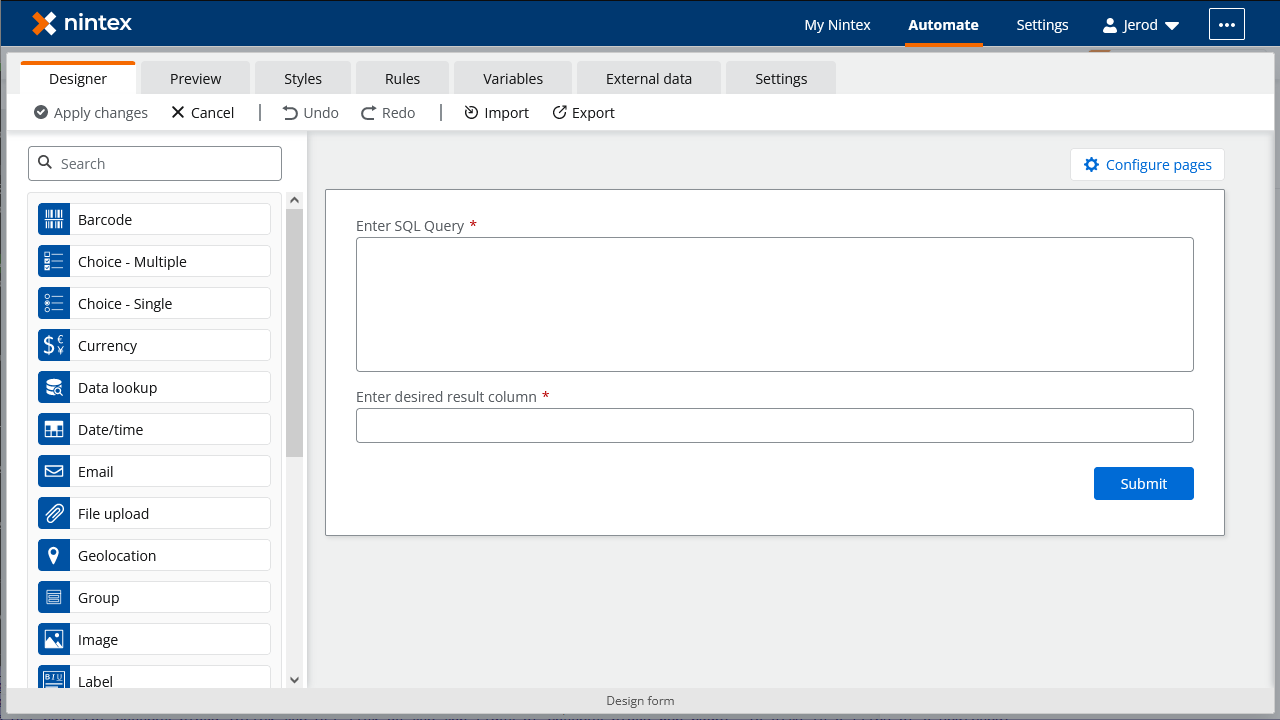
Configure an "Execute a Query" Action
- Add an "Execute a query" action after the "Start event: Form" action and click to configure the action
- Set "SQL Script" to the "Enter SQL Query" variable from the "Start event" action
- Set "Column to retrieve" to the "Enter desired result column" variable from the "Start event" action
- Set "Retrieved column" to a new variable (e.g., "values")
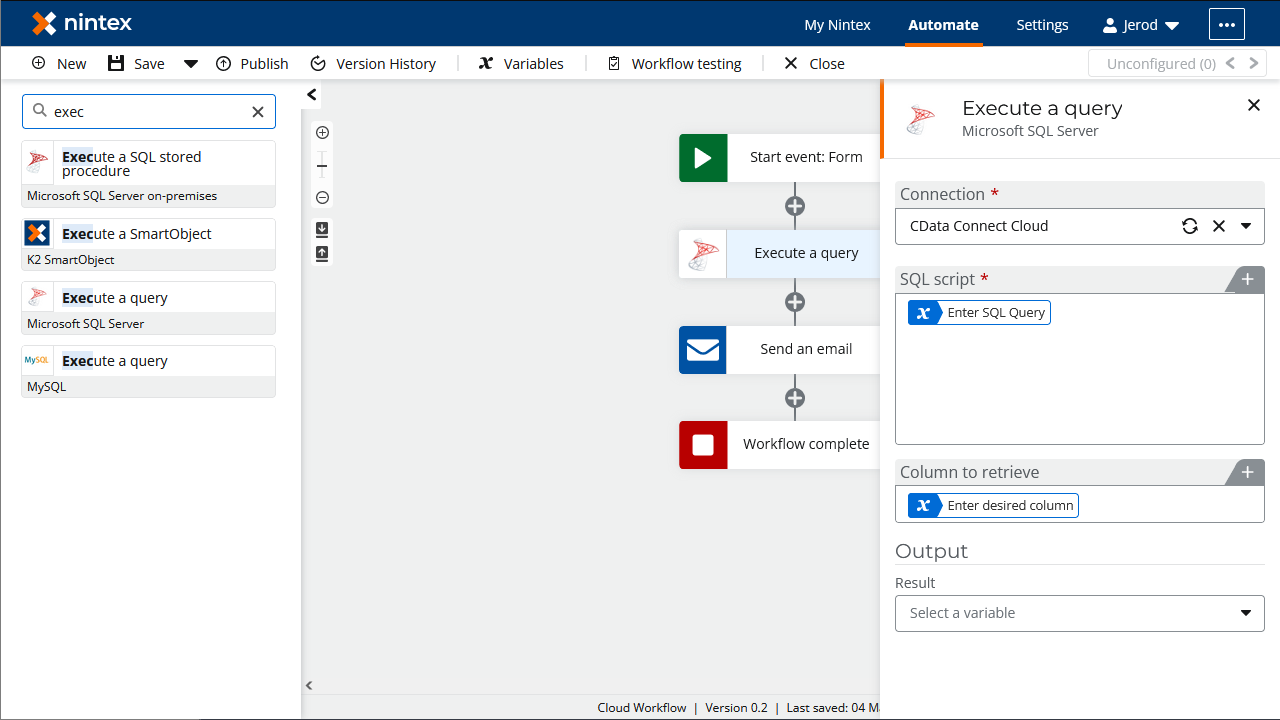
Configure a "Send an Email" Action
- Add a "Send an email" action after the "Execute a query" action and click to configure the action
- Set the "Recipient email address"
- Set the "Subject"
- Set the "Message body" to the variable created for the retrieved column
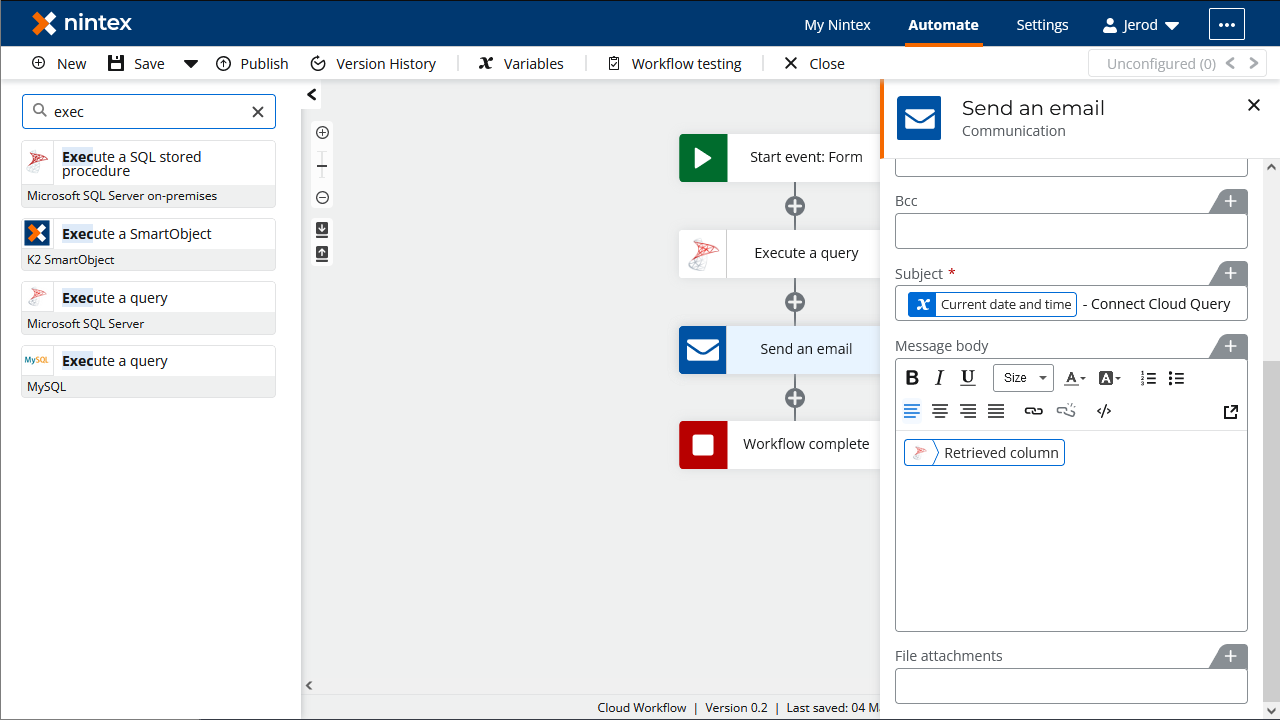
Once you configure the actions, click "Save," name the Workflow, and click "Save" again. You now have a simple workflow that will query eBay Analytics using SQL and send an email with the results.
To learn more about SQL data access to 200+ SaaS, Big Data, and NoSQL sources directly from your cloud applications, check out the CData Connect Server. Sign up for a free trial and reach out to our Support Team if you have any questions.