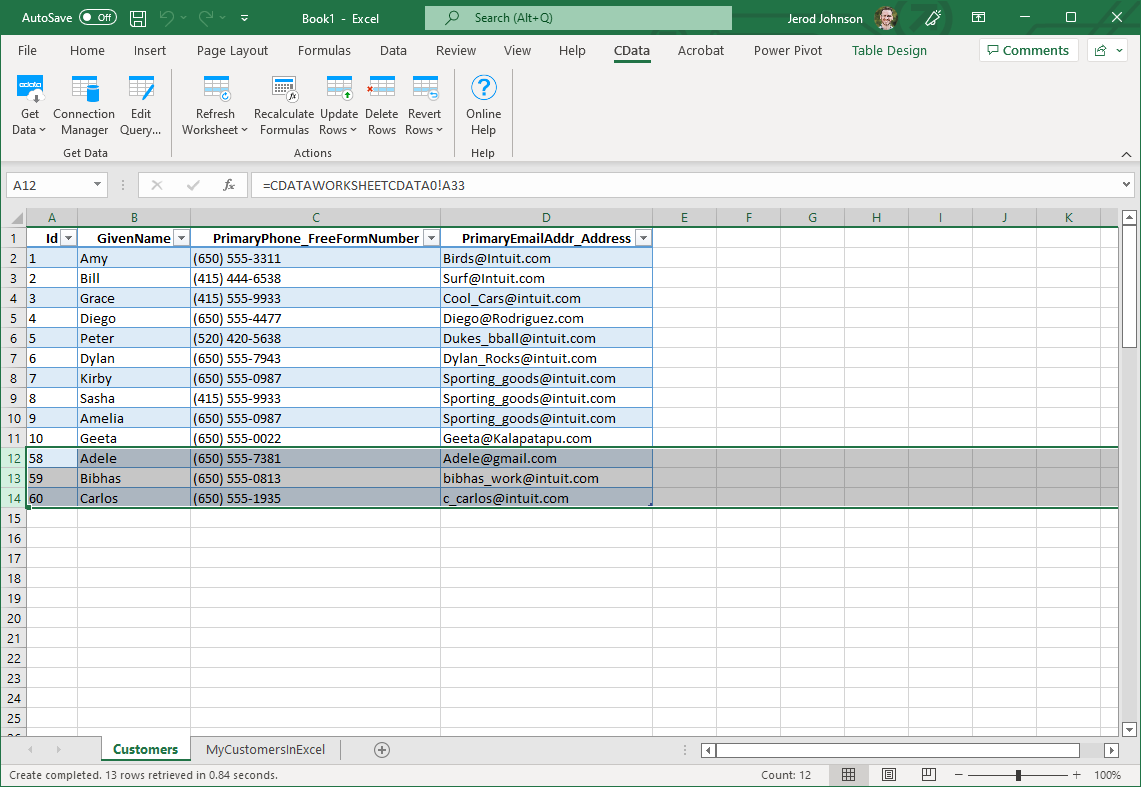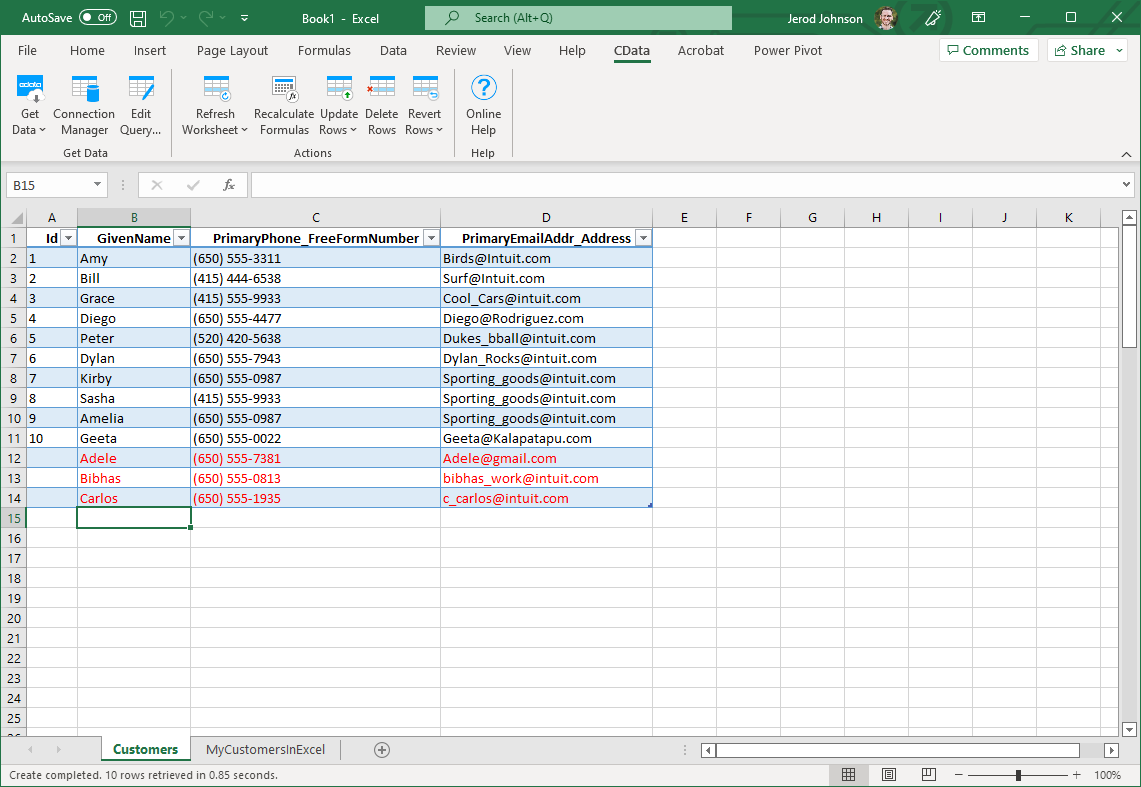Discover how a bimodal integration strategy can address the major data management challenges facing your organization today.
Get the Report →How to update Epicor Kinetic from Excel
This article explains how to transfer data from Excel to Epicor Kinetic using the Excel Add-In for Epicor Kinetic.
The CData Excel Add-In for Epicor Kinetic enables you to edit and save Epicor Kinetic data directly from Excel. This article explains how to transfer data from Excel to Epicor Kinetic. This technique is useful if you want to work on Epicor Kinetic data in Excel and update changes, or if you have a whole spreadsheet you want to import into Epicor Kinetic. In this example, you will use the Customers table; however, the same process will work for any table that can be retrieved by the CData Excel Add-In.
Establish a Connection
If you have not already done so, create a new Epicor Kinetic connection by clicking From Epicor Kinetic on the ribbon.
To successfully connect to your ERP instance, you must specify the following connection properties:
- Url:the URL of the server hosting your ERP instance. For example, https://myserver.EpicorSaaS.com
- ERPInstance: the name of your ERP instance.
- User: the username of your account.
- Password: the password of your account.
- Service: the service you want to retrieve data from. For example, BaqSvc.
In addition, you may also set the optional connection properties:
- ApiKey: An optional key that may be required for connection to some services depending on your account configuration.
- ApiVersion: Defaults to v1. May be set to v2 to use the newer Epicor API.
- Company: Required if you set the ApiVersion to v2.
Retrieve Data from Epicor Kinetic
To insert data into Epicor Kinetic, you will first need to retrieve data from the Epicor Kinetic table you want to add to. This links the Excel spreadsheet to the Epicor Kinetic table selected: After you retrieve data, any changes you make to the data are highlighted in red.
- Click the From Epicor Kinetic button on the CData ribbon. The Data Selection wizard is displayed.
- In the Table or View menu, select the Customers table.
- In the Maximum Rows menu, select the number of rows you want to retrieve. If you want to insert rows, you need to retrieve only one row. The Query box will then display the SQL query that corresponds to your request.
- In the Sheet Name box, enter the name for the sheet that will be populated. By default the add-in will create a new sheet with the name of the table.
Insert Rows to Epicor Kinetic
After retrieving data, you can add data from an existing spreadsheet in Excel.
- In a cell after the last row, enter a formula referencing the corresponding cell from the other spreadsheet; for example, =MyCustomersSheetInExcel!A1.
![A local copy of a table. One row will be inserted. (QuickBooks is shown.)]()
- After using a formula to reference the cells you want to add to Epicor Kinetic, select the cells that you are inserting data into and drag the formula down as far as needed. The referenced values you want to add will be displayed on
the Customers sheet.
![The range of changes to update. (QuickBooks is shown.)]()
- Highlight the rows you want to insert and click the Update Rows button.
As each row is inserted, the Id value will appear in the Id column and the row's text will change to black, indicating that the record has been inserted.