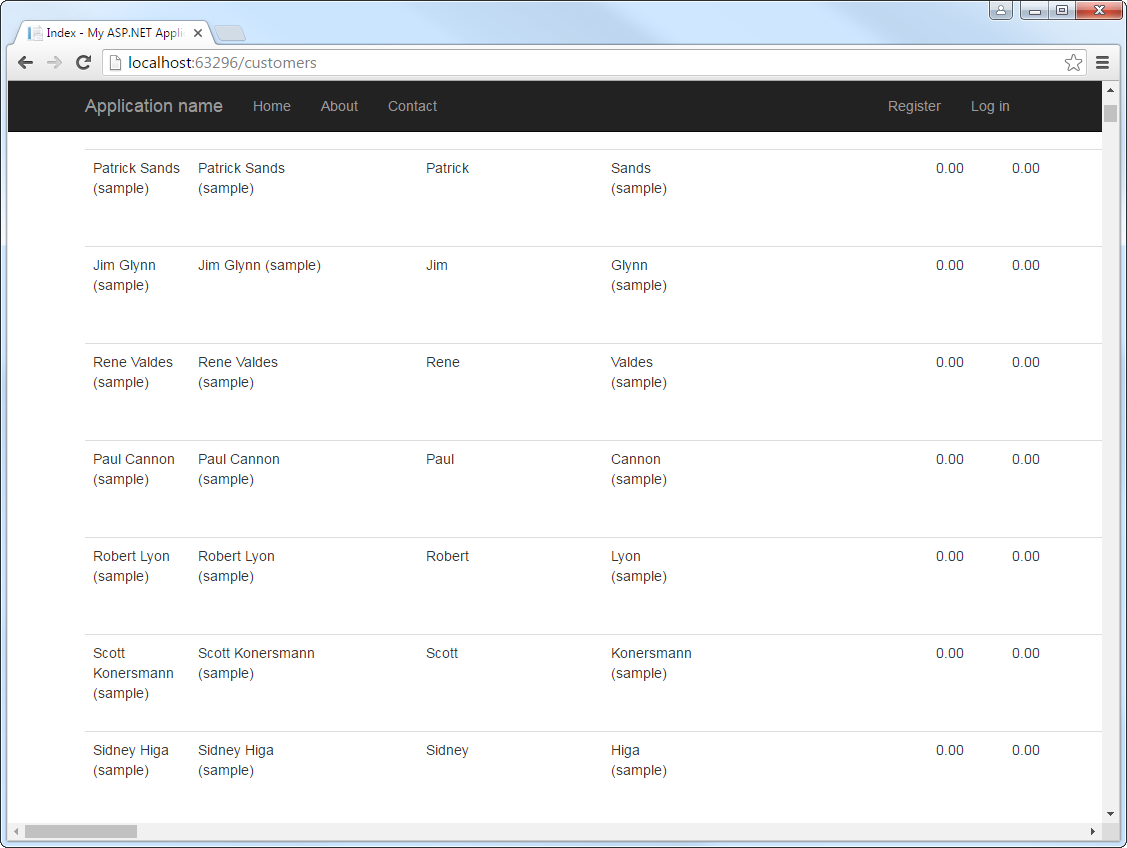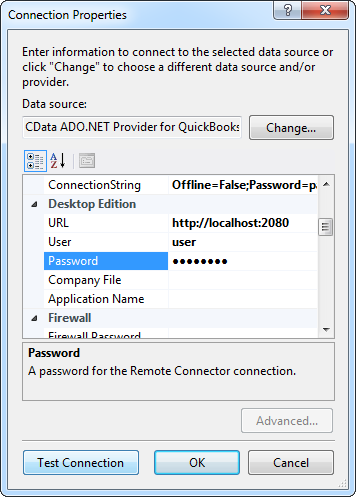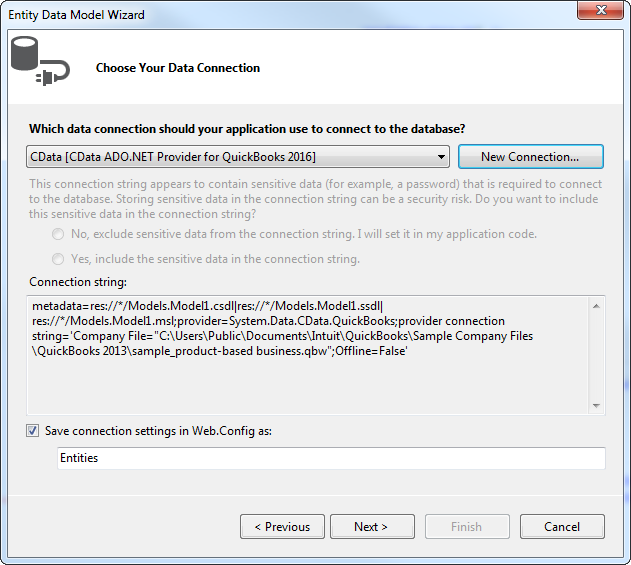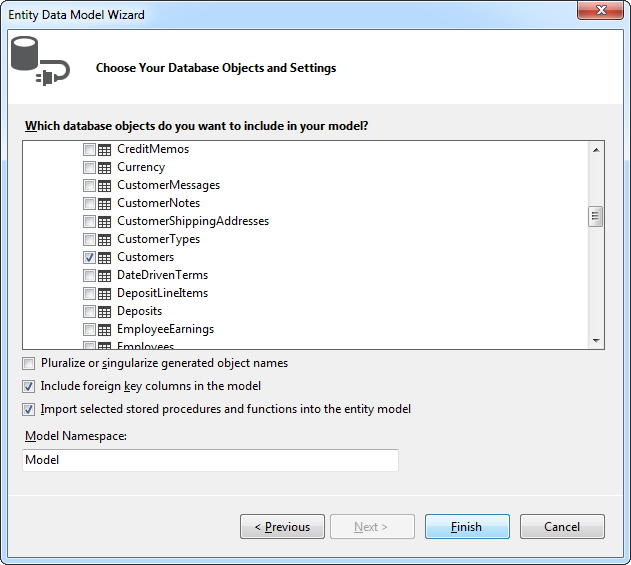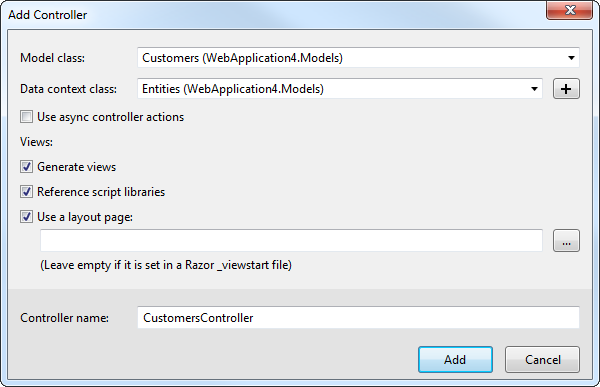Discover how a bimodal integration strategy can address the major data management challenges facing your organization today.
Get the Report →Build MVC Applications with Connectivity to Paylocity Data
This article shows how to use only the Entity Framework and the CData ADO.NET provider to access Paylocity from an ASP.NET MVC application.
In this article, we will guide you through the process of utilizing wizards within Visual Studio to seamlessly integrate the CData ADO.NET Provider for Paylocity into a basic MVC (Model, View, Controller) project.
Create the Entity Framework Model
Follow the steps below to save connection properties and map tables to entities in the data model.
- Create a new MVC project in Visual Studio. In this example, the project name is MvcPaylocityApp.
If you are using Entity Framework 6, you will need to take the preliminary step of registering the Paylocity Entity Framework provider for your project. See the "LINQ and Entity Framework" chapter in the help documentation for a guide.
Note that MVC 3 scaffolding and MVC 4 scaffolding do not support Entity Framework 6. You can use your scaffolding with Entity Framework 6 by upgrading to the latest version of MVC.- To add the .edmx file from the designer, right-click your Models folder and click Add New Item. Select ADO.NET Entity Data Model, name the model, and click Add. In this example, the name of the model is PaylocityModel.
- In the Entity Data Model wizard, select the option 'EF Designer from database'. The Entity Data Model wizard is displayed.
- Click New Connection. Select CData Paylocity Data Source in the dialog that is displayed.
Specify the required connection string properties.
Set the following to establish a connection to Paylocity:
- RSAPublicKey: Set this to the RSA Key associated with your Paylocity, if the RSA Encryption is enabled in the Paylocity account.
This property is required for executing Insert and Update statements, and it is not required if the feature is disabled.
- UseSandbox: Set to true if you are using sandbox account.
- CustomFieldsCategory: Set this to the Customfields category. This is required when IncludeCustomFields is set to true. The default value for this property is PayrollAndHR.
- Key: The AES symmetric key(base 64 encoded) encrypted with the Paylocity Public Key. It is the key used to encrypt the content.
Paylocity will decrypt the AES key using RSA decryption.
It is an optional property if the IV value not provided, The driver will generate a key internally. - IV: The AES IV (base 64 encoded) used when encrypting the content. It is an optional property if the Key value not provided, The driver will generate an IV internally.
Connect Using OAuth Authentication
You must use OAuth to authenticate with Paylocity. OAuth requires the authenticating user to interact with Paylocity using the browser. For more information, refer to the OAuth section in the Help documentation.
The Pay Entry API
The Pay Entry API is completely separate from the rest of the Paylocity API. It uses a separate Client ID and Secret, and must be explicitly requested from Paylocity for access to be granted for an account. The Pay Entry API allows you to automatically submit payroll information for individual employees, and little else. Due to the extremely limited nature of what is offered by the Pay Entry API, we have elected not to give it a separate schema, but it may be enabled via the UsePayEntryAPI connection property.
Please be aware that when setting UsePayEntryAPI to true, you may only use the CreatePayEntryImportBatch & MergePayEntryImportBatchgtable stored procedures, the InputTimeEntry table, and the OAuth stored procedures. Attempts to use other features of the product will result in an error. You must also store your OAuthAccessToken separately, which often means setting a different OAuthSettingsLocation when using this connection property.
A typical connection string is below:
OAuthClientID=YourClientId;OAuthClientSecret=YourClientSecret;RSAPublicKey=YourRSAPubKey;Key=YourKey;IV=YourIV;InitiateOAuth=GETANDREFRESH![The connection for the model. (QuickBooks is shown.)]()
- RSAPublicKey: Set this to the RSA Key associated with your Paylocity, if the RSA Encryption is enabled in the Paylocity account.
Name the connection and select whether to include sensitive information, such as connection credentials, in the connection string. For simplicity, this example saves sensitive information in Web.config. The connection settings are saved as PaylocityEntities.
![The completed connection step in the ADO.NET Entity Data Model wizard. (A QuickBooks connection is shown.)]()
- Select the tables and views you need. In this example, Employee is imported. Also, the option to pluralize object names is deselected in this example. Click Finish to create the .edmx file.
![Tables to be imported into the .edmx file. (QuickBooks is shown.)]()
- Build your project to complete this step.
Scaffold the Controller and Views
Once you've established the model and completed the project build, you can employ ASP.NET Scaffolding wizards to generate both the controller and the views.
- In Solution Explorer, right-click the controllers folder and click Add -> Controller. Select MVC 5 Controller with views, using Entity Framework.
- In the Add Controller dialog that is then displayed, select the following options:
- Model class: Select a table you imported; for example, Employee.
- Data context class: Select your context class.
-
Leave the default values for the other fields.
![Creating a new controller from an existing entity data model in the Add Controller dialog in MVC 5. (QuickBooks is shown.)]()