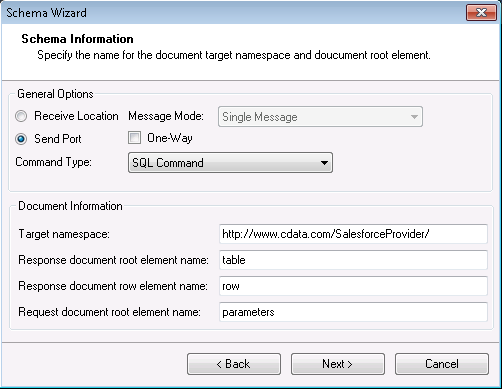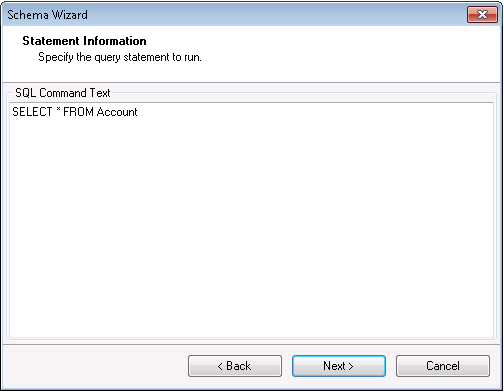Discover how a bimodal integration strategy can address the major data management challenges facing your organization today.
Get the Report →How to Generate SQL Command Schemas for the CData BizTalk Adapter for Smartsheet
The CData BizTalk Adapter makes it easy to process Smartsheet data in BizTalk by returning the data as XML. You can use this data in a BizTalk orchestration by creating an XML schema file for the table you want to access in BizTalk.
This article will show how to generate a schema to process Smartsheet data retrieved using the CData BizTalk Adapter. You will generate a schema for a SELECT command.
This guide shows how to use the CData BizTalk Adapter for Smartsheet to execute SQL commands to Smartsheet.
Add the Adapter for Smartsheet to Your Project
Follow the steps below to add the adapter to a BizTalk Server project.
- If you have not already done so, create a new BizTalk Server project in Visual Studio.
- Right-click on the project in the Solution Explorer and click Add -> Add Generated Items.
- Select Add Adapter Metadata in the resulting dialog box.
- In the resulting Add Adapter wizard, select the adapter from the list.
- In the Port menu, leave the selection blank. You can also select a receive location or send port that has the adapter configured as its transport type.
![CData Adapters in the Select Adapter wizard. (Salesforce is shown.)]()
Generate a Schema for an SQL Command
After you select the adapter in the Add Adapter wizard, the Schema wizard is displayed. Follow the steps below to configure connection properties and retrieve the metadata for the results of the command.
- In the Connection String page, enter authentication credentials and other connection properties, if you did not select an adapter that you have already configured in your BizTalk application. Below is a typical connection string:
OAuthClientId=MyOauthClientId;OAuthClientSecret=MyOAuthClientSecret;CallbackURL=http://localhost:33333;InitiateOAuth=GETANDREFRESHSmartsheet uses the OAuth authentication standard. To authenticate using OAuth, you will need to register an app to obtain the OAuthClientId, OAuthClientSecret, and CallbackURL connection properties.
However, for testing purposes you can instead use the Personal Access Token you get when you create an application; set this to the OAuthAccessToken connection property.
![The connection string properties used by the adapter. (Salesforce is shown.)]()
- In the General Options section on the next page, Schema Information, select Send Port or Receive Location, depending on the adapter configuration.
- If you want to generate the schema for the entire result set, select the Single Message option in the Message Mode menu. If you want to generate one schema for each row in the result set, select the Message Per Row option and confirm that the root element of the message is 'row'.
- In the Command Type menu, select SQL Command.
![A Receive Location configured in the Schema wizard. (Salesforce is shown.)]()
In the SQL Command Text box on the Statement Information page, enter an SQL command. (If you have configured a receive location or send port, the SQL command you configured is entered in the box.) This example uses the query below:
SELECT TaskName, Progress FROM Sheet_Event_Plan_Budget![The SQL command for which the XML schema will be generated. (Salesforce is shown.)]()
- Confirm the settings in the summary displayed by the wizard and click Finish to generate the schema.xsd file.
Processing Schemas
To use schemas in a simple BizTalk application, see the tutorial.