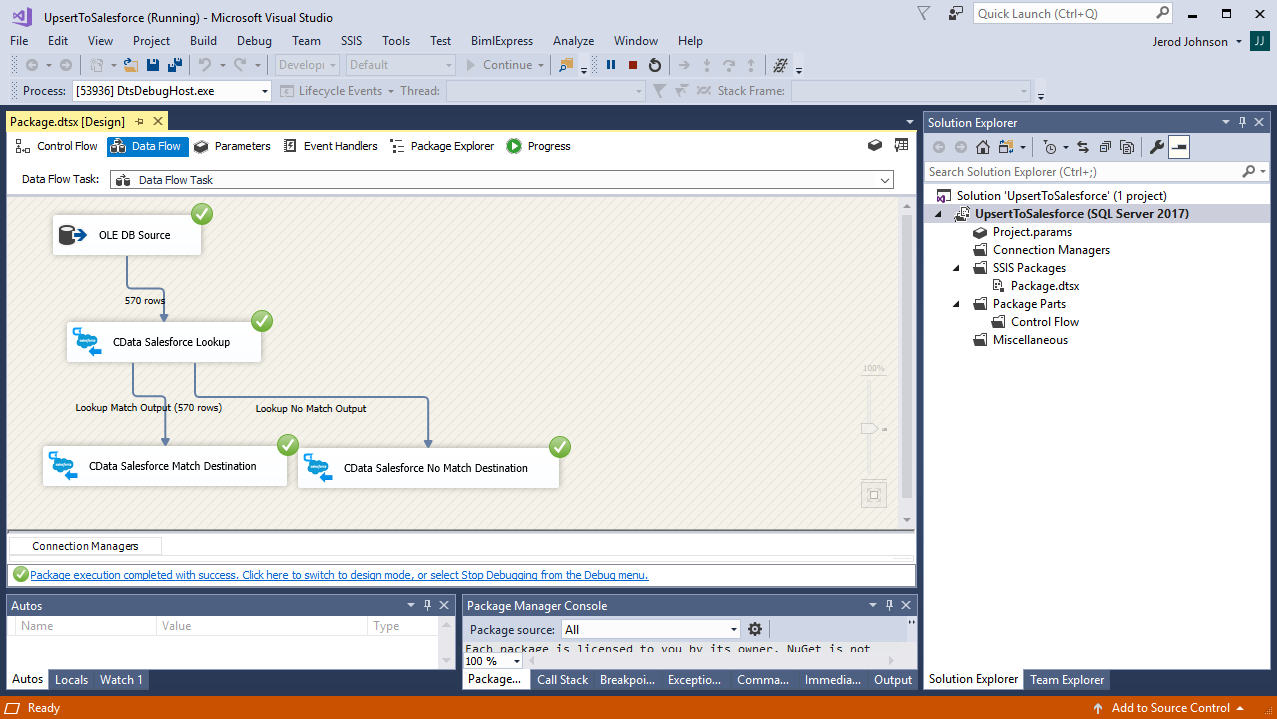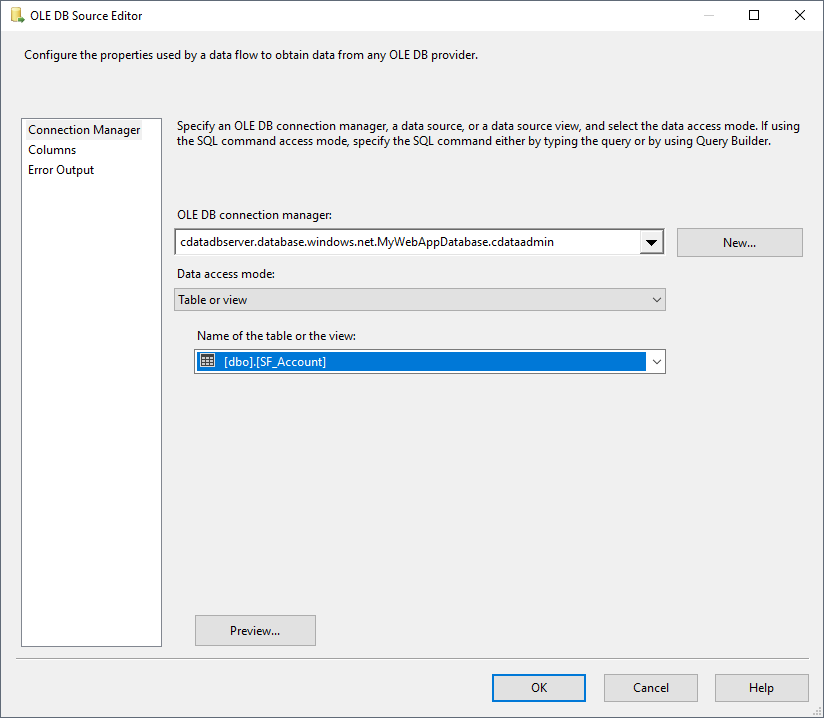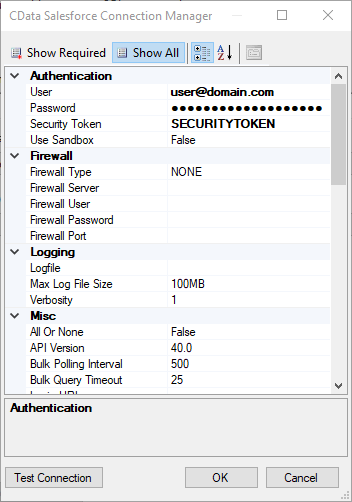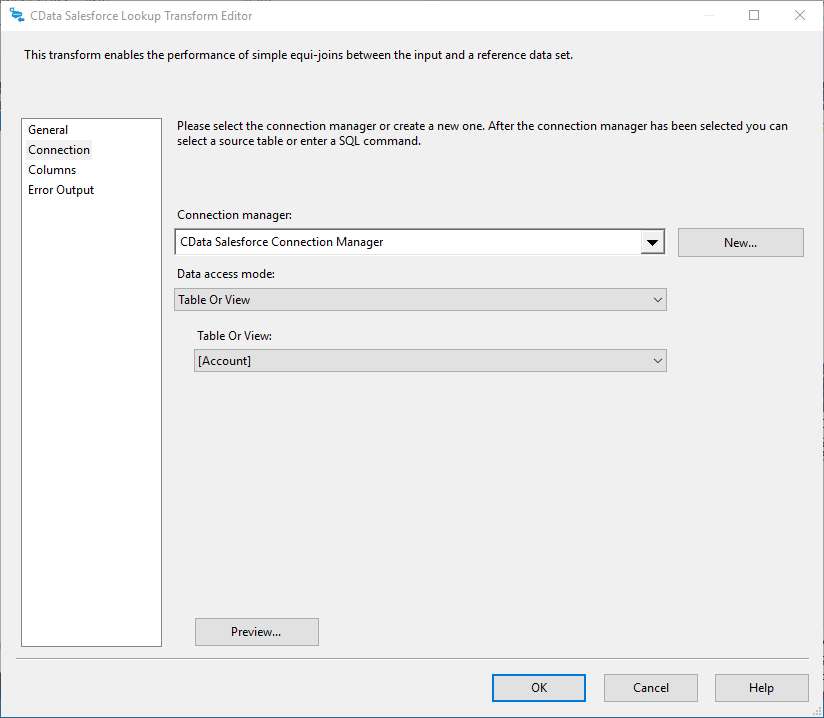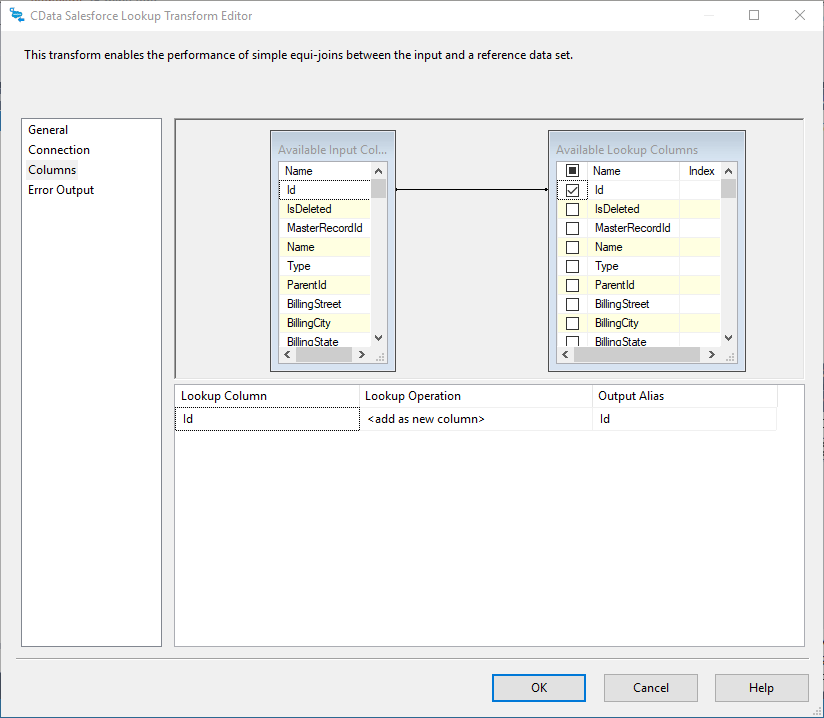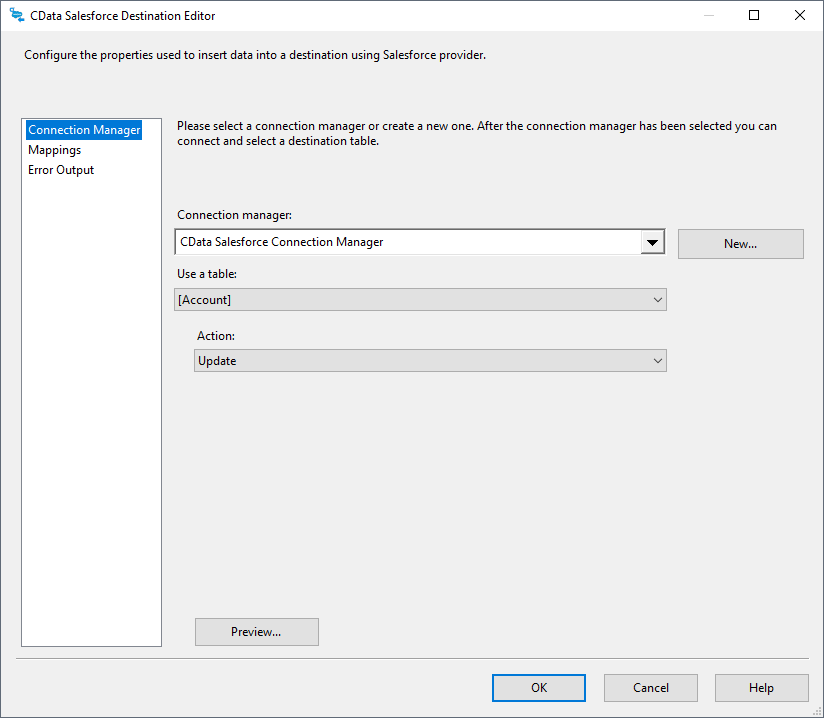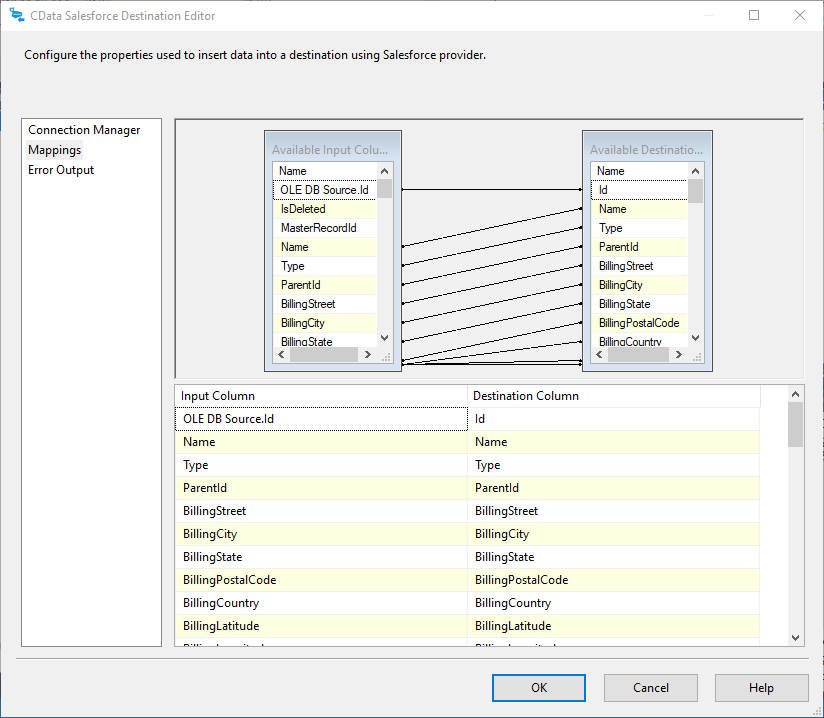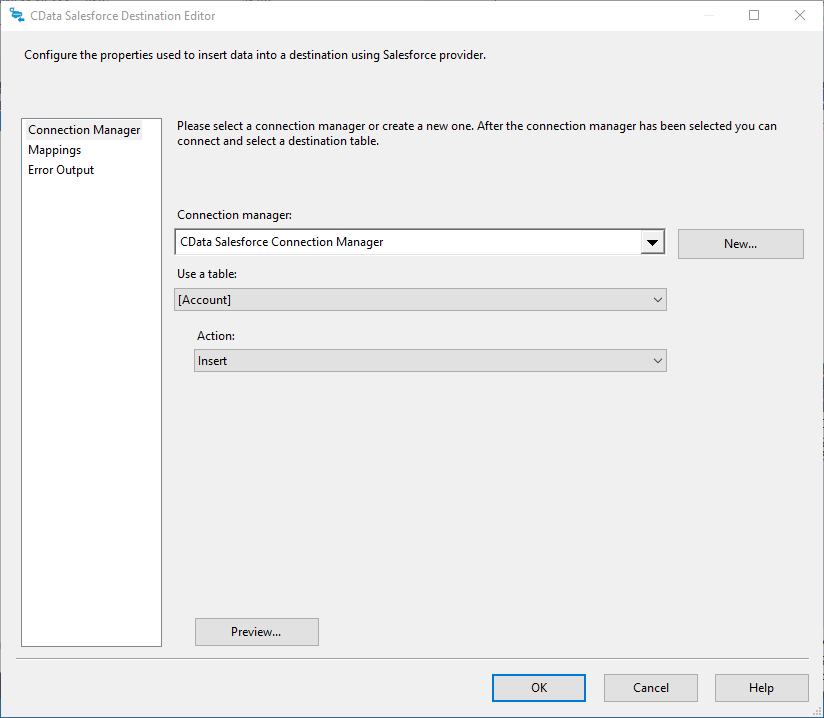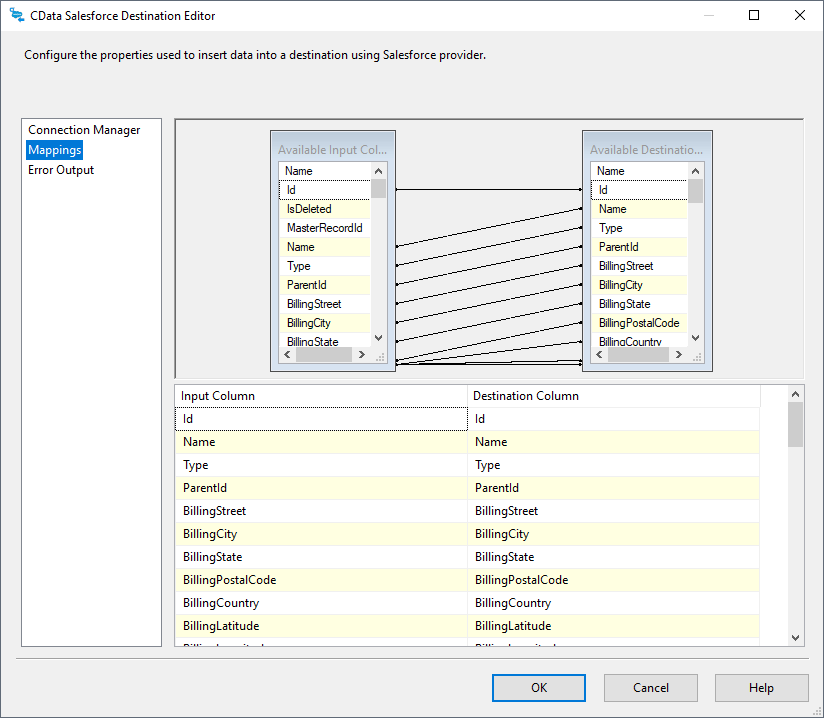Discover how a bimodal integration strategy can address the major data management challenges facing your organization today.
Get the Report →Use the CData SSIS Components to Insert New or Update Existing Sybase IQ Records from SQL Server
Easily push SQL Server data to Sybase IQ using the CData SSIS Components. This example uses an SSIS workflow to either insert new records into Sybase IQ or update existing records with data from a SQL Server database.
SQL Server databases are commonly used to store enterprise records. It is often necessary to move this data to other locations. The CData SSIS Components for Sybase IQ allow you to easily transfer data from SQL Server to Sybase IQ.
This article demonstrates how to use the CData SSIS Components for Sybase IQ inside of a SQL Server Integration Services workflow to export data from SQL Server to Sybase IQ, utilizing a lookup component to find and update any existing records or insert new records.
Add the Components
To get started, add a new OLE DB source, CData Sybase IQ lookup, and two CData Sybase IQ destinations (one to handle a lookup with a match and one to handle a lookup without a match) to a new data flow task.
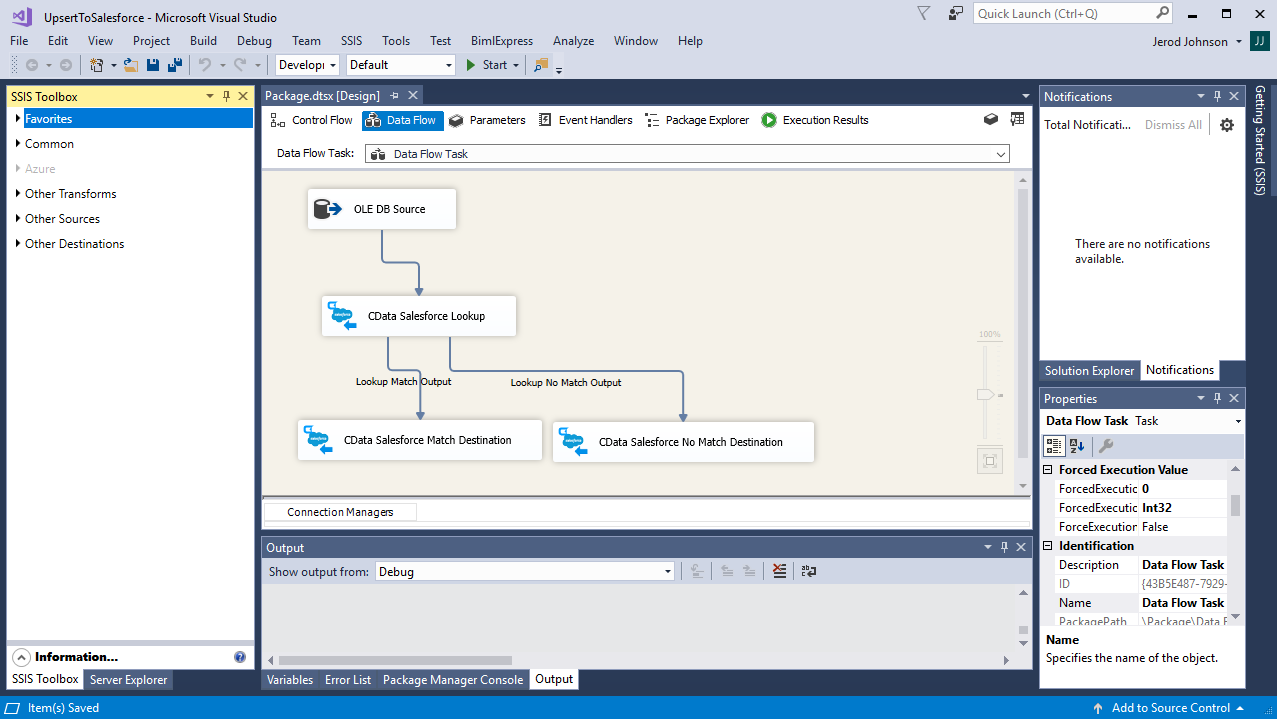
Configure the OLE DB Source
Follow the steps below to specify properties required to connect to the SQL Server instance.
- Open the OLE DB Source and add a new connection. Enter your server and database information here.
- In the Data access mode menu, select "Table or view" and select the table or view to export into Sybase IQ.
![The SQL Server table to export into Sybase IQ. (Salesforce is shown.)]()
- Close the OLE DB Source wizard and connect it to the CData Sybase IQ Destination.
Create a New Connection Manager for Sybase IQ
Follow the steps below to save connection properties in the Connection Manager.
- Create a new Connection manager: In the Connection Manager window, right-click and then click New Connection. The Add SSIS Connection Manager dialog is displayed.
- In the Connection Manager type menu, select the CData Sybase IQ Connection Manager.
- Configure the connection properties. A typical Sybase IQ connection requires:
- User
- Password
- AccessToken
![The Connection Manager. (Salesforce is shown.)]()
Configure the Sybase IQ Lookup
In the lookup component Transform Editor, define mappings from the SQL Server source table into the Sybase IQ lookup table.
- Double-click the Sybase IQ lookup to open the lookup component editor.
- In the Connection tab, select the Connection manager previously created.
- On the Connection tab, specify the Connection manager (or create a new one) and the table into which the data will be upserted. In this case, you will transfer Account records.
![The table into which the data will be exported. (Salesforce is shown.)]()
- On the Columns tab, configure the mapping of the primary key from the input columns to the primary key of the lookup columns.
![The mappings from SQL Server source to the SSIS lookup component. (Salesforce is shown.)]()
Configure the Sybase IQ Destinations
Using the lookup component, you know which entries from the data source already exist in Sybase IQ and which ones are new. Configure two Sybase IQ components to handle the situation where a match is found and a match is not found.
Lookup Match Destination
If the lookup component returns a match, update the existing record in Sybase IQ.
- Map the Lookup Match Output to a Sybase IQ destination component.
- Double-click the Sybase IQ destination to open the destination component editor.
- In the Connection Manager tab, select the Connection manager previously created.
- Specify the table which will be updated and set the Action to "Update."
![The table which will be updated. (Salesforce is shown.)]()
- On the Column Mappings tab, configure the mappings from the input columns to the destination columns (be sure to map the SQL Server primary key column to the Sybase IQ primary key column).
![The mappings from lookup component to the destination component. (Salesforce is shown.)]()
Lookup No Match Destination
If the lookup component does not return a match, add a new record to Sybase IQ.
- Map the Lookup No Match Output to a Sybase IQ destination component.
- Double-click the Sybase IQ destination to open the destination component editor.
- In the Connection Manager tab, select the Connection manager previously created.
- Specify the table into which the new record will be inserted and set the Action to "Insert."
![The table into which the new record will be inserted. (Salesforce is shown.)]()
- On the Column Mappings tab, configure the mappings from the input columns to the destination columns.
![The mappings from lookup component to the destination component. (Salesforce is shown.)]()
Run the Project
You can now run the project. After the SSIS Task has finished executing, data from your SQL table will be exported to the chosen table.