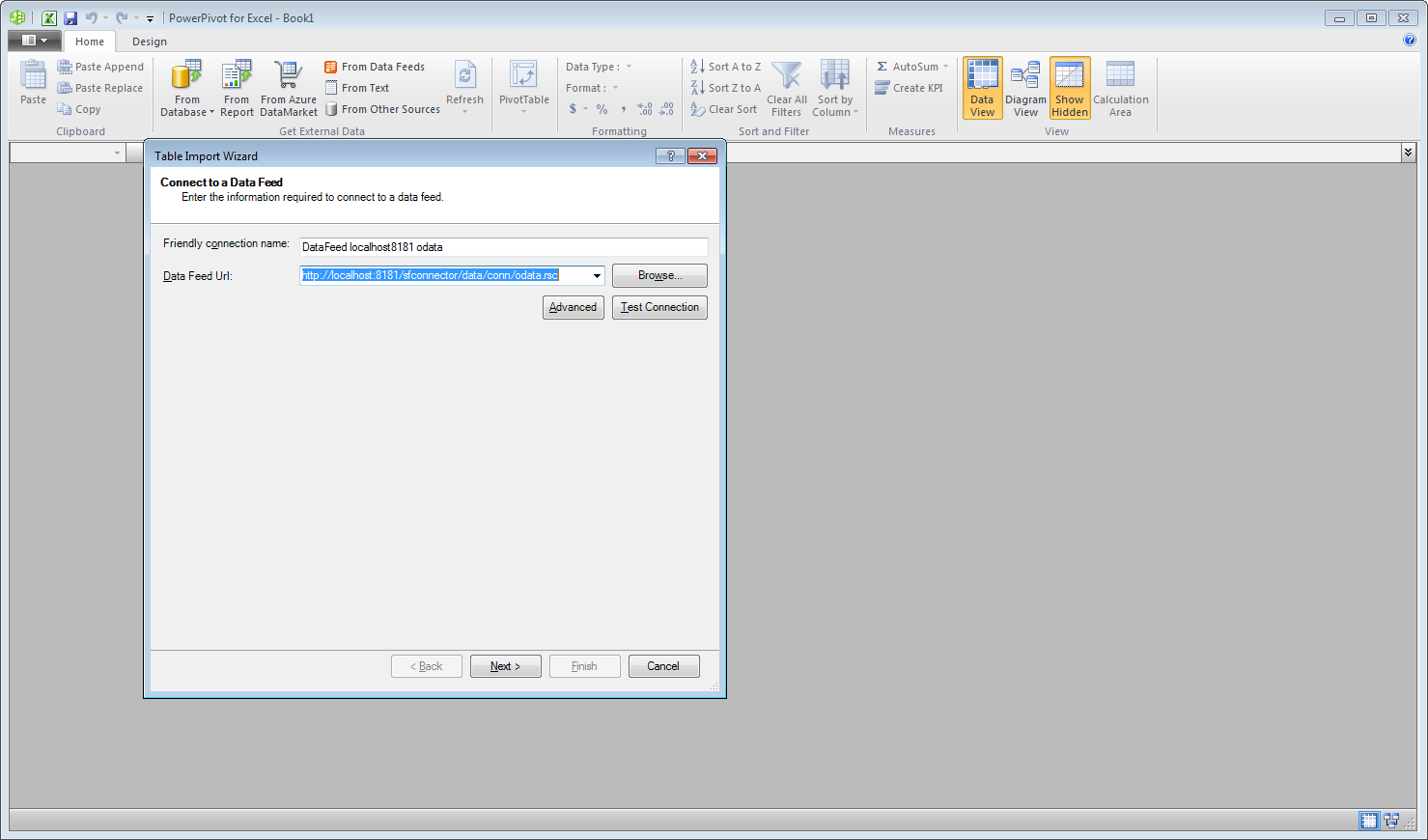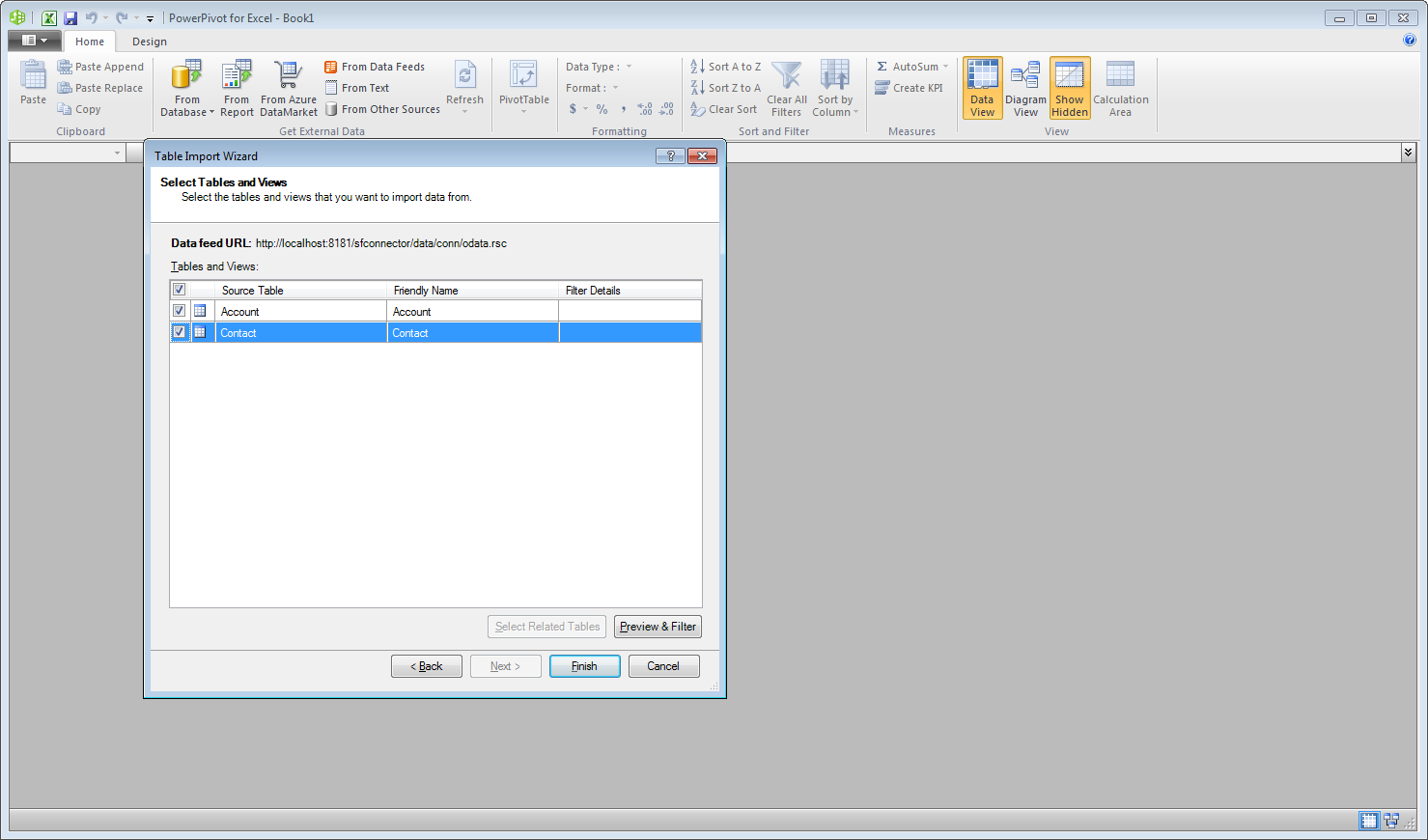ノーコードでクラウド上のデータとの連携を実現。
詳細はこちら →こんにちは!ウェブ担当の加藤です。マーケ関連のデータ分析や整備もやっています。
This article will explain how to use the OData Connector for QuickBooksOnline to provide QuickBooks Online データ as OData services and then consume the data in Microsoft Excel's PowerPivot business intelligence tool. Follow the steps below to retrieve and edit QuickBooks Online データ in Power Pivot.
Enter the OData URL of the CData OData Connector for QuickBooksOnline, http://localhost:8032/api.rsc.
You will also need to add authentication options in this step. Click Advanced and set the Integrated Security option to Basic. You will need to enter the User Id and Password of a user who has access to the CData OData Connector for QuickBooksOnline.
Select which tables you want to import and click Finish.
You can now work with QuickBooks Online データ in Power Pivot.