Discover how a bimodal integration strategy can address the major data management challenges facing your organization today.
Get the Report →ADO.NET Provider Getting Started Guide
With built-in optimized data processing, the CData ADO.NET Provider offers unmatched performance for interacting with live data. When issuing complex SQL queries to your application, the driver pushes supported SQL operations, like filters and aggregations, directly to the app and utilizes the embedded SQL engine to process unsupported operations client-side (e.g. often in SQL functions and JOIN operations). In addition, the driver's built-in dynamic metadata querying allows you to work with and analyze application data using native data types.
This article explains how to install the CData ADO.NET Provider, configure a connection to data, and explore the data in Visual Studio.
It is important to note that although this article references the Salesforce ADO.NET Provider, the same principles herein can be applied to any of the 250+ data sources that we support.
Download and Install the ADO.NET Provider
First, download and install the ADO.NET Provider from the CData website: https://www.cdata.com/drivers/salesforce/ado/
Fill in the appropriate contact information.
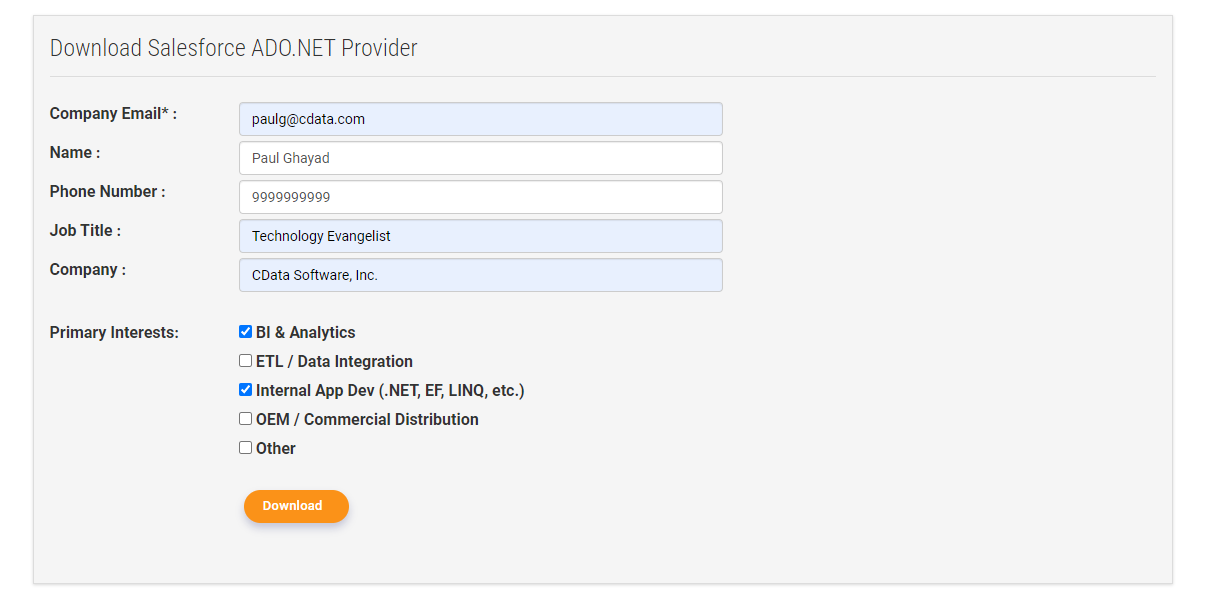
Note: If you are downloading a licensed installer, use your company email address and product key.
Configure the Connection
Now, open Visual Studio and click View -> Server Explorer to view the servers and data connections that you have available to you.
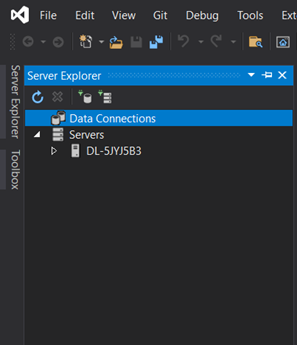
We want to establish a data connection that looks like a database, so we click Tools -> Connect to Database. Then select CData Salesforce Data Source and click Continue.
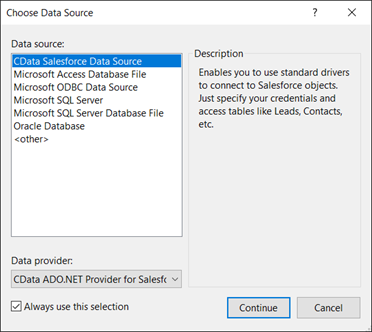
Next, fill in the connection properties.
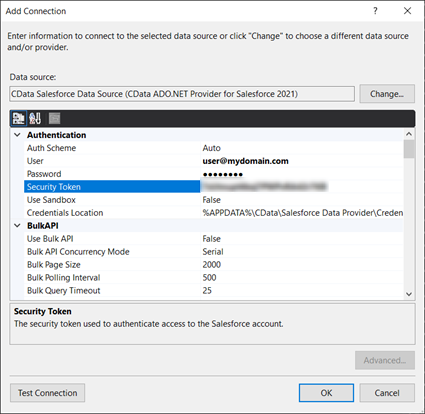
Click Test Connection.
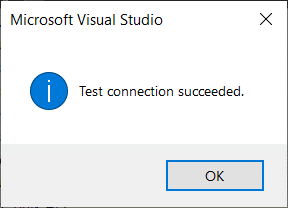
Explore Your Data
After exiting this screen, click OK in the Add Connection window and see the new database connection. You can now explore the data in Visual Studio.
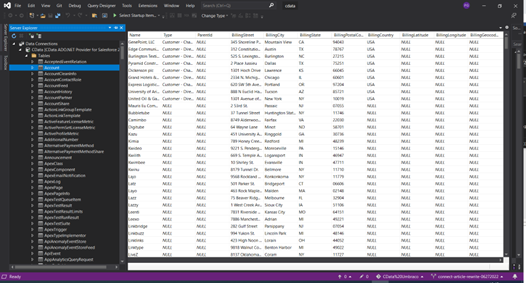
ADO.NET Providers for 250+ Data Sources
For more information on CData's suite of ADO.NET providers, visit our ADO.NET Provider page.
Download a free 30-day trial of the CData ADO.NET Provider and get simplified access to your data today.






