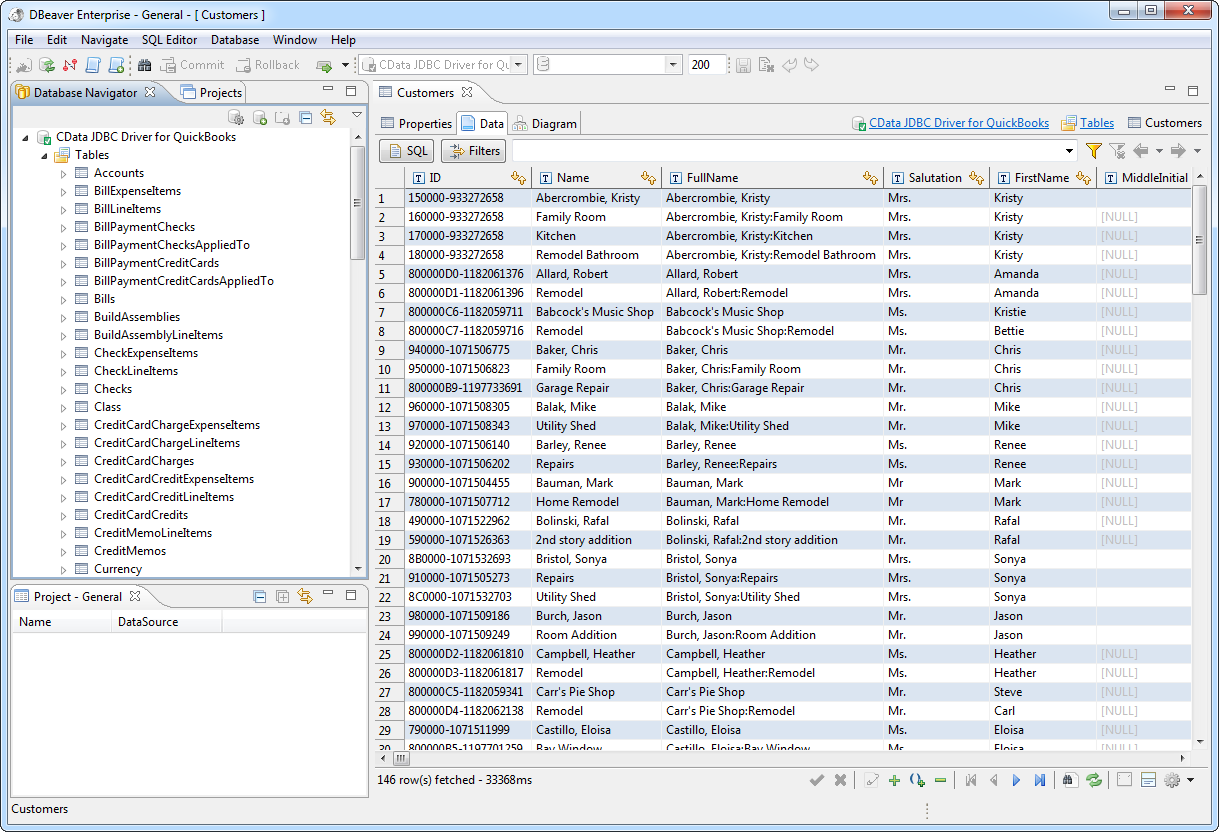Discover how a bimodal integration strategy can address the major data management challenges facing your organization today.
Get the Report →Access QuickBooks Company File Data from DBeaver
This article will explain how to connect to any of our JDBC Drivers with the DBeaver database manager. This article uses the JDBC driver for QuickBooks as an example, but the same process can be followed for any of the CData JDBC Drivers.
Establish a Connection
To connect to desktop editions of QuickBooks, use the Remote Connector application included with the installation. The Remote Connector is a lightweight, stand-alone server that enables you to connect to remote QuickBooks instances. It is also used to connect your application to QuickBooks in situations where direct COM access to QuickBooks is not available (e.g., ASP.NET, Java, or a company file on a remote machine).
Create a JDBC Data Source for QuickBooks Data
Follow the steps below to load the driver JAR in DBeaver.
- Open the DBeaver application and, in the Databases menu, select the Driver Manager option. Click New to open the Create New Driver form.
- In the Driver Name box, enter a user-friendly name for the driver.
- To add the .jar, click Add File.
- In the create new driver dialog that appears, select the cdata.jdbc.quickbooks.jar file, located in the lib subfolder of the installation directory.
- Click the Find Class button and select the QuickBooksDriver class from the results. This will automatically fill the Class Name field at the top of the form. The class name for the driver is cdata.jdbc.quickbooks.QuickBooksDriver.
- Add jdbc:quickbooks: in the URL Template field.
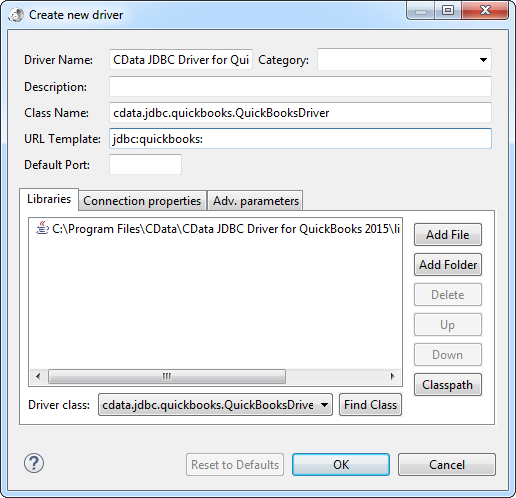
Create a Connection to QuickBooks Data
Follow the steps below to add credentials and other required connection properties.
- In the Databases menu, click New Connection.
- In the Create new connection wizard that results, select the driver.
- On the next page of the wizard, click the Advanced tab.
On the grid, add the different connection properties by right-clicking the grid and then clicking Add New Property. Required connection properties for QuickBooks are below:
- User: The username to be used to authenticate to the Remote Connector.
- Password: The password to be used to authenticate to the Remote Connector.
- URL: The location and port where the Remote Connector is running.
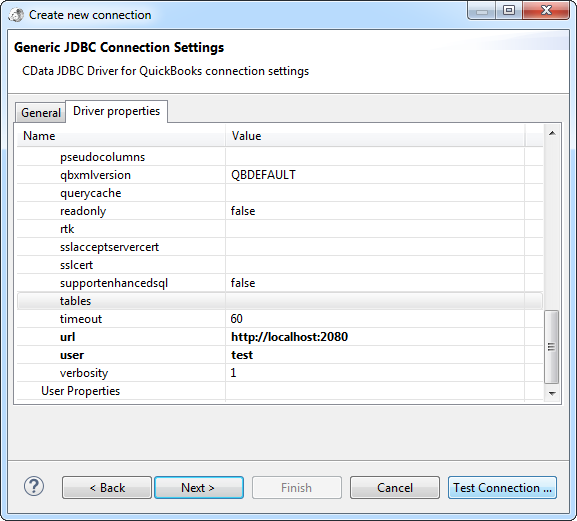
Query QuickBooks Data
You can now query information from the tables exposed by the connection.