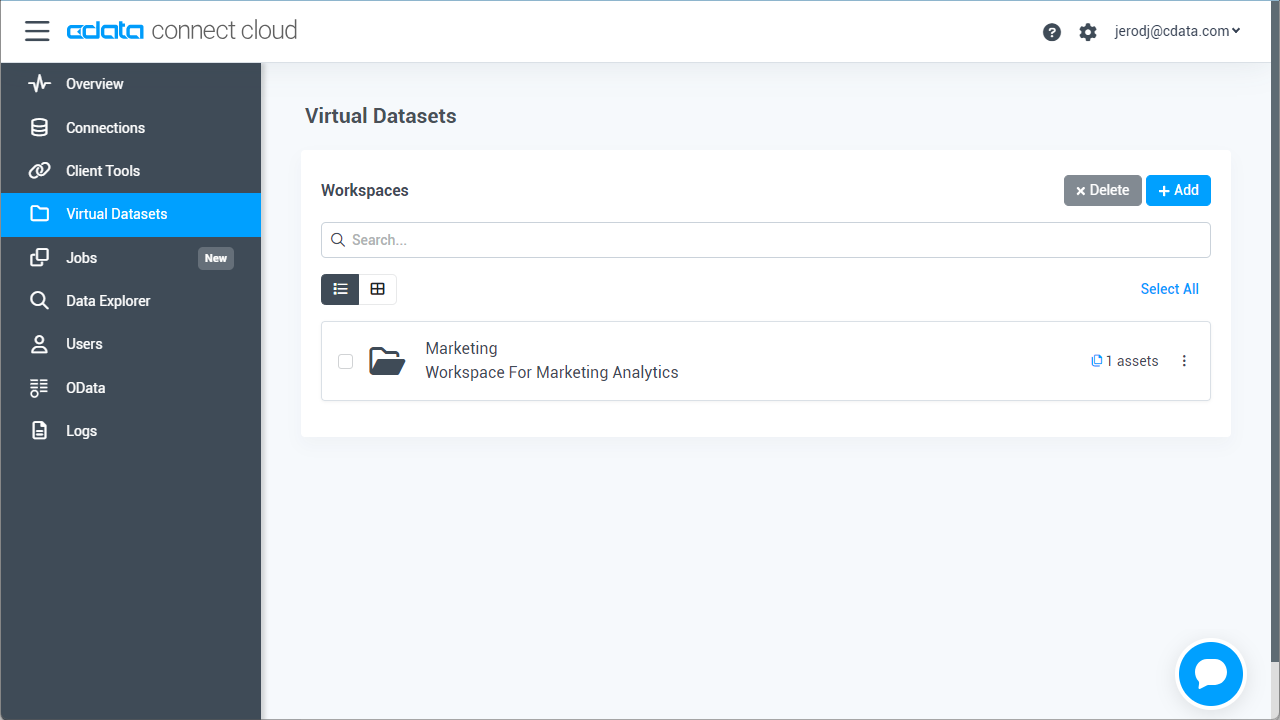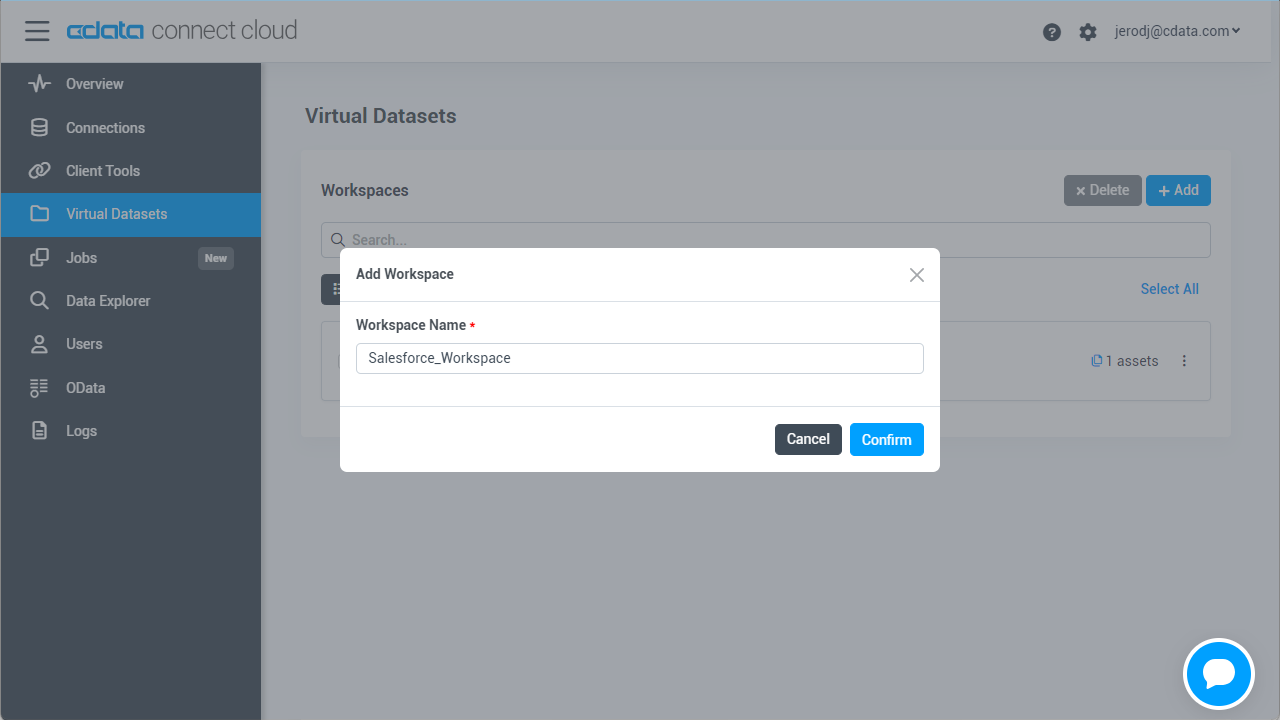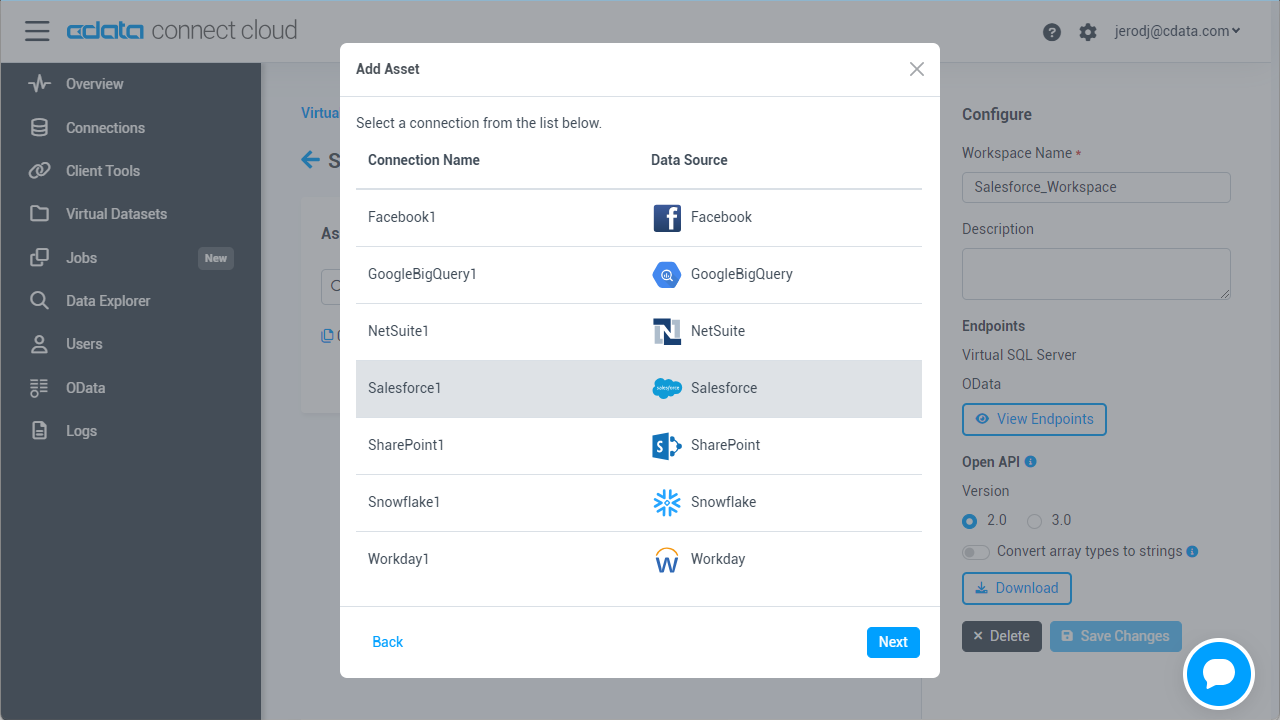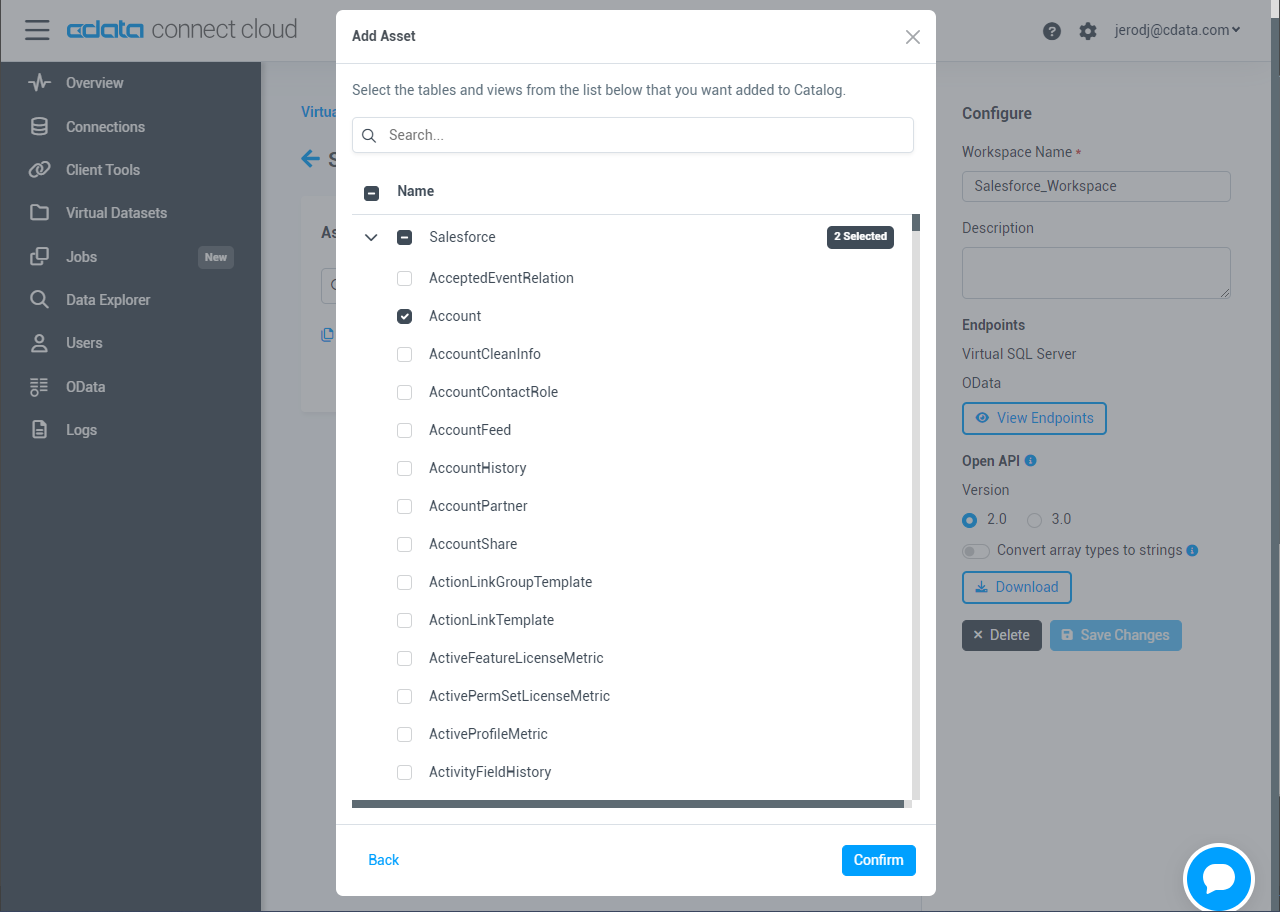Discover how a bimodal integration strategy can address the major data management challenges facing your organization today.
Get the Report →Build Acumatica-Connected Apps in Mendix
Use CData Connect Cloud to create an OData feed for Acumatica Data and create custom apps in Mendix.
Mendix is a high-productivity app platform that allows you to build and maintain both mobile and web applications at-scale. When paired with CData Connect Cloud, Mendix provides instant, cloud-to-cloud access to Acumatica data for applications. This article demonstrates how to connect to a CData Connect Cloud data source from within Mendix.
CData Connect Cloud provides a pure cloud-to-cloud interface for Acumatica, allowing you to import data from live Acumatica data in Mendix — without replicating the data to a natively supported database. As you build web and mobile applications from within Mendix, CData Connect Cloud pushes all supported SQL operations (filters, JOINs, etc.) directly to Acumatica, leveraging server-side processing to return the requested Acumatica data quickly.
Configure Acumatica Connectivity for Mendix
Connectivity to Acumatica from Mendix is made possible through CData Connect Cloud. To work with Acumatica data from Mendix, we start by creating and configuring a Acumatica connection.
- Log into Connect Cloud, click Connections and click Add Connection
- Select "Acumatica" from the Add Connection panel
-
Enter the necessary authentication properties to connect to Acumatica.
Set the following connection properties to connect to Acumatica:
- User: Set this to your username.
- Password: Set this to your password.
- Company: Set this to your company.
- Url: Set this to your Acumatica URL, in the format http://{Acumatica ERP instance URL}/entity/{Endpoint name}/{Endpoint version}/.
For example: https://acumatica.com/entity/Default/17.200.001/
See the Getting Started guide in the CData driver documentation for more information.
![Configuring a connection (Salesforce is shown)]()
- Click Create & Test
-
Navigate to the Permissions tab in the Add Acumatica Connection page and update the User-based permissions.
![Updating permissions]()


Configure Acumatica Endpoints for Mendix
After connecting to Acumatica, create a workspace and virtual dataset for your desired table(s).
- Navigate to the Virtual Datasets page and click Add to create a new Workspace (or select an existing workspace).
![The Virtual Datasets page.]()
![Adding a new Workspace.]()
- Click Add to add new assets to the Workspace.
- Select the Acumatica connection (e.g. Acumatica1) and click Next.
![Selecting an Asset.]()
- Select the table(s) you wish to work with and click Confirm.
![Selecting Tables.]()
- Make note of the OData Service URL for your workspace, e.g. https://cloud.cdata.com/api/odata/{workspace_name}
With the connection and Workspace configured, you are ready to connect to Acumatica data from Mendix.
Build a Acumatica-Connected App
With the Workspace added to Connect Cloud, you can build an app in Mendix with live access to Acumatica data.
Downloading the OData Metadata File
When creating a connection in Mendix, the connection flow requires a Data Source Contract File. Follow these steps to download the OData metadata file for CData Connect Cloud using curl, a command line tool:
- Open a command-line window for your operating system. On Windows, open the start menu, type cmd, and press the Enter key to open a command prompt. On macOS and Linux, open a Terminal window.
- To check if curl is installed on your system, type curl -help and press the enter key. If it is not installed, install it from the curl website.
-
Issue the following curl command, replacing USER with your CData Connect Cloud
username and PAT with the PAT you generated above:
curl -u USER:PAT https://cloud.cdata.com/api/odata/{workspace_name}/$metadata -o metadata.xml - Locate the metadata.xml file that the curl command created and move it to an accessible location.
Connecting to CData Connect Cloud in Mendix
Follow these steps to establish a connection from Mendix to CData Connect Cloud:
- Login to Mendix and open the Data Hub page.
- In the Register a Data Source section, select OData.
- Upload the metadata.xml file from the steps above and click Next.
- Enter your desired values for Data Source Name and Data Source Version. In the Data Source Relative Path field, enter /api/odata/{workspace_name} and click Next.
- On the Application information page, click Register a new application.
- Enter a name in Application Name and select a technical owner (by default, this is the user who is currently logged in).
- Click Next. In the Environment Name field, enter a desired name (for example, CData Connect Cloud). In the Environment Location field, enter https://cloud.cdata.com and select the appropriate Environment Type (e.g. Production), depending on what is needed.
- Click Done! to create your connection.








You can now use your connection in Mendix Studio Pro to easily create applications with access to live Acumatica data.
Get CData Connect Cloud
To get live data access to 100+ SaaS, Big Data, and NoSQL sources directly from your cloud applications, try CData Connect Cloud today!