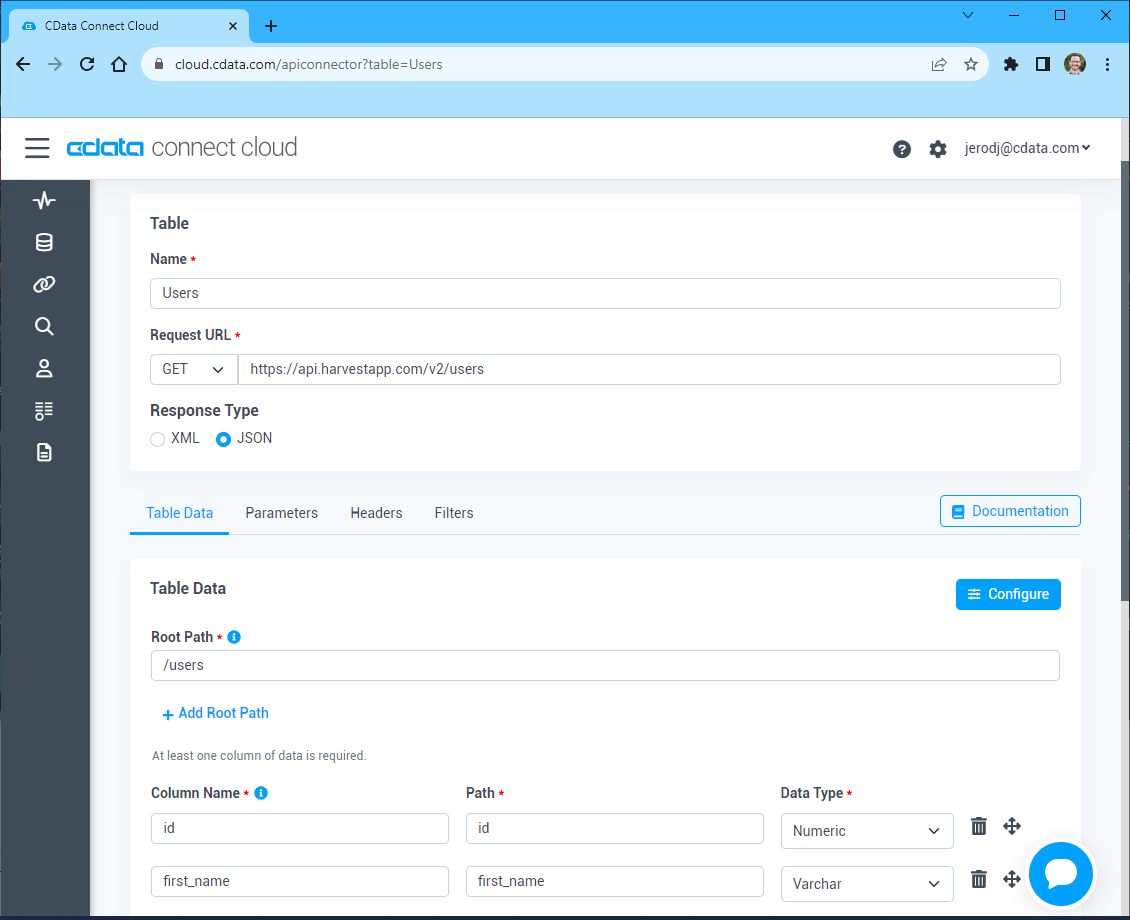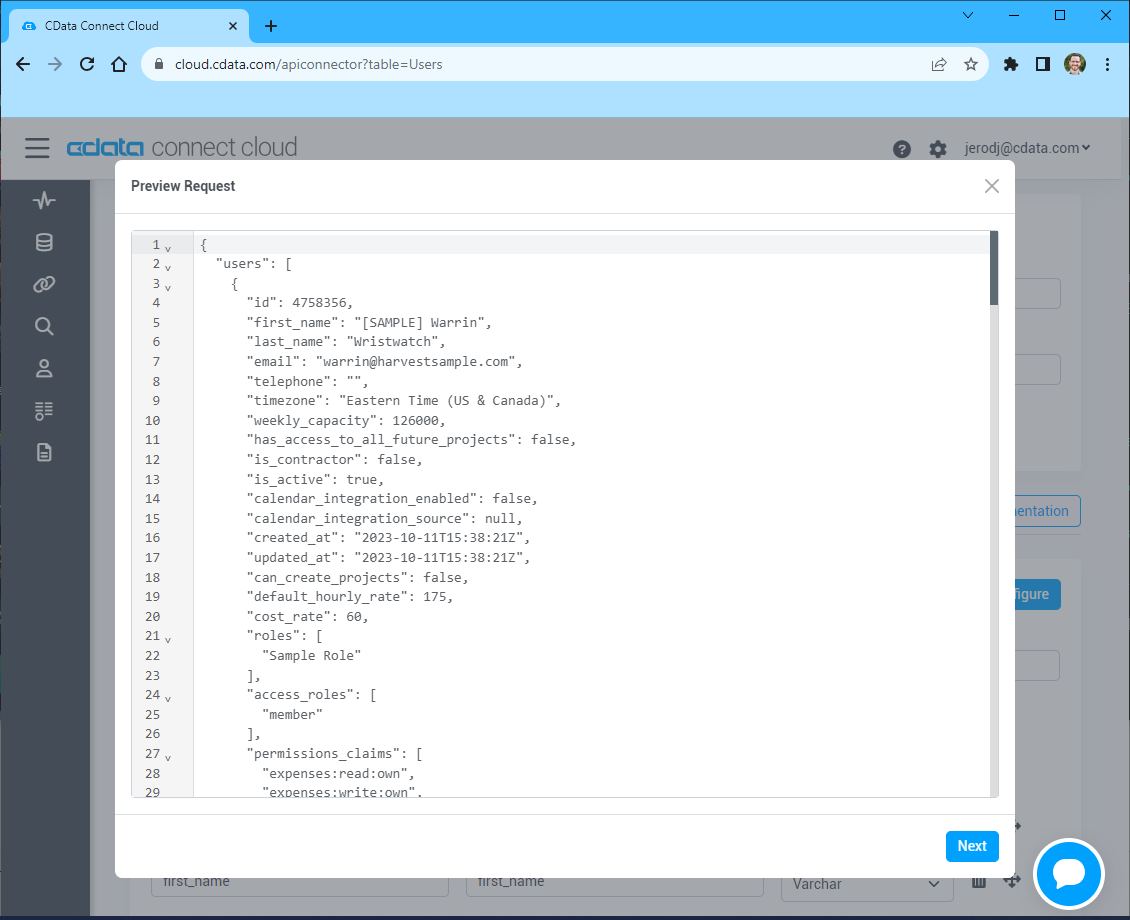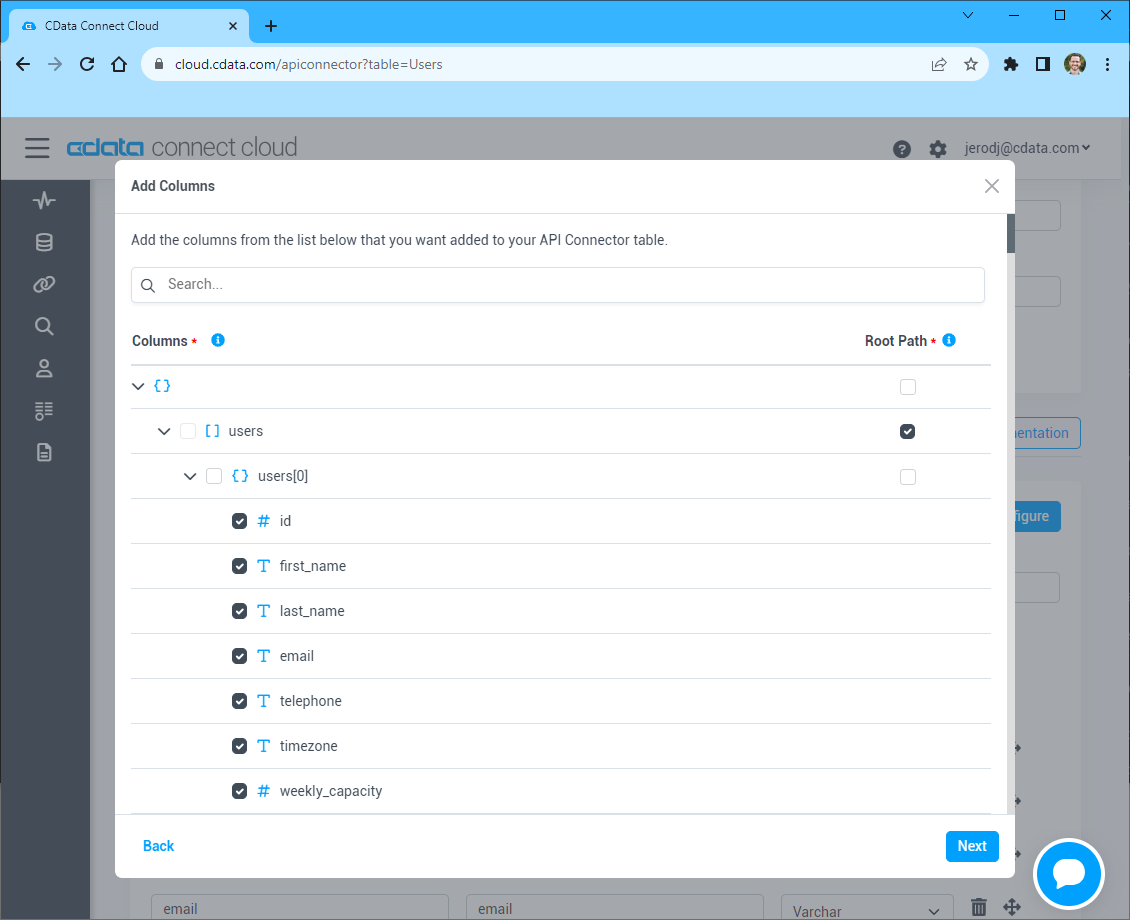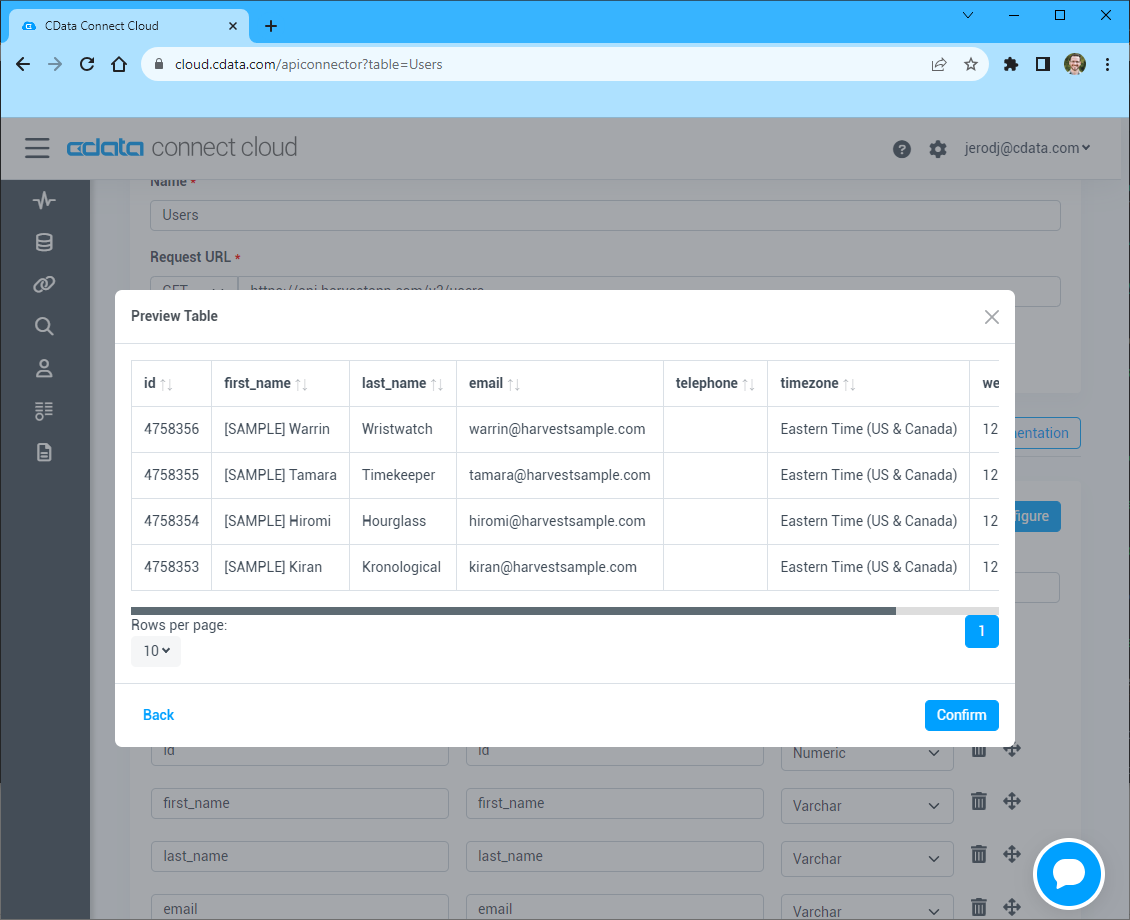Discover how a bimodal integration strategy can address the major data management challenges facing your organization today.
Get the Report →Access Live API Data in Google Sheets
Use CData Connect Cloud to gain access to live API data from your Google Sheets.
Google Sheets is a web-based spreadsheet program provided by Google. When integrated with CData Connect Cloud, you can effortlessly gain access to API data directly within Google Sheets for tasks such as data analysis, collaboration, calculations, and more. This article offers a comprehensive guide on connecting to your API within your Connect Cloud instance and accessing live API data seamlessly within Google Sheets.
CData Connect Cloud offers a seamless cloud-to-cloud interface designed for your API, enabling effortless access to live API data directly within Google Sheets. Use the dedicated Connect Cloud Google Sheets Plug-In to connect with live API data. With built-in optimized data processing, CData Connect Cloud efficiently channels all supported query operations, including filters, JOINs, and more, directly to your API. This leverages server-side processing to promptly retrieve the desired API data.
This setup requires a CData Connect Cloud instance and the CData Connect Cloud Add-On for Google Sheets. To get started, sign up a free trial of Connect Cloud and install the free Connect Cloud Google Sheets Add-On.
Configure your API Connectivity for Google Sheets
Connectivity to your API from Google Sheets is made possible through CData Connect Cloud. To work with API data from Google Sheets, we start by creating and configuring a your API connection.
- Log into Connect Cloud, click Connections and click Add Connection
![Adding a Connection]()
- Select "API" from the Add Connection panel
![Selecting a data source]()
-
Enter the necessary authentication properties to connect to your API.
To connect to your API, configure the following properties on the Global Settings page:
- In Authentication, select the Type and fill in the required properties
- In Headers, add the required HTTP headers for your API
- In Pagination, select the Type and fill in the required properties
After the configuring the global settings, navigate to the Tables to add tables. For each table you wish to add:
- Click "+ Add"
- Set the Name for the table
- Set Request URL to the API endpoint you wish to work with
![Setting the Request URL (Harvest is shown)]()
- (Optional) In Parameters, add the required URL Parameters for your API endpoint
- (Optional) In Headers, add the required HTTP headers for the API endpoint
- In Table Data click " Configure"
- Review the response from the API and click "Next"
![Reviewing the API response (Harvest is shown)]()
- Select which element to use as the Repeated Elements and which elements to use as Columns and click "Next"
![Configuring the schema based on the API response(Harvest is shown)]()
- Preview the tabular model of the API response and click "Confirm"
![Previewing the tabular model of the API response (Harvest is shown)]()
- Click Create & Test
- Navigate to the Permissions tab in the Add your API Connection page and update the User-based permissions.
![Updating permissions]()
With the connection configured, you are ready to connect to API data from Google Sheets.
Access Live API Data from Google Sheets
The steps below outline connecting to CData Connect Cloud from Google Sheets to access live API data.
- Log into Google Sheets, create a new sheet (or open an existing one).
- Click Add-ons and click Get Add-ons (if you have already installed the Add-on, jump to step 5).
- Search for CData Connect Cloud Add-On and install the Add-on.
![Install the Add-On]()
- Authorize the Add-On.
![Authorize the Add-On]()
- Back in Google Sheets, click Add-ons and open the CData Connect Cloud Add-On.
![Opening the Add-On]()
- In the Add-On panel, click Authorize to authenticate with your CData Connect Cloud instance
![Authenticating with CData Connect Cloud]()
- In the CData Connect Cloud panel in Google Sheets, click Import
![CData Connect Cloud panel in Google Sheets]()
- Choose a Connection (e.g. API1), Table (e.g. posts, and Columns to import
![Cheesing a Connection, Table, and Columns]()
- Optionally add Filters, Sorting, and a Limit
![Filters, Sorting, Limits]()
- Click Execute to import the data
Live Access to API Data from Cloud Applications
New, you have a direct, cloud-to-cloud connection to live API data from your Google Sheets workbook. You can add more data to your workbook for calculations, aggregations, collaboration, and more.

Try CData Connect Cloud and get real-time data access to 100+ SaaS, Big Data, and NoSQL sources directly from your cloud applications.