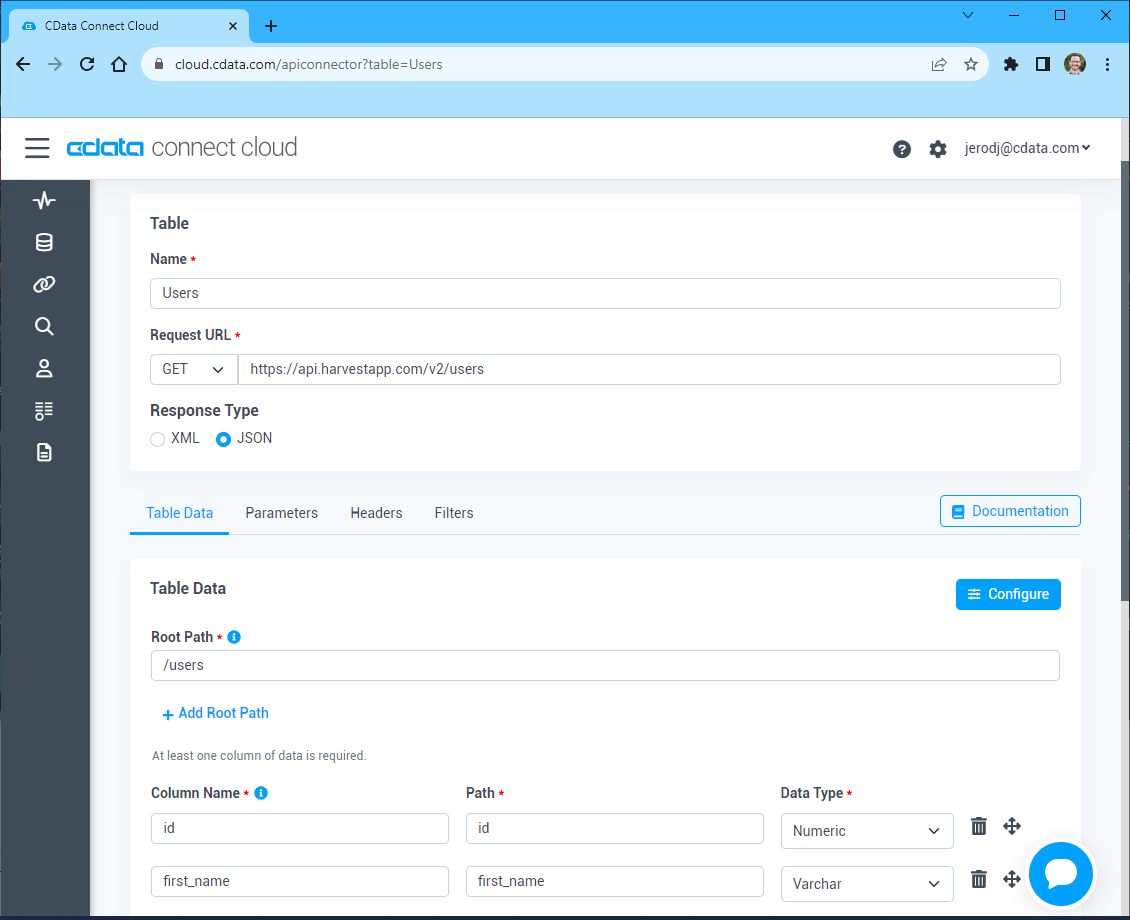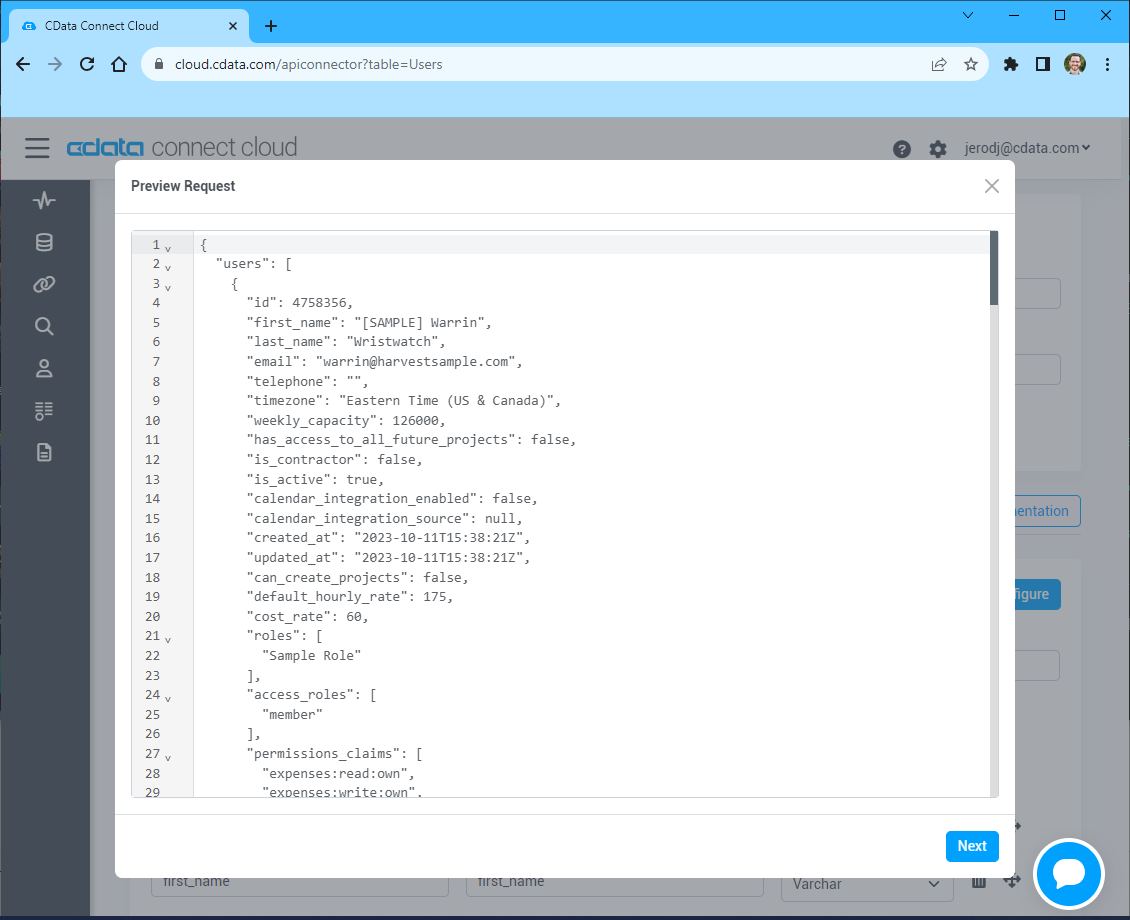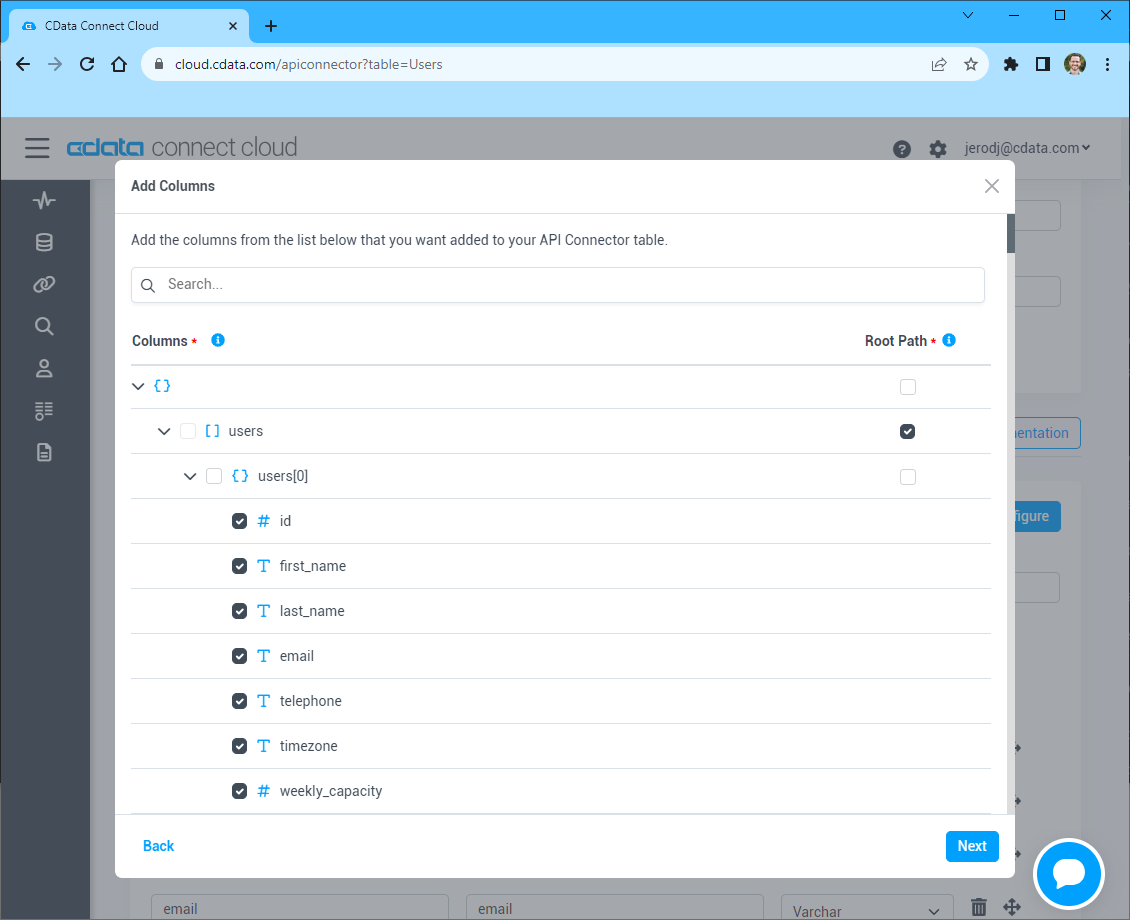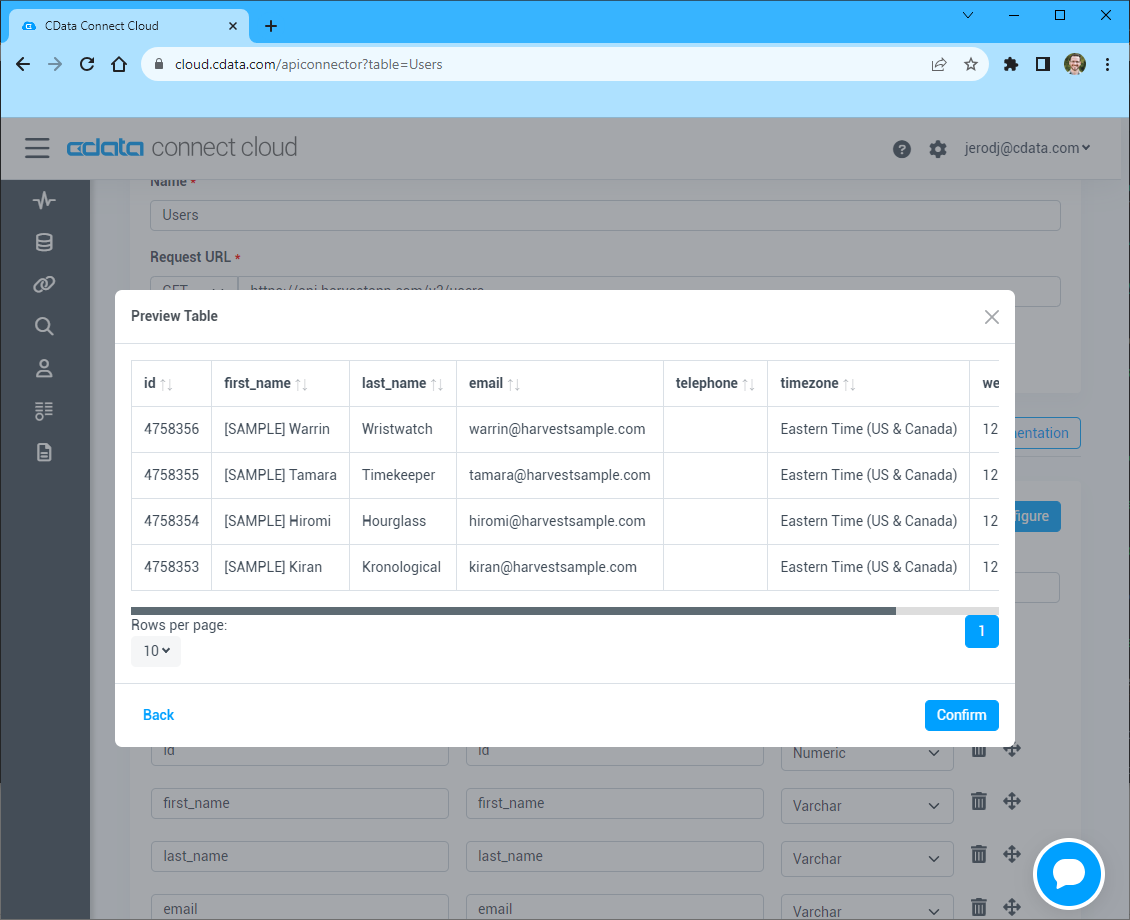Discover how a bimodal integration strategy can address the major data management challenges facing your organization today.
Get the Report →Build API-Connected Dashboards in Redash
Use CData Connect Server to create a virtual SQL Server Database for API data and build visualizations and dashbaords from API data in Redash.
Redash lets you connect and query your data sources, build dashboards to visualize data and share them with your company. When paired with CData Connect Server, you get instant, cloud-to-cloud access to API data for visualizations, dashboards, and more. This article shows how to create a virtual database for API and build visualizations from API data in Redash.
CData Connect Server provides a pure SQL Server interface for API, allowing you to easily build reports from live API data in Redash — without replicating the data to a natively supported database. As you build visualizations, Redash generates SQL queries to gather data. Using optimized data processing out of the box, CData Connect Server pushes all supported SQL operations (filters, JOINs, etc) directly to API, leveraging server-side processing to quickly return the requested API data.
Create a Virtual SQL Server Database for API Data
CData Connect Server uses a straightforward, point-and-click interface to connect to data sources and generate APIs.
-
Login to Connect Server and click Connections.
![Adding a connection]()
- Select "API" from Available Data Sources.
-
Enter the necessary authentication properties to connect to API.
To connect to your API, configure the following properties on the Global Settings page:
- In Authentication, select the Type and fill in the required properties
- In Headers, add the required HTTP headers for your API
- In Pagination, select the Type and fill in the required properties
After the configuring the global settings, navigate to the Tables to add tables. For each table you wish to add:
- Click "+ Add"
- Set the Name for the table
- Set Request URL to the API endpoint you wish to work with
![Setting the Request URL (Harvest is shown)]()
- (Optional) In Parameters, add the required URL Parameters for your API endpoint
- (Optional) In Headers, add the required HTTP headers for the API endpoint
- In Table Data click " Configure"
- Review the response from the API and click "Next"
![Reviewing the API response (Harvest is shown)]()
- Select which element to use as the Repeated Elements and which elements to use as Columns and click "Next"
![Configuring the schema based on the API response(Harvest is shown)]()
- Preview the tabular model of the API response and click "Confirm"
![Previewing the tabular model of the API response (Harvest is shown)]()
![Configuring a connection (SQL Server is shown).]()
- Click Save Changes
- Click Privileges -> Add and add the new user (or an existing user) with the appropriate permissions.
With the virtual database created, you are ready to connect to API data from Redash.
Visualize API Data in Redash
The steps below outline creating a new data source in Redash based on the virtual API database in Connect Server and building a simple visualization from the data.
Create a New Data Source
- Log into Redash, click on your profile and click "Data Sources"
- Click the " New Data Source" button
- Select "Microsoft SQL Server" as the Data Source Type
![Creating a new Data Source.]()
- On the configuration tab, set the following properties:
- Name: Name the data source (e.g. API (CData Connect))
- Host: The full URL to your CData Connect instance (e.g. https://connect_server_url)
- Port: The port of the CData Connect SQL Server endpoint (e.g. 1433)
- User: A CData Connect user
- Password: The password for the above user
- Database name: The name of the virtual database for API (e.g. API1)
- Click the checkbox to Use SSQL
![Configuring the new Data Source.]()
- Click Create
- Click the "Test Connection" button to ensure you have configured the connection properly
With the new Data Source created, we are ready to visualize our API data.
Create a API Data Visualization
- Click Create -> New Query
- Select the newly created Data Source (you can explore the data structure in the New Query wizard)
- Write a SQL statement to retrieve the data, for example:
SELECT title, body FROM posts WHERE userId = '12345' - Click the "Execute" button to load API data into Redash via CData Connect
![Loading API data into Redash]()
- Use the Visualization Editor to create and analyze graphs from API data
![Choosing a Database and Tables]()
- You can schedule the query to refresh and update the visualization periodically

SQL Access to API Data from Cloud Applications
At this point, you have a direct, cloud-to-cloud connection to API data from Redash. You can create new visualizations, build dashboards, and more. For more information on gaining SQL access to data from more than 100 SaaS, Big Data, and NoSQL sources from cloud applications like Redash, refer to our Connect Server page.