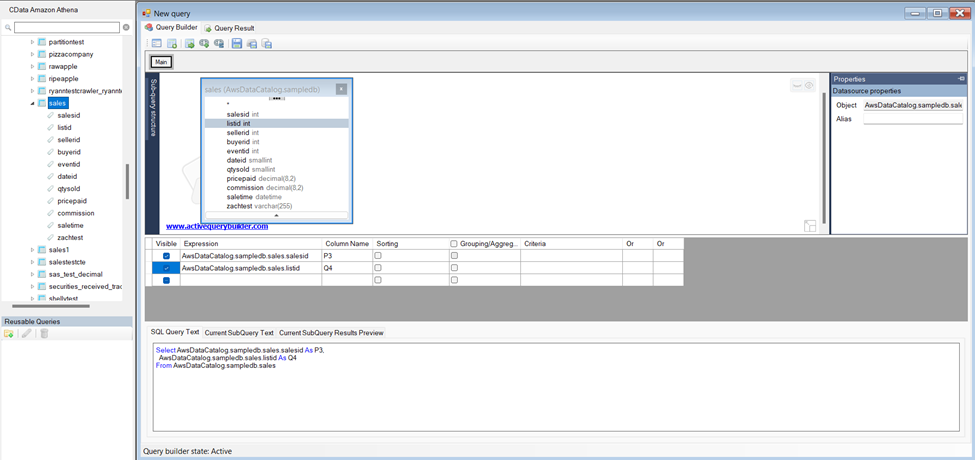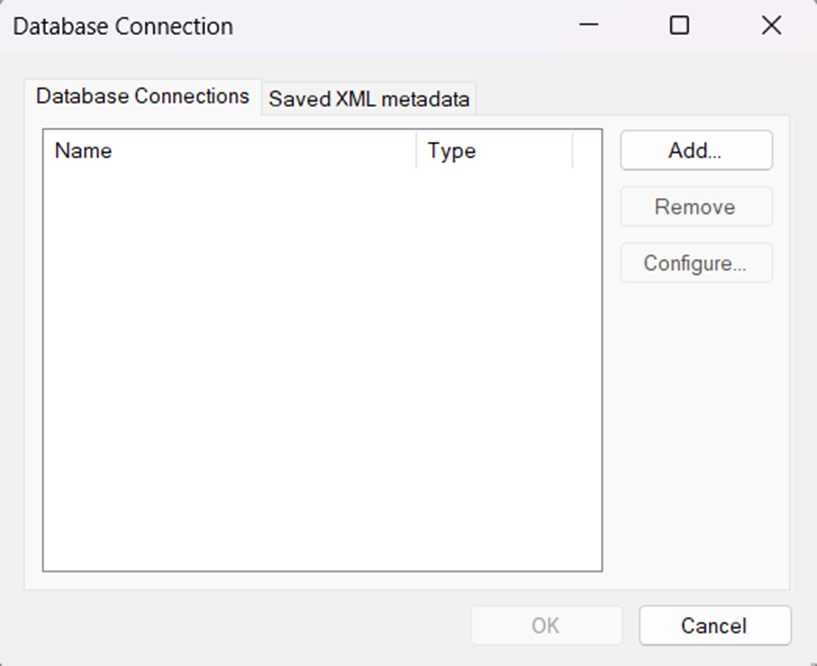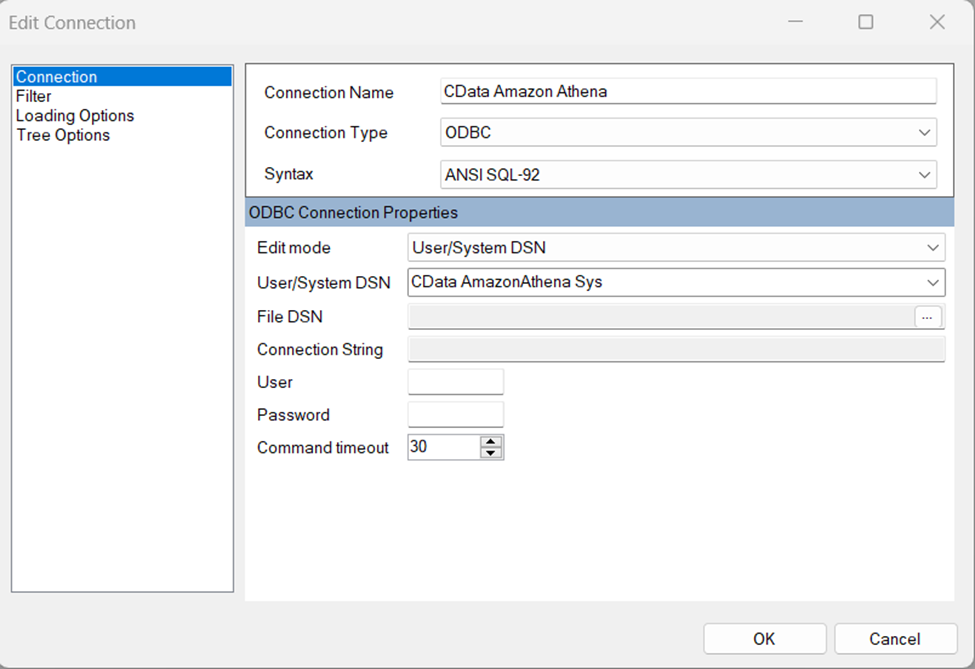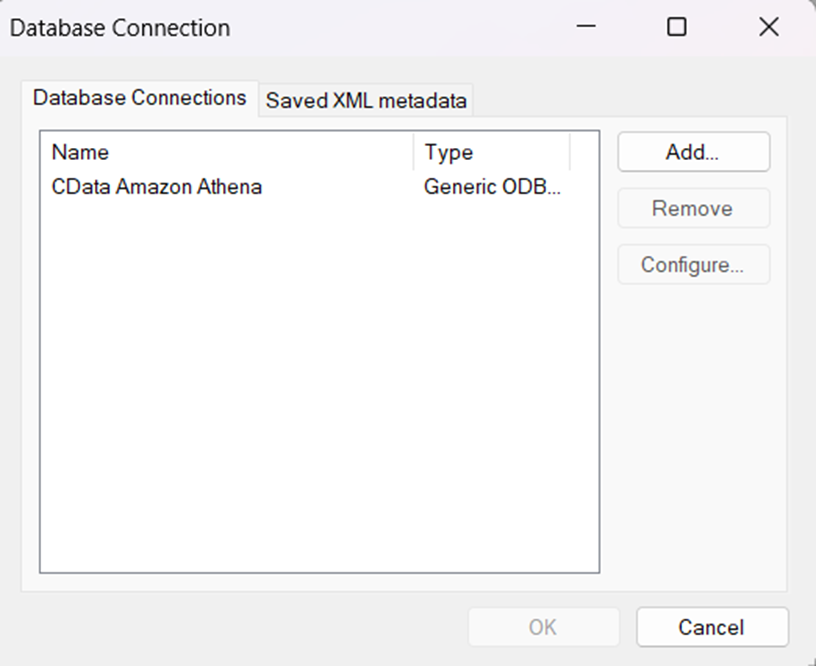Discover how a bimodal integration strategy can address the major data management challenges facing your organization today.
Get the Report →Rapidly Develop Asana-Driven Apps with Active Query Builder
Leverage the Active Query Builder SQL interface builder and the ease of .NET data access to create data-driven WinForms and ASP.NET apps.
Write standard .NET to expose Asana data through an SQL interface: Active Query Builder helps developers write SQL interfaces; the CData ODBC Driver for Asana enables standards-based access to Asana. This integration uses the Microsoft ADO.NET Provider for ODBC as a bridge between the ODBC Driver and the Active Query Builder objects to build a visual SQL composer.
Connect to Asana as an ODBC Data Source
If you have not already, first specify connection properties in an ODBC DSN (data source name). This is the last step of the driver installation. You can use the Microsoft ODBC Data Source Administrator to create and configure ODBC DSNs.
You can optionally set the following to refine the data returned from Asana.
- WorkspaceId: Set this to the globally unique identifier (gid) associated with your Asana Workspace to only return projects from the specified workspace. To get your workspace id, navigate to https://app.asana.com/api/1.0/workspaces while logged into Asana. This displays a JSON object containing your workspace name and Id.
- ProjectId: Set this to the globally unique identifier (gid) associated with your Asana Project to only return data mapped under the specified project. Project IDs can be found in the URL of your project's Overview page. This will be the numbers directly after /0/.
Connect Using OAuth Authentication
You must use OAuth to authenticate with Asana. OAuth requires the authenticating user to interact with Asana using the browser. See the "Getting Started" chapter of the help documentation for a guide to using OAuth.
Use SQL to Interact with Asana
Follow the steps below to create a WinForms visual query builder.
- Open Active Query Builder for .NET WinForms.
![Opening Active Query Builder.]()
- In the new Windows Forms project go to the "File" menu and click "Connect..."
- Under Database Connections, click "Add..."
![Adding a new Connection.]()
- Set your desired Connection Name (e.g. CData Asana), set Connection Type to "ODBC" and locate your previously configured DSN in the "User/System" DSN dropdown.
![Selecting a previously configured DSN (Amazon Athena is shown).]()
- Click "OK" to save the new connection.
- Back in the Database Connection wizard, select the newly created connection and click "OK."
![A newly added Connection (Amazon Athena is shown).]()
- Click "File" > "New Query" to create a QueryBuilder
You can now build queries visually: Double-click a table in the Columns Pane Area and an entity/relationship diagram is displayed in the Query Building Area. Columns that you select in the diagram are added to the query.