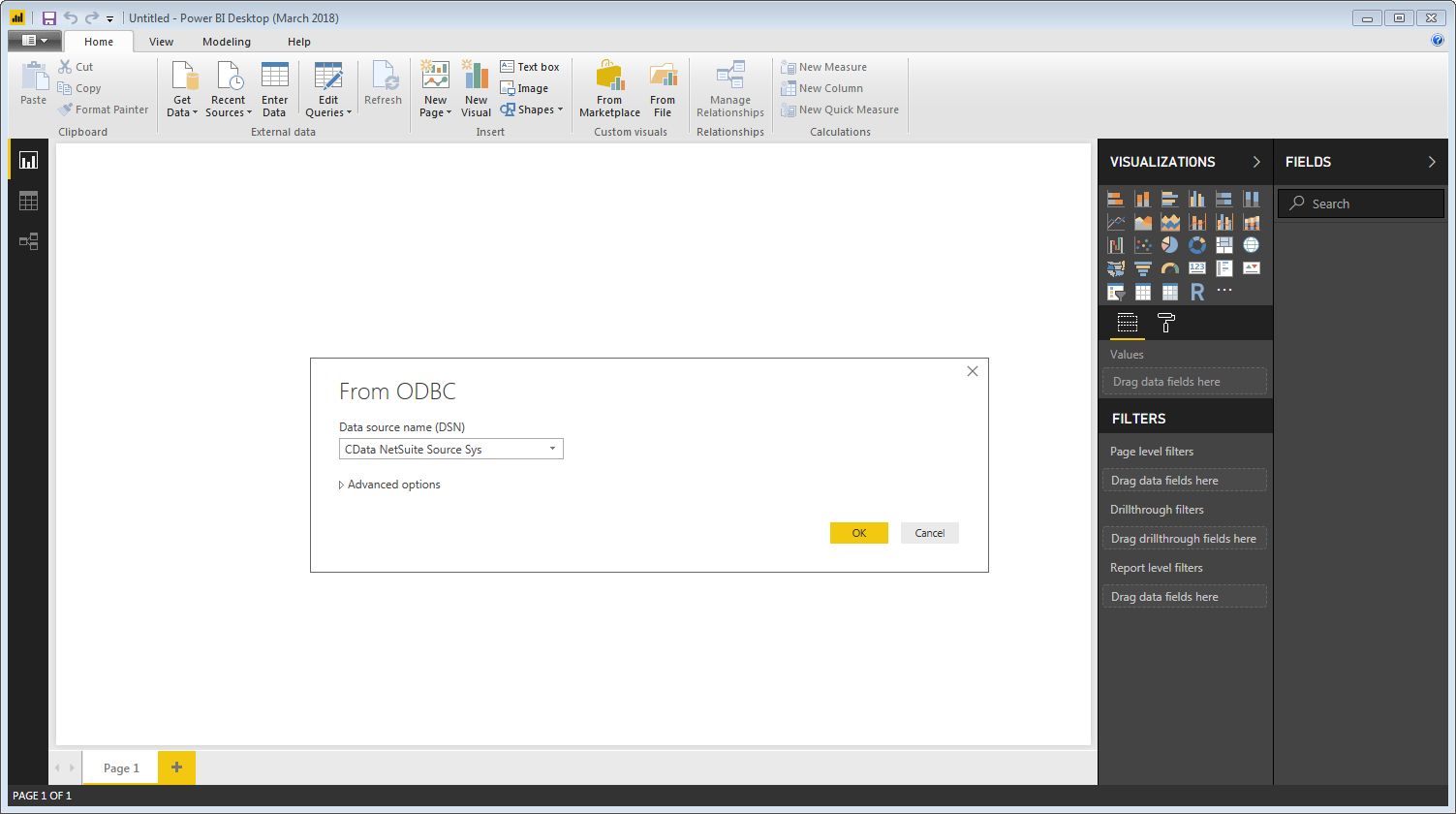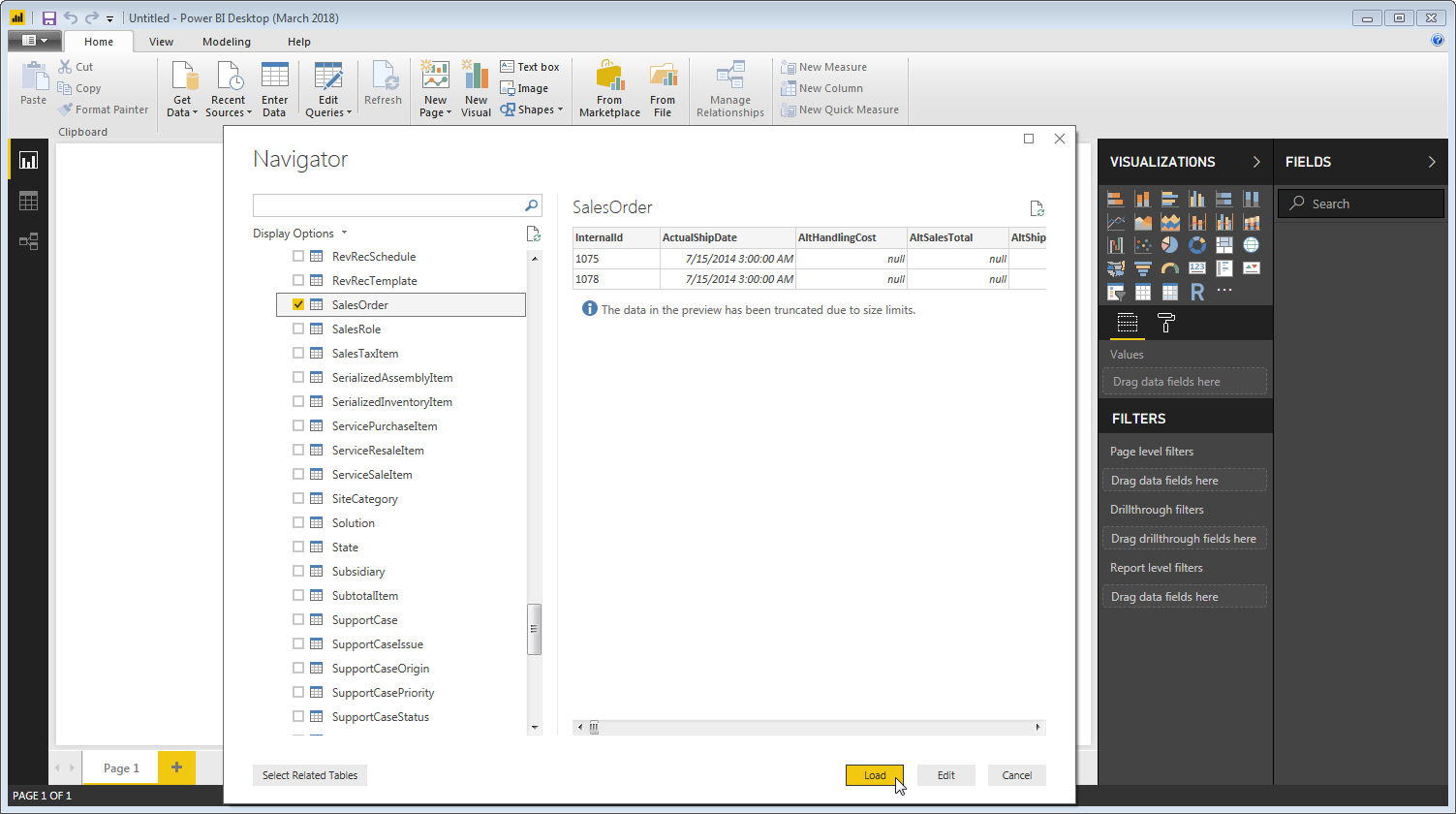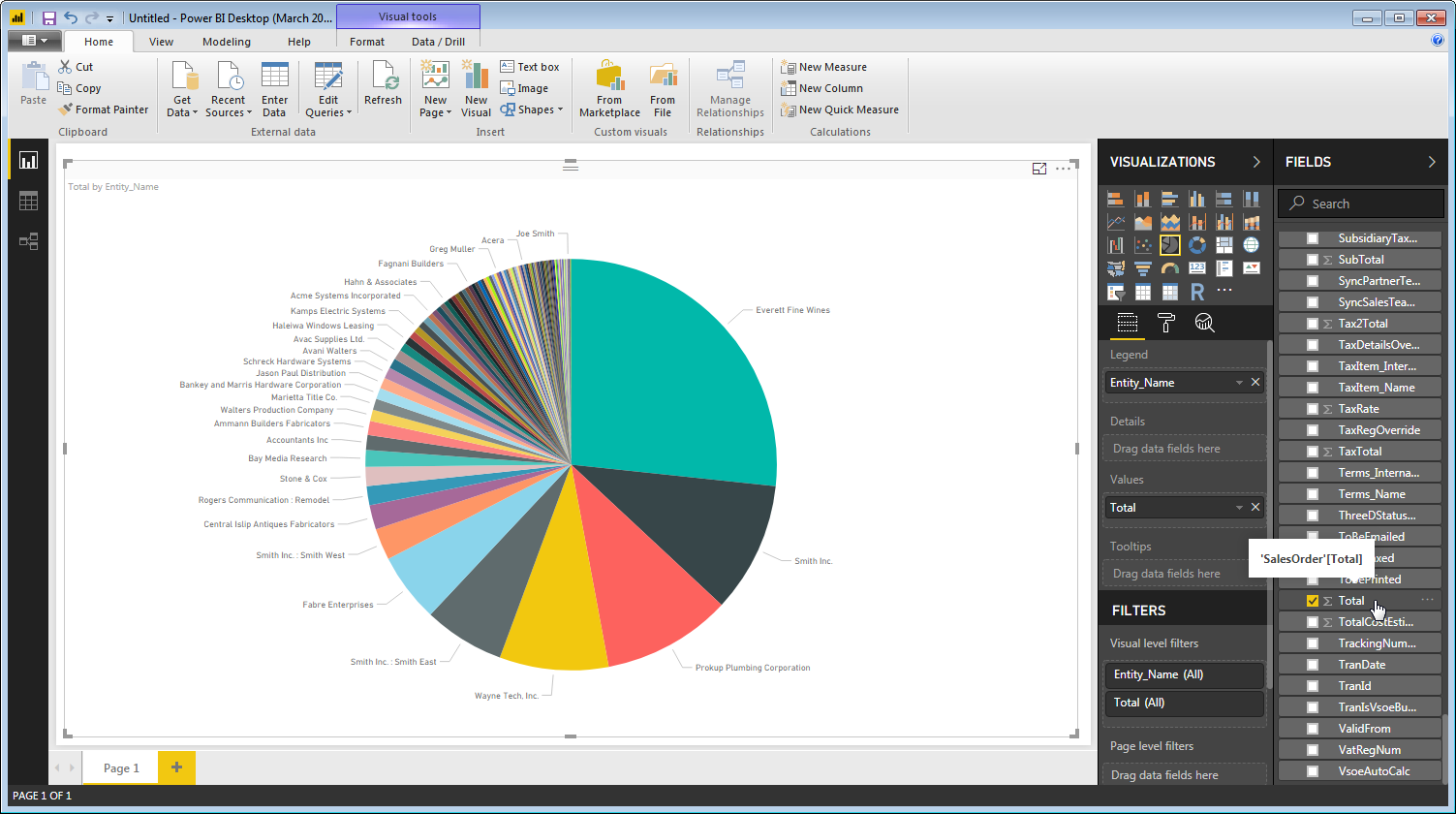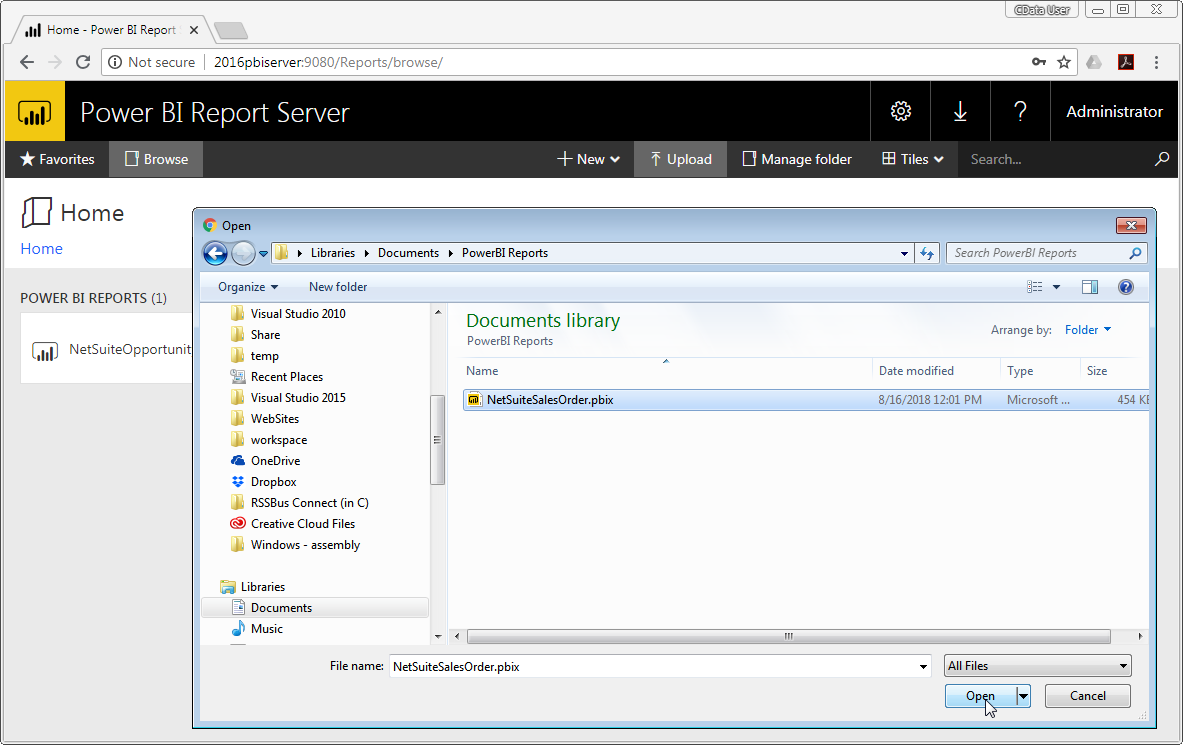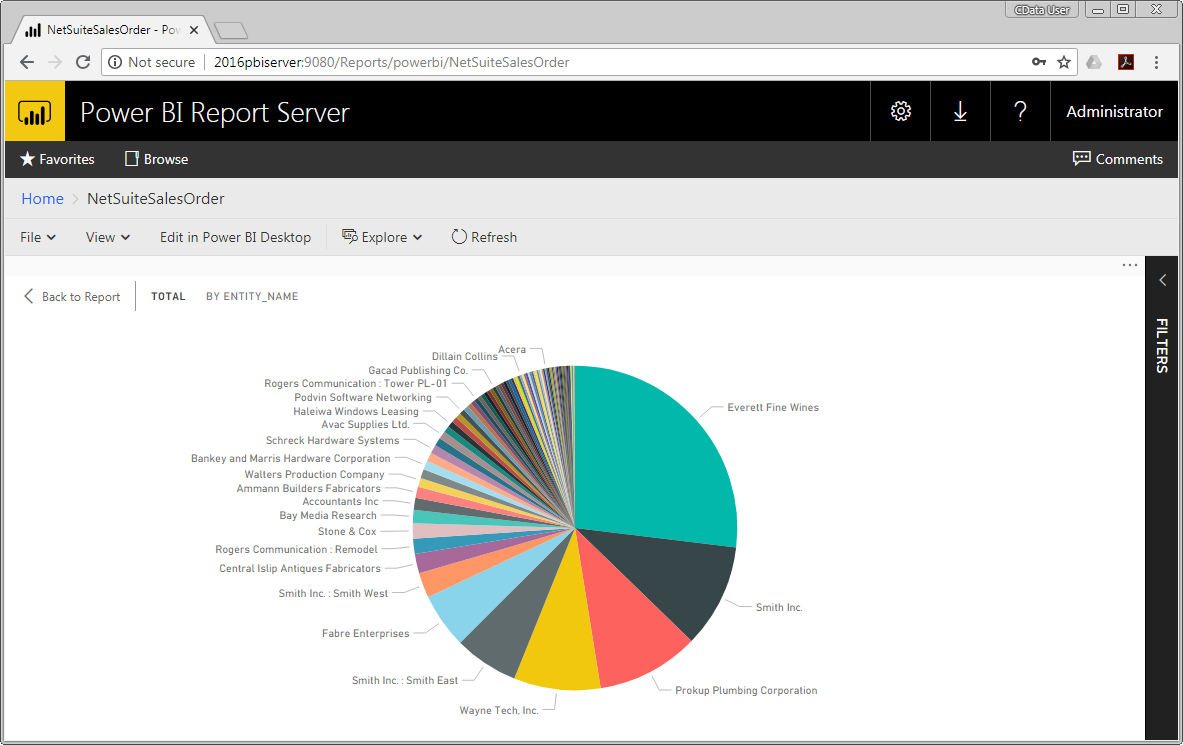Discover how a bimodal integration strategy can address the major data management challenges facing your organization today.
Get the Report →View Reports on Real-Time Amazon Athena Data in Power BI Report Server
Use the CData ODBC Driver for Amazon Athena to visualize Amazon Athena data in Power BI Desktop and then publish them to Power BI Report Server.
With built-in support for ODBC on Microsoft Windows, CData ODBC Drivers provide self-service integration with self-service analytics tools, such as Microsoft Power BI. The CData ODBC Driver for Amazon Athena links your Power BI reports to operational Amazon Athena data. You can monitor Amazon Athena data through dashboards and ensure that your analysis reflects Amazon Athena data in real time by scheduling refreshes or refreshing on demand. This article details how to use the ODBC driver to create real-time visualizations of Amazon Athena data in Microsoft Power BI Desktop and then publish the visualizations to Power BI Report Server.
The CData ODBC Drivers offer unmatched performance for interacting with live Amazon Athena data in Power BI due to optimized data processing built into the driver. When you issue complex SQL queries from Power BI to Amazon Athena, the driver pushes supported SQL operations, such as filters and aggregations, directly to Amazon Athena and uses the embedded SQL Engine to process unsupported operations (often SQL functions and JOIN operations) client-side. With built-in dynamic metadata querying, you can visualize and analyze Amazon Athena data using native Power BI data types.
Connect to Amazon Athena as an ODBC Data Source
If you have not already, first specify connection properties in an ODBC data source name (DSN). This is the last step of the driver installation. You can use the Microsoft ODBC Data Source Administrator to create and configure ODBC DSNs. To publish Power BI reports from Power BI Desktop to Power BI Report Server, you will need to install the ODBC Driver on both the client (desktop) and server machines, using the same name for the DSN on each machine.
Authenticating to Amazon Athena
To authorize Amazon Athena requests, provide the credentials for an administrator account or for an IAM user with custom permissions: Set AccessKey to the access key Id. Set SecretKey to the secret access key.
Note: Though you can connect as the AWS account administrator, it is recommended to use IAM user credentials to access AWS services.
Obtaining the Access Key
To obtain the credentials for an IAM user, follow the steps below:
- Sign into the IAM console.
- In the navigation pane, select Users.
- To create or manage the access keys for a user, select the user and then select the Security Credentials tab.
To obtain the credentials for your AWS root account, follow the steps below:
- Sign into the AWS Management console with the credentials for your root account.
- Select your account name or number and select My Security Credentials in the menu that is displayed.
- Click Continue to Security Credentials and expand the Access Keys section to manage or create root account access keys.
Authenticating from an EC2 Instance
If you are using the CData Data Provider for Amazon Athena 2018 from an EC2 Instance and have an IAM Role assigned to the instance, you can use the IAM Role to authenticate. To do so, set UseEC2Roles to true and leave AccessKey and SecretKey empty. The CData Data Provider for Amazon Athena 2018 will automatically obtain your IAM Role credentials and authenticate with them.
Authenticating as an AWS Role
In many situations it may be preferable to use an IAM role for authentication instead of the direct security credentials of an AWS root user. An AWS role may be used instead by specifying the RoleARN. This will cause the CData Data Provider for Amazon Athena 2018 to attempt to retrieve credentials for the specified role. If you are connecting to AWS (instead of already being connected such as on an EC2 instance), you must additionally specify the AccessKey and SecretKey of an IAM user to assume the role for. Roles may not be used when specifying the AccessKey and SecretKey of an AWS root user.
Authenticating with MFA
For users and roles that require Multi-factor Authentication, specify the MFASerialNumber and MFAToken connection properties. This will cause the CData Data Provider for Amazon Athena 2018 to submit the MFA credentials in a request to retrieve temporary authentication credentials. Note that the duration of the temporary credentials may be controlled via the TemporaryTokenDuration (default 3600 seconds).
Connecting to Amazon Athena
In addition to the AccessKey and SecretKey properties, specify Database, S3StagingDirectory and Region. Set Region to the region where your Amazon Athena data is hosted. Set S3StagingDirectory to a folder in S3 where you would like to store the results of queries.
If Database is not set in the connection, the data provider connects to the default database set in Amazon Athena.
When you configure the DSN, you may also want to set the Max Rows connection property. This will limit the number of rows returned, which is especially helpful for improving performance when designing reports and visualizations.
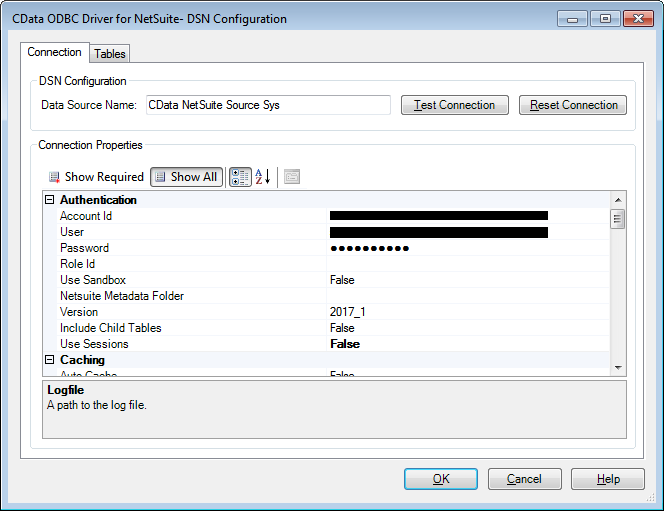
After creating a DSN, follow the steps below to connect to the Amazon Athena DSN from Power BI Desktop:
- Open Power BI Desktop and click Get Data -> ODBC. To start Power BI Desktop from PowerBI.com, click the download button and then click Power BI Desktop.
- Select a System DSN in the menu (necessary to publish to a Power BI Report Server). If you know the SQL query you want to use to import, expand the Advanced Options node and enter the query in the SQL Statement box.
![Selecting a System DSN]()
- Select tables in the Navigator dialog.
![The available tables. (NetSuite is shown.)]()
Click Edit to edit the query. The table you imported is displayed in the Query Editor. In the Query Editor, you can enrich your local copy of Amazon Athena data with other data sources, pivot Amazon Athena columns, and more. Power BI detects each column's data type from the Amazon Athena metadata retrieved by the driver.
Power BI records your modifications to the query in the Applied Steps section, adjusting the underlying data retrieval query that is executed to the remote Amazon Athena data. When you click Close and Apply, Power BI executes the data retrieval query.
Otherwise, click Load to pull the data into Power BI.
Create Data Visualizations
After pulling the data into Power BI, you can create data visualizations in the Report view by dragging fields from the Fields pane onto the canvas. Follow the steps below to create a pie chart:
- Select the pie chart icon in the Visualizations pane.
- Select a dimension in the Fields pane, for example, Name.
- Select a measure in the TotalDue in the Fields pane, for example, TotalDue. You can modify the visualization and the data used with the following techniques:
- Change sort options by clicking the ellipsis (...) button for the chart. Options to select the sort column and change the sort order are displayed.
- Use both highlighting and filtering to focus on data. Filtering removes unfocused data from visualizations; highlighting dims unfocused data. Highlight fields by clicking them.
- Apply filters at the page level, at the report level, or to a single visualization by dragging fields onto the Filters pane. To filter on the field's value, select one of the values that are displayed in the Filters pane.
![A pie chart showing Entity_Name and Total from the NetSuite SalesOrder table.]()
- Click Refresh to synchronize your report with any changes to the data and save your Power BI report to the client machine.
Upload Amazon Athena Data Reports to Power BI Report Server
You can share reports based on ODBC data sources with other Power BI users in your organization using a Power BI Report Server.
- Install and configure the ODBC Driver for Amazon Athena on the report server (see the instructions above).
- Log into the report server (typically found at http://MYSERVER/reports), click to upload a new report and select the report you just saved.
![Uploading the Power BI Report to Power BI Report Server using the Web Portal.]()
- View the Amazon Athena report from any machine with access to the Report Server.
![Viewing the published report from the Report Server.]()