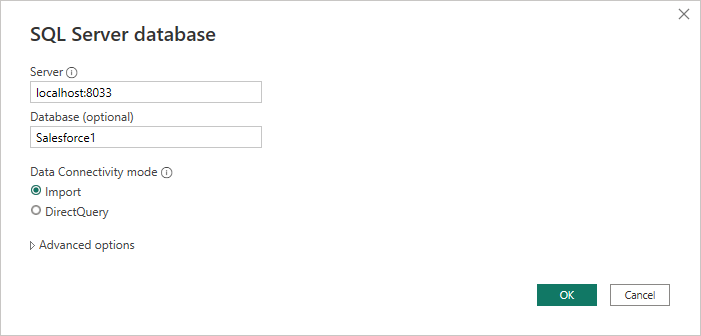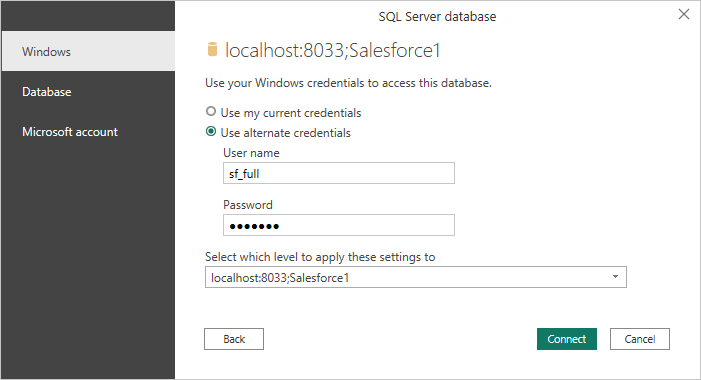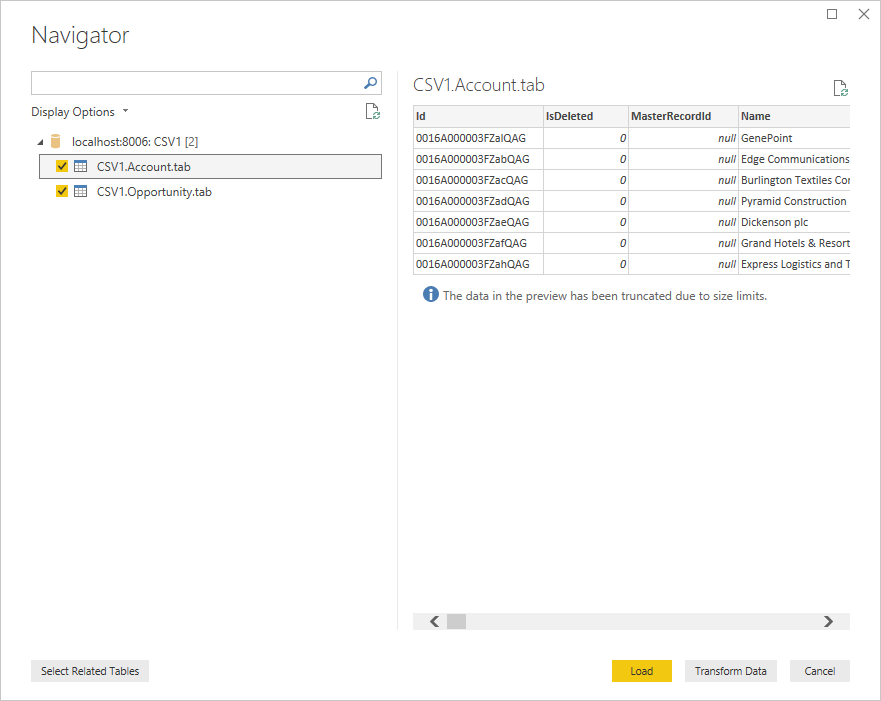Discover how a bimodal integration strategy can address the major data management challenges facing your organization today.
Get the Report →Import BambooHR Data into the Power BI Service for Visualizations
Use CData Connect Server to create an OData feed for BambooHR and create custom reports in the Power BI Service.
Power BI transforms your company's data into rich visuals for you to collect and organize so you can focus on what matters to you. When paired with CData Connect Server, you get access to BambooHR data for visualizations, dashboards, and more. This article shows how to use the CData Connect Server to generate an OData feed for BambooHR, import BambooHR data into Power BI and then create reports on BambooHR data in the Power BI service.
NOTE: You can also use the on-premise data gateway and the SQL interface in Connect Server to connect to BambooHR data in real-time (instead of importing the data). Read how in the related Knowledge Base article.
Create a Virtual SQL Database for BambooHR Data
CData Connect Server uses a straightforward, point-and-click interface to connect to data sources and generate APIs.
- Login to Connect Server and click Connections.
![Adding a connection]()
- Select "BambooHR" from Available Data Sources.
-
Enter the necessary authentication properties to connect to BambooHR.
Start by setting the Profile connection property to the location of the BambooHR Profile on disk (e.g. C:\profiles\bamboohr.apip). Next, set the ProfileSettings connection property to the connection string for BambooHR (see below).
BambooHR API Profile Settings
In order to authenticate to BambooHR, you'll need to provide your API Key. To generate an API key, log in and click your name in the upper right-hand corner of any page to get to the user context menu. If you have sufficient permissions, there will be an "API Keys" option in that menu to go to the page, where you can create a new API Key. Additionally, you will need to set the Domain, found in the domain name of your BambooHR account. For example if your BambooHR account is acmeinc.bamboohr.com, then the Domain should be 'acmeinc'. Set both the API Key and Domain in the ProfileSettings property to connect.
![Configuring a connection (SQL Server is shown).]()
- Click Save Changes
- Click Privileges -> Add and add the new user (or an existing user) with the appropriate permissions.
Connecting to Connect Server from Power BI
To import and visualize your BambooHR data in the Power BI service, add a Connect Server API user, add BambooHR OData endpoints in Connect Server, and create & publish a dataset from Power BI Desktop to the service.
Add a Connect Server User
Create a User to connect to BambooHR from Power BI through Connect Server.
- Click Users -> Add
- Configure a User.
![Creating a new user]()
- Click Save Changes and make note of the Authtoken for the new user.
![Connect Server users]()
- Click Database and select the BambooHR virtual database.
- On the Privileges tab, add the newly created user (with at least SELECT permissions) and click Save Changes.
![Adding Privileges]()
Publish a Dataset from Power BI Desktop
With the BambooHR connection configured in Connect Server, you can create a dataset in Power BI desktop using SQL Server connectivity and publish the dataset to the Power BI service.
- Open Power BI Desktop and click Get Data -> Other -> SQL Server and click "Connect"
- Set Server to the address and port of your CData Connect instance (localhost:8033 by default) and set Database to the name of the virtual database you just created (API1)
![Connecting to CData Connect in Power BI]()
- Use "Database" authentication, enter the credentials for a CData Connect user and click "Connect"
![Authenticating with CData Connect]()
- Select tables in the Navigator dialog
![The available tables. (CSV documents are shown)]()
- Click Load to import the data into Power BI
- Define any relationships between the selected entities on the Relationships tab.
- Click Publish (from the Home menu) and select a Workspace.
Build Reports and Dashboards on BambooHR Data in the Power BI Service
Now that you have published a dataset to the Power BI service, you can create new reports and dashboards based on the published data:
- Log in to PowerBI.com.
- Click Workspaces and select a workspace.
- Click Create and select Report.
- Select the published dataset for the report.
![Select a dataset]()
- Choose fields and visualizations to add to your report.
![Visualizing BambooHR data in the Power BI service]()
SQL Access to BambooHR Data from Applications
Now you have a direct connection to live BambooHR data from the Power BI service. You can create more data sources and new visualizations, build reports, and more — all without replicating BambooHR data.
To get SQL data access to 200+ SaaS, Big Data, and NoSQL sources directly from your applications, see the CData Connect Server.