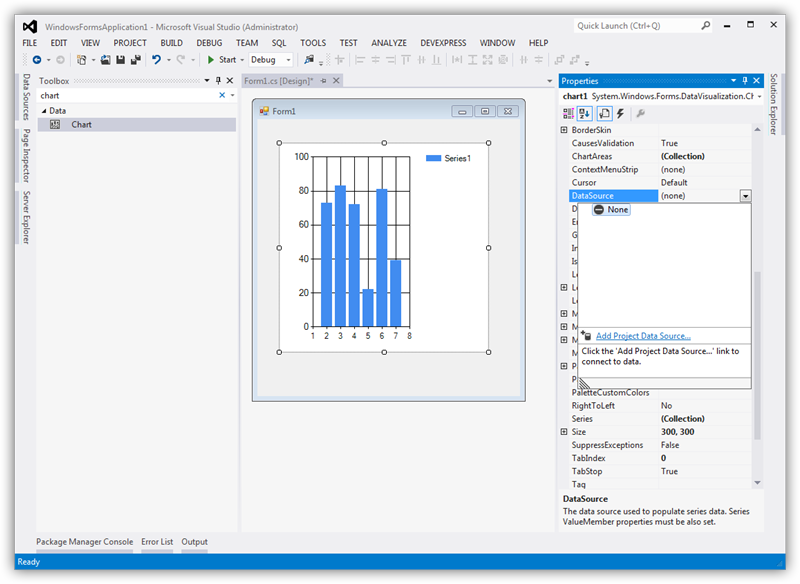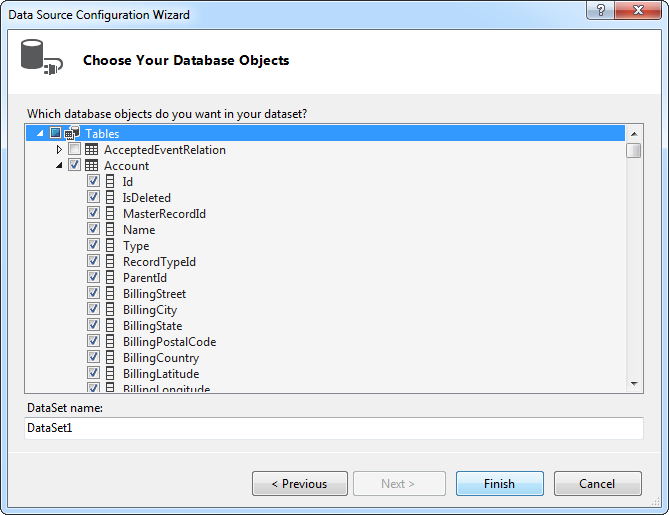Discover how a bimodal integration strategy can address the major data management challenges facing your organization today.
Get the Report →DataBind Charts to Blackbaud FE NXT Data
Use the standard ADO.NET procedures for databinding to provide bidirectional access to Blackbaud FE NXT data from controls in the Visual Studio toolbox. This article demonstrates a graphical approach using wizards in Visual Studio, as well as how to databind with only a few lines of code.
DataBinding facilitates two-way interaction with data through UI controls. Using the CData ADO.NET Provider for Blackbaud FE NXT streamlines the process of binding Blackbaud FE NXT data to Windows Forms and Web controls within Visual Studio. In this article, we will demonstrate using wizards to establish a binding between Blackbaud FE NXT data and a chart that dynamically updates. Additionally, the code walk-through section will guide you through the creation of a chart using just 10 lines of code.
DataBind to a Chart
DataBinding consists of three steps: Instantiate the control, configure the data source, and databind.
Configure the Connection and Select Database Objects
To create a chart control and establish a connection to Blackbaud FE NXT, follow the steps outlined below using the Data Source Configuration Wizard. Within the wizard, you'll have the option to choose the specific Blackbaud FE NXT entities you wish to bind to.
- In a Windows Forms project, drag and drop a Chart control from the toolbox to the form. In the Data section of the Chart properties, select DataSource and then select Add Project Data Source from the menu.
![Add a data source to be bound to the chart.]()
- In the Data Source Configuration Wizard that appears, select Database -> Dataset.
- In the Choose Your Data Connection step, click New Connection.
In the Add Connection dialog, click Change to select the CData Blackbaud FE NXT Data Source.
Below is a typical connection string:
SubscriptionKey=MySubscriptionKey;InitiateOAuth=GETANDREFRESHBlackbaud Financial Edge NXT uses the OAuth authentication standard. To authenticate using OAuth, you will need to create an app to obtain the OAuthClientId, OAuthClientSecret, and CallbackURL connection properties.
See the Getting Started guide in the CData driver documentation for more information.
When you configure the connection, you may also want to set the Max Rows connection property. This will limit the number of rows returned, which is especially helpful for improving performance when designing reports and visualizations.
![Connection properties for the selected data source in the Add Connection dialog. (Salesforce is shown.)]()
- Choose the database objects you want to work with. This example uses the Accounts table.
![Select database objects. (Salesforce is shown.)]()
DataBind
After adding the data source and selecting database objects, you can bind the objects to the chart. This example assigns the x-axis to AccountId and the y-axis to AccountNumber.
- In the Chart properties, click the button in the Series property to open the Series Collection Editor.
- In the Series properties, select the columns you want for the x- and y-axes: Select columns from the menu in the XValueMember and YValueMember properties.
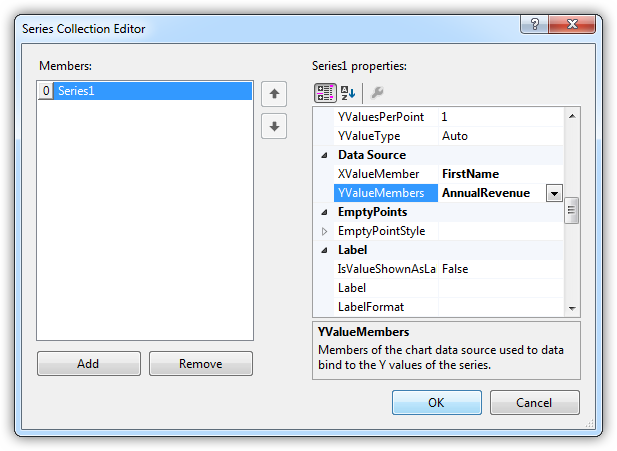
The chart is now databound to the Blackbaud FE NXT data. Run the chart to display the current data.
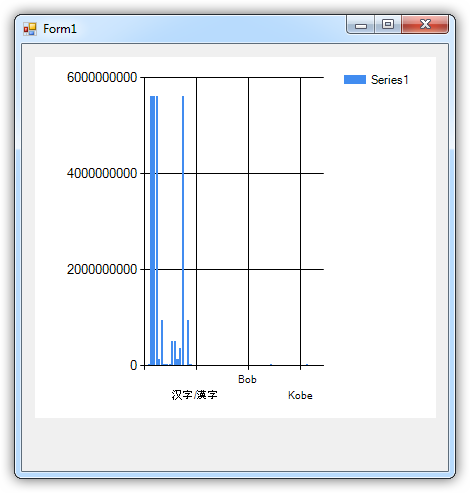
Code Walk-through
DataBinding to Blackbaud FE NXT data requires only a few lines of code and can be completed in three easy steps.
- Connect to Blackbaud FE NXT.
- Create the FinancialEdgeNXTDataAdapter to execute the query and create a DataSet to be filled with its results.
- DataBind the result set to the chart.
Below is the complete code:
FinancialEdgeNXTConnection conn = new FinancialEdgeNXTConnection("SubscriptionKey=MySubscriptionKey;InitiateOAuth=GETANDREFRESH");
FinancialEdgeNXTCommand comm = new FinancialEdgeNXTCommand("SELECT AccountId, AccountNumber FROM Accounts", conn);
FinancialEdgeNXTDataAdapter da = new FinancialEdgeNXTDataAdapter(comm);
DataSet dataset = new DataSet();
da.Fill(dataset);
chart1.DataSource = dataset;
chart1.Series[0].XValueMember = "AccountId";
chart1.Series[0].YValueMembers = "AccountNumber";
// Insert code for additional chart formatting here.
chart1.DataBind();