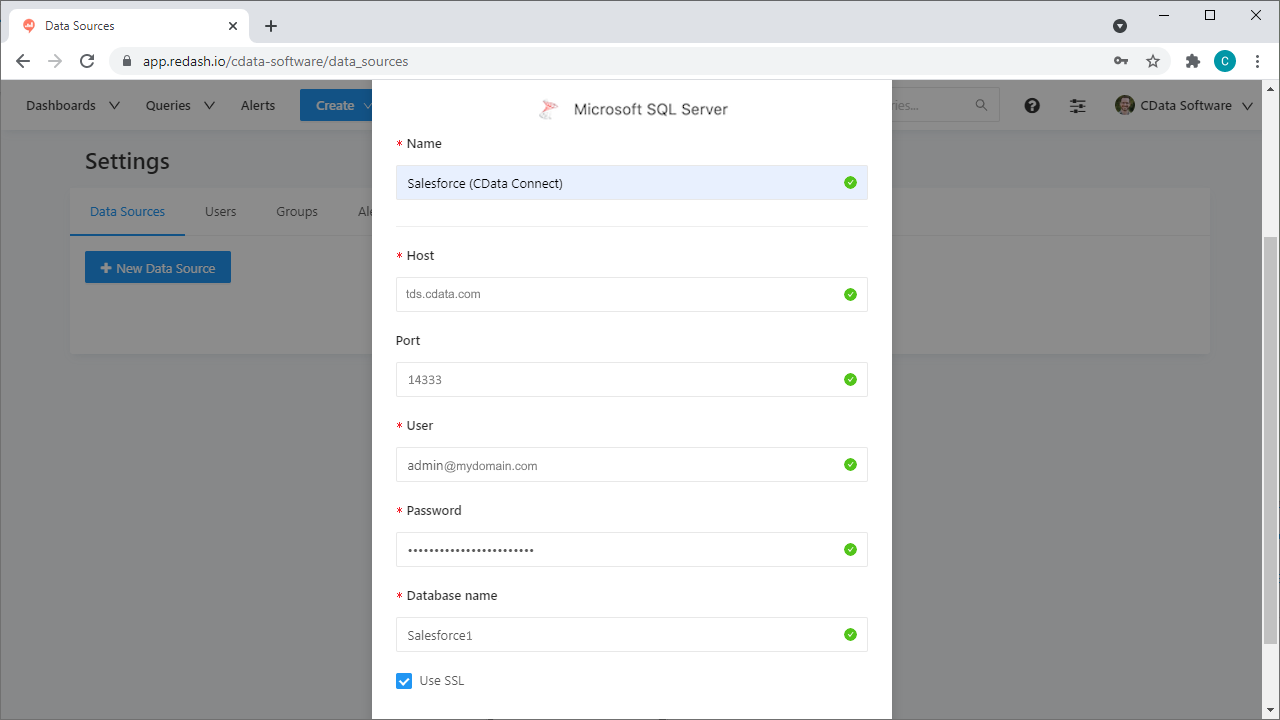Discover how a bimodal integration strategy can address the major data management challenges facing your organization today.
Get the Report →Query, Visualize, and Share live Dynamics 365 Data in Redash
Use CData Connect Cloud to connect to live Dynamics 365 data in Redash for querying, visualizing, and sharing.
Redash is a collaboration tool that lets you query, visualize, and share your data. When paired with CData Connect Cloud, Redash gets access to live Dynamics 365 data. This article demonstrates how to connect to Dynamics 365 using Connect Cloud and work with live Dynamics 365 data in Redash.
CData Connect Cloud provides a pure SQL Server interface for Dynamics 365, allowing you to query data from Dynamics 365 without replicating the data to a natively supported database. Using optimized data processing out of the box, CData Connect Cloud pushes all supported SQL operations (filters, JOINs, etc.) directly to Dynamics 365, leveraging server-side processing to return the requested Dynamics 365 data quickly.
About Dynamics 365 Data Integration
CData simplifies access and integration of live Microsoft Dynamics 365 data. Our customers leverage CData connectivity to:
- Read and write data in the full Dynamics 365 ecosystem: Sales, Customer Service, Finance & Operations, Marketing, and more.
- Extend the native features of Dynamics CRM with customizable caching and intelligent query aggregation and separation.
- Authenticate securely with Dynamics 365 in a variety of ways, including Azure Active Directory, Azure Managed Service Identity credentials, and Azure Service Principal using either a client secret or a certificate.
- Use SQL stored procedures to manage their Dynamics 365 entities - listing, creating, and removing associations between entities.
CData customers use our Dynamics 365 connectivity solutions for a variety of reasons, whether they're looking to replicate their data into a data warehouse (alongside other data sources)or analyze live Dynamics 365 data from their preferred data tools inside the Microsoft ecosystem (Power BI, Excel, etc.) or with external tools (Tableau, Looker, etc.).
Getting Started
Configure Dynamics 365 Connectivity for Redash
Connectivity to Dynamics 365 from Redash is made possible through CData Connect Cloud. To work with Dynamics 365 data in Redash, we start by creating and configuring a Dynamics 365 connection.
- Log into Connect Cloud, click Connections and click Add Connection
- Select "Dynamics 365" from the Add Connection panel
-
Enter the necessary authentication properties to connect to Dynamics 365.
Edition and OrganizationUrl are required connection properties. The Dynamics 365 connector supports connecting to the following editions: CustomerService, FieldService, FinOpsOnline, FinOpsOnPremise, HumanResources, Marketing, ProjectOperations and Sales.
For Dynamics 365 Business Central, use the separate Dynamics 365 Business Central driver.
OrganizationUrl is the URL to your Dynamics 365 organization. For instance, https://orgcb42e1d0.crm.dynamics.com
![Configuring a connection (Salesforce is shown)]()
- Click Create & Test
-
Navigate to the Permissions tab in the Add Dynamics 365 Connection page and update the User-based permissions.
![Updating permissions]()


Add a Personal Access Token
If you are connecting from a service, application, platform, or framework that does not support OAuth authentication, you can create a Personal Access Token (PAT) to use for authentication. Best practices would dictate that you create a separate PAT for each service, to maintain granularity of access.
- Click on your username at the top right of the Connect Cloud app and click User Profile.
- On the User Profile page, scroll down to the Personal Access Tokens section and click Create PAT.
- Give your PAT a name and click Create.
- The personal access token is only visible at creation, so be sure to copy it and store it securely for future use.

Connect to Dynamics 365 from Redash using Connect Cloud
To establish a connection from Redash to CData Connect Cloud using the SQL Server API, follow these steps.
- Log into Redash.
- Click the settings widget on the top right.
- Click New Data Source.
- Select Microsoft SQL Server as the Data Source Type.
-
On the configuration tab, set the following properties:
- Database Name: enter the Connection Name of the CData Connect Cloud data source you want to connect to (for example, Salesforce1).
- Server: enter the virtual SQL Server host name (tds.cdata.com)
- User: enter your CData Connect Cloud username. This is displayed in the top-right corner of the CData Connect Cloud interface. For example, [email protected].
- Password: enter the PAT you generated on the Settings page.
- Port: enter 14333
![Configuring the connection to Connect Cloud from Redash.]()
- Click Create.
- Click Test Connection to ensure that the connection is configured properly.
You can now work with live Dynamics 365 data in Redash.
Get CData Connect Cloud
To get live data access to 100+ SaaS, Big Data, and NoSQL sources directly from Redash, try CData Connect Cloud today!