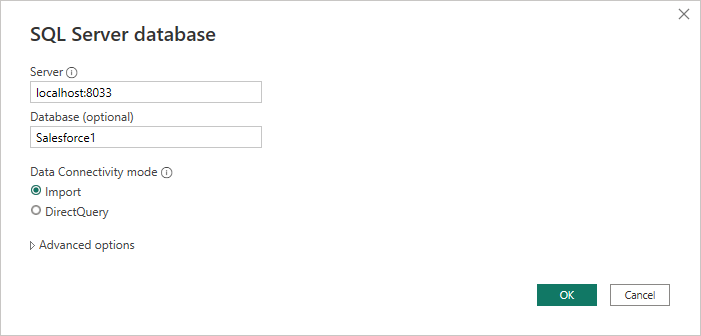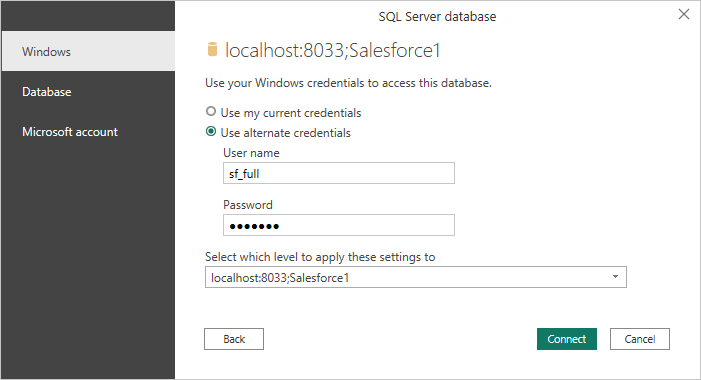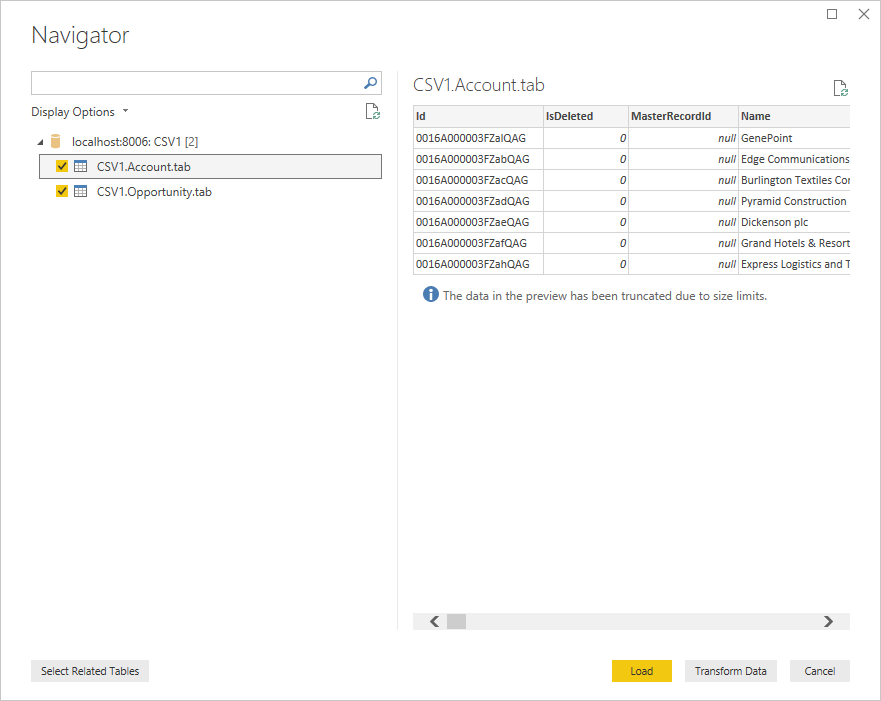Discover how a bimodal integration strategy can address the major data management challenges facing your organization today.
Get the Report →Build Visualizations of Live IBM Cloud Object Storage Data in Power BI (through CData Connect)
Use CData Connect to create a virtual database for IBM Cloud Object Storage data and build custom reports in Power BI.
Power BI transforms your company's data into rich visuals for you to collect and organize so you can focus on what matters to you. When paired with CData Connect (on-premise or in the cloud), you get access to IBM Cloud Object Storage data for visualizations, dashboards, and more. This article shows how to use CData Connect to create a virtual database for IBM Cloud Object Storage, connect to IBM Cloud Object Storage data into Power BI and then create reports on IBM Cloud Object Storage data in Power BI.
Create a Virtual SQL Database for IBM Cloud Object Storage Data
CData Connect Server uses a straightforward, point-and-click interface to connect to data sources and generate APIs.
- Login to Connect Server and click Connections.
![Adding a connection]()
- Select "IBM Cloud Object Storage" from Available Data Sources.
-
Enter the necessary authentication properties to connect to IBM Cloud Object Storage.
Register a New Instance of Cloud Object Storage
If you do not already have Cloud Object Storage in your IBM Cloud account, follow the procedure below to install an instance of SQL Query in your account:
- Log in to your IBM Cloud account.
- Navigate to the page, choose a name for your instance and click Create. You will be redirected to the instance of Cloud Object Storage you just created.
Connecting using OAuth Authentication
There are certain connection properties you need to set before you can connect. You can obtain these as follows:
API Key
To connect with IBM Cloud Object Storage, you need an API Key. You can obtain this as follows:
- Log in to your IBM Cloud account.
- Navigate to the Platform API Keys page.
- On the middle-right corner click "Create an IBM Cloud API Key" to create a new API Key.
- In the pop-up window, specify the API Key name and click "Create". Note the API Key as you can never access it again from the dashboard.
Cloud Object Storage CRN
If you have multiple accounts, you will need to specify the CloudObjectStorageCRN explicitly. To find the appropriate value, you can:
- Query the Services view. This will list your IBM Cloud Object Storage instances along with the CRN for each.
- Locate the CRN directly in IBM Cloud. To do so, navigate to your IBM Cloud Dashboard. In the Resource List, Under Storage, select your Cloud Object Storage resource to get its CRN.
Connecting to Data
You can now set the following to connect to data:
- InitiateOAuth: Set this to GETANDREFRESH. You can use InitiateOAuth to avoid repeating the OAuth exchange and manually setting the OAuthAccessToken.
- ApiKey: Set this to your API key which was noted during setup.
- CloudObjectStorageCRN (Optional): Set this to the cloud object storage CRN you want to work with. While the connector attempts to retrieve this automatically, specifying this explicitly is recommended if you have more than Cloud Object Storage account.
When you connect, the connector completes the OAuth process.
- Extracts the access token and authenticates requests.
- Saves OAuth values in OAuthSettingsLocation to be persisted across connections.
![Configuring a connection (SQL Server is shown).]()
- Click Save Changes
- Click Privileges -> Add and add the new user (or an existing user) with the appropriate permissions.
With the virtual database created, you are ready to connect to and visualize IBM Cloud Object Storage from Power BI.
Query IBM Cloud Object Storage Tables
Follow the steps below to build a query to pull IBM Cloud Object Storage data into the report:
- Open Power BI Desktop and click Get Data -> Other -> SQL Server and click "Connect"
- Set Server to the address and port of your CData Connect instance (localhost:8033 by default) and set Database to the name of the virtual database you just created (IBMCloudObjectStorage1)
![Connecting to CData Connect in Power BI]()
- Use "Database" authentication, enter the credentials for a CData Connect user and click "Connect"
![Authenticating with CData Connect]()
- Select tables in the Navigator dialog
![The available tables. (CSV documents are shown)]()
- Click Load to import the data into Power BI
Create IBM Cloud Object Storage Data Visualizations
After connecting to the data into Power BI, you can create data visualizations in the Report view by dragging fields from the Fields pane onto the canvas. Select the dimensions and measures you wish to visualize along with the chart type.
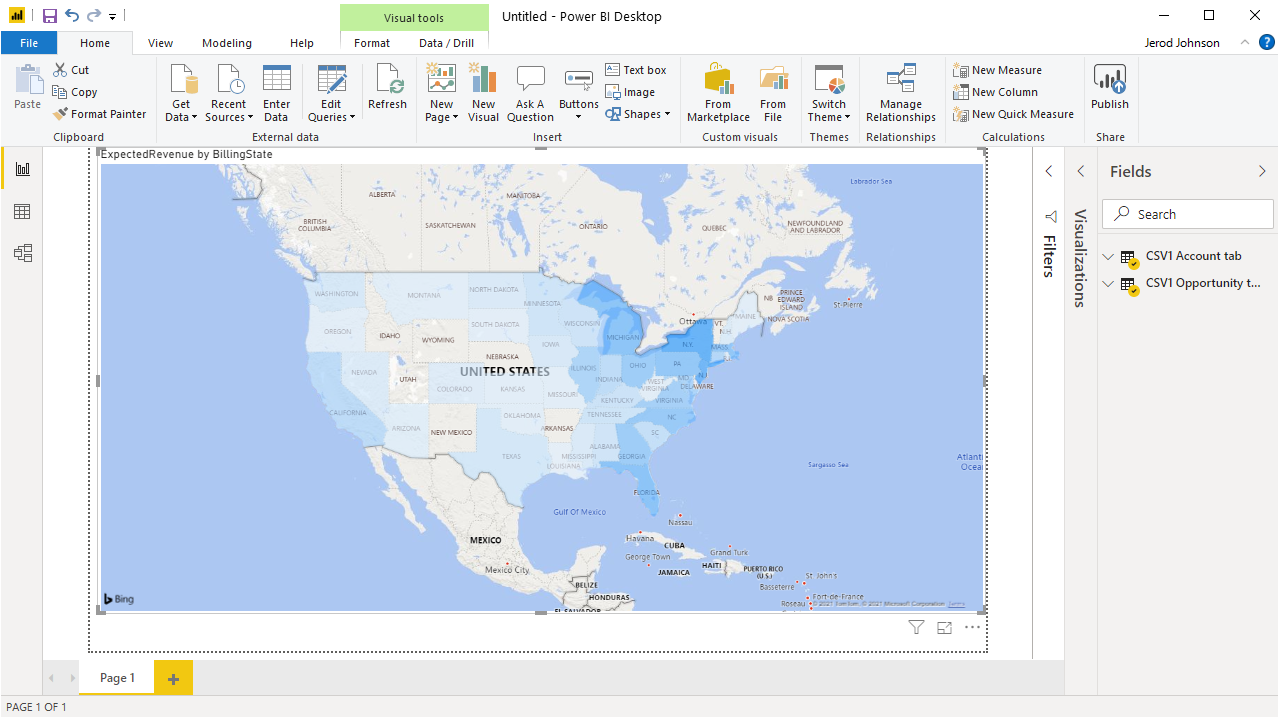
Click Refresh to synchronize your report with any changes to the data.
SQL Access to IBM Cloud Object Storage Data from Data Applications
With CData Connect you have a direct connection to IBM Cloud Object Storage data from Power BI. You can import more data, create new visualizations, build reports, and more — all without replicating IBM Cloud Object Storage data.
To get SQL data access to 200+ SaaS, Big Data, and NoSQL sources (including IBM Cloud Object Storage) directly from your on-premise BI, reporting, ETL and other data applications, visit the CData Connect page and download a free trial.