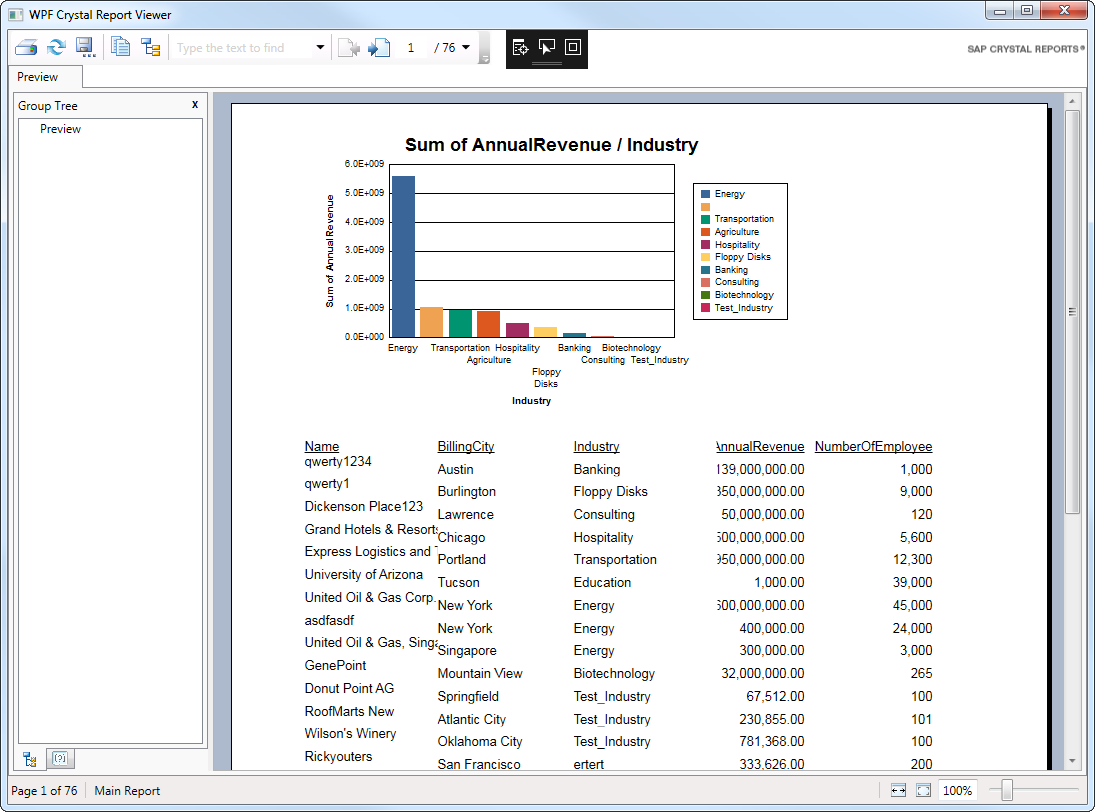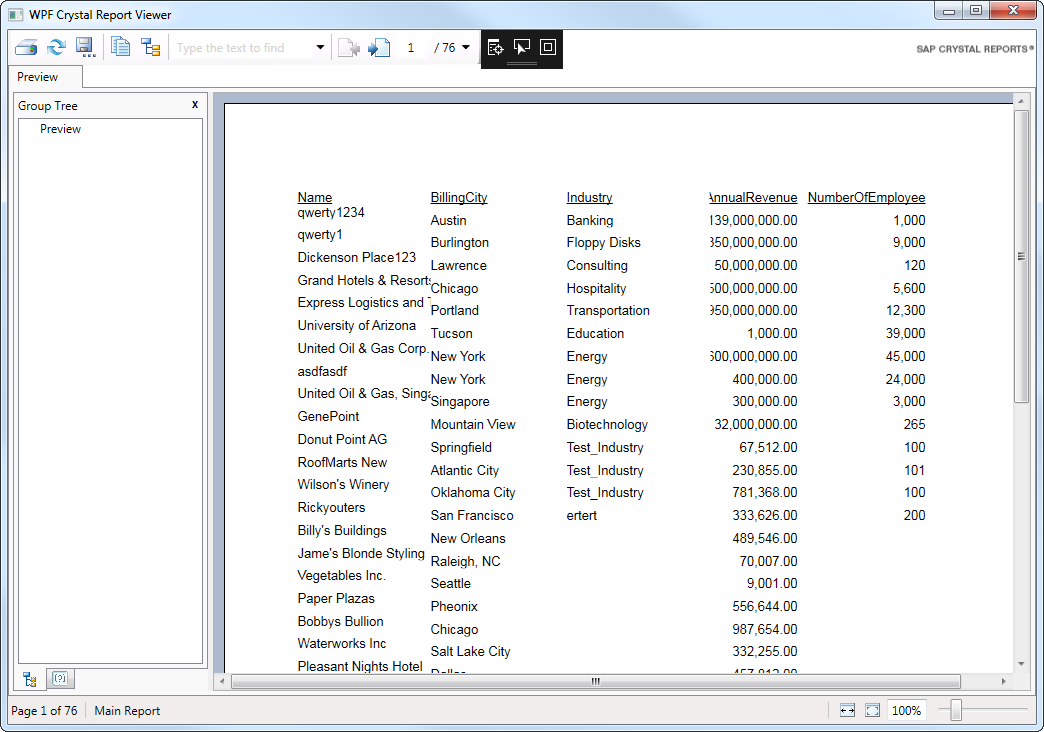Discover how a bimodal integration strategy can address the major data management challenges facing your organization today.
Get the Report →Publish Crystal Reports on JSON Services
Use the Report Wizard and standard ADO.NET to design a report based on up-to-date JSON services.
The CData ADO.NET Provider for JSON is fully integrated into the SAP Crystal Reports for Visual Studio development environment. You can employ standard ADO.NET components to construct reports, much like you would with SQL Server, but with the added advantage of real-time connectivity to JSON. This article will guide you through the essential three steps to incorporate JSON services into a report that refreshes upon opening.
Note: You will need to install SAP Crystal Reports, developer version for Visual Studio to follow this tutorial.
Create a Crystal Reports Application
To follow this article, you will also need a Visual Studio Crystal Reports project. This article will add a report to a WPF application. You can create one by clicking File -> New Project and then selecting the Crystal Reports WPF Application template. In the resulting wizard, select the option to create a blank report.
Connect to JSON
Creating an ADO.NET data source for JSON from Server Explorer makes it easy to create a DataSet that can be used in Crystal Reports wizards and the Crystal Reports Designer. You can find a guide to working with JSON services in Server Explorer in the "Getting Started" chapter of the help documentation.
See the Getting Started chapter in the data provider documentation to authenticate to your data source: The data provider models JSON APIs as bidirectional database tables and JSON files as read-only views (local files, files stored on popular cloud services, and FTP servers). The major authentication schemes are supported, including HTTP Basic, Digest, NTLM, OAuth, and FTP. See the Getting Started chapter in the data provider documentation for authentication guides.
After setting the URI and providing any authentication values, set DataModel to more closely match the data representation to the structure of your data.
The DataModel property is the controlling property over how your data is represented into tables and toggles the following basic configurations.
- Document (default): Model a top-level, document view of your JSON data. The data provider returns nested elements as aggregates of data.
- FlattenedDocuments: Implicitly join nested documents and their parents into a single table.
- Relational: Return individual, related tables from hierarchical data. The tables contain a primary key and a foreign key that links to the parent document.
See the Modeling JSON Data chapter for more information on configuring the relational representation. You will also find the sample data used in the following examples. The data includes entries for people, the cars they own, and various maintenance services performed on those cars.
When you configure the connection, you may also want to set the Max Rows connection property. This will limit the number of rows returned, which is especially helpful for improving performance when designing reports and visualizations.
Create a DataSet
Follow the steps below to use the Visual Studio ADO.NET DataSet Designer to create an ADO.NET DataSet object. Crystal Reports will bind to the DataSet object, which contains JSON table metadata. Note that this approach also adds a connection string to App.config; you will use this connection string later to load data into the report.
- In the Solution Explorer, right-click your project and then click Add -> New Item.
- Select DataSet. The DataSet Designer is then displayed.
- Drag and drop tables from Server Explorer onto the DataSet Designer. This article uses the people table.
Add JSON Fields to the Report
Follow the steps below to add columns from the DataSet to the report:
- Double-click the .rpt file in the Solution Explorer to open the Crystal Reports Designer.
- Right-click the designer and click Database -> Database Expert.
- Expand the Project Folder and ADO.NET DataSets nodes and drag the DataSet you created into the Selected Tables box. The fields are now accessible from the Field Explorer.
- Drag and drop fields from the Field Explorer to the Details section or another section of your report.
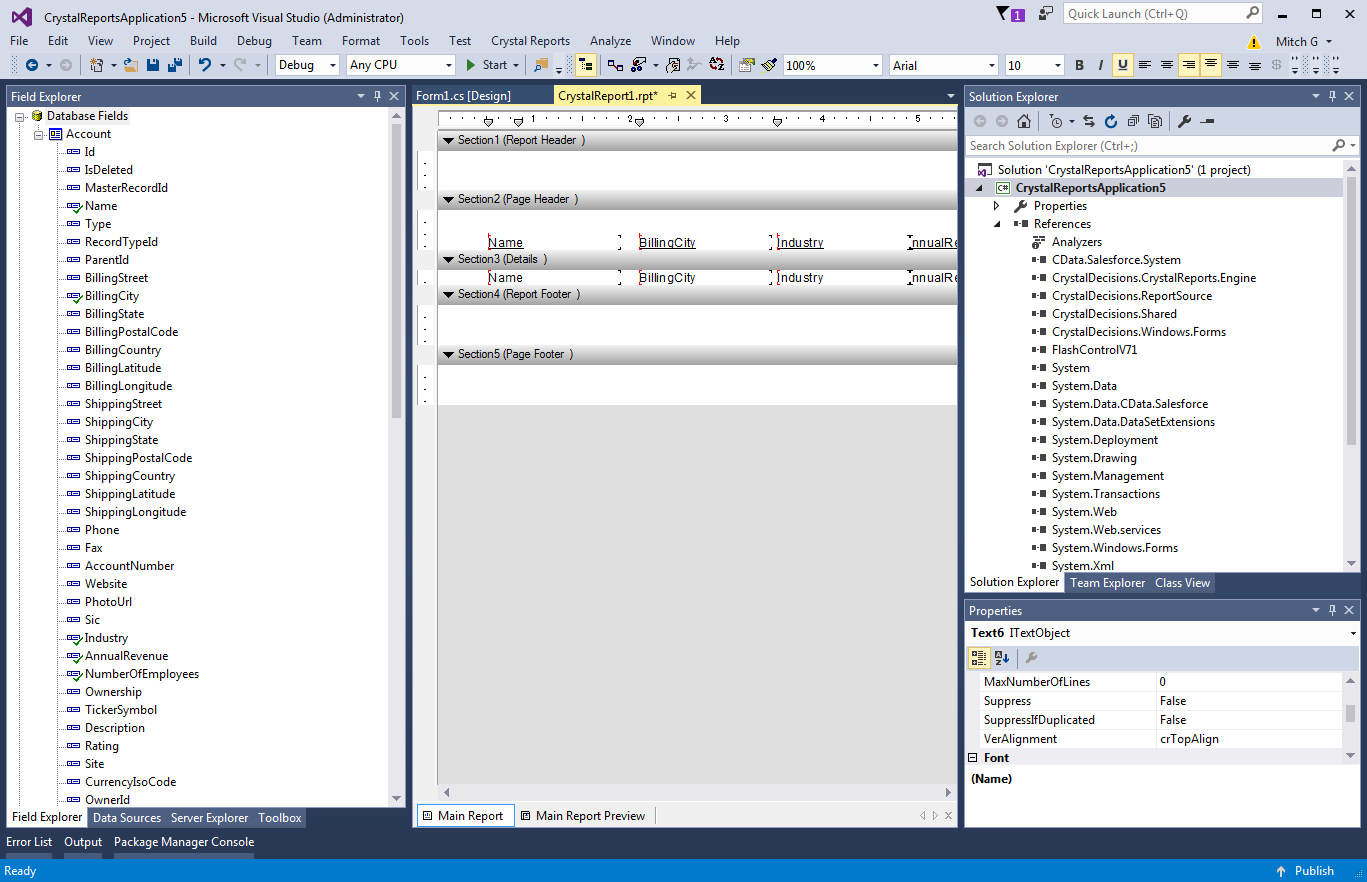
Load Data into the Report
Having created the DataSet, which will only contain the metadata, you will now need to create the DataTable containing the actual data. You can use the JSONDataAdapter to fill a DataTable with the results of an SQL query.
- Add a reference to System.Configuration.dll to your project to be able to use the connection string from App.config.
- In App.config, add the following code to the configuration node for compatibility with Crystal Reports when working with .NET 4.0:
<startup useLegacyV2RuntimeActivationPolicy="true"> <supportedRuntime version="v4.0" sku=".NETFramework,Version=v4.0"/> </startup> Add the following references in your Window.xaml.cs file:
using System.Configuration; using CrystalDecisions.CrystalReports.Engine; using CrystalDecisions.Shared; using System.Data.CData.JSON; using System.Data;
-
Add the following Window_Loaded method in your Window.xaml.cs to execute the SQL query that will return the DataTable. Note that your query needs to select at least the same columns used in your report.
private void Window_Loaded(object sender, RoutedEventArgs e) { ReportDocument report = new ReportDocument(); report.Load("../../CrystalReport1.rpt"); var connectionString = ConfigurationManager.ConnectionStrings["MyAppConfigConnectionStringName"].ConnectionString; using (JSONConnection connection = new JSONConnection(connectionString)) { JSONDataAdapter dataAdapter = new JSONDataAdapter( "SELECT [people].[personal.age] AS age, [people].[personal.gender] AS gender, [people].[personal.name.first] AS first_name, [people].[personal.name.last] AS last_name, [vehicles].[model], FROM [people] JOIN [vehicles] ON [people].[_id] = [vehicles].[people_id]", connection); DataSet set = new DataSet("_set"); DataTable table = set.Tables.Add("_table"); dataAdapter.Fill(table); report.SetDataSource(table); } reportViewer.ViewerCore.ReportSource = report; } In the Window.xaml file, add the Loaded event so that your Window tag resembles the following:
<Window x:Class="CrystalReportWpfApplication4.Window1" xmlns="http://schemas.microsoft.com/winfx/2006/xaml/presentation" xmlns:x="http://schemas.microsoft.com/winfx/2006/xaml" xmlns:cr="clr-namespace:SAPBusinessObjects.WPF.Viewer;assembly=SAPBusinessObjects.WPF.Viewer" Title="WPF Crystal Report Viewer" Height="600" Width="800" Loaded="Window_Loaded"> ... </Window>- Run the report. When the report is loaded, the provider executes the query to retrieve the current data.
![A report that loads the current data when opened. (Salesforce is shown.)]()
Chart JSON Services
You can also use the DataSet with experts like the Chart Expert:
- Right-click in the Crystal Reports Designer and click Insert -> Chart.
- Select the Report Header or Report Footer section. The Chart Expert is then displayed.
- On the Type tab, select the chart type. This article uses a side-by-side bar chart.
- On the Data tab, select the column and conditions for the x-axis. For example, drag the [ personal.name.first ] column in the DataSet node onto the box under the On Change Of menu.
- Select the x-axis column and click the TopN and Order buttons to configure sorting and limiting.
- Select the columns and summary operations for the y-axis. For example, drag the [ personal.name.last ] column in the DataSet node into the Show Values box.
- Run the report.
Note that Crystal Reports performs the aggregation on the data already loaded into DataTable, instead of, for example, executing a GROUP BY to the JSON API. This will also be true for the report creation wizards.
You could gain more control over the queries executed to JSON by creating another DataSet and populating it with a different query. See the help documentation for more information on the driver's SQL engine.