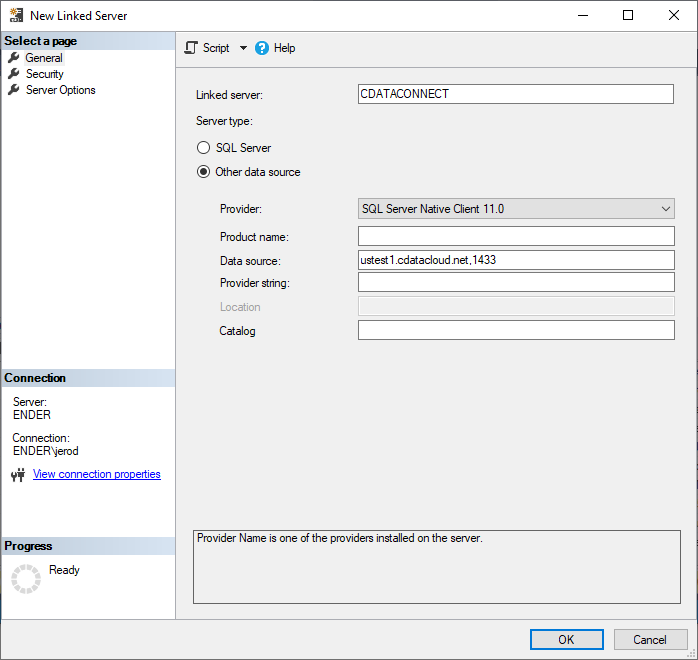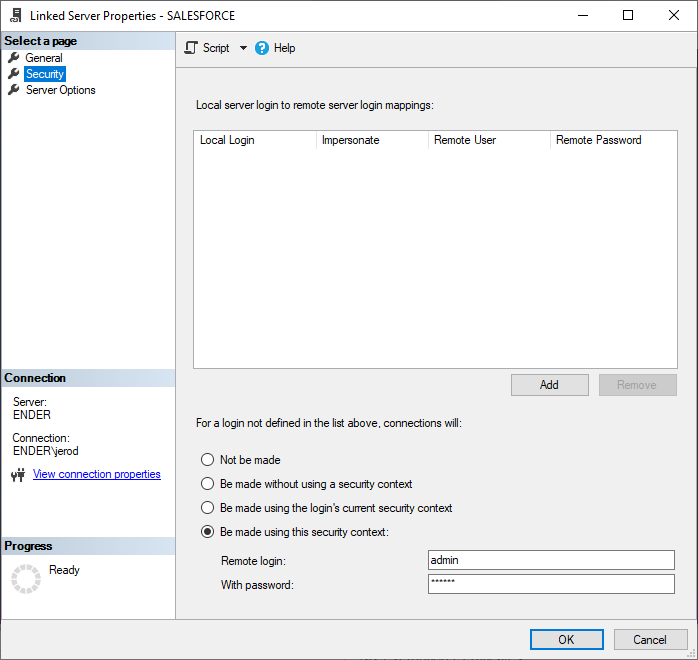Discover how a bimodal integration strategy can address the major data management challenges facing your organization today.
Get the Report →Connect to JSON Services as a Linked Server
Use CData Connect to set up a linked server for JSON services.
You can use CData Connect to set up a linked server for JSON services. After you configure CData Connect, you can use the UI in SQL Server Management Studio or call stored procedures to create the linked server. You can then work with JSON services just as you would a linked SQL Server instance.
CData Connect provides a pure SQL interface for JSON, allowing you to easily integrate with live JSON services in SQL Server — without replicating the data. Connect looks exactly like another SQL Server database and uses optimized data processing out of the box to push all supported SQL operations (filters, JOINs, etc) directly to JSON, leveraging server-side processing to quickly return JSON services.
Create a Virtual SQL Database for JSON Services
CData Connect Server uses a straightforward, point-and-click interface to connect to data sources and generate APIs.
- Log into Connect Server and click Connections.
![Adding a connection]()
- Select "JSON" from Available Data Sources.
-
Enter the necessary authentication properties to connect to JSON.
See the Getting Started chapter in the data provider documentation to authenticate to your data source: The data provider models JSON APIs as bidirectional database tables and JSON files as read-only views (local files, files stored on popular cloud services, and FTP servers). The major authentication schemes are supported, including HTTP Basic, Digest, NTLM, OAuth, and FTP. See the Getting Started chapter in the data provider documentation for authentication guides.
After setting the URI and providing any authentication values, set DataModel to more closely match the data representation to the structure of your data.
The DataModel property is the controlling property over how your data is represented into tables and toggles the following basic configurations.
- Document (default): Model a top-level, document view of your JSON data. The data provider returns nested elements as aggregates of data.
- FlattenedDocuments: Implicitly join nested documents and their parents into a single table.
- Relational: Return individual, related tables from hierarchical data. The tables contain a primary key and a foreign key that links to the parent document.
See the Modeling JSON Data chapter for more information on configuring the relational representation. You will also find the sample data used in the following examples. The data includes entries for people, the cars they own, and various maintenance services performed on those cars.
![Configuring a connection (SQL Server is shown).]()
- Click Save Changes
- Click Privileges -> Add and add the new user (or an existing user) with the appropriate permissions.
Create a Linked Server for JSON Services
After you have configured and started the daemon, create the linked server and connect. You can use the UI in SQL Server Management Studio or call stored procedures.
Create a Linked Server from the UI
Follow the steps below to create a linked server from the Object Explorer.
- Open SQL Server Management Studio and connect to an instance of SQL Server.
- In the Object Explorer, expand the node for the SQL Server database. In the Server Objects node, right-click Linked Servers and click New Linked Server. The New Linked Server dialog is displayed.
- In the General section, click the Other Data Source option and enter the following information after naming the linked server:
- Provider: Select the SQL Server Native Client Provider that corresponds to your version of SQL Server. For example, SQL Server Native Client 11.0.
Data Source: Enter the host and port, separated by a comma, where the TDS remoting service is running.
Note that a value of "localhost" in this input refers to the machine where SQL Server is running, so be careful if you create a linked server in Management Studio on a different machine.
- Catalog: Enter the CData system DSN, CData JSON Sys.
![Linked Server properties. (SQL Server is shown.)]()
-
In the Security section, select the option to have the connection "made using this security context" and enter the username and password of a user you created in the Users tab of the SQL Gateway.
![A user known to the daemon in the Linked Server security properties.]()
Create a Linked Server Programmatically
In addition to using the SQL Server Management Studio UI to create a linked server, you can use stored procedures. The following inputs are required:
- server: The linked server name.
- provider: Enter "SQLNCLI" for the SQL Server Native Client Provider.
datasrc: The host and port, separated by a comma, where the service is running.
Note that a value of "localhost" in the datasrc input refers to the machine where SQL Server is running, so be careful if you create a linked server in Management Studio on a different machine.
- catalog: Leave this empty.
- srvproduct: Enter the product name of the data source; this can be an arbitrary value like "CData Connect" or an empty string.
Follow the steps below to create the linked server and configure authentication to the SQL Gateway:
-
Call sp_addlinkedserver to create the linked server:
EXEC sp_addlinkedserver @server='CDataConnect', @provider='SQLNCLI', @datasrc='< MachineIPAddress >,1434', @catalog='', @srvproduct=''; GO -
Call the sp_addlinkedsrvlogin stored procedure to allow SQL Server users to connect with the credentials of an authorized user of the service. Note that the credentials you use to connect to the service must specify a user you configured on the Users tab of the SQL Gateway.
EXEC sp_addlinkedsrvlogin @rmtsrvname='CDataConnect', @rmtuser='< CData Connect user >', @rmtpassword='< CData Connect password >', @useself='FALSE', @locallogin=NULL; GO
Connect from SQL Server Management Studio
Since CData Connect provides a virtual SQL Server interface, there is no further configuration needed to work with your JSON services directly from SQL Server. Simply execute queries against CData Connect just like you would any other Linked Server.
Execute Queries
You can now execute queries to the JSON linked server from any tool that can connect to SQL Server. Set the table name accordingly:
SELECT * FROM [linked server name].[CData JSON Sys].[JSON].[people]
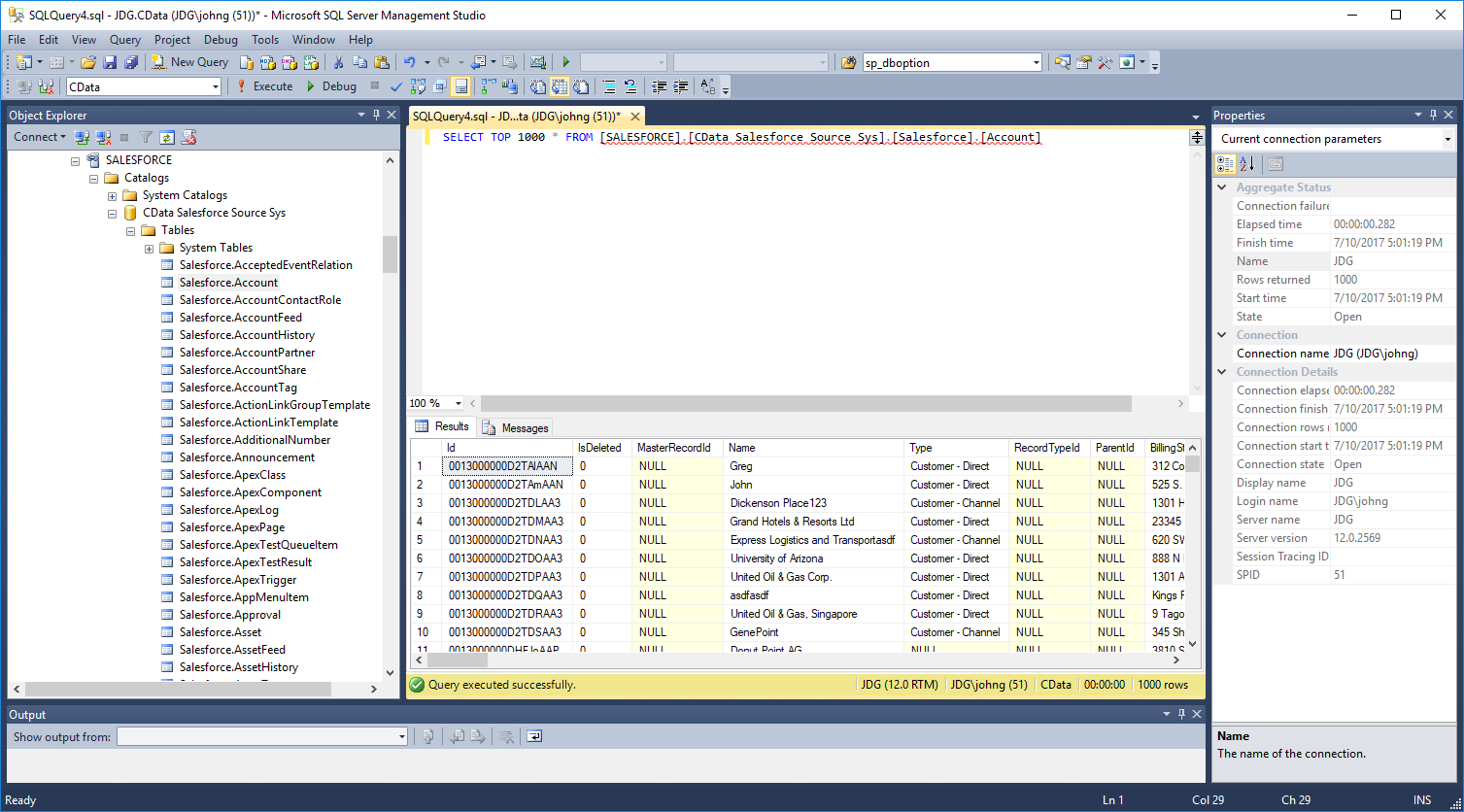
SQL Access to JSON Services
At this point, you have a direct connection to live JSON services from your SQL Server instance. You can work with live JSON services just like you would any other SQL Server database, with no need to replicate the data. For more information on gaining SQL access to data from more than 100 SaaS, Big Data, and NoSQL sources, refer to our CData Connect page.