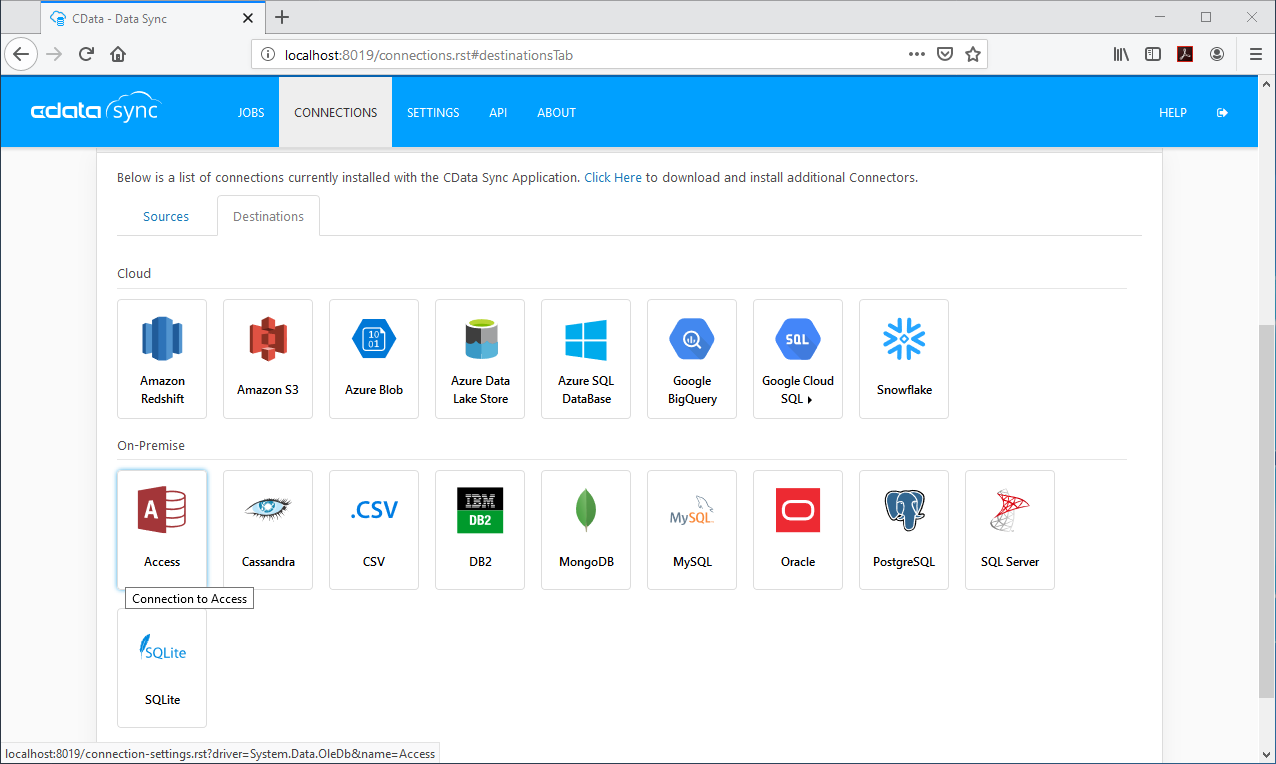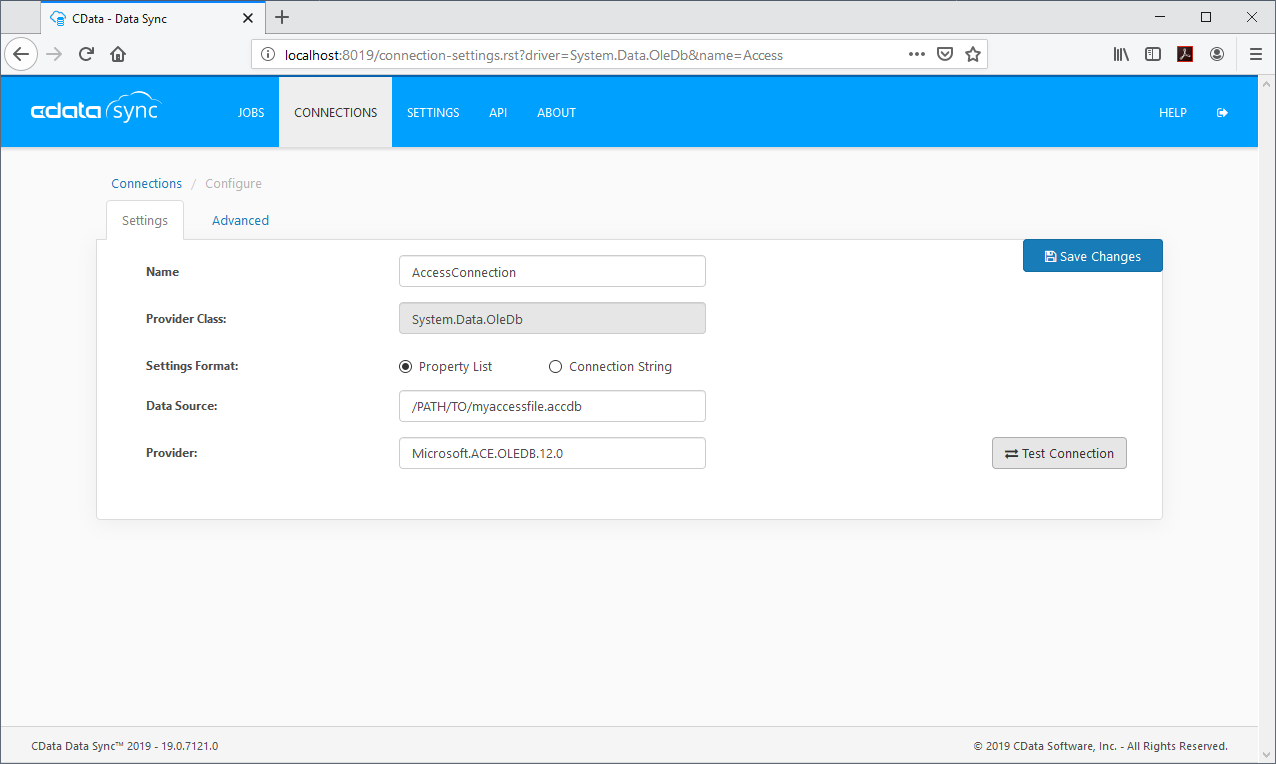Discover how a bimodal integration strategy can address the major data management challenges facing your organization today.
Get the Report →Automated Continuous MYOB AccountRight Replication to Microsoft Access
Use CData Sync for automated, continuous, customizable MYOB AccountRight replication to Microsoft Access.
Always-on applications rely on automatic failover capabilities and real-time data access. CData Sync integrates live MYOB AccountRight data into your Microsoft Access instance, allowing you to consolidate all of your data into a single location for archiving, reporting, analytics, machine learning, artificial intelligence and more.
Configure Microsoft Access as a Replication Destination
Using CData Sync, you can replicate MYOB AccountRight data to Microsoft Access. To add a replication destination, navigate to the Connections tab.
- Click Add Connection.
- Select Microsoft Access as a destination.
![Configure a Destination connection to Microsoft Access.]()
- Enter the necessary connection properties. To connect to Microsoft Access, set the following:
- Data Source: The path to the Access database. The application must have read/write permissions to the database.
- Provider: The OLEDB Provider. For MS Office 2007 and above, use Microsoft.ACE.OLEDB.12.0.
Windows Edition
Connecting to Access as a destination requires the Microsoft Access Database Engine, which can be downloaded from here.
Be sure to download the correct bitness of the driver as 64bit MS Office only works with the 64bit driver. If using 32bit MS Office, you will need to host DataSync in IIS and enable 32-bit applications. This can be set in the "Advanced Settings" for you Application Pool. Refer to Configuration in IIS for more information on hosting DataSync in IIS.
- Click Test Connection to ensure that the connection is configured properly.
![Configure a Destination connection.]()
- Click Save Changes.
Configure the MYOB AccountRight Connection
You can configure a connection to MYOB AccountRight from the Connections tab. To add a connection to your MYOB AccountRight account, navigate to the Connections tab.
- Click Add Connection.
- Select a source (MYOB AccountRight).
- Configure the connection properties.
These properties are required when connecting to a company file (both for Cloud and On-Premise instances).
- CompanyFileId: You can find this by starting MYOB, opening your data file, and selecting Help -> About MYOB
- User: The username associated with your company file.
- Password: The password associated with your company file.
Connecting to a Cloud Instance
To connect to a cloud instance of MYOB, you can use the embedded OAuth credentials or create an OAuth app with MYOB. This process is detailed in the Help documentation.
Connecting to an On-Premise instance:
When connecting to an on-premise instance, you will need to set the following connection property in addition to those above:
- InitiateOauth: Set this to OFF.
- Url: The Url of your MYOB instance.
![Configure a Source connection (Salesforce is shown).]()
- Click Connect to ensure that the connection is configured properly.
- Click Save Changes.
Configure Replication Queries
CData Sync enables you to control replication with a point-and-click interface and with SQL queries. For each replication you wish to configure, navigate to the Jobs tab and click Add Job. Select the Source and Destination for your replication.

Replicate Entire Tables
To replicate an entire table, click Add Tables in the Tables section, choose the table(s) you wish to replicate, and click Add Selected Tables.

Customize Your Replication
You can use the Columns and Query tabs of a task to customize your replication. The Columns tab allows you to specify which columns to replicate, rename the columns at the destination, and even perform operations on the source data before replicating. The Query tab allows you to add filters, grouping, and sorting to the replication.
Schedule Your Replication
In the Schedule section, you can schedule a job to run automatically, configuring the job to run after specified intervals ranging from once every 10 minutes to once every month.

Once you have configured the replication job, click Save Changes. You can configure any number of jobs to manage the replication of your MYOB AccountRight data to Microsoft Access.