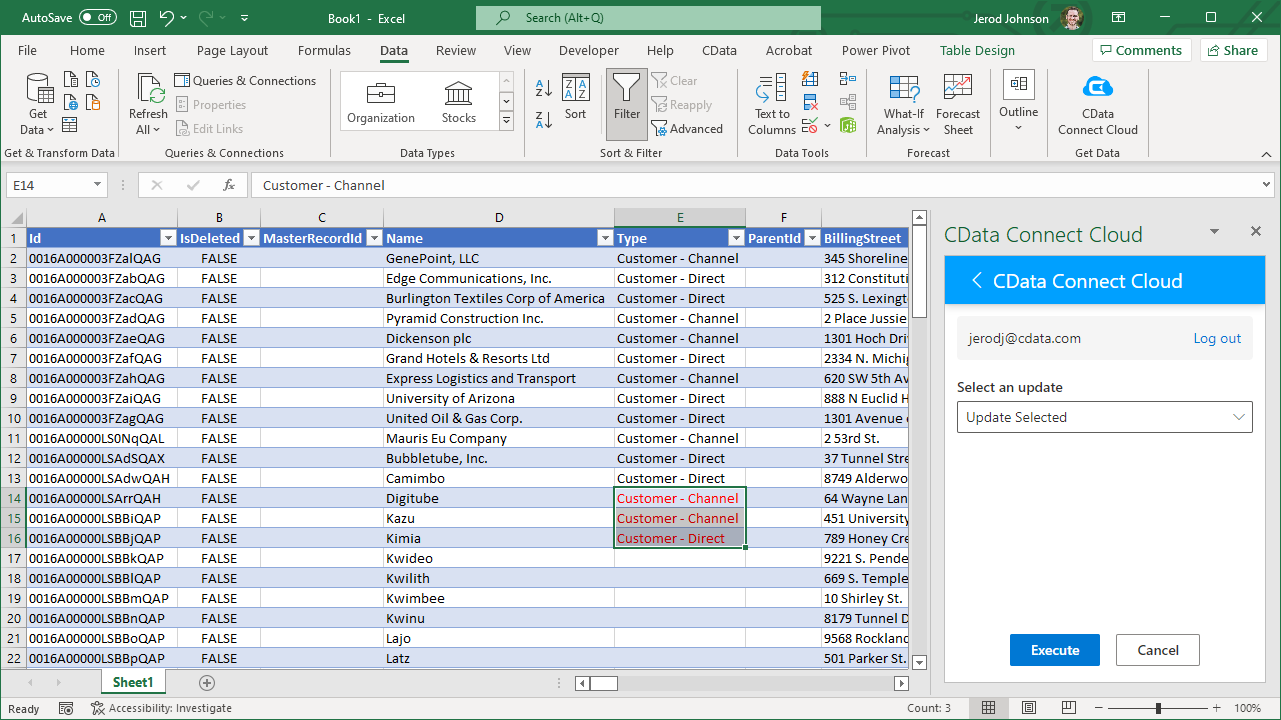Discover how a bimodal integration strategy can address the major data management challenges facing your organization today.
Get the Report →Access Live Shopify Data in Excel (Desktop)
Use CData Connect Cloud to gain access to live Shopify data from your Excel spreadsheets.
Microsoft Excel is a widely used spreadsheet software application, primarily used for tasks related to data management, analysis, and visualization. When combined with CData Connect Cloud, you gain immediate access to Shopify data directly within Excel, facilitating data analysis, collaboration, calculations, and more.This article shows how to connect to Shopify in your Connect Cloud instance and access and update live Shopify data in Excel spreadsheets.
CData Connect Cloud provides a pure cloud-to-cloud interface for Shopify, allowing you to easily access live Shopify data in Excel for the web. Simply use the Connect Cloud Add-In to query live data (or write your own). Using optimized data processing out of the box, CData Connect Cloud pushes all supported query operations (filters, JOINs, etc) directly to Shopify, leveraging server-side processing to quickly return Shopify data.
This setup requires a CData Connect Cloud instance and the CData Connect Cloud Add-In for Excel. To get started, sign up a free trial of Connect Cloud and install the free Connect Cloud Excel Add-In.
Configure Shopify Connectivity for Excel
Connectivity to Shopify from Excel is made possible through CData Connect Cloud. To work with Shopify data from Excel, we start by creating and configuring a Shopify connection.
- Log into Connect Cloud, click Connections and click Add Connection
![Adding a Connection]()
- Select "Shopify" from the Add Connection panel
![Selecting a data source]()
-
Enter the necessary authentication properties to connect to Shopify.
To make use of all the features of the data provider, provide the AppId, Password, and ShopUrl connection properties.
To obtain these values, see the Getting Started section in the help documentation to register the data provider as an application with Shopify.
![Configuring a connection (Salesforce is shown)]()
- Click Create & Test
- Navigate to the Permissions tab in the Add Shopify Connection page and update the User-based permissions.
![Updating permissions]()
With the connection configured, you are ready to connect to Shopify data from Excel.
Access Live Shopify Data in Excel
The steps below outline connecting to CData Connect Cloud from Excel to access live Shopify data.
- Open Excel, create a new sheet (or open an existing one).
- Click Insert and click Get Add-ins. (if you have already installed the Add-In, jump to step 4).
- Search for CData Connect Cloud Add-In and install the Add-in.
![Install the Add-In]()
- Click Data and open the CData Connect Cloud Add-In.
- In the Add-In panel, click Authorize to authenticate with your CData Connect Cloud instance
![Authorizing the Add-In]()
- In the CData Connect Cloud panel in Excel, click Import
![CData Connect Cloud panel in Excel]()
- Choose a Connection (e.g. Shopify1), Table (e.g. Customers), and Columns to import
![CData Connect Cloud panel in Excel]()
- Optionally add Filters, Sorting, and a Limit
![Choosing a Connection, Table, and Columns]()
- Click Execute to import the data
![Executing the Query]()
Update Shopify Data from Excel
In addition to viewing Shopify data in Excel, CData Connect Cloud also lets you update and delete Shopify data. Begin by importing data (as described above).
- Update any cell or cells with changes you want to push to Shopify (your changes will be in red)
- In the CData Connect Cloud Add-In panel, select Update
- Optionally highlight the cell(s) you wish to update and select an update option ("Update All" or "Update Selected")
![Executing the update (Salesforce is shown).]()
- Click Execute to push the updates to Shopify
A notification will appear when the update is complete
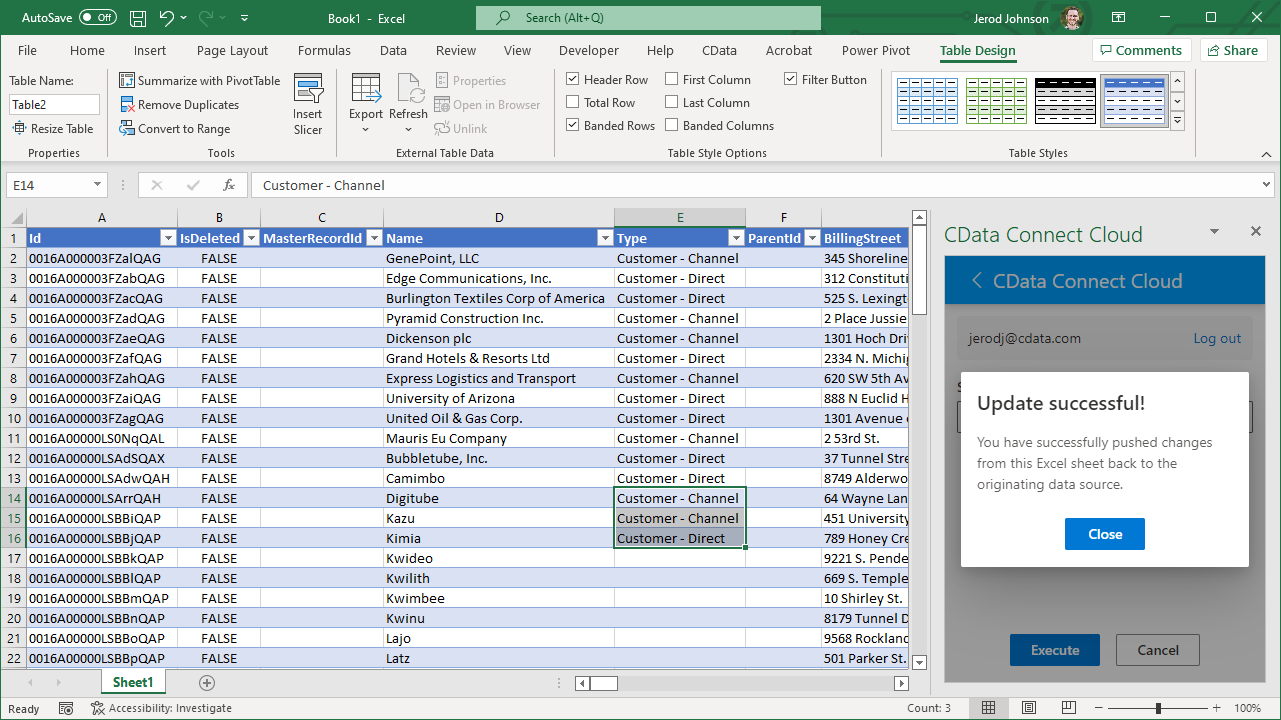
Live Access to Shopify Data from Cloud Applications
New, you have a direct, cloud-to-cloud connection to live Shopify data from your Excel workbook. You can add more data to your workbook for calculations, aggregations, collaboration, and more.

Try CData Connect Cloud and get real-time data access to 100+ SaaS, Big Data, and NoSQL sources directly from your cloud applications.