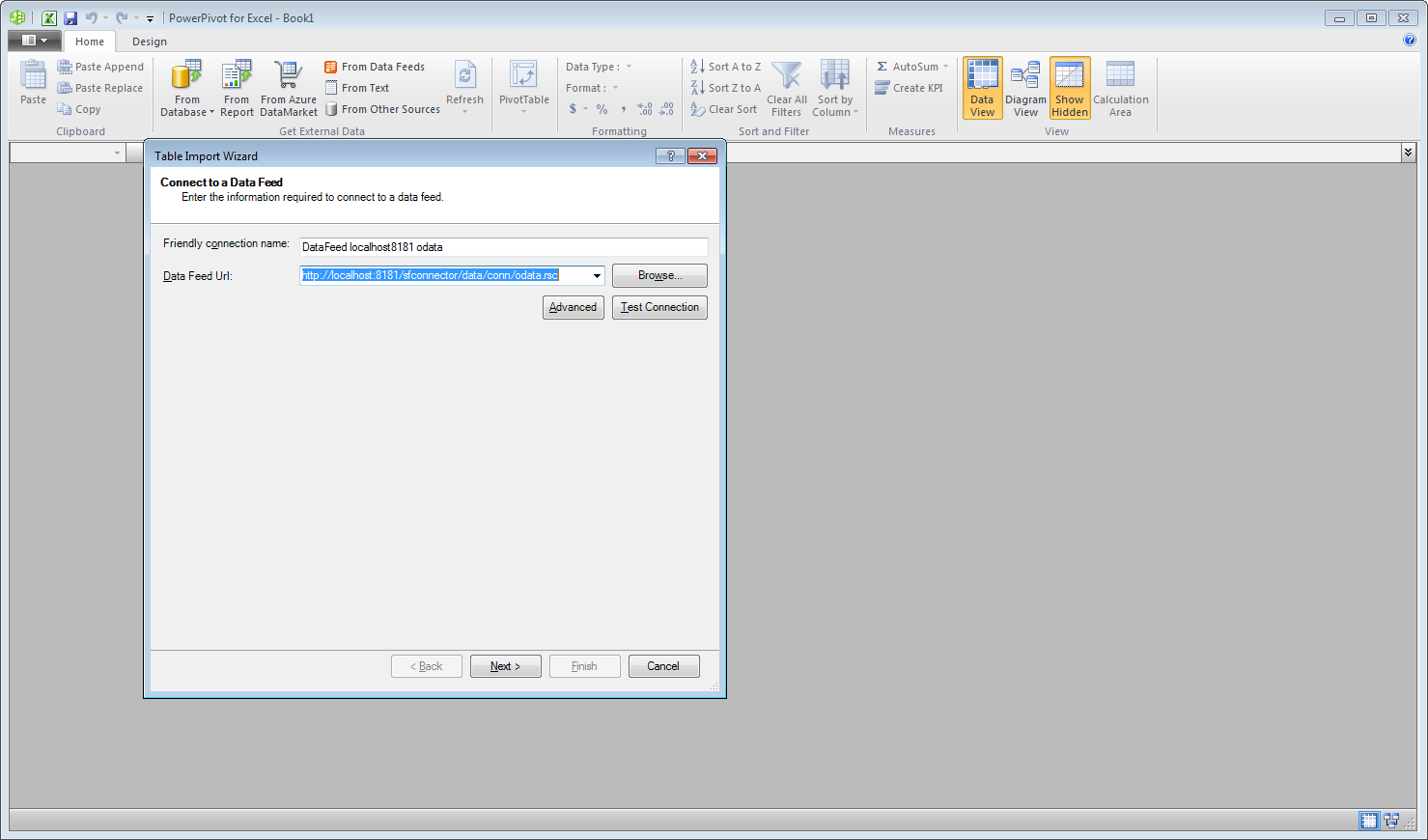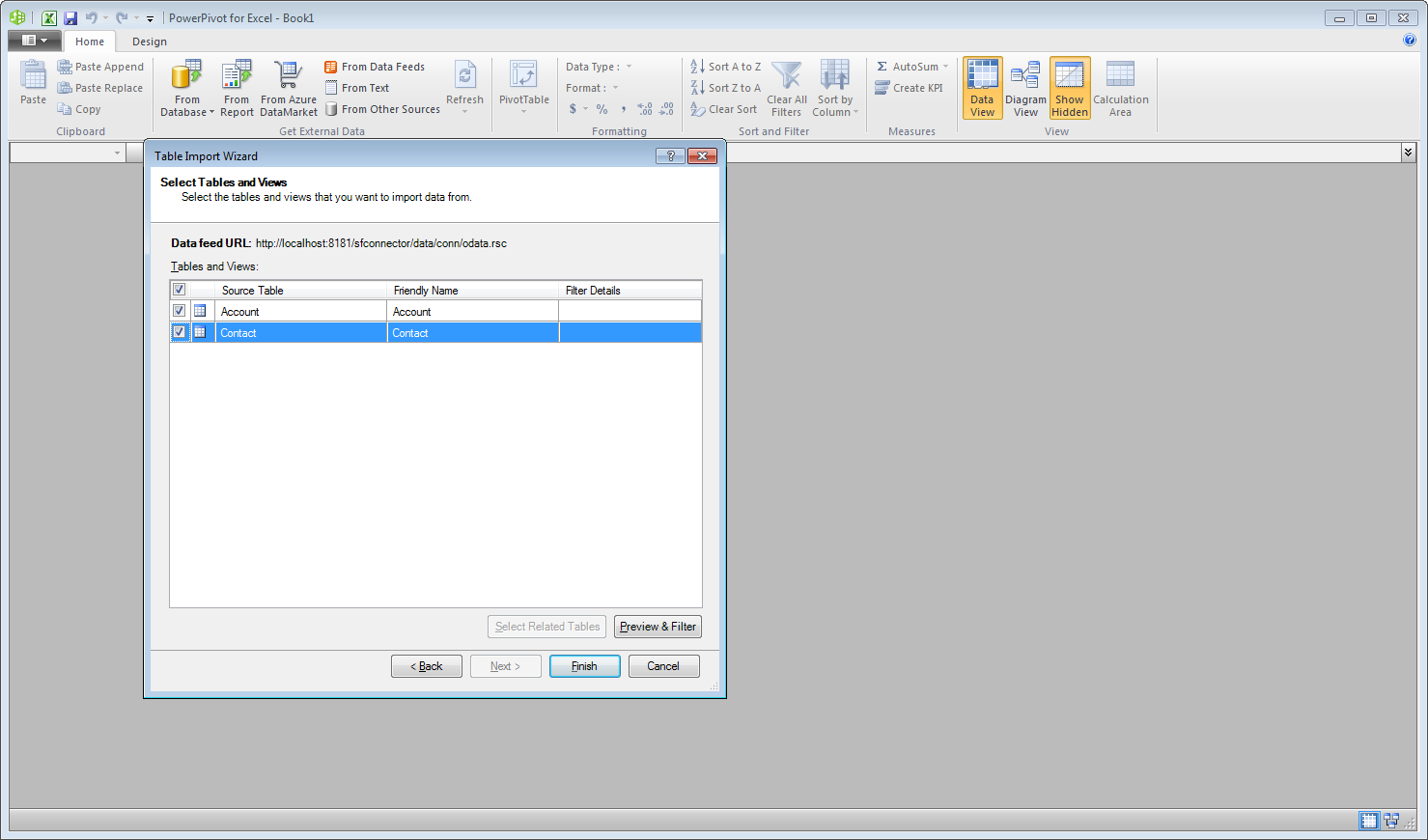Discover how a bimodal integration strategy can address the major data management challenges facing your organization today.
Get the Report →Use the API Server and SQLite ADO.NET Provider to Access SQLite Data in Microsoft PowerPivot
Use the API Server to connect to live SQLite data in the PowerPivot business intelligence tool.
This article will explain how to use the API Server and the ADO.NET Provider for SQLite (or any of 200+ other ADO.NET Providers) to provide SQLite data as OData services and then consume the data in Microsoft Excel's PowerPivot business intelligence tool. Follow the steps below to retrieve and edit SQLite data in Power Pivot.
Set Up the API Server
Follow the steps below to begin producing secure SQLite OData services:
Deploy
The API Server runs on your own server. On Windows, you can deploy using the stand-alone server or IIS. On a Java servlet container, drop in the API Server WAR file. See the help documentation for more information and how-tos.
The API Server is also easy to deploy on Microsoft Azure, Amazon EC2, and Heroku.
Connect to SQLite
After you deploy the API Server and the ADO.NET Provider for SQLite, provide authentication values and other connection properties needed to connect to SQLite by clicking Settings -> Connections and adding a new connection in the API Server administration console.
The Database connection property must be set to a valid file path.You can then choose the SQLite entities you want to allow the API Server access to by clicking Settings -> Resources.
Additionally, click Settings -> Server and set the Default Format to XML (Atom) for compatibility with Excel.
Authorize API Server Users
After determining the OData services you want to produce, authorize users by clicking Settings -> Users. The API Server uses authtoken-based authentication and supports the major authentication schemes. Access can also be restricted based on IP address; by default, only connections to the local machine are allowed. You can authenticate as well as encrypt connections with SSL.
Import SQLite Tables in Power Pivot
Follow the steps below to import tables that can be refreshed on demand:
- In Excel, click the PowerPivot Window icon in the PowerPivot tab to open PowerPivot.
- Click Home -> Get External Data -> From Data Service -> From OData Data Feed.
-
Add authentication parameters. Click Advanced and set the Integrated Security option to Basic. You will need to enter the User Id and Password of a user who has access to the CData API Server. Set the password to the user's authtoken.
-
In the Base URL box, enter the OData URL of the CData API Server. For example, http://localhost:8032/api.rsc.
![The URL of the OData endpoint for the API Server. (Salesforce is shown.)]()
-
Select which tables you want to import and click Finish.
![Tables selected in the Table Import Wizard. (Salesforce is shown.)]()
You can now work with SQLite data in Power Pivot.