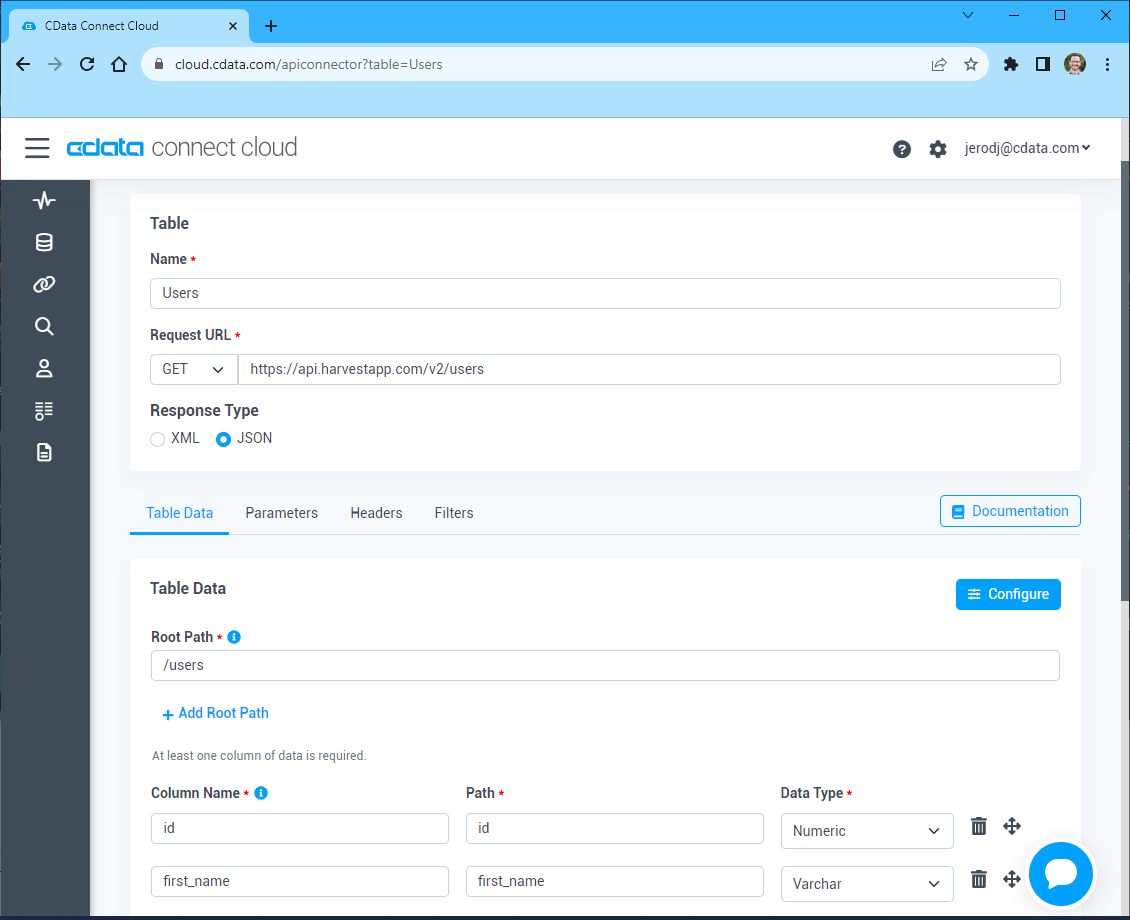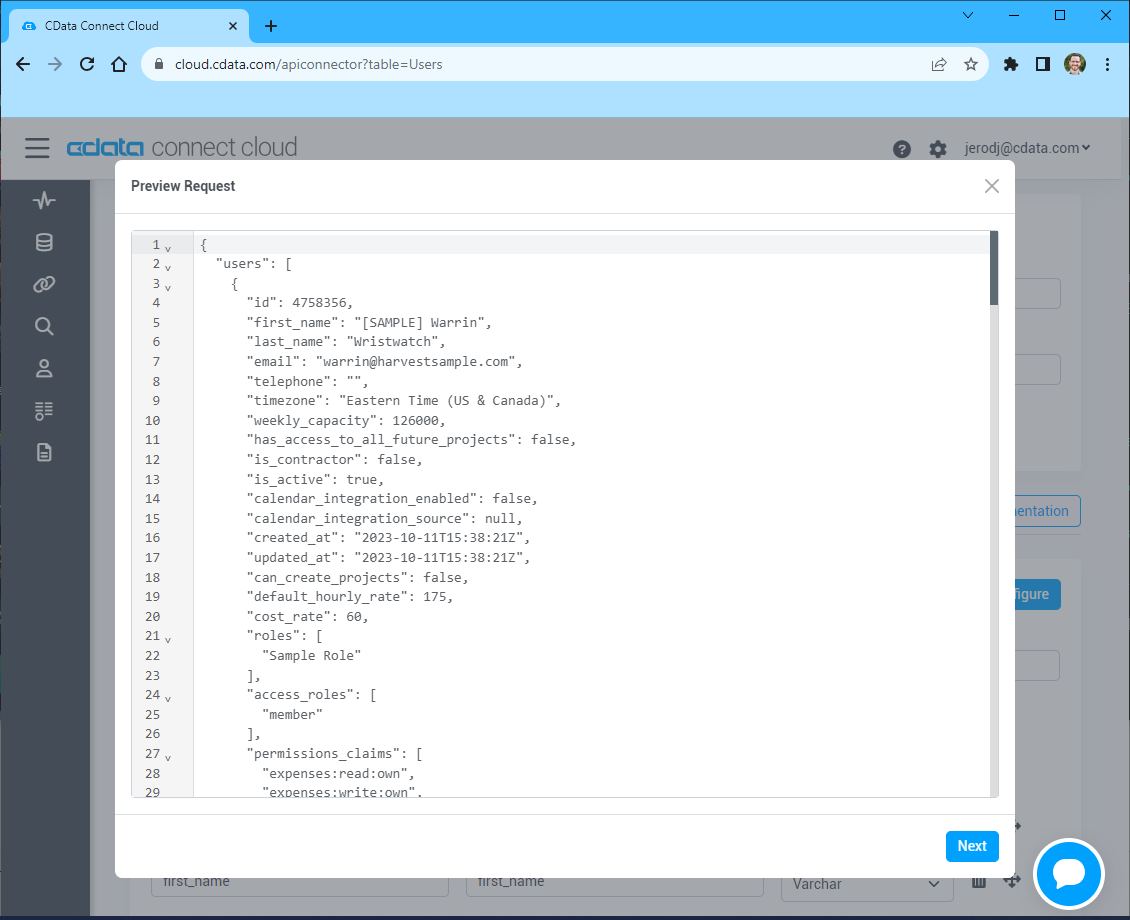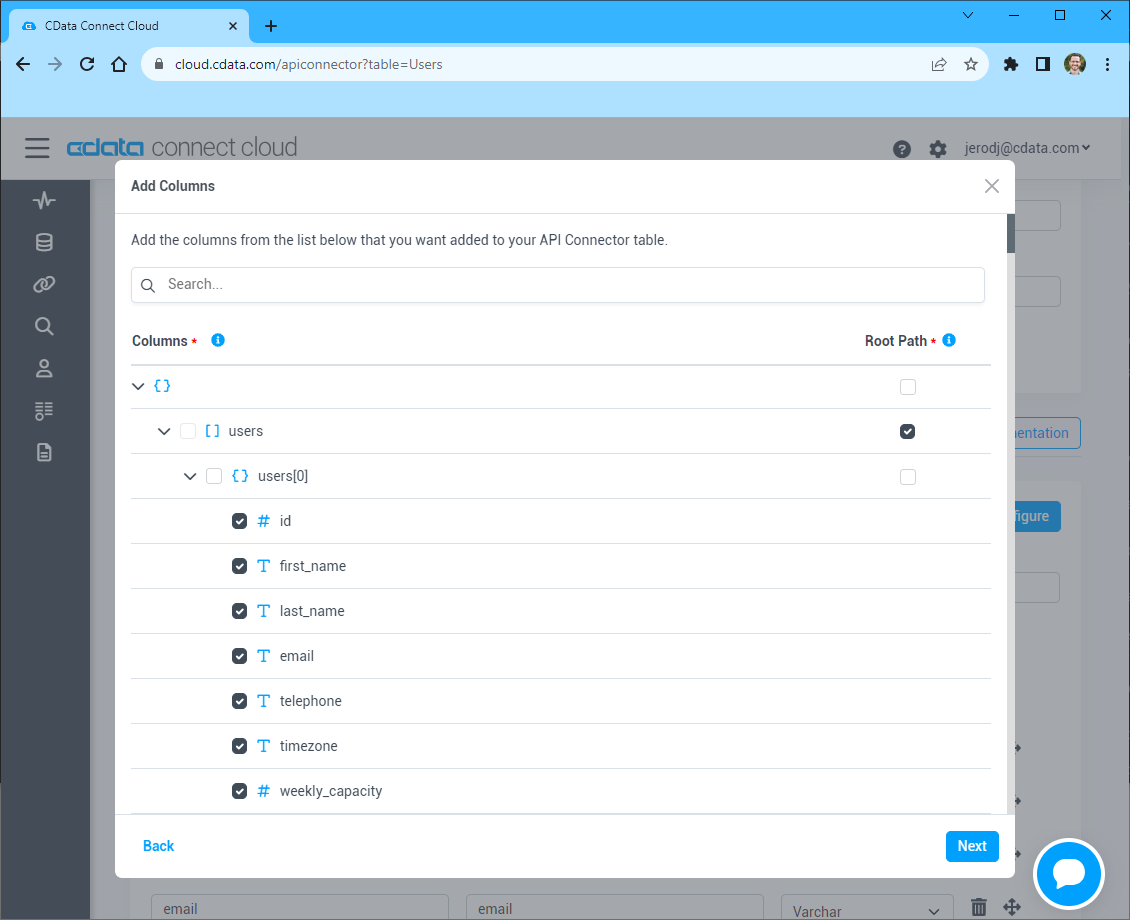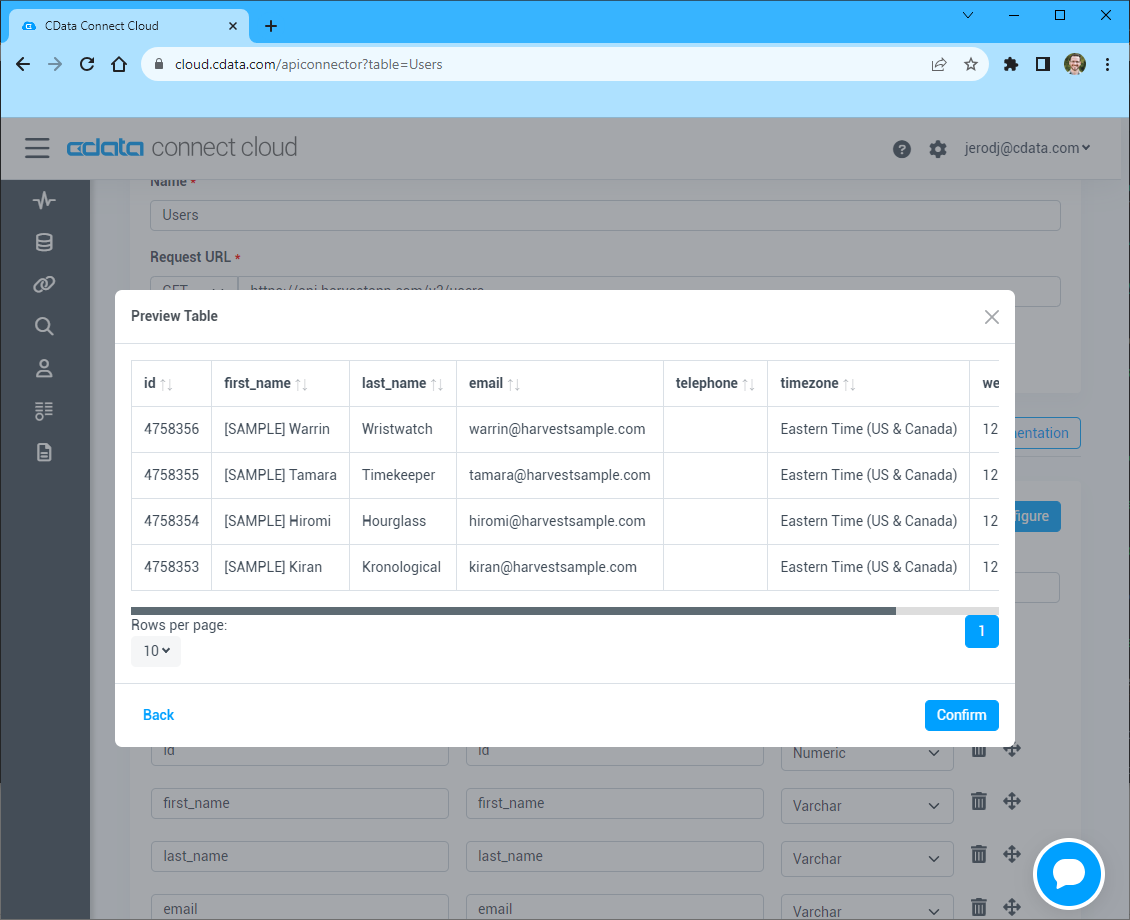Discover how a bimodal integration strategy can address the major data management challenges facing your organization today.
Get the Report →Visualize API Data in TIBCO Spotfire through OData
Integrate API data into dashboards in TIBCO Spotfire.
OData is a major protocol enabling real-time communication among cloud-based, mobile, and other online applications. The CData Connect Server provides API data to OData consumers like TIBCO Spotfire. This article shows how to use the Connect Server and Spotfire's built-in support for OData to access API data in real time.
Configuring Connect Server
To work with live API data in TIBCO Spotfire, we need to connect to API from Connect Server, provide user access to the new virtual database, and create OData endpoints for the API data.
Add a Connect Server User
Create a User to connect to API from TIBCO Spotfire through Connect Server.
- Click Users -> Add
- Configure a User
![Creating a new user]()
- Click Save Changes and make note of the Authtoken for the new user
![Connect Server users]()
Connect to API from Connect Server
CData Connect Server uses a straightforward, point-and-click interface to connect to data sources and generate APIs.
- Open Connect Server and click Connections
![Adding a connection]()
- Select "API" from Available Data Sources
- Enter the necessary authentication properties to connect to API.
To connect to your API, configure the following properties on the Global Settings page:
- In Authentication, select the Type and fill in the required properties
- In Headers, add the required HTTP headers for your API
- In Pagination, select the Type and fill in the required properties
After the configuring the global settings, navigate to the Tables to add tables. For each table you wish to add:
- Click "+ Add"
- Set the Name for the table
- Set Request URL to the API endpoint you wish to work with
![Setting the Request URL (Harvest is shown)]()
- (Optional) In Parameters, add the required URL Parameters for your API endpoint
- (Optional) In Headers, add the required HTTP headers for the API endpoint
- In Table Data click " Configure"
- Review the response from the API and click "Next"
![Reviewing the API response (Harvest is shown)]()
- Select which element to use as the Repeated Elements and which elements to use as Columns and click "Next"
![Configuring the schema based on the API response(Harvest is shown)]()
- Preview the tabular model of the API response and click "Confirm"
![Previewing the tabular model of the API response (Harvest is shown)]()
![Configuring a connection (SQL Server is shown).]()
- Click Save Changes
- Click Privileges -> Add and add the new user (or an existing user) with the appropriate permissions (SELECT is all that is required for Reveal).
Add API OData Endpoints in Connect Server
After connecting to API, create OData Endpoints for the desired table(s).
- Click OData -> Tables -> Add Tables
- Select the API database
- Select the table(s) you wish to work with and click Next
![Selecting a Table (SQL Server is shown)]()
- (Optional) Edit the resource to select specific fields and more
- Save the settings
(Optional) Configure Cross-Origin Resource Sharing (CORS)
When accessing and connecting to multiple domains from an application such as Ajax, there is a possibility of violating the limitations of cross-site scripting. In that case, configure the CORS settings in OData -> Settings.
- Enable cross-origin resource sharing (CORS): ON
- Allow all domains without '*': ON
- Access-Control-Allow-Methods: GET, PUT, POST, OPTIONS
- Access-Control-Allow-Headers: Authorization
Save the changes to the settings.

Create Data Visualizations on External API Data
- Open Spotfire and click Data -> Add data...
- Then, click "Connect to" -> OData -> New Connection. In the OData Connection dialog, enter the following information:
- Service URL: Enter the Connect Server's OData endpoint. For example:
http://localhost:8080/odata.rsc - Authentication Method: Select Username and Password.
- Username: Enter the username of a Connect Server user. You can create API users on the Security tab of the administration console.
- Password: Enter the authtoken of a Connect Server user.
![Required connection settings to connect to the Connect Server.]()
- Service URL: Enter the Connect Server's OData endpoint. For example:
- Select the tables and columns you want to add to the dashboard. This example uses posts.
![Connect Server API Entities. (SQL Server is shown.)]()
![Required connection settings to connect to the Connect Server.]()
-
If you want to work with the live data, click the Keep Data Table External option. This option enables your dashboards to reflect changes to the data in real time.
If you want to load the data into memory and process the data locally, click the Import Data Table option. This option is better for offline use or if a slow network connection is making your dashboard less interactive.
- After you have selected a table, Spotfire uses the data to detect number, time, and other categories. You are now on your way to creating new visualizations for analytics, reporting, and more.

Free Trial & More Information
If you are interested in connecting to your API data (or data from any of our other supported data sources) from TIBCO Spotfire, sign up for a free trial of CData Connect Server today! For more information on Connect Server and to see what other data sources we support, refer to our CData Connect page.