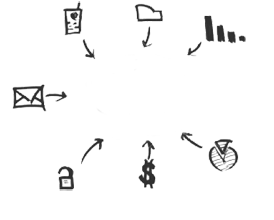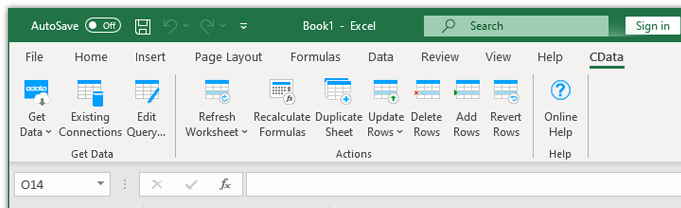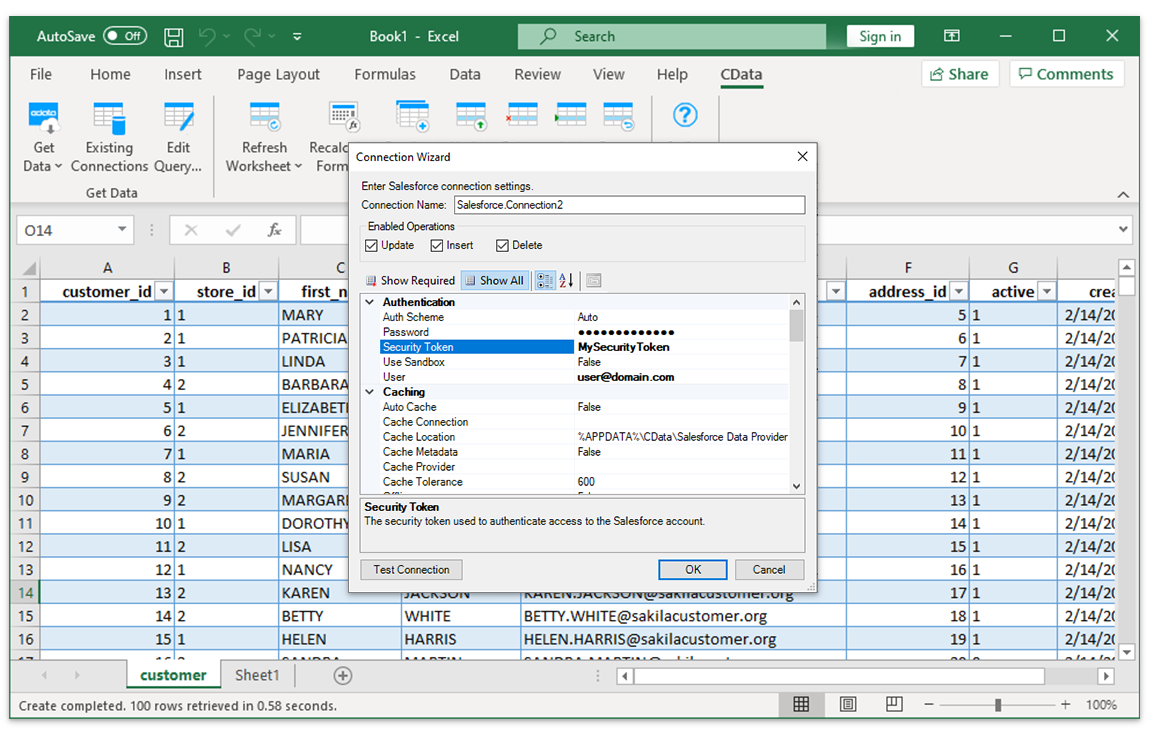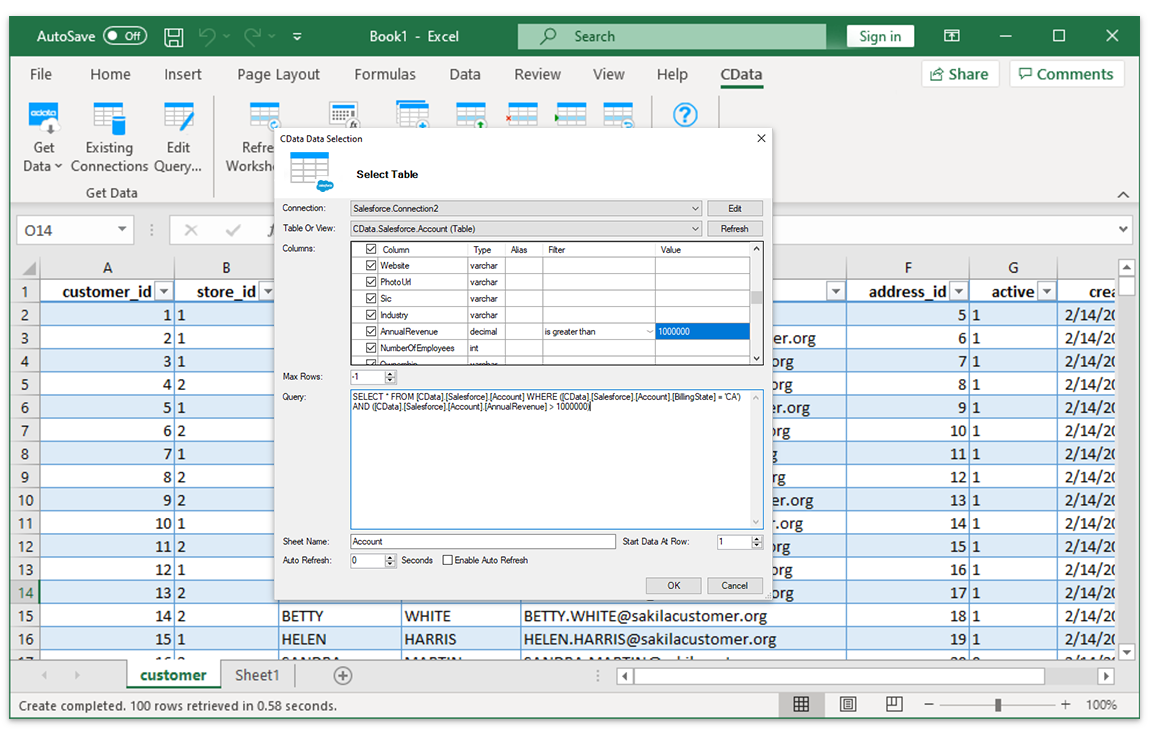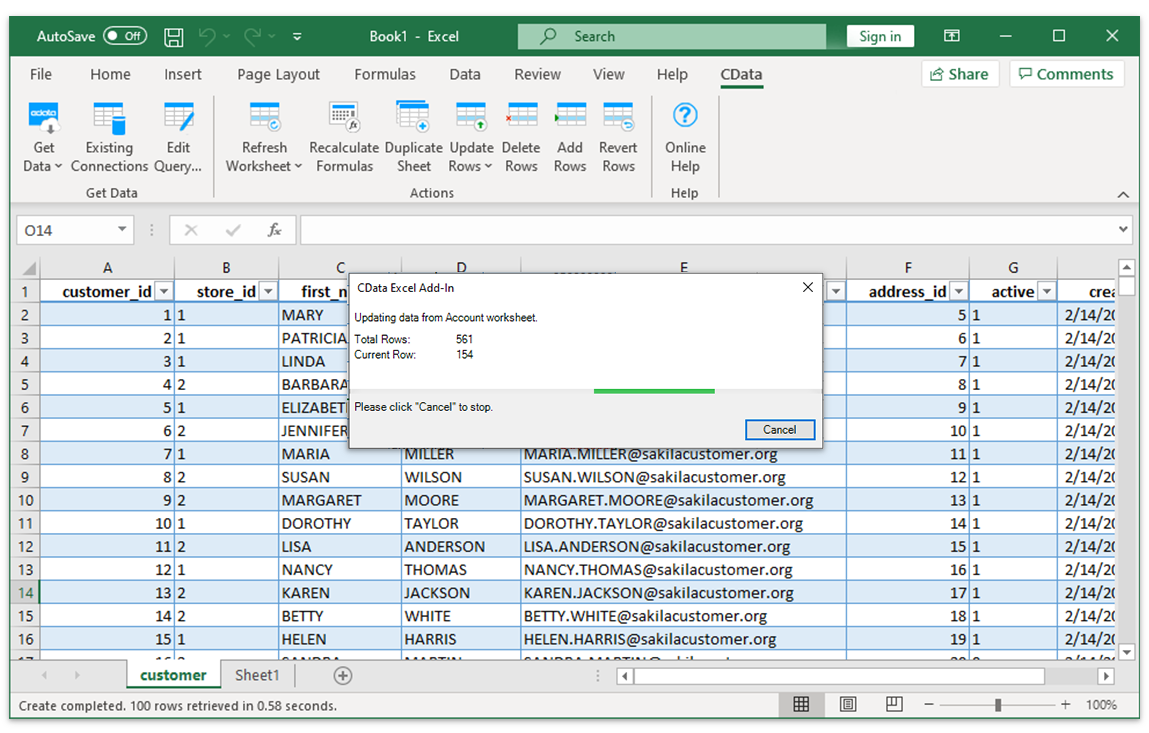Discover how a bimodal integration strategy can address the major data management challenges facing your organization today.
Get the Report →Excel Add-In for HarperDB
Read, Write, and Update HarperDB from Excel
The HarperDB Excel Add-In is a powerful tool that allows you to connect with live HarperDB data, directly from Microsoft Excel. Use Excel to read, write, and update HarperDB NoSQL databases. Perfect for mass imports / exports / updates, data cleansing & de-duplication, Excel based data analysis, and more!

Popular Excel Videos:
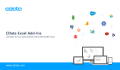
Download the HarperDB Excel Add-In
Building custom dashboards & reports that connect with live HarperDB data has never been easier. Download the CData Excel Add-In for HarperDB now, and get connected.
Download Now