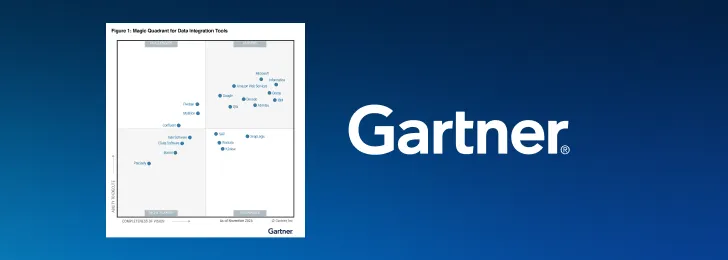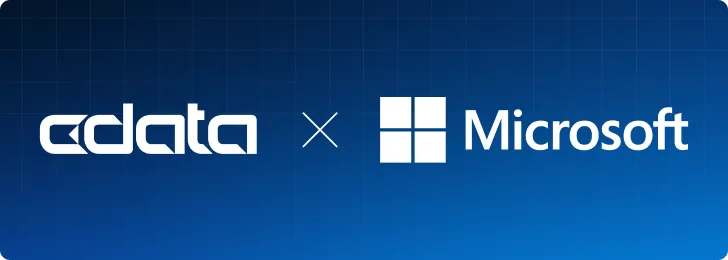CData has recently released new CData Drivers and Connectors for Greenhouse, which allow you to seamlessly integrate data from Greenhouse with reporting tools, databases, and custom applications through standards-based drivers. In this article, we will explore what this connectivity means for Greenhouse users, highlight some of the key features and aspects of the data model, and provide an example of connecting to Greenhouse data in Power BI Desktop.
What is Greenhouse?
Greenhouse is a leading cloud-based hiring platform that assists companies with managing their recruitment and onboarding processes. Greenhouse is an all-in-one platform that provides tools assisting companies of all sizes with sourcing top talent, tracking applicants, managing onboarding, and ensuring compliance with hiring regulations.
By leveraging AI-driven features such as candidate scoring, talent filtering, applicant rediscovery, and resume anonymization, Greenhouse can improve the efficiency and effectiveness of the hiring process while removing any bias.
With the help of CData Drivers and Connectors, you can use the data in Greenhouse in analytics tools and artificial intelligence (AI) applications, so you can gain a deeper understanding of the effectiveness of your hiring and onboarding process.
CData Drivers and Connectors for Greenhouse
Connectivity options and available tools
CData's connectivity solutions are built to provide the easiest connectivity with virtually every data tool, platform, or application available:
- The JDBC driver supports connectivity with tools like DBeaver, MicroStrategy, DbVisualizer, SQuirreL SQL, Sisense, Yellowfin, etc.
- The ODBC driver supports connecting from Qlik, Alteryx, MS Access, SAP BusinessObjects, SAS, A5 SQL, SQL Server Linked Servers, etc.
- The ADO.NET data provider supports connections from SQL Server Analysis Services and custom .NET Applications
- Natively supported Excel add-in, Tableau connector, and Power BI connector
- Scripting through Python connectors and PowerShell cmdlets
Coming soon
CData Sync to replicate Greenhouse data to any data warehouse or database, and CData Connect AI for live cloud-to-cloud connectivity from data tools and applications. Stay tuned for more details.
Key Features
- Live access to Greenhouse data
- Powerful SQL-92 querying
- Built-in authentication through API Keys
- Compatibility with over 200 business intelligence (BI), analytics, reporting, AI, and data integration tools
Data Model
The CData Greenhouse drivers and connectors provide read-only access via the Greenhouse Harvest API. Below is some of the data available:
- Applications: A view that displays all an organization’s applications that were submitted.
- Candidates: A view that contains all an organization’s candidates.
- Jobs: A view that has all jobs for an organization.
- Custom Fields: For entities that support custom fields, users can set the “IncludeCustomFields” connection property to True to retrieve custom fields that are associated with an entity.
Example: Access live Greenhouse data in Power BI
As an example, we will go over how to use the CData Power BI Connector for Greenhouse in Power BI Desktop to build dashboards, allowing Greenhouse users to monitor the progress of their hiring and onboarding processes. You can access Greenhouse data from Power BI Desktop in 3 basic steps (for a detailed tutorial, check out our knowledge base article).
1. Install the CData Power BI Connector
Install the CData Power BI Connector for Greenhouse on a Power BI Desktop machine. You can download a free 30-day trial of our Power BI Connector here.
2. Connect to Greenhouse
Start the ODBC Administrator that corresponds to the bitness of your Power BI Desktop installation (32-bit or 64-bit) and open the DSN for the installed Power BI Connector. API Key authentication is supported, so set the API Key property to your API Key value and click Test Connection to authenticate the connection to Greenhouse. After a successful connection, click OK to save your DSN configuration.

3. Open the Greenhouse connection in Power BI
Open Power BI, click Get Data, then select All > CData Greenhouse and click Connect. Enter the Data Source Name that you previously configured, select a Data Connectivity mode, and select the data you want to visualize.

4. Visualize Greenhouse data in Power BI
After pulling the Greenhouse data into Power BI, you can create data visualizations in the Report view based on your Greenhouse data.

Using the CData Drivers, you can easily access Greenhouse data from your BI tools without coding.
Simplified Greenhouse connectivity with CData
Check out our other integration guides to see how easy it is to use CData's connectivity solutions to work with Greenhouse data exactly where you want. Start connecting to your Greenhouse data—download a free 30-day trial of any of our CData Drivers and Connectors today.
Explore CData connectivity solutions
CData offers a wide selection of products to solve your data connectivity needs. Choose from hundreds of connectors between any source and any app. Get started today with free trials and tours.