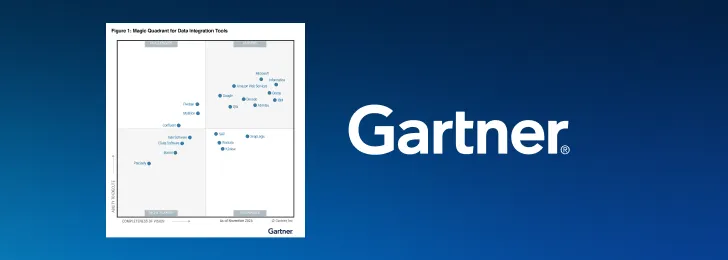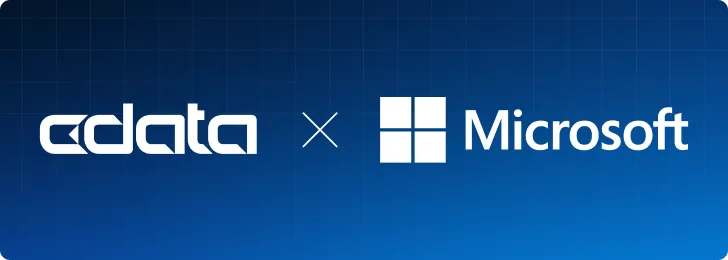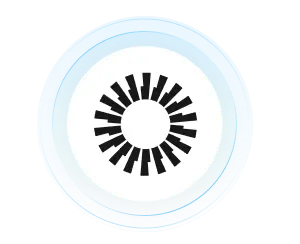
CData has recently released new CData Drivers and Connectors for Okta, which allow you to seamlessly integrate data from Okta with reporting tools, databases, and custom applications through standards-based drivers. In this article, we will explore what this connectivity means for Okta users, highlight some of the key features and aspects of the data model, and provide an example of connecting to Okta data in Power BI Desktop.
What is Okta?
Okta is a leading identity and access management (IAM) platform that helps IT teams and organizations securely manage user identities, access rights, and credentials across multiple applications, web services, and databases.
Modern features such as single-sign-on (SSO), multi-factor authentication (MFA), and user lifecycle management help organizations maintain enterprise-grade security. In addition to access controls, Okta provides IT teams with a robust audit log to capture detailed event data making it easy to maintain visibility, meet compliance standards, and detect potential threats.
By leveraging the CData Drivers and Connectors for Okta, users can retrieve Okta data, such as Users, Groups, Apps, and policies, using standard SQL in analytics tools, databases, AI applications, and custom solutions.
CData Drivers and Connectors for Okta
Connectivity options and available tools
CData's connectivity solutions are built to provide the easiest connectivity with virtually every data tool, platform, or application available.
- JDBC driver supports connecting from tools like DBeaver, MicroStrategy, DbVisualizer, SQuirreL SQL, Sisense, Yellowfin, etc.
- ODBC driver supports connecting from Qlik, Alteryx, MS Access, SAP BusinessObjects, SAS, A5 SQL, SQL Server Linked Servers, etc.
- ADO.NET data provider supports connecting from SQL Server Analysis Services and custom .NET Applications
- Natively supported Excel add-in, Tableau connector, and Power BI connector
- Scripting through Python connectors and PowerShell cmdlets
- Coming soon: CData Sync to replicate Okta data to any data warehouse or database, and CData Connect AI for live cloud-to-cloud connectivity from data tools and applications
Key Features
- Live access to Okta data
- Powerful SQL-92 querying
- Built-in authentication through OAuth
- Compatibility with over 200 BI, analytics, reporting, AI, and data integration tools
Data Model
The CData Okta drivers and connectors provide bi-directional access via the Okta Admin Management REST API version 1.0. Below is some of the data available:
- Users: A table listing the users in the organization.
- Groups: A table displaying information about user groups.
- Apps: A table that displays the Okta apps in the organization.
- SystemLogs: A view that provides access to Okta's System Log that tracks events.
- Policies: A table that exposes authentication and access control policies.
- Devices: A view that captures information about devices connected to Okta.
Example: Access live Okta data in Power BI
As an example, we will go over how to use the CData Power BI Connector for Okta in Power BI Desktop to build dashboards that allow Okta admins to monitor users. You can query Okta data from Power BI Desktop in 4 basic steps (for a detailed tutorial, check out our knowledge base article):
- Install the CData Power BI Connector: Install the CData Power BI Connector for Okta on the machine running Power BI Desktop. You can download a free 30-day trial of the Power BI Connector here.
- Connect to Okta: Start the ODBC Administrator that corresponds to the bitness of your Power BI Desktop installation (32-bit or 64-bit) and open the DSN for the installed Power BI Connector. OAuth authentication is supported, so set the necessary OAuth connection properties and click Test Connection to authenticate the connection to Okta. After a successful connection, click OK to save your DSN configuration.

Note: Okta supports OAuth authentication only, so you must create a custom OAuth application before connecting. You can read more about this in our Okta Driver Documentation.
- Open the Okta connection in Power BI: Open Power BI, click Get Data, then select All > CData Okta and click Connect. Enter the Data Source Name that you previously configured, select a Data Connectivity mode, and select the data you want to visualize.

- Visualize Okta data in Power BI: After pulling the Okta data into Power BI, you can create data visualizations in the Report view based on your Okta data.

Using the CData Drivers, you can easily access Okta data from your BI tools without coding.
Simplified Okta connectivity with CData
Check out our other integration guides to see how easy it is to use CData connectivity solutions to work with Okta data exactly where you want. Start connecting to your Okta data—download a free 30-day trial of any of our CData Drivers and Connectors today.
Explore CData connectivity
CData offers a wide selection of products to solve your data connectivity needs. Choose from hundreds of connectors between any source and any app. Get started today with free trials and tours.