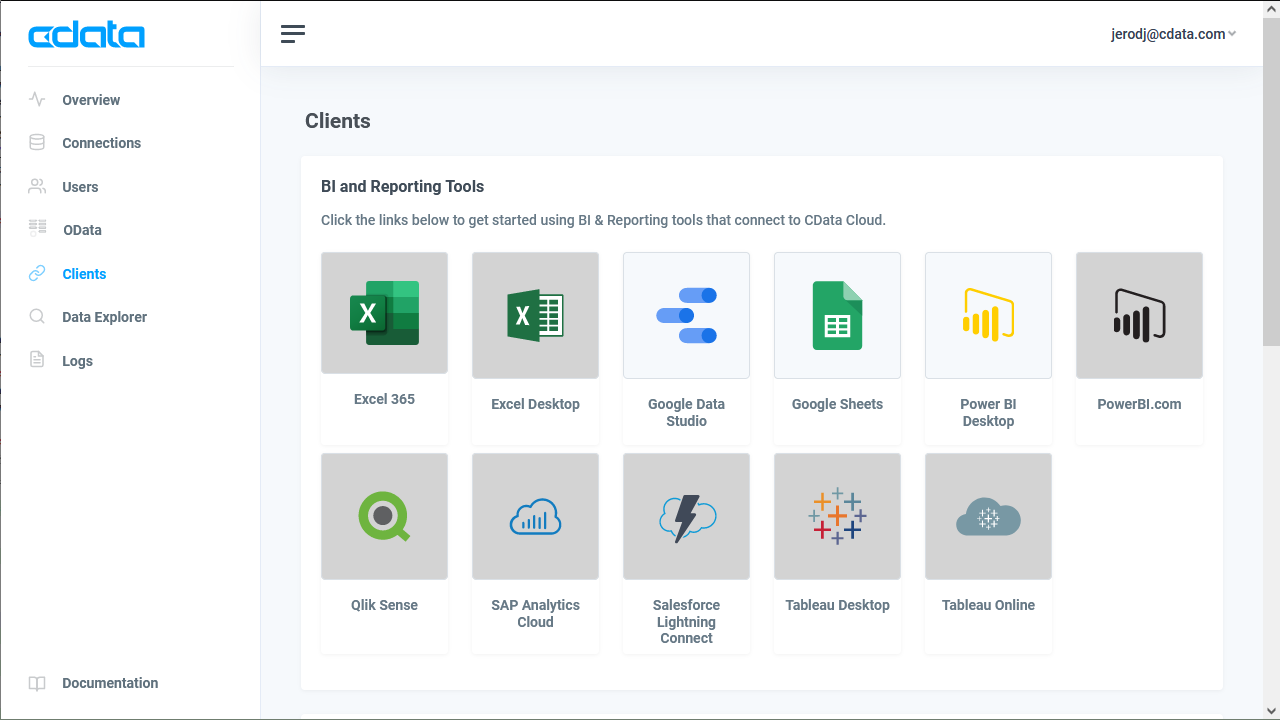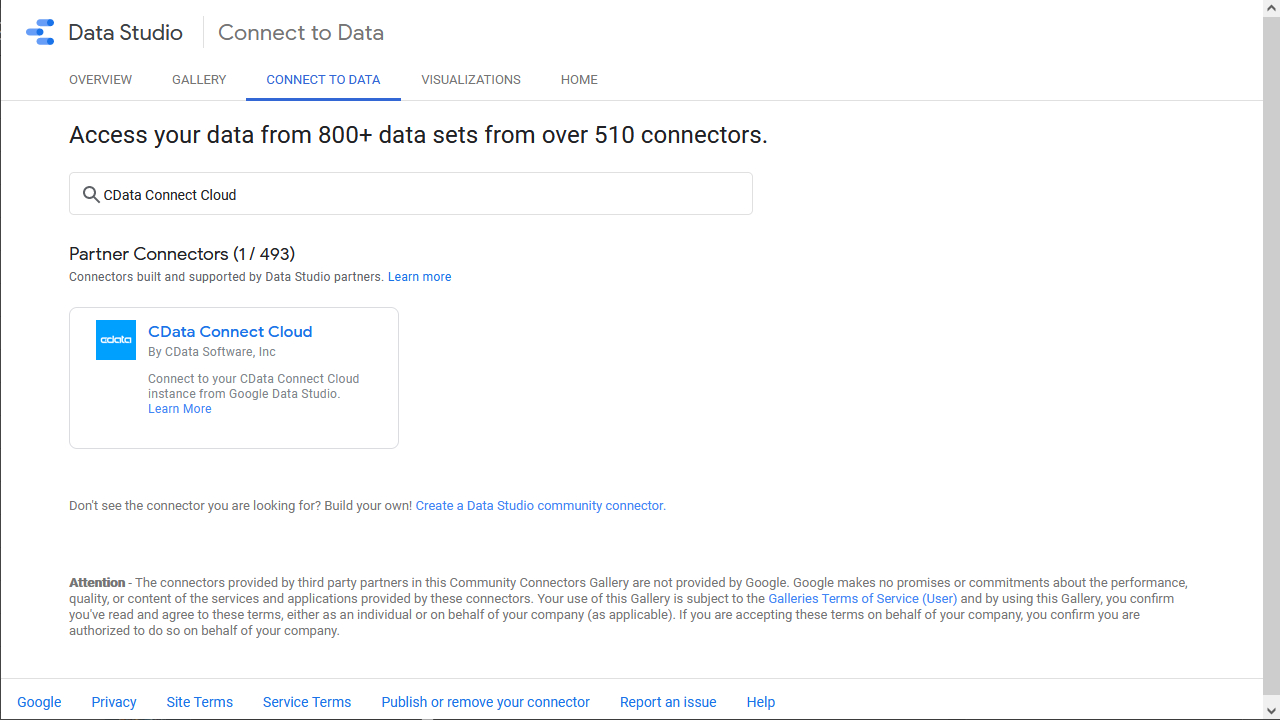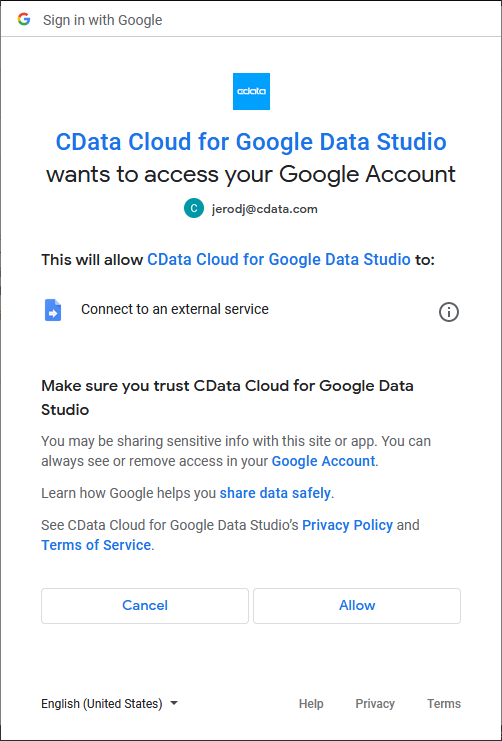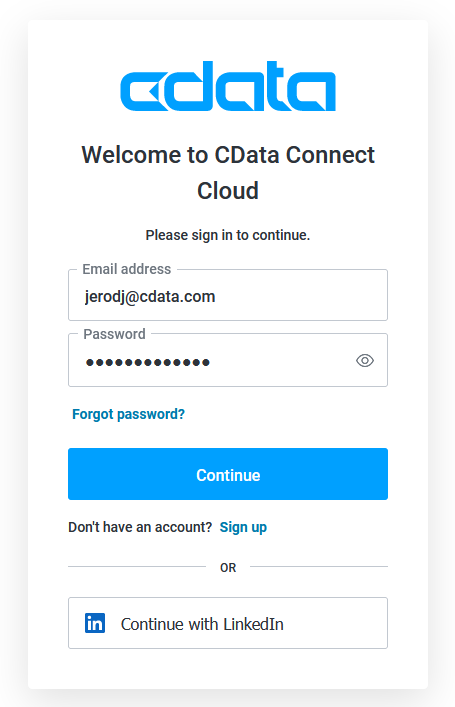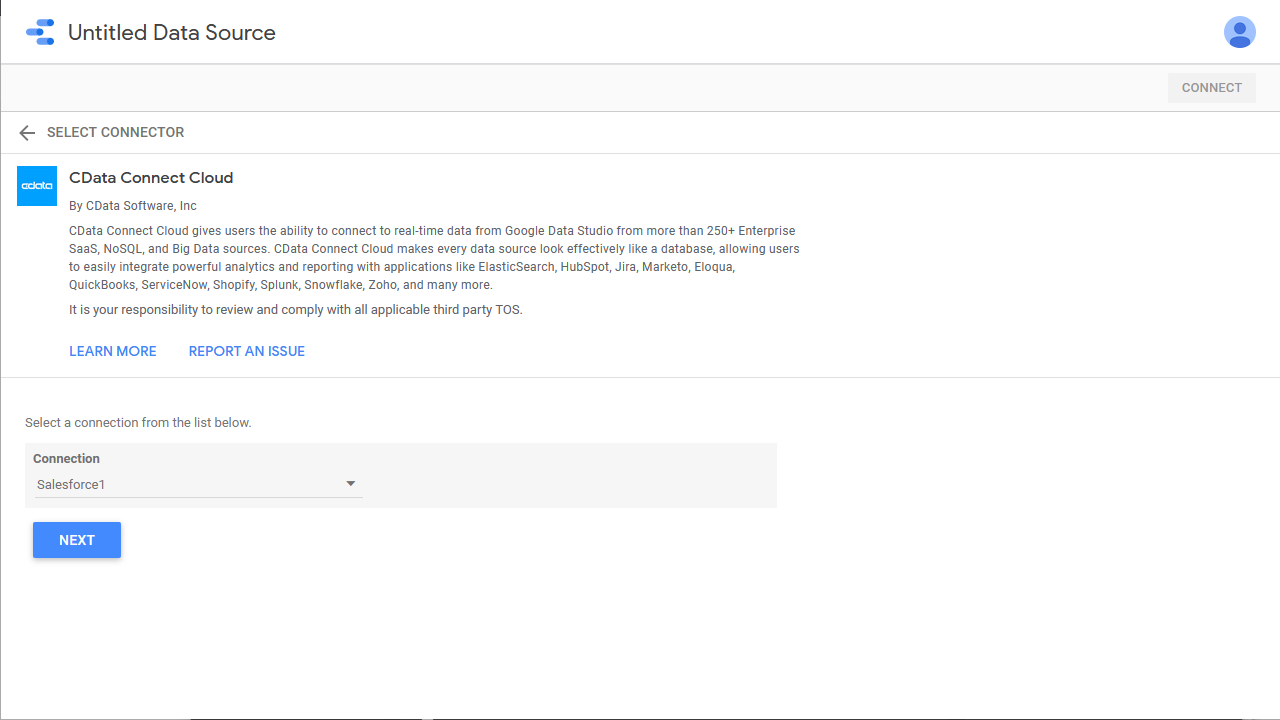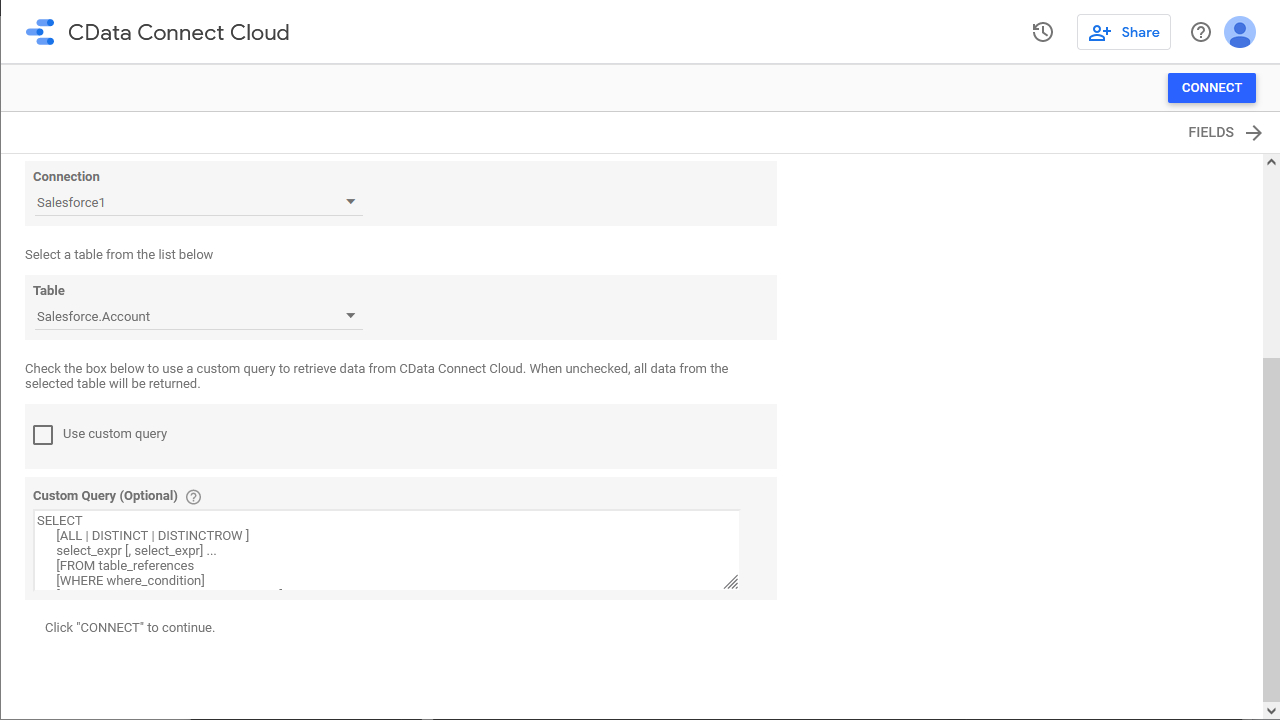Discover how a bimodal integration strategy can address the major data management challenges facing your organization today.
Get the Report →Configure the CData Connect Cloud Partner Connector for Looker Studio
Looker Studio allows you to create branded reports with data visualizations to share with your clients. When paired with CData Connect Cloud, you get instant, cloud-to-cloud access to data from the supported SaaS, Big Data and NoSQL sources for visualizations, dashboards, and more. This article shows how to use the CData Connect Cloud Partner Connector to connect to your CData Connect Cloud instance from Looker Studio.
CData Connect Cloud provides a live cloud-to-cloud interface for all of your data, allowing you to easily build reports from live SaaS, Big Data and NoSQL sources in Looker Studio — without replicating the data to a natively supported database. As you build visualizations, Looker Studio generates queries to gather data. Using optimized data processing out of the box, CData Connect Cloud pushes all supported complexities (filters, JOINs, etc) directly to the underlying data source, leveraging server-side processing to quickly return the requested data.
User Guide
The CData Connect Cloud Partner Connector gives you the ability to connect directly data to Looker Studio through CData Connect Cloud.
Grant Access
Install the Add-On
Before using the CData Connect Cloud Connector, you need to install the Connector to your Google Account.
- Navigate to the Clients page in CData Connect Cloud and click on Looker Studio.
![The CData Connect Cloud Clients page]()
- Click the CData Connect Cloud Partner Connector in the Data Studio page that opens.
![The Looker Studio "Connect to Data" page]()
- Click Authorize and allow access to your Google account.
![Granting permissions to the Add-On]()
Connect to CData Connect Cloud
Once the Connector is authorized, you can access your CData Connect Cloud instance from within Looker Studio.
- Click Authorize to authenticate with your CData Connect Cloud instance
![Authenticating with CData Connect Cloud]()
Connect to External Cloud Data
With the Add-On authorized, you are ready to connect to external cloud data from Looker Studio.
- In the CData Connect Cloud Connector in Looker Studio select a Connection and click Next
![Selecting a Connection]()
- Select a Table (or use a Custom Query) and click Connect to continue
![Selecting a Table]()
Explore the Data
After selecting a Connection and Table, you can select and modify the fields and their metadata. Common data types are automatically detected, but you can change them to something else. When you are content with the schema, you can start generating your report.
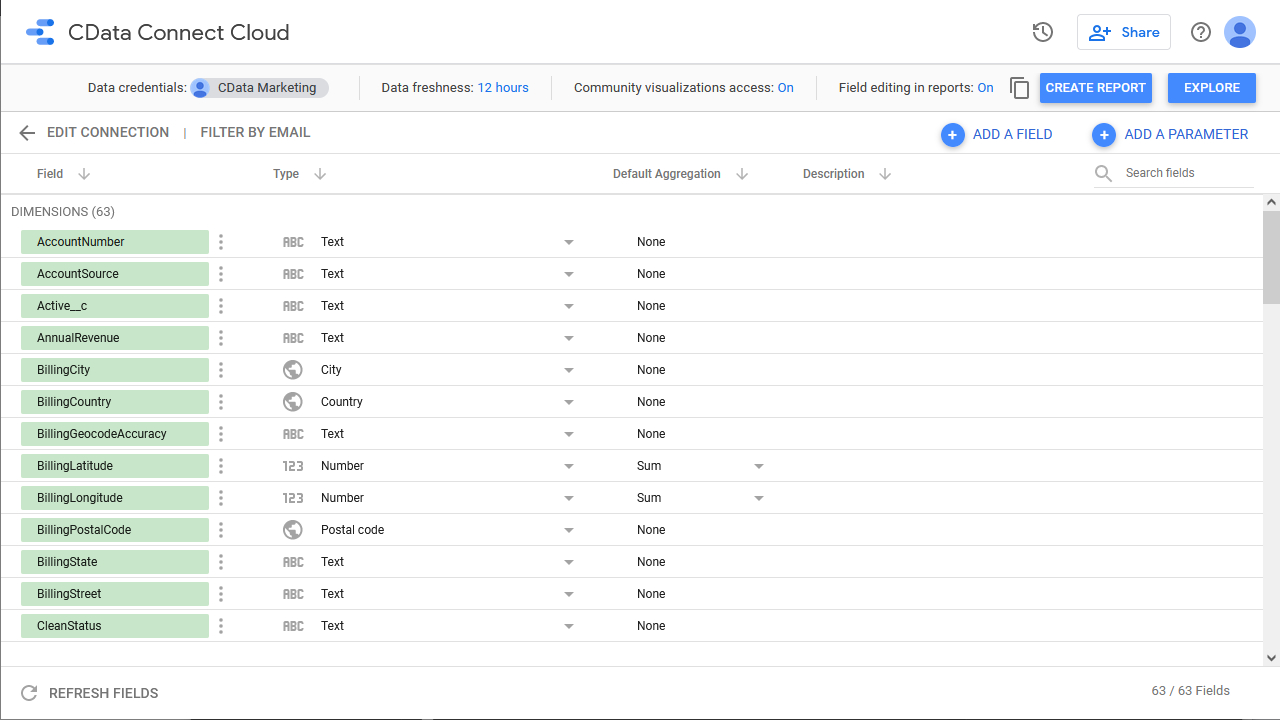
Support
If you have any questions regarding the usage of the CData Connect Cloud Partner Connector for Looker Studio, please view our Support Page.
Links
Terms of UsePrivacy Statement