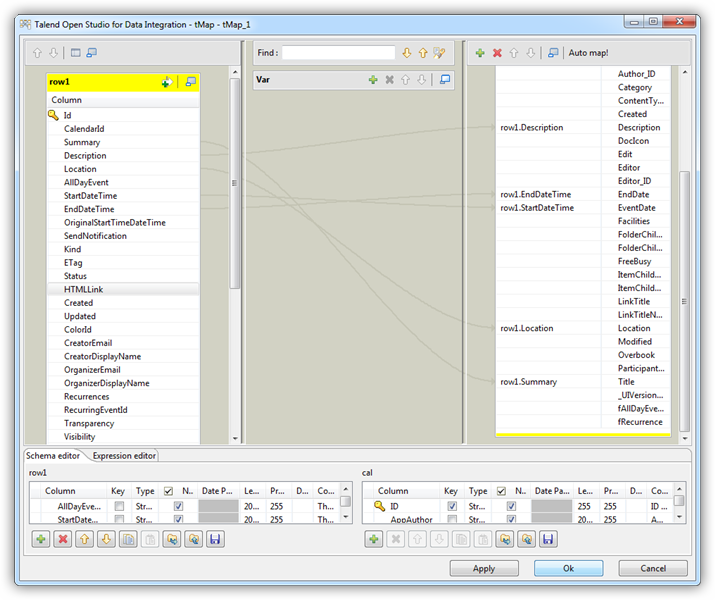Discover how a bimodal integration strategy can address the major data management challenges facing your organization today.
Get the Report →Transfer Google Calendars to SharePoint in Talend
This article shows how to integrate any CData JDBC driver into your workflow in Talend as a JDBC source or a JDBC destination. You will use the JDBC drivers to transfer the default Google calendar into a SharePoint calendar in Talend Open Studio.
Prepare List Columns
You can follow the procedure below to establish a JDBC connection and create the required column mappings in Talend:
Add a new database connection to Google: To add a new connection, expand the Metadata node, right-click the Db Connections node, and then click Create Connection. In the resulting wizard, enter a name for the connection. On the next page, select Generic JDBC from the DB Type menu and enter the connection string. You will also need to specify the path to the cdata.jdbc.google.jar file, located in the lib subfolder of the installation directory.
- Right-click the connection node and then click Retrieve Schema. Select the option to use the Name Filter and in the resulting wizard select the CalendarEvents table.
- Expand the Table Schemas node and drag the CalendarEvents table onto the workspace to create a tJDBCInput component.
Create the connection to SharePoint: Right-click the connection, and then click Retrieve Schema. Select the table for the SharePoint calendar and then drag this table onto the workspace to create a tJDBCOutput component.
Next, create a tMap component, which defines the column mappings. Drop a tMap component from the Palette into the workspace. Right-click each component and drag a vector from the Google calendar to the tMap component, then from the tMap component to the SharePoint calendar destination.
![]()
Double-click the tMap component to define the column mappings.
![]()
Disable the Use Batch Size option on the Advanced Settings tab for the tJDBCOutput component, the SharePoint calendar. Click run to transfer your Google Calendar events into a SharePoint calendar.