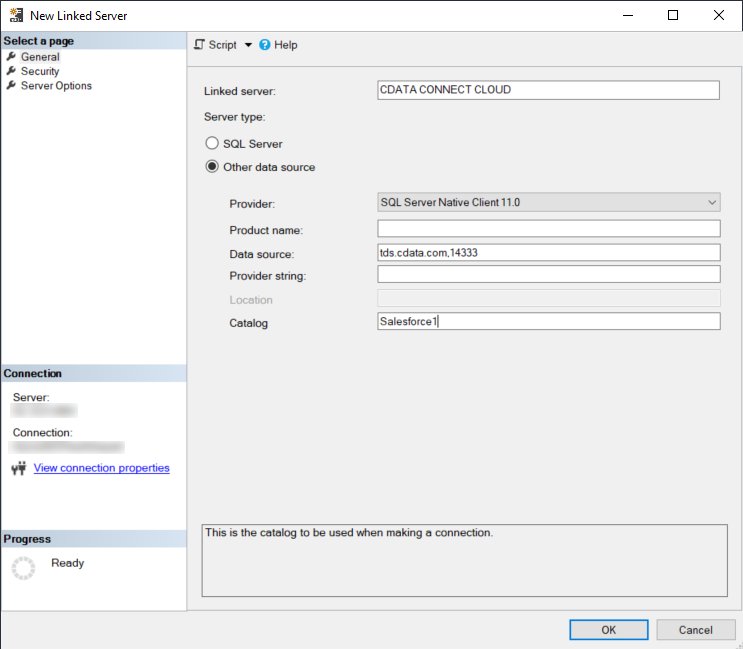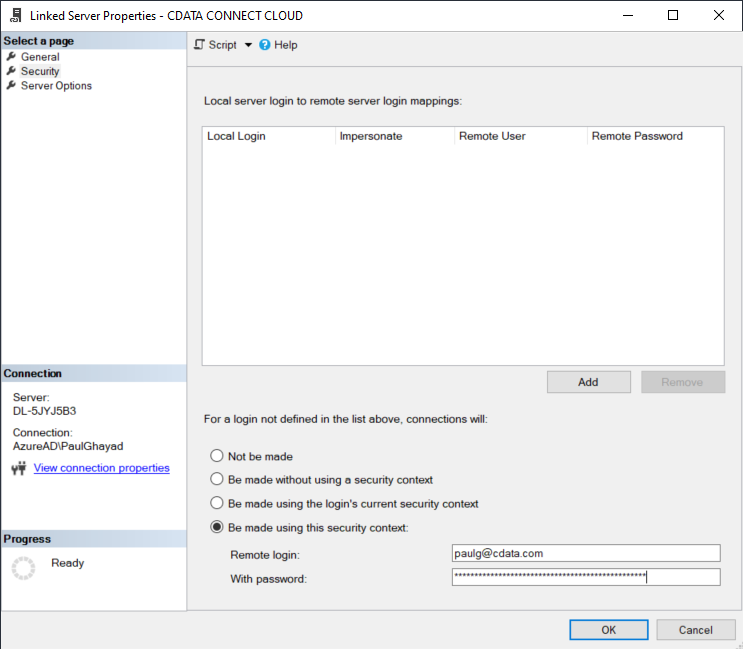Discover how a bimodal integration strategy can address the major data management challenges facing your organization today.
Get the Report →Connect to Amazon Athena Data as a SQL Server Linked Server
Use CData Connect Cloud to create a linked server for live Amazon Athena data.
SQL Server Linked Servers enable the SQL Server Database Engine to read data from remote data sources and execute commands against the remote database servers outside of the instance of SQL Server. Typically, linked servers are configured to enable the execution of a T-SQL statement that includes tables in another instance of SQL Server, or another database product such as Oracle. When paired with CData Connect Cloud, linked servers provides instant access to Amazon Athena data from your SQL Server database. This article demonstrates how to connect to Amazon Athena using Connect Cloud and query Amazon Athena data in SQL Server Management Studio (SSMS).
CData Connect Cloud provides a pure SQL Server interface for Amazon Athena, allowing you to query data from Amazon Athena without replicating the data to a natively supported database. Using optimized data processing out of the box, CData Connect Cloud pushes all supported SQL operations (filters, JOINs, etc.) directly to Amazon Athena, leveraging server-side processing to return the requested Amazon Athena data quickly.
Configure Amazon Athena Connectivity for SQL Server
Connectivity to Amazon Athena from SQL Linked Servers is made possible through CData Connect Cloud. To work with Amazon Athena data from SQL Linked Servers, we start by creating and configuring a Amazon Athena connection.
- Log into Connect Cloud, click Connections and click Add Connection
- Select "Amazon Athena" from the Add Connection panel
-
Enter the necessary authentication properties to connect to Amazon Athena.
Authenticating to Amazon Athena
To authorize Amazon Athena requests, provide the credentials for an administrator account or for an IAM user with custom permissions: Set AccessKey to the access key Id. Set SecretKey to the secret access key.
Note: Though you can connect as the AWS account administrator, it is recommended to use IAM user credentials to access AWS services.
Obtaining the Access Key
To obtain the credentials for an IAM user, follow the steps below:
- Sign into the IAM console.
- In the navigation pane, select Users.
- To create or manage the access keys for a user, select the user and then select the Security Credentials tab.
To obtain the credentials for your AWS root account, follow the steps below:
- Sign into the AWS Management console with the credentials for your root account.
- Select your account name or number and select My Security Credentials in the menu that is displayed.
- Click Continue to Security Credentials and expand the Access Keys section to manage or create root account access keys.
Authenticating from an EC2 Instance
If you are using the CData Data Provider for Amazon Athena 2018 from an EC2 Instance and have an IAM Role assigned to the instance, you can use the IAM Role to authenticate. To do so, set UseEC2Roles to true and leave AccessKey and SecretKey empty. The CData Data Provider for Amazon Athena 2018 will automatically obtain your IAM Role credentials and authenticate with them.
Authenticating as an AWS Role
In many situations it may be preferable to use an IAM role for authentication instead of the direct security credentials of an AWS root user. An AWS role may be used instead by specifying the RoleARN. This will cause the CData Data Provider for Amazon Athena 2018 to attempt to retrieve credentials for the specified role. If you are connecting to AWS (instead of already being connected such as on an EC2 instance), you must additionally specify the AccessKey and SecretKey of an IAM user to assume the role for. Roles may not be used when specifying the AccessKey and SecretKey of an AWS root user.
Authenticating with MFA
For users and roles that require Multi-factor Authentication, specify the MFASerialNumber and MFAToken connection properties. This will cause the CData Data Provider for Amazon Athena 2018 to submit the MFA credentials in a request to retrieve temporary authentication credentials. Note that the duration of the temporary credentials may be controlled via the TemporaryTokenDuration (default 3600 seconds).
Connecting to Amazon Athena
In addition to the AccessKey and SecretKey properties, specify Database, S3StagingDirectory and Region. Set Region to the region where your Amazon Athena data is hosted. Set S3StagingDirectory to a folder in S3 where you would like to store the results of queries.
If Database is not set in the connection, the data provider connects to the default database set in Amazon Athena.
![Configuring a connection (Salesforce is shown)]()
- Click Create & Test
-
Navigate to the Permissions tab in the Add Amazon Athena Connection page and update the User-based permissions.
![Updating permissions]()


Add a Personal Access Token
If you are connecting from a service, application, platform, or framework that does not support OAuth authentication, you can create a Personal Access Token (PAT) to use for authentication. Best practices would dictate that you create a separate PAT for each service, to maintain granularity of access.
- Click on your username at the top right of the Connect Cloud app and click User Profile.
- On the User Profile page, scroll down to the Personal Access Tokens section and click Create PAT.
- Give your PAT a name and click Create.
- The personal access token is only visible at creation, so be sure to copy it and store it securely for future use.

Connect to Amazon Athena from SQL Server using Connect Cloud
To establish a connection from SQL Server Linked Server to the CData Connect Cloud Virtual SQL Server API, follow these steps.
- Open Microsoft SQL Server Management Studio.
- In the Object Explorer pane, open Server Objects, right-click Linked Servers, and select New Linked Server.
-
The New Linked Server dialogue opens. On the General page, enter the following information:
- Enter a name for the server in the Linked server field.
- Select the radio button Other data source and select SQL Server Native Client 11.0 as the provider.
- In the Data source field, enter tds.cdata.com,14333
- In the Catalog field, enter enter the Connection Name of the CData Connect Cloud data source you want to connect to (for example, AmazonAthena1).
![Configuring the new linked server]()
-
Select the Security page. At the bottom, select the radio button labeled Be made using this security
context and enter the following information:
- Remote login - enter your CData Connect Cloud username. This is displayed in the top-right corner of the CData Connect Cloud interface. For example, [email protected].
- With password - enter the PAT you generated on the Settings page.
![Entering credentials]()
- Click OK to create the server. Your linked server can now be used to access the data in the data source you specified. If you need to access data from more sources, create another linked server for each one.
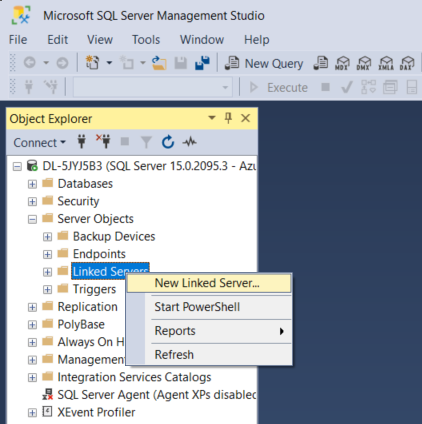
Execute Queries
You can now execute queries to the Amazon Athena linked server from any tool that can connect to SQL Server.
An example SQL query would be:
SELECT * FROM [CDATA CONNECT CLOUD].[AmazonAthena1].[AmazonAthena].[Customers]
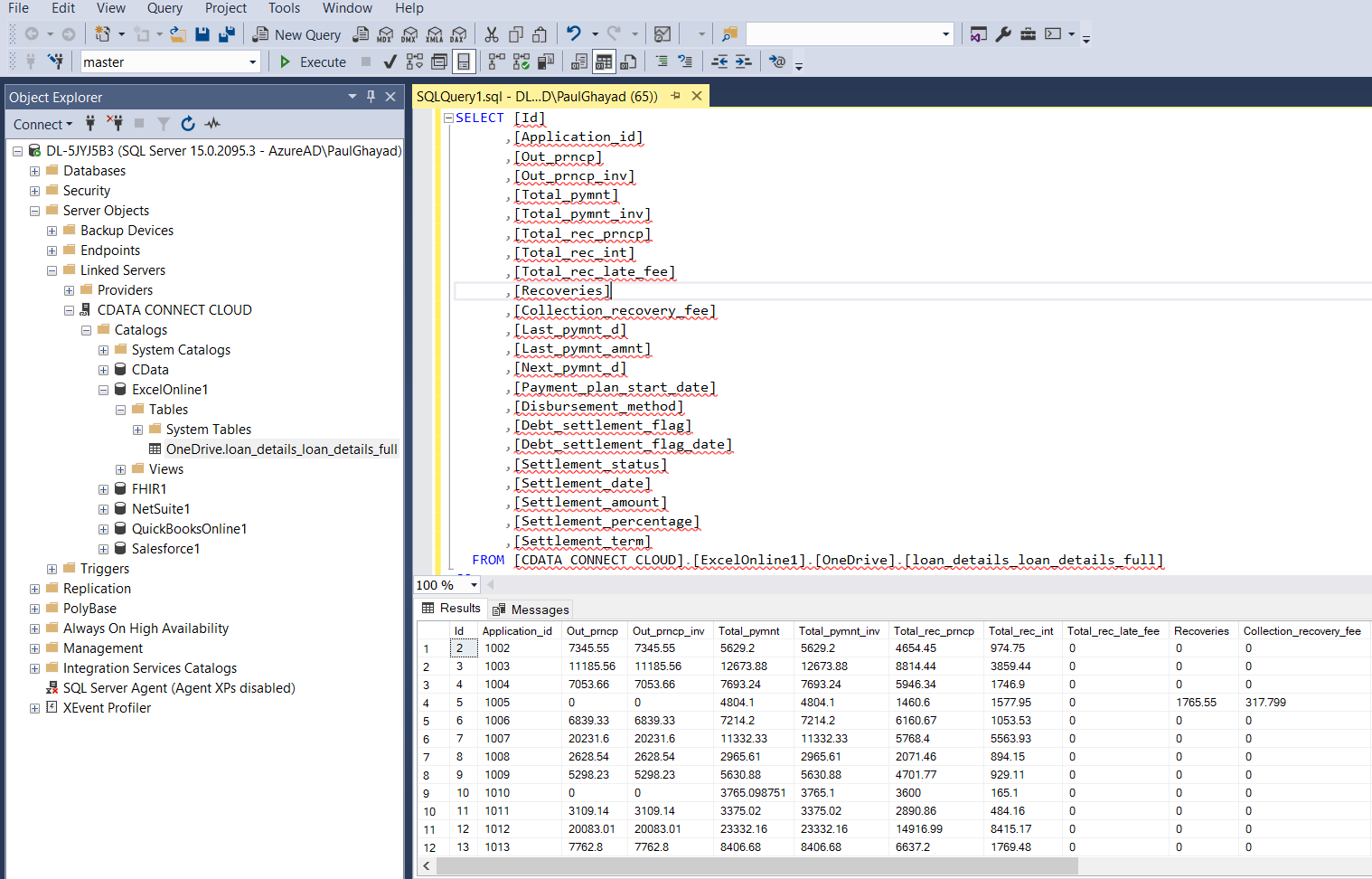 We have successfully created a linked server that allows us to query Amazon Athena data.
We have successfully created a linked server that allows us to query Amazon Athena data.
Get CData Connect Cloud
To get live data access to 100+ SaaS, Big Data, and NoSQL sources directly from your SQL Server database, try CData Connect Cloud today!