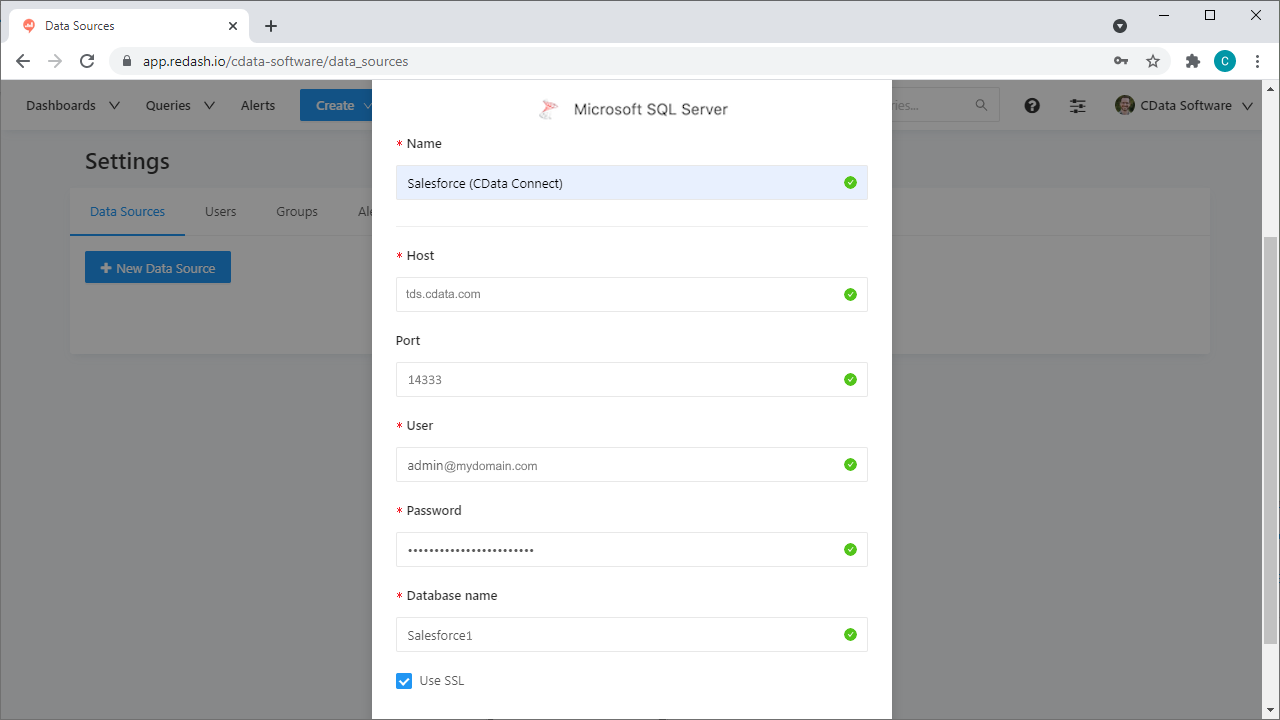Discover how a bimodal integration strategy can address the major data management challenges facing your organization today.
Get the Report →Query, Visualize, and Share live Cosmos DB Data in Redash
Use CData Connect Cloud to connect to live Cosmos DB data in Redash for querying, visualizing, and sharing.
Redash is a collaboration tool that lets you query, visualize, and share your data. When paired with CData Connect Cloud, Redash gets access to live Cosmos DB data. This article demonstrates how to connect to Cosmos DB using Connect Cloud and work with live Cosmos DB data in Redash.
CData Connect Cloud provides a pure SQL Server interface for Cosmos DB, allowing you to query data from Cosmos DB without replicating the data to a natively supported database. Using optimized data processing out of the box, CData Connect Cloud pushes all supported SQL operations (filters, JOINs, etc.) directly to Cosmos DB, leveraging server-side processing to return the requested Cosmos DB data quickly.
Configure Cosmos DB Connectivity for Redash
Connectivity to Cosmos DB from Redash is made possible through CData Connect Cloud. To work with Cosmos DB data in Redash, we start by creating and configuring a Cosmos DB connection.
- Log into Connect Cloud, click Connections and click Add Connection
- Select "Cosmos DB" from the Add Connection panel
-
Enter the necessary authentication properties to connect to Cosmos DB.
To obtain the connection string needed to connect to a Cosmos DB account using the SQL API, log in to the Azure Portal, select Azure Cosmos DB, and select your account. In the Settings section, click Connection String and set the following values:
- AccountEndpoint: The Cosmos DB account URL from the Keys blade of the Cosmos DB account
- AccountKey: In the Azure portal, navigate to the Cosmos DB service and select your Azure Cosmos DB account. From the resource menu, go to the Keys page. Find the PRIMARY KEY value and set AccountKey to this value.
![Configuring a connection (Salesforce is shown)]()
- Click Create & Test
-
Navigate to the Permissions tab in the Add Cosmos DB Connection page and update the User-based permissions.
![Updating permissions]()


Add a Personal Access Token
If you are connecting from a service, application, platform, or framework that does not support OAuth authentication, you can create a Personal Access Token (PAT) to use for authentication. Best practices would dictate that you create a separate PAT for each service, to maintain granularity of access.
- Click on your username at the top right of the Connect Cloud app and click User Profile.
- On the User Profile page, scroll down to the Personal Access Tokens section and click Create PAT.
- Give your PAT a name and click Create.
- The personal access token is only visible at creation, so be sure to copy it and store it securely for future use.

Connect to Cosmos DB from Redash using Connect Cloud
To establish a connection from Redash to CData Connect Cloud using the SQL Server API, follow these steps.
- Log into Redash.
- Click the settings widget on the top right.
- Click New Data Source.
- Select Microsoft SQL Server as the Data Source Type.
-
On the configuration tab, set the following properties:
- Database Name: enter the Connection Name of the CData Connect Cloud data source you want to connect to (for example, Salesforce1).
- Server: enter the virtual SQL Server host name (tds.cdata.com)
- User: enter your CData Connect Cloud username. This is displayed in the top-right corner of the CData Connect Cloud interface. For example, [email protected].
- Password: enter the PAT you generated on the Settings page.
- Port: enter 14333
![Configuring the connection to Connect Cloud from Redash.]()
- Click Create.
- Click Test Connection to ensure that the connection is configured properly.
You can now work with live Cosmos DB data in Redash.
Get CData Connect Cloud
To get live data access to 100+ SaaS, Big Data, and NoSQL sources directly from Redash, try CData Connect Cloud today!