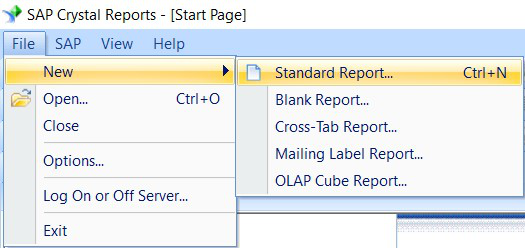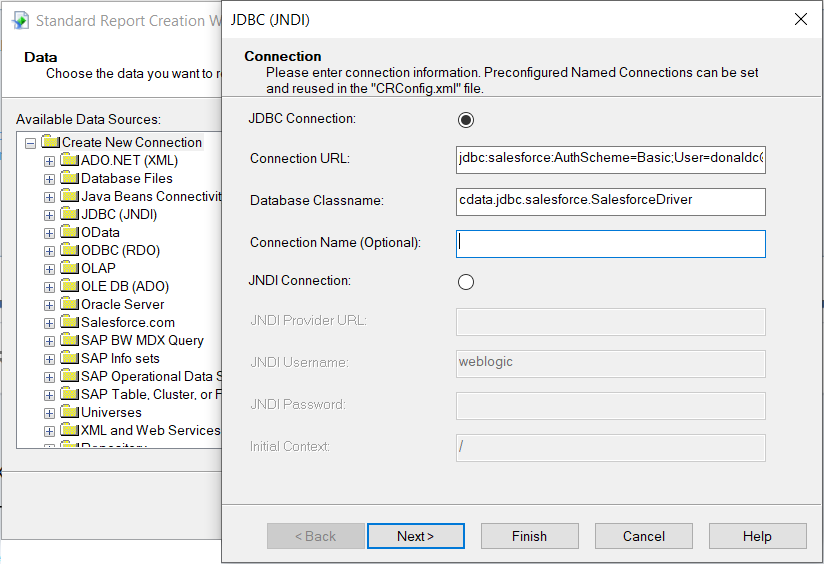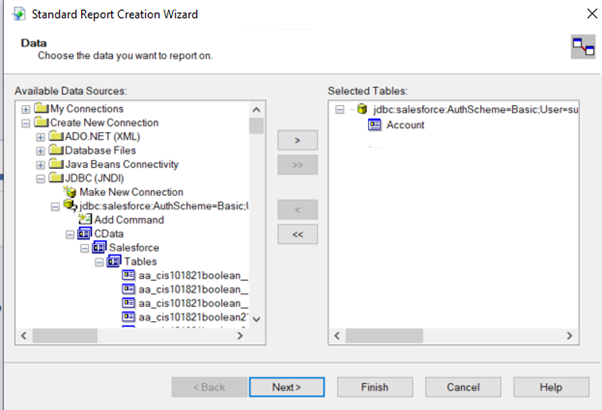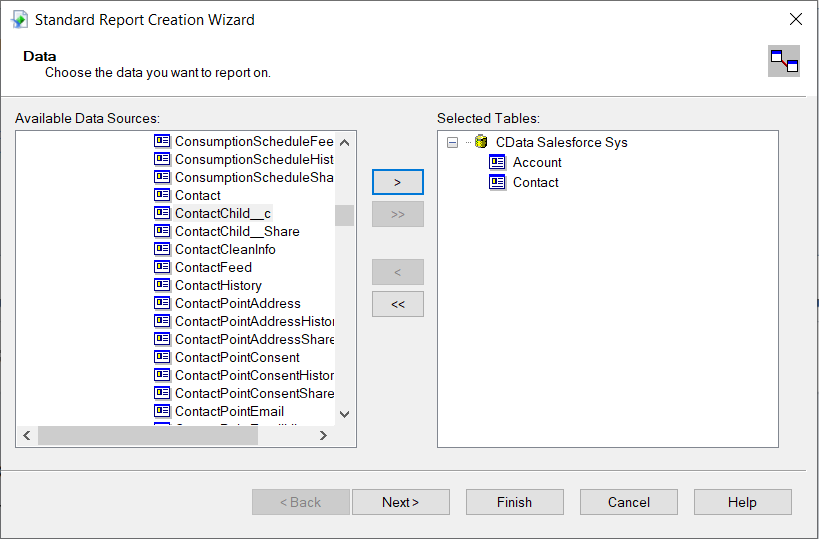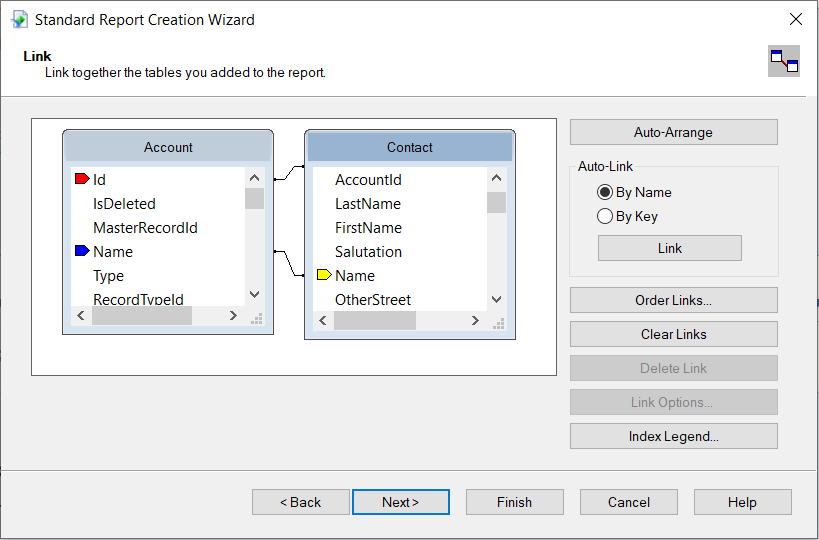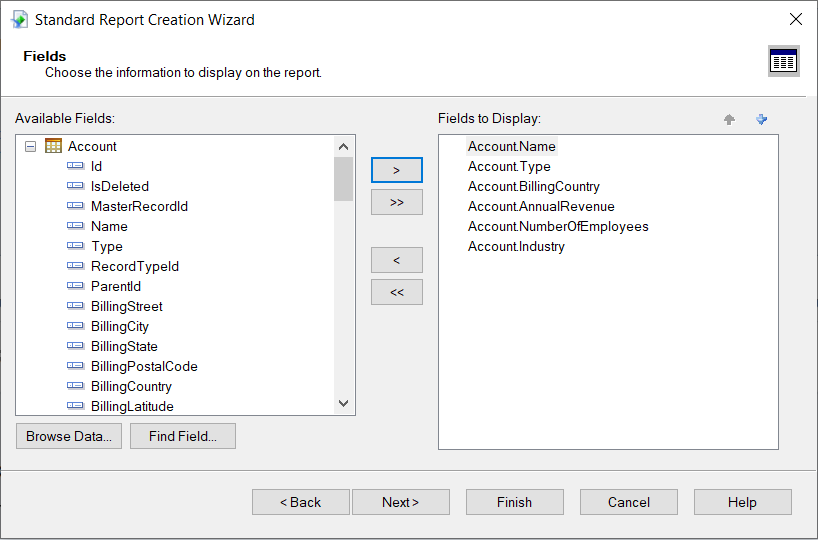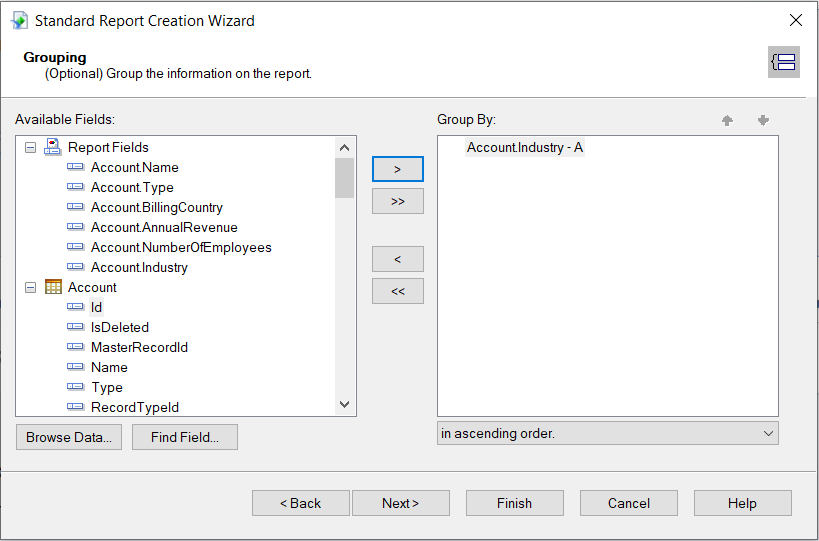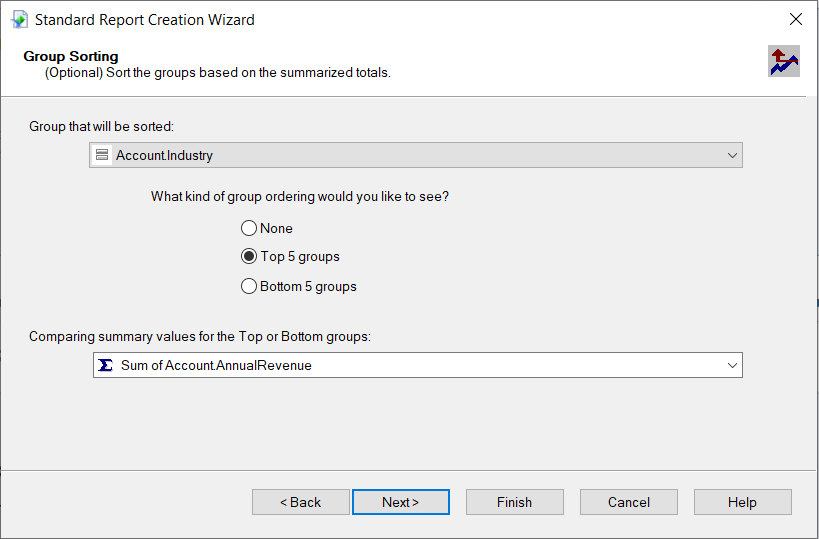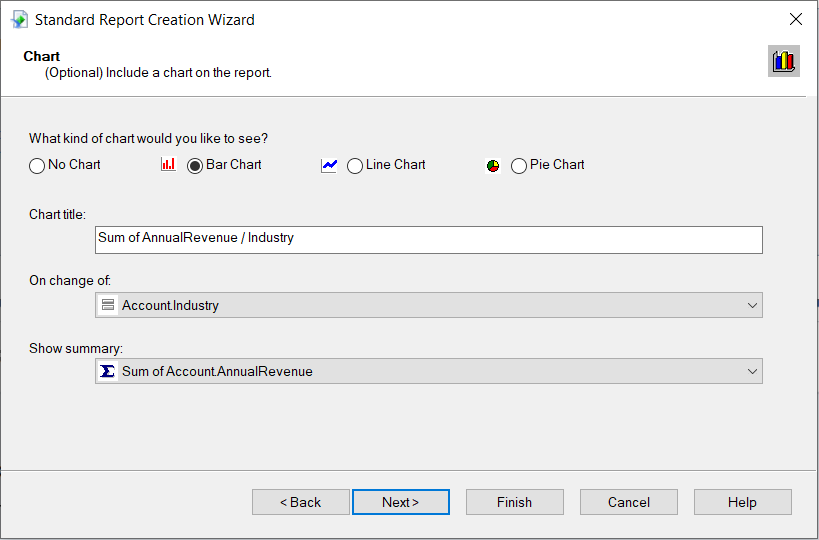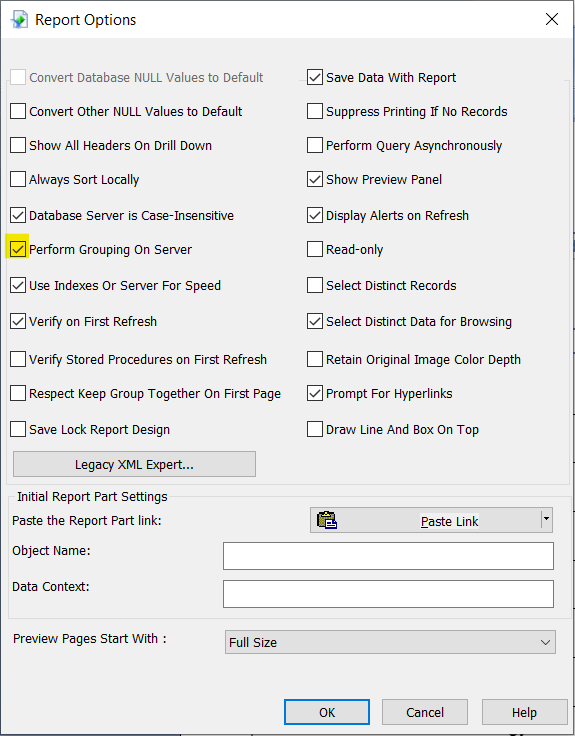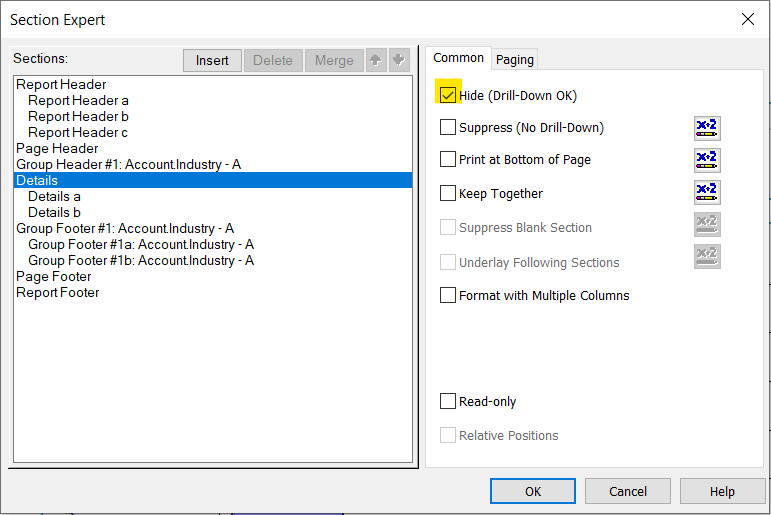Discover how a bimodal integration strategy can address the major data management challenges facing your organization today.
Get the Report →Publish Reports with Drift Data in SAP Crystal Reports
Use the Report Wizard to design a report based on up-to-date Drift data.
Crystal Reports has many options for offloading data processing to remote data; this enables real-time reporting. With the support for JDBC in Crystal Reports, the CData API Driver for JDBC brings this capability to Crystal Reports. This article shows how to create a report on Drift data that refreshes when you run the report.
Refer to the given table for the tools and their versions used in this article:
| Application Name | Version |
|---|---|
| SAP Crystal Reports 2020 | SP3 |
| JDBC Driver | 23.0.8565 |
Deploy the JDBC Driver
Install the CData API Driver for JDBC by including the driver JAR in the Crystal Reports classpath: Add the full file path, including the .jar, to the paths in the ClassPath element under the DataDriverCommonElement.
The default location for the CRConfig.xml file is C:\Program Files (x86)\SAP BusinessObjects\SAP BusinessObjects Enterprise XI 4.0\java — the path might be slightly different based on your installation. The driver JAR is located in the lib subfolder of the installation directory.
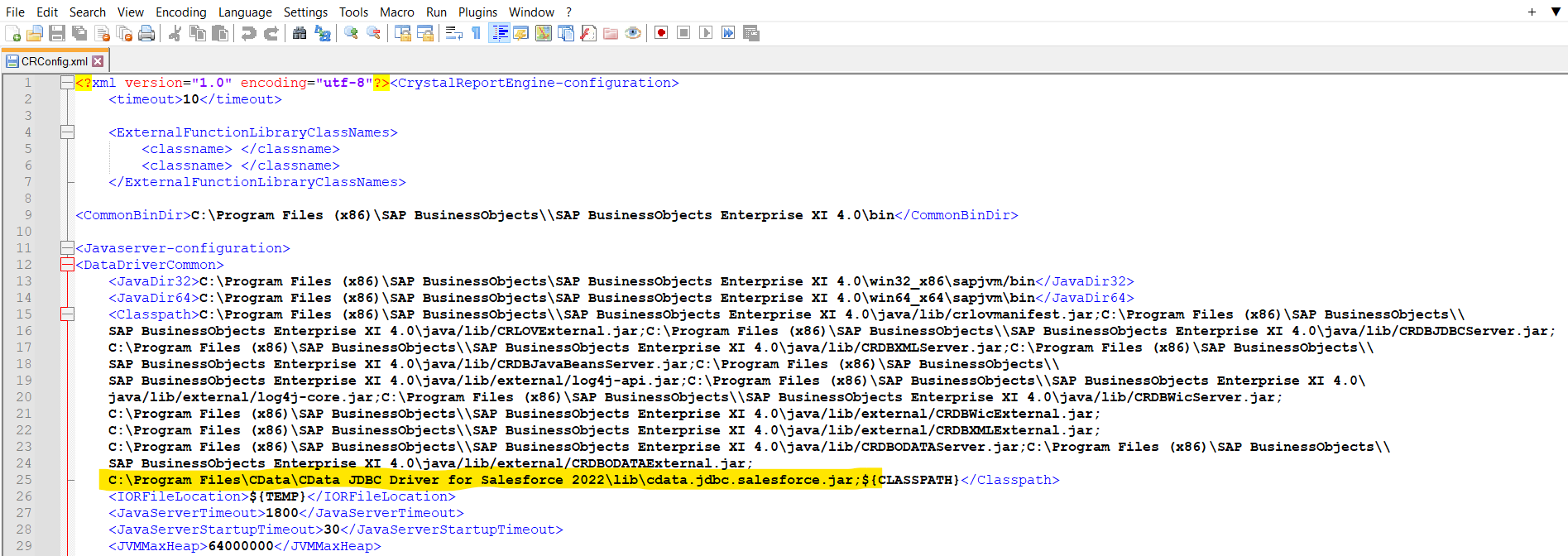
After you have added the JAR to the ClassPath, restart Crystal Reports.
Connect to Drift Data
After deploying the JDBC Driver for Drift, you can use the Report Wizard to add Drift data to a new report.
- Click File -> New -> Standard Report.
![Create a standard report. Create a standard report.]()
- Expand the JDBC (JNDI) under Create New Connection and double-click Make a New Connection.
- Create a connection string using CData API Driver for JDBC.
- AuthScheme: Set this to OAuth.
- OAuthClientId: Set this to the Client Id that is specified in your app settings.
- OAuthClientSecret: Set this to Client Secret that is specified in your app settings.
- CallbackURL: Set this to the Redirect URI you specified in your app settings.
- InitiateOAuth: Set this to GETANDREFRESH. You can use InitiateOAuth to manage the process to obtain the OAuthAccessToken.
In the wizard, enter the JDBC connection URL:
jdbc:api:Profile=C:\profiles\Drift.apip;Authscheme=OAuth;OAuthClientId=your_client_id;OAuthClientSecret=your_client_secret;CallbackUrl=your_callback_url;InitiateOAuth=GETANDREFRESHSet the driver class name:
cdata.jdbc.api.APIDriver![Create a new JDBC (JNDI) Connection Create a new JDBC (JNDI) Connection]()
- Select the tables needed in the report.
![Add the table. Add the table.]()
- You can also link tables from the Drift data in SAP Crystal Reports. Click on NEXT after adding the links between tables.
![Add multiple tables. Add multiple tables.]()
![Link the tables. Link the tables.]()
- After the tables are selected, select the fields you want displayed in the report from the selected table, followed by NEXT.
![Add the fields to display. Add the fields to display.]()
- Select the "Group By" field to group the information on the report.
![Add the Group By field. Add the Group By field.]()
- Sort the groups based on summarised totals and click on NEXT.
![Group Sorting Group Sorting]()
For assistance constructing the JDBC URL, use the connection string designer built into the Drift JDBC Driver. Double-click the JAR file or execute the jar file from the command line.
java -jar cdata.jdbc.api.jar
Start by setting the Profile connection property to the location of the Drift Profile on disk (e.g. C:\profiles\Drift.apip). Next, set the ProfileSettings connection property to the connection string for Drift (see below).
Drift API Profile Settings
Drift uses OAuth-based authentication.
You must first register an application here: https://dev.drift.com. Your app will be assigned a client ID and a client secret. Set these in your connection string via the OAuthClientId and OAuthClientSecret properties. More information on setting up an OAuth application can be found at https://devdocs.drift.com/docs/.
After setting the following options in the ProfileSettings connection property, you are ready to connect:
Fill in the connection properties and copy the connection string to the clipboard.

When configuring the JDBC URL, you may also want to set the Max Rows connection property. This will limit the number of rows returned, which is especially helpful for improving performance when designing reports and visualizations.
You can then configure grouping, sorting, and summaries. See the following section to use the aggregate and summary to create a chart.
Create a Chart
After selecting a column to group by, the Standard Report Creation Wizard presents the option to create a chart. Follow the steps below to create a chart aggregating the Id column's values.
- In the Standard Report Creation Wizard, select the Bar Chart option and select the column you grouped by in the "On change of" menu.
- In the Show Summary menu, select the summary you created.
- Select filters and a template, as needed, to finish the wizard.
![Select a chart type. Select a chart type.]()
Select a template for the report to preview the finished report and view the chart populated with your data.
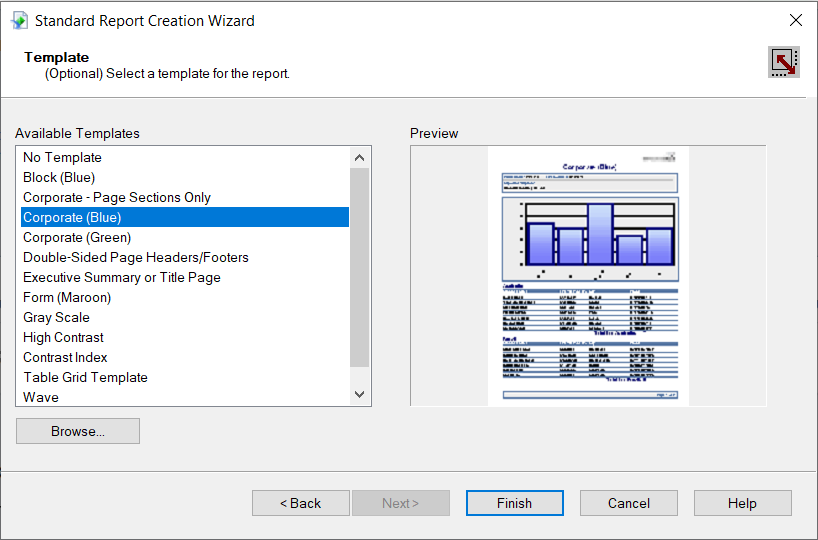
The Final Report
You can now see that the report contains all the fields initially specified.
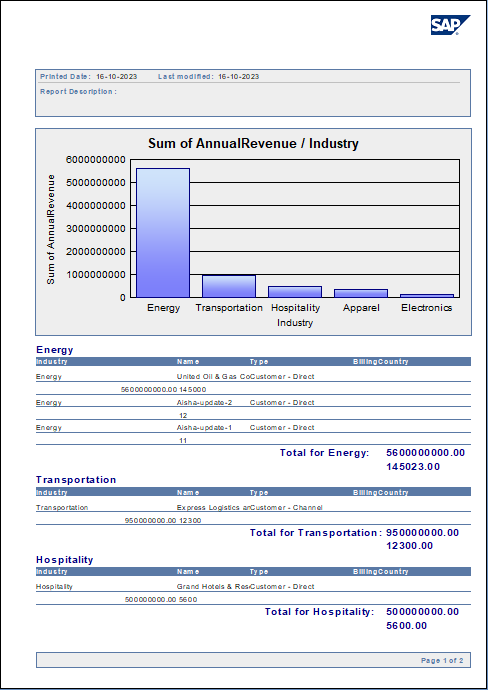
Working with Remote Data
To ensure that you see updates to the data, click File and clear the "Save Data with Report" option. As you interact with the report, for example, drilling down to hidden details, Crystal Reports executes SQL queries to retrieve the data needed to display the report. To reload data you have already retrieved, refresh or rerun the report.
You can offload processing onto the driver by hiding details elements and enabling server-side grouping. To do this, you need to select a column to group by in the report creation wizard.
- Click File -> Report Options and select the "Perform Grouping On Server" option.
![Perform Grouping On Server option. Perform Grouping On Server option.]()
- Click Report -> Section Expert and select the Details section of your report. Select the "Hide (Drill-Down OK)" option.
![Hide (Drill-Down OK) option. Hide (Drill-Down OK) option.]()
When you preview your report with the hidden details, Crystal Reports executes a GROUP BY query. When you double-click a column in the chart to drill down to details, Crystal Reports executes a SELECT WHERE query that decreases load times by retrieving only the data needed.
At this point, you have created a SAP Crystal report built on top of live Drift data using SAP Crystal Reports and a CData JDBC Driver. Learn more about the CData API Driver for JDBC and download a free trial from the Drift JDBC Driver page. Let our Support Team know if you have any questions.