Discover how a bimodal integration strategy can address the major data management challenges facing your organization today.
Get the Report →How to load EnterpriseDB data into Elasticsearch via Logstash
Introducing a simple method to load EnterpriseDB data using the ETL module Logstash of the full-text search service Elasticsearch and the CData JDBC driver.
Elasticsearch is a popular distributed full-text search engine. By centrally storing data, you can perform ultra-fast searches, fine-tuning relevance, and powerful analytics with ease. Elasticsearch has a pipeline tool for loading data called "Logstash". You can use CData JDBC Drivers to easily import data from any data source into Elasticsearch for search and analysis.
This article explains how to use the CData JDBC Driver for EnterpriseDB to load data from EnterpriseDB into Elasticsearch via Logstash.
Using CData JDBC Driver for EnterpriseDB with Elasticsearch Logstash
- Install the CData JDBC Driver for EnterpriseDB on the machine where Logstash is running.
-
The JDBC Driver will be installed at the following path (the year part, e.g. 20XX, will vary depending on the product version you are using). You will use this path later. Place this .jar file (and the .lic file if it's a licensed version) in Logstash.
C:\Program Files\CData\CData JDBC Driver for EnterpriseDB 20XX\lib\cdata.jdbc.enterprisedb.jar
- Next, install the JDBC Input Plugin, which connects Logstash to the CData JDBC driver. The JDBC Plugin comes by default with the latest version of Logstash, but depending on the version, you may need to add it.
https://www.elastic.co/guide/en/logstash/5.4/plugins-inputs-jdbc.html - Move the CData JDBC Driver’s .jar file and .lic file to Logstash's "/logstash-core/lib/jars/".
Sending EnterpriseDB data to Elasticsearch with Logstash
Now, let's create a configuration file for Logstash to transfer EnterpriseDB data to Elasticsearch.
- Write the process to retrieve EnterpriseDB data in the logstash.conf file, which defines data processing in Logstash. The input will be JDBC, and the output will be Elasticsearch. The data loading job is set to run at 30-second intervals.
- Set the CData JDBC Driver's .jar file as the JDBC driver library, configure the class name, and set the connection properties to EnterpriseDB in the form of a JDBC URL. The JDBC URL allows detailed configuration, so please refer to the product documentation for more specifics.
- Server: The host name or IP of the server hosting the EnterpriseDB database.
- Port: The port of the server hosting the EnterpriseDB database.
- Database: The default database to connect to when connecting to the EnterpriseDB Server. If this is not set, the user's default database will be used.
- User: The user which will be used to authenticate with the EnterpriseDB server.
- Password: The password which will be used to authenticate with the EnterpriseDB server.
- SSLClientCert: Set this to the name of the certificate store for the client certificate. Used in the case of 2-way SSL, where truststore and keystore are kept on both the client and server machines.
- SSLClientCertPassword: If a client certificate store is password-protected, set this value to the store's password.
- SSLClientCertSubject: The subject of the TLS/SSL client certificate. Used to locate the certificate in the store.
- SSLClientCertType: The certificate type of the client store.
- SSLServerCert: The certificate to be accepted from the server.
The following connection properties are required in order to connect to data.
You can also optionally set the following:
Connect Using Standard Authentication
To authenticate using standard authentication, set the following:
Connect Using SSL Authentication
You can leverage SSL authentication to connect to EnterpriseDB data via a secure session. Configure the following connection properties to connect to data:
Executing data movement with Logstash
Now let's run Logstash using the created "logstash.conf" file.
logstash-7.8.0\bin\logstash -f logstash.conf
A log indicating success will appear. This means the EnterpriseDB data has been loaded into Elasticsearch.
For example, let's view the data transferred to Elasticsearch in Kibana.
GET enterprisedb_table/_search
{
"query": {
"match_all": {}
}
}
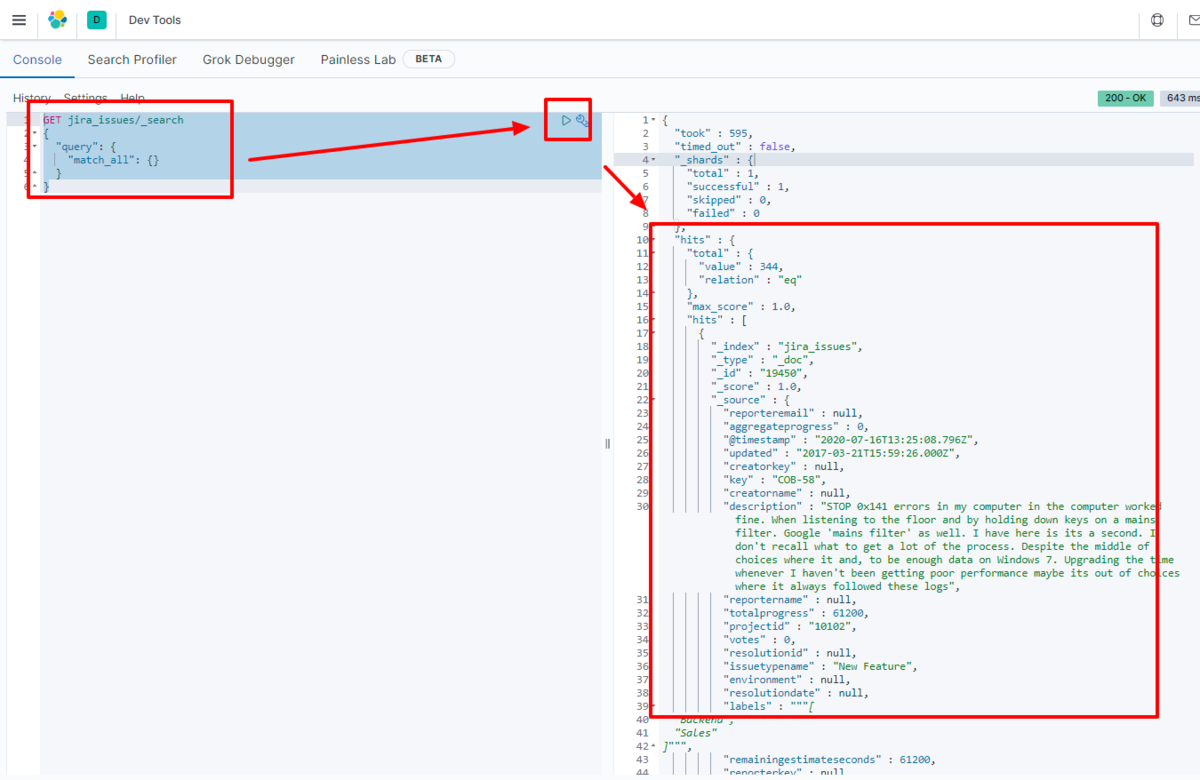
We have confirmed that the data is stored in Elasticsearch.
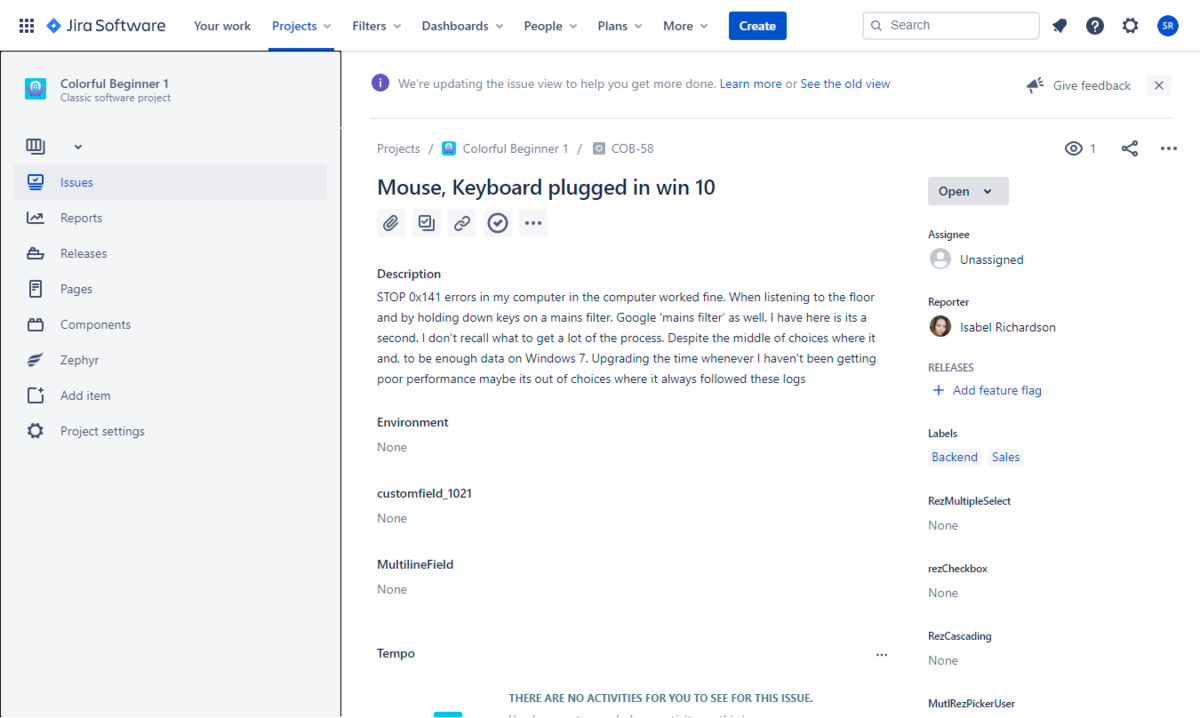
By using the CData JDBC Driver for EnterpriseDB with Logstash, it functions as a EnterpriseDB connector, making it easy to load data into Elasticsearch. Please try the 30-day free trial.





