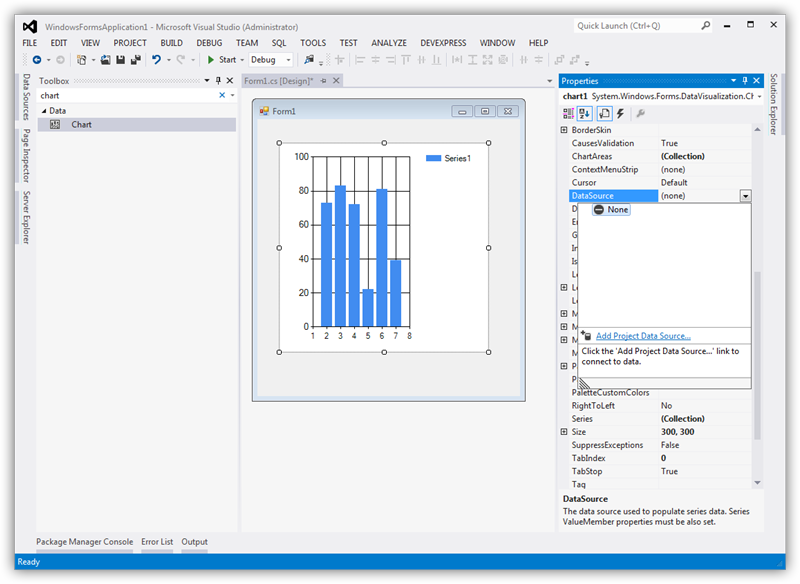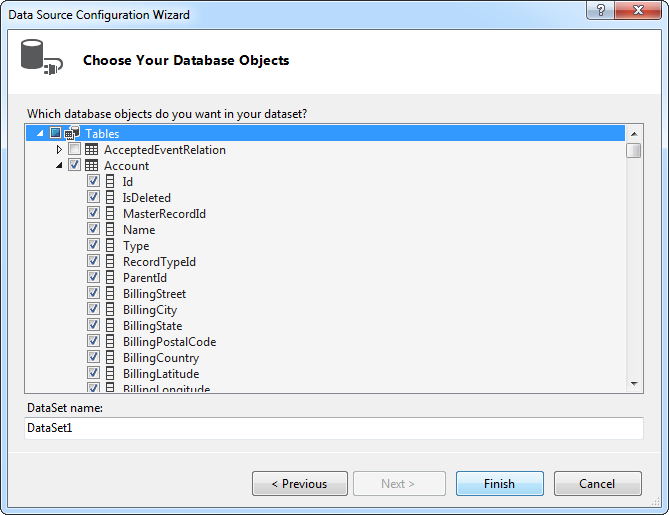Discover how a bimodal integration strategy can address the major data management challenges facing your organization today.
Get the Report →DataBind Charts to IBM Cloud Object Storage Data
Use the standard ADO.NET procedures for databinding to provide bidirectional access to IBM Cloud Object Storage data from controls in the Visual Studio toolbox. This article demonstrates a graphical approach using wizards in Visual Studio, as well as how to databind with only a few lines of code.
DataBinding facilitates two-way interaction with data through UI controls. Using the CData ADO.NET Provider for IBM Cloud Object Storage streamlines the process of binding IBM Cloud Object Storage data to Windows Forms and Web controls within Visual Studio. In this article, we will demonstrate using wizards to establish a binding between IBM Cloud Object Storage data and a chart that dynamically updates. Additionally, the code walk-through section will guide you through the creation of a chart using just 10 lines of code.
DataBind to a Chart
DataBinding consists of three steps: Instantiate the control, configure the data source, and databind.
Configure the Connection and Select Database Objects
To create a chart control and establish a connection to IBM Cloud Object Storage, follow the steps outlined below using the Data Source Configuration Wizard. Within the wizard, you'll have the option to choose the specific IBM Cloud Object Storage entities you wish to bind to.
- In a Windows Forms project, drag and drop a Chart control from the toolbox to the form. In the Data section of the Chart properties, select DataSource and then select Add Project Data Source from the menu.
![Add a data source to be bound to the chart.]()
- In the Data Source Configuration Wizard that appears, select Database -> Dataset.
- In the Choose Your Data Connection step, click New Connection.
In the Add Connection dialog, click Change to select the CData IBM Cloud Object Storage Data Source.
Below is a typical connection string:
ApiKey=myApiKey;CloudObjectStorageCRN=MyInstanceCRN;Region=myRegion;OAuthClientId=MyOAuthClientId;OAuthClientSecret=myOAuthClientSecret;Register a New Instance of Cloud Object Storage
If you do not already have Cloud Object Storage in your IBM Cloud account, follow the procedure below to install an instance of SQL Query in your account:
- Log in to your IBM Cloud account.
- Navigate to the page, choose a name for your instance and click Create. You will be redirected to the instance of Cloud Object Storage you just created.
Connecting using OAuth Authentication
There are certain connection properties you need to set before you can connect. You can obtain these as follows:
API Key
To connect with IBM Cloud Object Storage, you need an API Key. You can obtain this as follows:
- Log in to your IBM Cloud account.
- Navigate to the Platform API Keys page.
- On the middle-right corner click "Create an IBM Cloud API Key" to create a new API Key.
- In the pop-up window, specify the API Key name and click "Create". Note the API Key as you can never access it again from the dashboard.
Cloud Object Storage CRN
If you have multiple accounts, you will need to specify the CloudObjectStorageCRN explicitly. To find the appropriate value, you can:
- Query the Services view. This will list your IBM Cloud Object Storage instances along with the CRN for each.
- Locate the CRN directly in IBM Cloud. To do so, navigate to your IBM Cloud Dashboard. In the Resource List, Under Storage, select your Cloud Object Storage resource to get its CRN.
Connecting to Data
You can now set the following to connect to data:
- InitiateOAuth: Set this to GETANDREFRESH. You can use InitiateOAuth to avoid repeating the OAuth exchange and manually setting the OAuthAccessToken.
- ApiKey: Set this to your API key which was noted during setup.
- CloudObjectStorageCRN (Optional): Set this to the cloud object storage CRN you want to work with. While the connector attempts to retrieve this automatically, specifying this explicitly is recommended if you have more than Cloud Object Storage account.
When you connect, the connector completes the OAuth process.
- Extracts the access token and authenticates requests.
- Saves OAuth values in OAuthSettingsLocation to be persisted across connections.
When you configure the connection, you may also want to set the Max Rows connection property. This will limit the number of rows returned, which is especially helpful for improving performance when designing reports and visualizations.
![Connection properties for the selected data source in the Add Connection dialog. (Salesforce is shown.)]()
- Choose the database objects you want to work with. This example uses the Objects table.
![Select database objects. (Salesforce is shown.)]()
DataBind
After adding the data source and selecting database objects, you can bind the objects to the chart. This example assigns the x-axis to Key and the y-axis to Etag.
- In the Chart properties, click the button in the Series property to open the Series Collection Editor.
- In the Series properties, select the columns you want for the x- and y-axes: Select columns from the menu in the XValueMember and YValueMember properties.
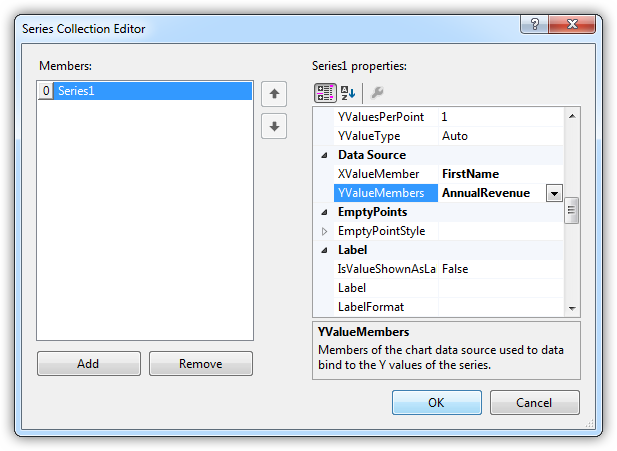
The chart is now databound to the IBM Cloud Object Storage data. Run the chart to display the current data.
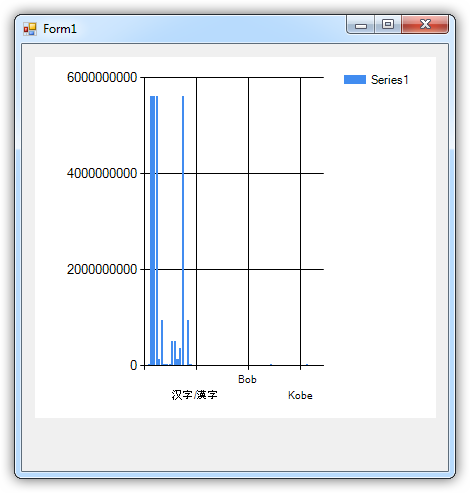
Code Walk-through
DataBinding to IBM Cloud Object Storage data requires only a few lines of code and can be completed in three easy steps.
- Connect to IBM Cloud Object Storage.
- Create the IBMCloudObjectStorageDataAdapter to execute the query and create a DataSet to be filled with its results.
- DataBind the result set to the chart.
Below is the complete code:
IBMCloudObjectStorageConnection conn = new IBMCloudObjectStorageConnection("ApiKey=myApiKey;CloudObjectStorageCRN=MyInstanceCRN;Region=myRegion;OAuthClientId=MyOAuthClientId;OAuthClientSecret=myOAuthClientSecret;");
IBMCloudObjectStorageCommand comm = new IBMCloudObjectStorageCommand("SELECT Key, Etag FROM Objects WHERE Bucket = 'someBucket'", conn);
IBMCloudObjectStorageDataAdapter da = new IBMCloudObjectStorageDataAdapter(comm);
DataSet dataset = new DataSet();
da.Fill(dataset);
chart1.DataSource = dataset;
chart1.Series[0].XValueMember = "Key";
chart1.Series[0].YValueMembers = "Etag";
// Insert code for additional chart formatting here.
chart1.DataBind();