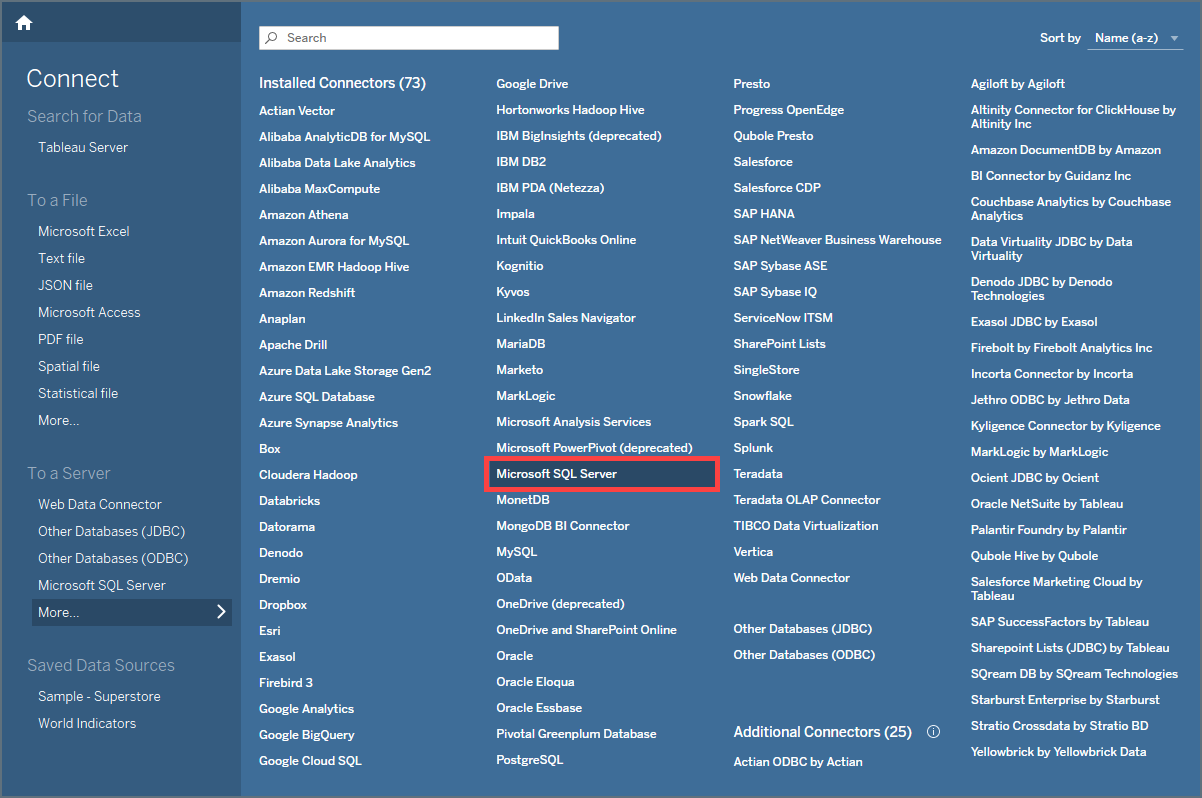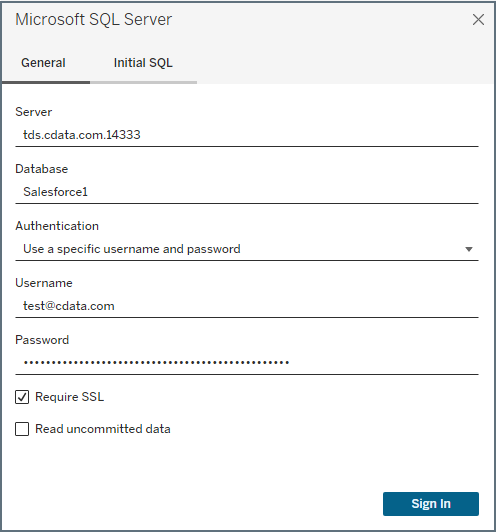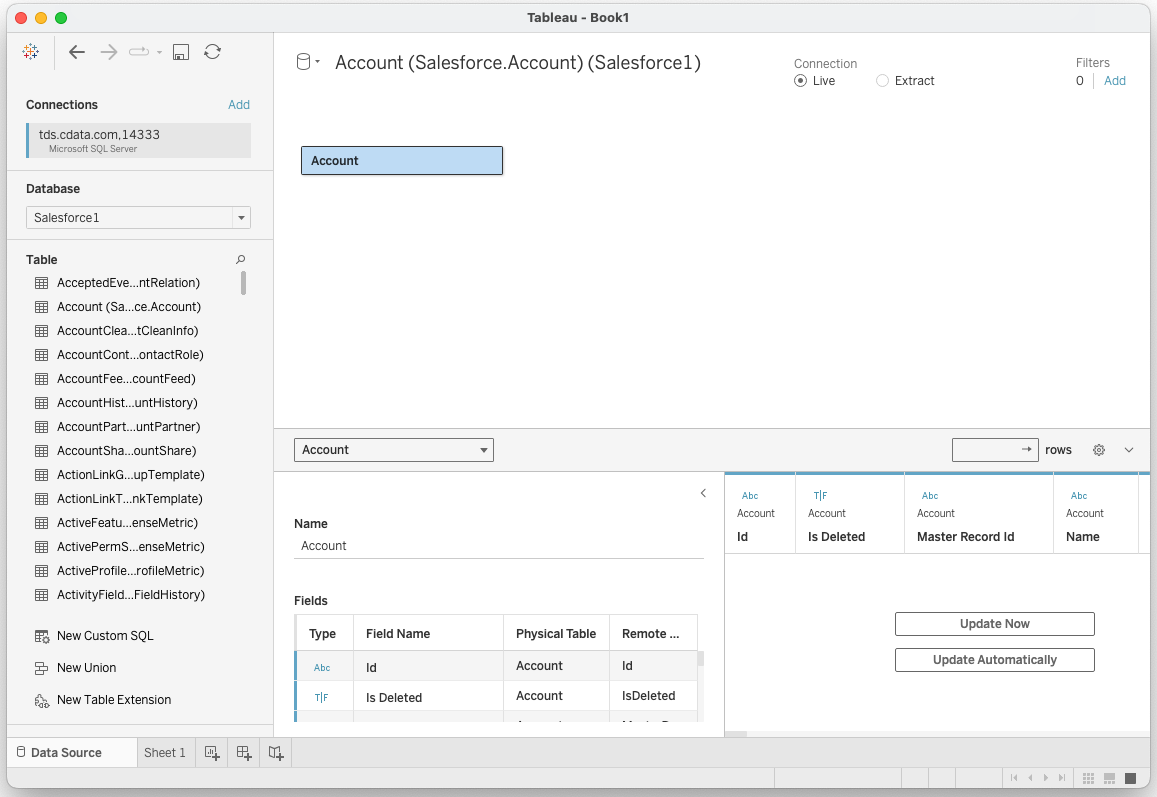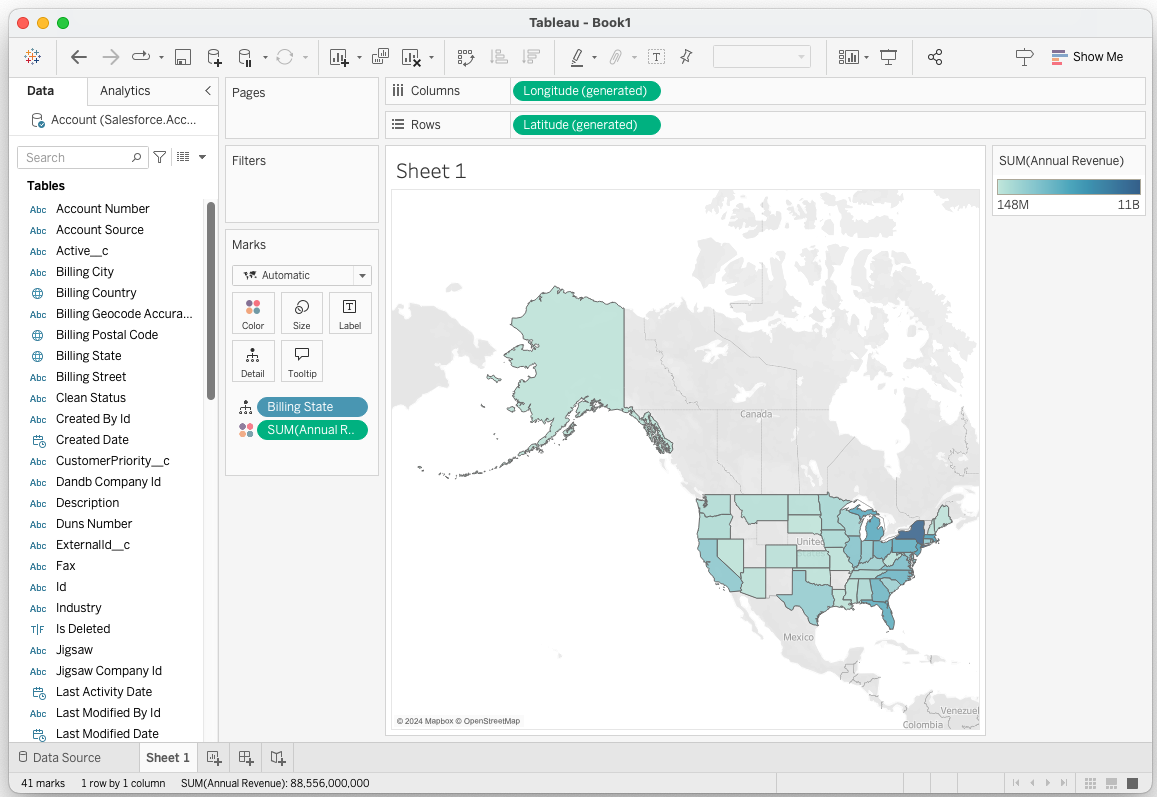Discover how a bimodal integration strategy can address the major data management challenges facing your organization today.
Get the Report →Build MYOB AccountRight Visualizations in Tableau Desktop
Use CData Connect Cloud to connect to live MYOB AccountRight data and build visualizations in Tableau.
Tableau is a visual analytics platform transforming the way businesses use data to solve problems. When paired with CData Connect Cloud, you get instant, cloud-to-cloud access to MYOB AccountRight data for visualizations, dashboards, and more. This article shows how to connect to MYOB AccountRight and build visualizations from MYOB AccountRight data in Tableau.
CData Connect Cloud provides a pure SQL Server, cloud-to-cloud interface for MYOB AccountRight, allowing you to easily build visualizations from live MYOB AccountRight data in Tableau without installing connectors. As you build visualizations, Tableau generates SQL queries to gather data. Using optimized data processing out of the box, CData Connect Cloud pushes all supported SQL operations (filters, JOINs, etc) directly to MYOB AccountRight, leveraging server-side processing to quickly return MYOB AccountRight data.
Configure MYOB AccountRight Connectivity for Tableau
Connectivity to MYOB AccountRight from Tableau is made possible through CData Connect Cloud. To work with MYOB AccountRight data from Tableau, we start by creating and configuring a MYOB AccountRight connection.
- Log into Connect Cloud, click Connections and click Add Connection
![Adding a Connection]()
- Select "MYOB AccountRight" from the Add Connection panel
![Selecting a data source]()
-
MYOB AccountRight uses OAuth to authenticate. Click "Sign in" to authenticate with MYOB AccountRight.
![Authenticating with OAuth (Salesforce is shown).]()
- Navigate to the Permissions tab in the Add MYOB AccountRight Connection page and update the User-based permissions.
![Updating permissions]()
Add a Personal Access Token
If you are connecting from a service, application, platform, or framework that does not support OAuth authentication, you can create a Personal Access Token (PAT) to use for authentication. Best practices would dictate that you create a separate PAT for each service, to maintain granularity of access.
- Click on your username at the top right of the Connect Cloud app and click User Profile.
- On the User Profile page, scroll down to the Personal Access Tokens section and click Create PAT.
- Give your PAT a name and click Create.
![Creating a new PAT]()
- The personal access token is only visible at creation, so be sure to copy it and store it securely for future use.
With the connection configured, you are ready to connect to MYOB AccountRight data from Tableau.
Visualize Live MYOB AccountRight Data in Tableau
To establish a connection from Tableau Desktop to the CData Connect Cloud Virtual SQL Server API, follow these steps.
- In Tableau Desktop, open a new book. Under To a Server, select More, then Microsoft SQL Server.
![Selecting Microsoft SQL Server as the connection type.]()
- Enter your credentials:
- Server: enter the Virtual SQL Server endpoint and port separated by a comma: tds.cdata.com,14333
- Database: enter the Connection Name of the CData Connect Cloud data source you want to connect to (for example, MYOB1).
- Authentication: select Use a specific username and password.
- Username: enter your CData Connect Cloud username. This is displayed in the top-right corner of the CData Connect Cloud interface. For example, [email protected].
- Password: enter the PAT you previously generated.
- Require SSL: leave this selected.
![Configuring the connection to the Virtual SQL Server API.]()
- Click Sign In.
- Select the Database (Connect Cloud connection) you wish to work with and opt for a Live or Extract Connection type.
- Select the table(s) you wish to visualize. If you select multiple tables, define the relationship between the tables using the appropriate columns.
![Selecting tables to visualize (Salesforce is shown)]()
- Select the fields to visualize.
![Visualizing live data (Salesforce is shown).]()
Real-Time Access to MYOB AccountRight Data from Data Applications
At this point, you have a direct, cloud-to-cloud connection to live MYOB AccountRight data from your Tableau workbook. You can create new visualizations, build dashboards, and more. For more information on gaining live access to data from more than 100 SaaS, Big Data, and NoSQL sources from applications like Tableau, refer to our Connect Cloud page.