Discover how a bimodal integration strategy can address the major data management challenges facing your organization today.
Get the Report →Connect to Odoo Data as an External Data Source using PolyBase
Use CData Connect Cloud and PolyBase to create an external data source in SQL Swerver with access to live Odoo data.
PolyBase for SQL Server allows you to query external data by using the same Transact-SQL syntax used to query a database table. When paired with the CData ODBC Driver for Odoo, you get access to your Odoo data directly alongside your SQL Server data. This article describes creating an external data source and external tables to grant access to live Odoo data using T-SQL queries.
NOTE: PolyBase is only available on SQL Server 19 and above, and only for Standard SQL Server.
CData Connect Cloud provides a pure SQL Server interface for Odoo, allowing you to query data from Odoo without replicating the data to a natively supported database. Using optimized data processing out of the box, CData Connect Cloud pushes all supported SQL operations (filters, JOINs, etc.) directly to Odoo, leveraging server-side processing to return the requested Odoo data quickly.
About Odoo Data Integration
Accessing and integrating live data from Odoo has never been easier with CData. Customers rely on CData connectivity to:
- Access live data from both Odoo API 8.0+ and Odoo.sh Cloud ERP.
-
Extend the native Odoo features with intelligent handling of many-to-one, one-to-many, and many-to-many data properties. CData's connectivity solutions also intelligently handle complex data properties within Odoo. In addition to columns with simple values like text and dates, there are also columns that contain multiple values on each row. The driver decodes these kinds of values differently, depending upon the type of column the value comes from:
- Many-to-one columns are references to a single row within another model. Within CData solutions, many-to-one columns are represented as integers, whose value is the ID to which they refer in the other model.
- Many-to-many columns are references to many rows within another model. Within CData solutions, many-to-many columns are represented as text containing a comma-separated list of integers. Each value in that list is the ID of a row that is being referenced.
- One-to-many columns are references to many rows within another model - they are similar to many-to-many columns (comma-separated lists of integers), except that each row in the referenced model must belong to only one in the main model.
- Use SQL stored procedures to call server-side RFCs within Odoo.
Users frequently integrate Odoo with analytics tools such as Power BI and Qlik Sense, and leverage our tools to replicate Odoo data to databases or data warehouses.
Getting Started
Configure Odoo Connectivity for PolyBase
Connectivity to Odoo from PolyBase is made possible through CData Connect Cloud. To work with Odoo data from PolyBase, we start by creating and configuring a Odoo connection.
- Log into Connect Cloud, click Connections and click Add Connection
- Select "Odoo" from the Add Connection panel
-
Enter the necessary authentication properties to connect to Odoo.
To connect, set the Url to a valid Odoo site, User and Password to the connection details of the user you are connecting with, and Database to the Odoo database.
![Configuring a connection (Salesforce is shown)]()
- Click Create & Test
-
Navigate to the Permissions tab in the Add Odoo Connection page and update the User-based permissions.
![Updating permissions]()


Add a Personal Access Token
If you are connecting from a service, application, platform, or framework that does not support OAuth authentication, you can create a Personal Access Token (PAT) to use for authentication. Best practices would dictate that you create a separate PAT for each service, to maintain granularity of access.
- Click on your username at the top right of the Connect Cloud app and click User Profile.
- On the User Profile page, scroll down to the Personal Access Tokens section and click Create PAT.
- Give your PAT a name and click Create.
- The personal access token is only visible at creation, so be sure to copy it and store it securely for future use.

Create an External Data Source for Odoo Data
After configuring the connection, you need to create a credential database for the external data source.
Creating a Credential Database
Execute the following SQL command to create credentials for the external data source connected to Odoo data.
NOTE: Set IDENTITY to your Connect Cloud username and set SECRET to your Personal Access Token.
CREATE DATABASE SCOPED CREDENTIAL ConnectCloudCredentials WITH IDENTITY = 'yourusername', SECRET = 'yourPAT';
Create an External Data Source for Odoo
Execute a CREATE EXTERNAL DATA SOURCE SQL command to create an external data source for Odoo with PolyBase:
CREATE EXTERNAL DATA SOURCE ConnectCloudInstance WITH ( LOCATION = 'sqlserver://tds.cdata.com:14333', PUSHDOWN = ON, CREDENTIAL = ConnectCloudCredentials );
Create External Tables for Odoo
After creating the external data source, use CREATE EXTERNAL TABLE statements to link to Odoo data from your SQL Server instance. The table column definitions must match those exposed by CData Connect Cloud. You can use the Data Explorer in Connect Cloud to see the table definition.
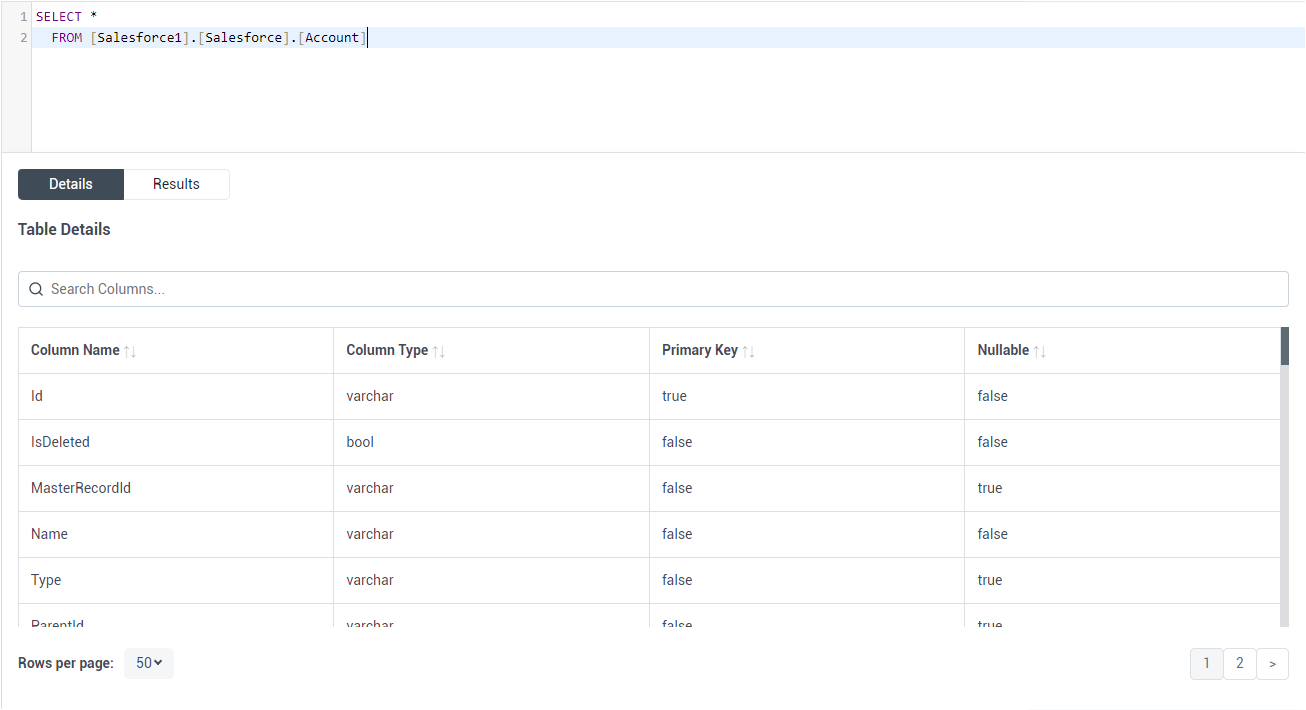
Sample CREATE TABLE Statement
Execute a CREATE EXTERNAL TABLE SQL command to create the external table(s), using the collation and setting the LOCATION to three-part notation for the connection, catalog, and table. The statement to create an external table based on a Odoo res_users would look similar to the following.
CREATE EXTERNAL TABLE res_users( name COLLATE [nvarchar](255) NULL, email COLLATE [nvarchar](255) NULL, ... ) WITH ( LOCATION='Odoo1.Odoo.res_users', DATA_SOURCE=ConnectCloudInstance );
Having created external tables for Odoo in your SQL Server instance, you are now able to query local and remote data simultaneously. To get live data access to 100+ SaaS, Big Data, and NoSQL sources directly from your SQL Server database, try CData Connect Cloud today!







