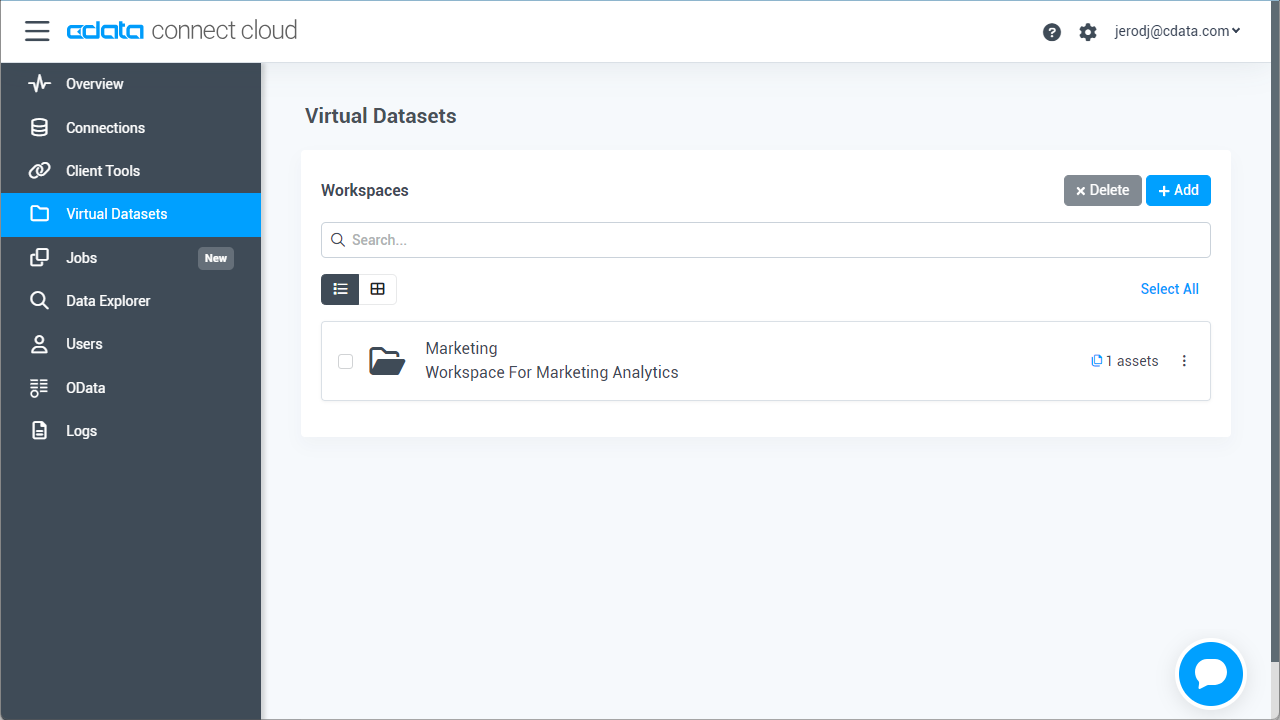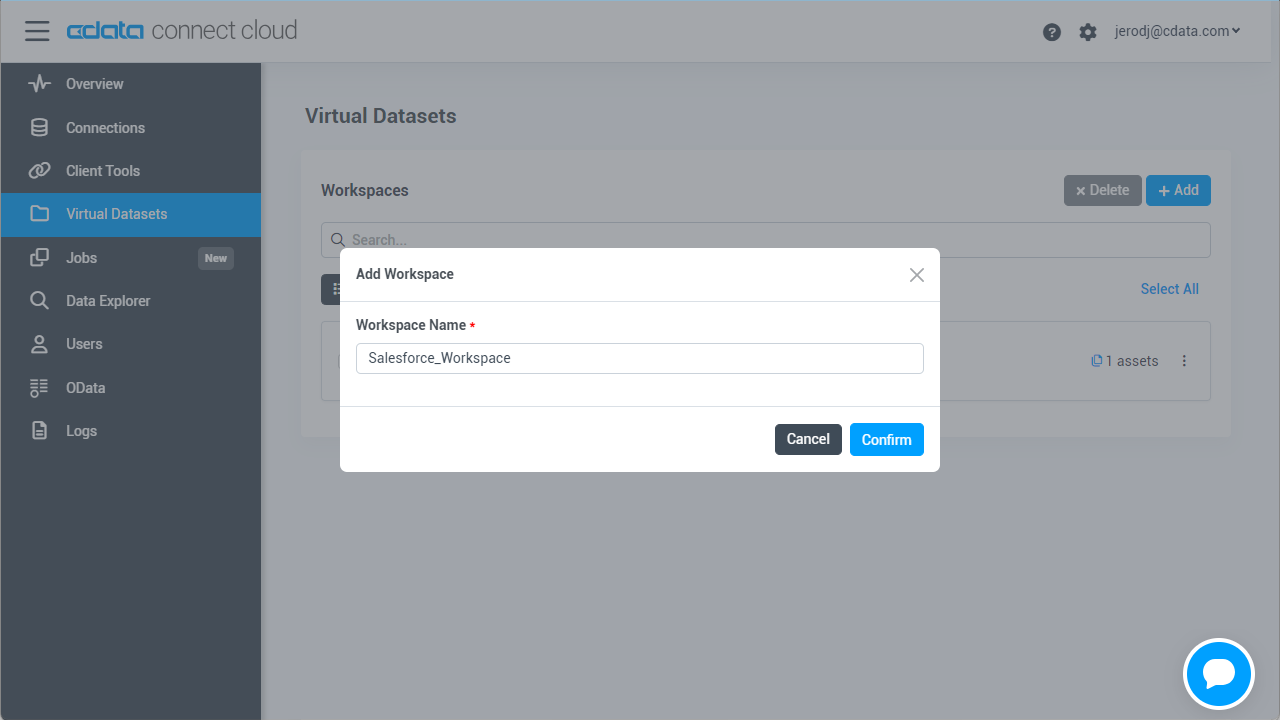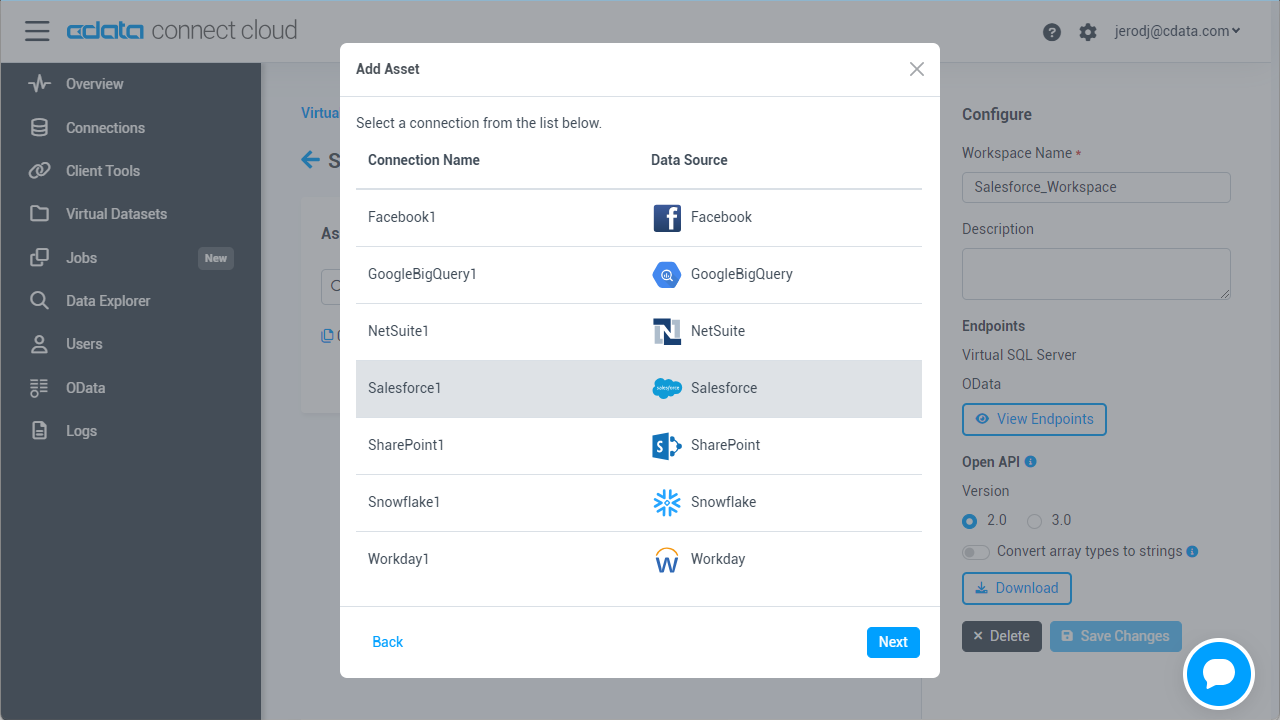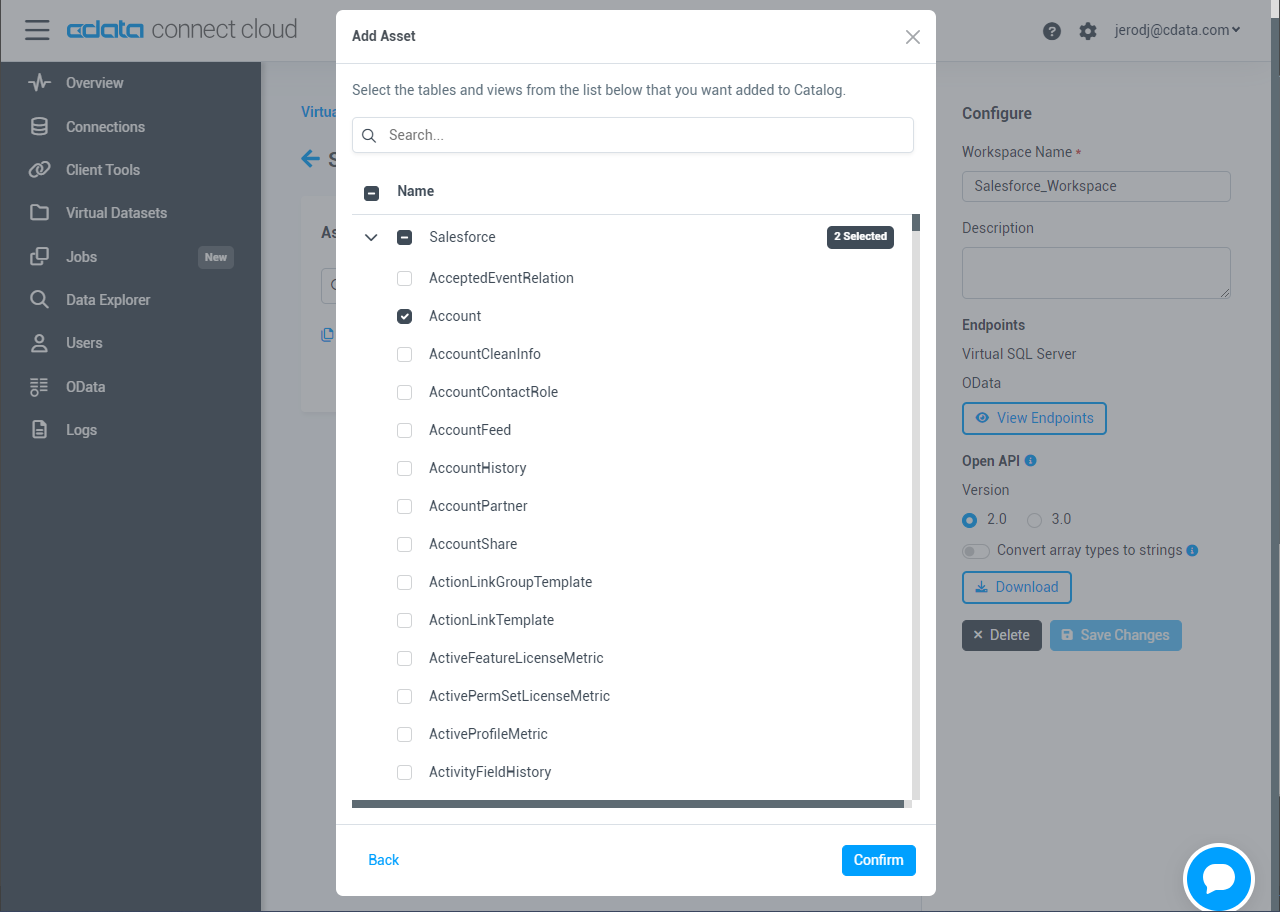Discover how a bimodal integration strategy can address the major data management challenges facing your organization today.
Get the Report →Connect to Odoo Data in RunMyProcess through Connect Cloud
Use CData Connect Cloud to create on OData API for Odoo Data and connect to Odoo data in Akorbi Digital RunMyProcess.
Akorbi Digital RunMyProcess makes it easy to create applications for complex business applications, such as budget application and contract management. CData Connect Cloud creates a live connection to Odoo and can be used to generate an OData API (natively supported in RunMyProcess) for Odoo. By pairing RunMyProcess with CData Connect Cloud, you get true cloud-to-cloud connectivity to all your SaaS and cloud-based Big Data and NoSQL sources - no need to migrate your data or write your own integrations. Simply connect to Connect Cloud from RunMyProcess as you would any other REST service and get instant, live access to your Odoo data.
In this article, we walk through connecting to Odoo from CData Connect Cloud and accessing Odoo data through an OData feed in RunMyProcess.
About Odoo Data Integration
Accessing and integrating live data from Odoo has never been easier with CData. Customers rely on CData connectivity to:
- Access live data from both Odoo API 8.0+ and Odoo.sh Cloud ERP.
-
Extend the native Odoo features with intelligent handling of many-to-one, one-to-many, and many-to-many data properties. CData's connectivity solutions also intelligently handle complex data properties within Odoo. In addition to columns with simple values like text and dates, there are also columns that contain multiple values on each row. The driver decodes these kinds of values differently, depending upon the type of column the value comes from:
- Many-to-one columns are references to a single row within another model. Within CData solutions, many-to-one columns are represented as integers, whose value is the ID to which they refer in the other model.
- Many-to-many columns are references to many rows within another model. Within CData solutions, many-to-many columns are represented as text containing a comma-separated list of integers. Each value in that list is the ID of a row that is being referenced.
- One-to-many columns are references to many rows within another model - they are similar to many-to-many columns (comma-separated lists of integers), except that each row in the referenced model must belong to only one in the main model.
- Use SQL stored procedures to call server-side RFCs within Odoo.
Users frequently integrate Odoo with analytics tools such as Power BI and Qlik Sense, and leverage our tools to replicate Odoo data to databases or data warehouses.
Getting Started
Connect to Odoo from RunMyProcess
To work with live Odoo data in RunMyProcess, we need to connect to Odoo from Connect Cloud, provide user access to the connection, and create OData endpoints for the Odoo data.
(Optional) Add a New Connect Cloud User
As needed, create Users to connect to Odoo through Connect Cloud.
- Navigate to the Users page and click Invite Users
- Enter the new user's email address and click Send to invite the user
![Inviting a new user]()
- You can review and edit users from the Users page
![Connect Cloud users]()
Add a Personal Access Token
If you are connecting from a service, application, platform, or framework that does not support OAuth authentication, you can create a Personal Access Token (PAT) to use for authentication. Best practices would dictate that you create a separate PAT for each service, to maintain granularity of access.
- Click on your username at the top right of the Connect Cloud app and click User Profile.
- On the User Profile page, scroll down to the Personal Access Tokens section and click Create PAT.
- Give your PAT a name and click Create.
![Creating a new PAT]()
- The personal access token is only visible at creation, so be sure to copy it and store it securely for future use.
Connect to Odoo from Connect Cloud
CData Connect Cloud uses a straightforward, point-and-click interface to connect to data sources.
- Log into Connect Cloud, click Connections and click Add Connection
![Adding a Connection]()
- Select "Odoo" from the Add Connection panel
![Selecting a data source]()
-
Enter the necessary authentication properties to connect to Odoo.
To connect, set the Url to a valid Odoo site, User and Password to the connection details of the user you are connecting with, and Database to the Odoo database.
![Configuring a connection (Salesforce is shown)]()
- Click Create & Test
- Navigate to the Permissions tab in the Add Odoo Connection page and update the User-based permissions.
![Updating permissions]()
Configure Odoo Endpoints for RunMyProcess
After connecting to Odoo, create a workspace and virtual dataset for your desired table(s).
- Navigate to the Virtual Datasets page and click Add to create a new Workspace (or select an existing workspace).
![The Virtual Datasets page.]()
![Adding a new Workspace.]()
- Click Add to add new assets to the Workspace.
- Select the Odoo connection (e.g. Odoo1) and click Next.
![Selecting an Asset.]()
- Select the table(s) you wish to work with and click Confirm.
![Selecting Tables.]()
- Make note of the OData Service URL for your workspace, e.g. https://cloud.cdata.com/api/odata/{workspace_name}
Sample URLs for OData Feeds
Once you have configured a connection to Odoo, created a user, and created OData endpoints in Connect Cloud, you can access OData feeds for Odoo data. Below, you will see the URLs to access tables and the list of tables. For information on accessing the tables, you can navigate to the OData page for Connect Cloud. For the URLs, you will need the URL of Connect Cloud: https://cloud.cdata.com/api/odata/{workspace_name}.
| Table | URL | |
|---|---|---|
| Entity (table) List | https://cloud.cdata.com/api/odata/{workspace_name}/ | |
| Metadata | https://cloud.cdata.com/api/odata/{workspace_name}/$metadata | |
| res_users | https://cloud.cdata.com/api/odata/{workspace_name}/res_users |
As with standard OData feeds, if you wish to limit the fields returned, you can add a $select parameter to the query, along with other standard OData URL parameters, such as $filter, $orderby, $skip, and $top. See the help documentation for more information on supported OData queries.
With the connection and Workspace configured, you are ready to connect to Odoo data from RunMyProcess.
Retrieve Odoo Data from RunMyProcess DigitalSuite Studio
With the connection to Odoo and OData endpoints created, we are ready to add Odoo data to RunMyProcess for Retrieval.
Create a Provider
- Log into RunMyProcess and open DigitalSuite Studio.
- Click Resources to bring up the Resources page, then select then the CONNECTORS tab.
![Connectors page]()
- Click the + (New Provider) button to create a new provider, choose the account to use, then click Confirm.
![Create a new provider]()
- In the provider settings page, configure the following properties.
- URL: Set the OData endpoint in the Connect Cloud OData page: https://cloud.cdata.com/api/odata/{workspace_name}.
- Authentication Schema: Select Login/Password.
- Login: Specify a CData Connect Cloud username (e.g. [email protected]).
- Password: Specify the PAT of the Connect Cloud user.
![Selecting a connector]()
- Fill in the same properties in the ACCEPTANCE and TEST tabs. Note: You can copy the configured settings by clicking 'Copy this configuration button,' then pasting the content in the new tab by clicking 'Paste previously copied configuration.'
- Click Save to save the properties.
Retrieve Odoo Data by Creating a Connector
- In the CONNECTORS tab, click the button with three dots to create the provider, then select Add connector from the menu.
- In the following page, set Connector URL to the OData endpoint configured in Connect Cloud (e.g. https://cloud.cdata.com/api/odata/{workspace_name})
![Connector settings page]()
- Click Save then Launch to test the connector execution. Click Launch test to execute. The process is successful if you get the JSON response of your configured table information.
![Execution test page]()
More Information & Free Trial
Now, you have created a provider and connector to retrieve Odoo data. For more information on creating OData feeds from Odoo (and more than 100 other data sources), visit the Connect Cloud page. Sign up for a free trial and start working with live Odoo data in RunMyProcess.