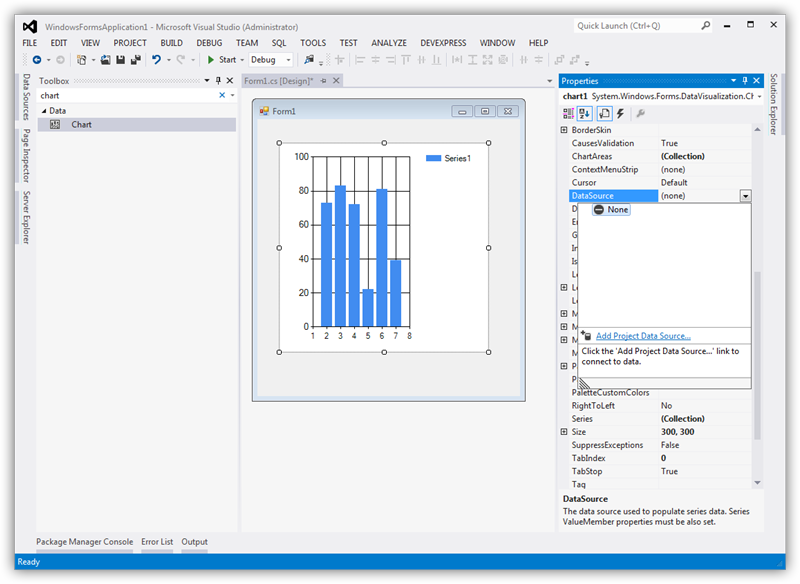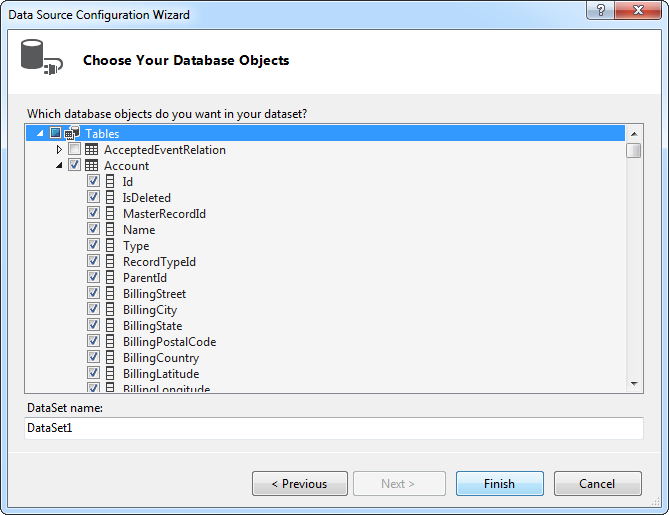Discover how a bimodal integration strategy can address the major data management challenges facing your organization today.
Get the Report →DataBind Charts to Sage 50 UK Data
Use the standard ADO.NET procedures for databinding to provide bidirectional access to Sage 50 UK data from controls in the Visual Studio toolbox. This article demonstrates a graphical approach using wizards in Visual Studio, as well as how to databind with only a few lines of code.
DataBinding facilitates two-way interaction with data through UI controls. Using the CData ADO.NET Provider for Sage 50 UK streamlines the process of binding Sage 50 UK data to Windows Forms and Web controls within Visual Studio. In this article, we will demonstrate using wizards to establish a binding between Sage 50 UK data and a chart that dynamically updates. Additionally, the code walk-through section will guide you through the creation of a chart using just 10 lines of code.
DataBind to a Chart
DataBinding consists of three steps: Instantiate the control, configure the data source, and databind.
Configure the Connection and Select Database Objects
To create a chart control and establish a connection to Sage 50 UK, follow the steps outlined below using the Data Source Configuration Wizard. Within the wizard, you'll have the option to choose the specific Sage 50 UK entities you wish to bind to.
- In a Windows Forms project, drag and drop a Chart control from the toolbox to the form. In the Data section of the Chart properties, select DataSource and then select Add Project Data Source from the menu.
![Add a data source to be bound to the chart.]()
- In the Data Source Configuration Wizard that appears, select Database -> Dataset.
- In the Choose Your Data Connection step, click New Connection.
In the Add Connection dialog, click Change to select the CData Sage 50 UK Data Source.
Below is a typical connection string:
URL=http://your-server:5493/sdata/accounts50/GCRM/your-address;User=Manager;Note: Only Sage 50 UK 2012 and above are supported.
The User and Password properties, under the Connection section, must be set to valid Sage 50 UK user credentials. These values will be the same used to log in to the Sage 50 UK software.
Additionally, the URL property, under the Connection section, will need to be set to the address of the company dataset desired. To obtain the address, do the following:
- If you have not already done so, open the Sage 50 UK software.
- Click Tools -> Internet Options.
- Select the SData Settings tab.
- Click the Details button next to Sage 50 Accounts. A window is displayed containing a list of company names along with the address to their corresponding datasets.
- Set the URL property to the value in the address field next to the company desired.
When you configure the connection, you may also want to set the Max Rows connection property. This will limit the number of rows returned, which is especially helpful for improving performance when designing reports and visualizations.
![Connection properties for the selected data source in the Add Connection dialog. (Salesforce is shown.)]()
- Choose the database objects you want to work with. This example uses the TradingAccounts table.
![Select database objects. (Salesforce is shown.)]()
DataBind
After adding the data source and selecting database objects, you can bind the objects to the chart. This example assigns the x-axis to Name and the y-axis to FinanceBalance.
- In the Chart properties, click the button in the Series property to open the Series Collection Editor.
- In the Series properties, select the columns you want for the x- and y-axes: Select columns from the menu in the XValueMember and YValueMember properties.
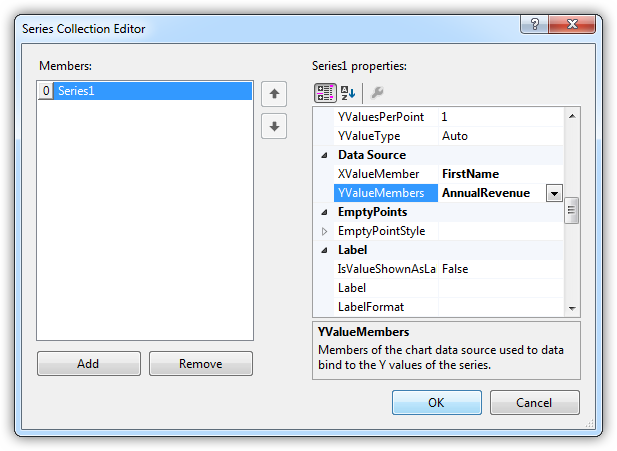
The chart is now databound to the Sage 50 UK data. Run the chart to display the current data.
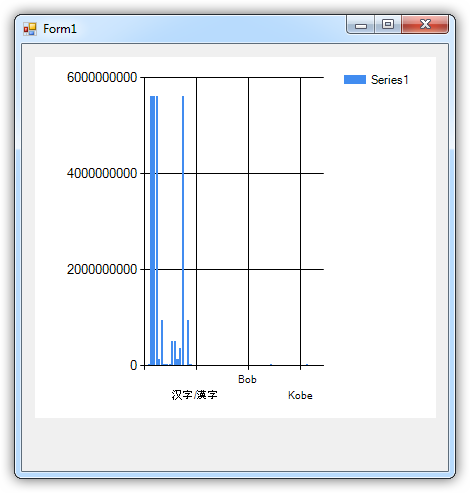
Code Walk-through
DataBinding to Sage 50 UK data requires only a few lines of code and can be completed in three easy steps.
- Connect to Sage 50 UK.
- Create the Sage50UKDataAdapter to execute the query and create a DataSet to be filled with its results.
- DataBind the result set to the chart.
Below is the complete code:
Sage50UKConnection conn = new Sage50UKConnection("URL=http://your-server:5493/sdata/accounts50/GCRM/your-address;User=Manager;");
Sage50UKCommand comm = new Sage50UKCommand("SELECT Name, FinanceBalance FROM TradingAccounts", conn);
Sage50UKDataAdapter da = new Sage50UKDataAdapter(comm);
DataSet dataset = new DataSet();
da.Fill(dataset);
chart1.DataSource = dataset;
chart1.Series[0].XValueMember = "Name";
chart1.Series[0].YValueMembers = "FinanceBalance";
// Insert code for additional chart formatting here.
chart1.DataBind();