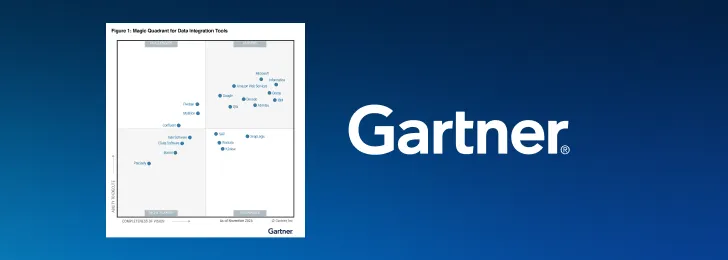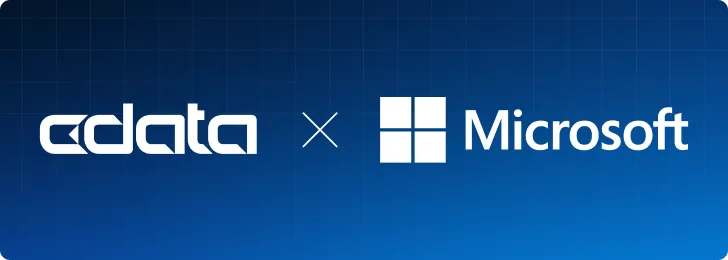How to connect Amazon QuickSight to Snowflake Data
Amazon QuickSight allows users to build interactive dashboards in the cloud. When paired with CData Connect AI, you get cloud-to-cloud access to Snowflake data for visualizations, dashboards, and more. This article shows how to connect to Snowflake in Connect AI and build dashboards in Amazon QuickSight with access to Snowflake data.
CData Connect AI provides a pure cloud-to-cloud interface for Snowflake, allowing you to allowing build visualizations from Snowflake data in Amazon QuickSight. By importing your Snowflake data into the Amazon QuickSight "Super-fast, Parallel, In-memory Calculation Engine" (SPICE), you can leverage the powerful data processing features of the Amazon ecosystem to build responsive dashboards. And with the ability to schedule refreshes of the data stored in SPICE, you control how up-to-date your dashboards are.
About Snowflake Data Integration
CData simplifies access and integration of live Snowflake data. Our customers leverage CData connectivity to:
- Reads and write Snowflake data quickly and efficiently.
- Dynamically obtain metadata for the specified Warehouse, Database, and Schema.
- Authenticate in a variety of ways, including OAuth, OKTA, Azure AD, Azure Managed Service Identity, PingFederate, private key, and more.
Many CData users use CData solutions to access Snowflake from their preferred tools and applications, and replicate data from their disparate systems into Snowflake for comprehensive warehousing and analytics.
For more information on integrating Snowflake with CData solutions, refer to our blog: https://www.cdata.com/blog/snowflake-integrations.
Getting Started
Configure Snowflake Connectivity for Amazon QuickSight
Connectivity to Snowflake from Amazon QuickSight is made possible through CData Connect AI. To work with Snowflake data from Amazon QuickSight, we start by creating and configuring a Snowflake connection.
- Log into Connect AI, click Sources, and then click Add Connection
- Select "Snowflake" from the Add Connection panel
-
Enter the necessary authentication properties to connect to Snowflake.
To connect to Snowflake:
- Set User and Password to your Snowflake credentials and set the AuthScheme property to PASSWORD or OKTA.
- Set URL to the URL of the Snowflake instance (i.e.: https://myaccount.snowflakecomputing.com).
- Set Warehouse to the Snowflake warehouse.
- (Optional) Set Account to your Snowflake account if your URL does not conform to the format above.
- (Optional) Set Database and Schema to restrict the tables and views exposed.
See the Getting Started guide in the CData driver documentation for more information.
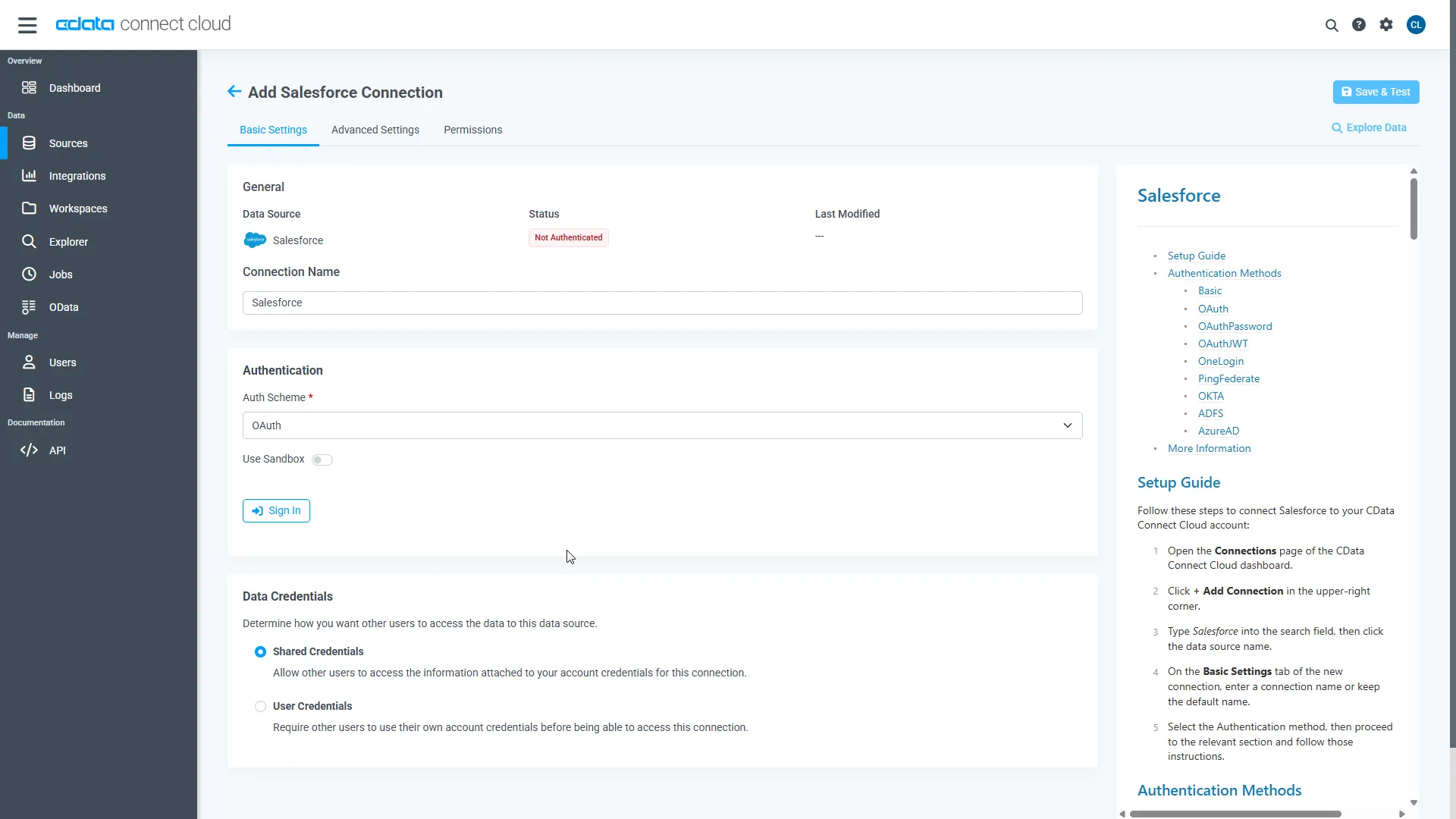
- Click Save & Test
-
Navigate to the Permissions tab in the Add Snowflake Connection page and update the User-based permissions.
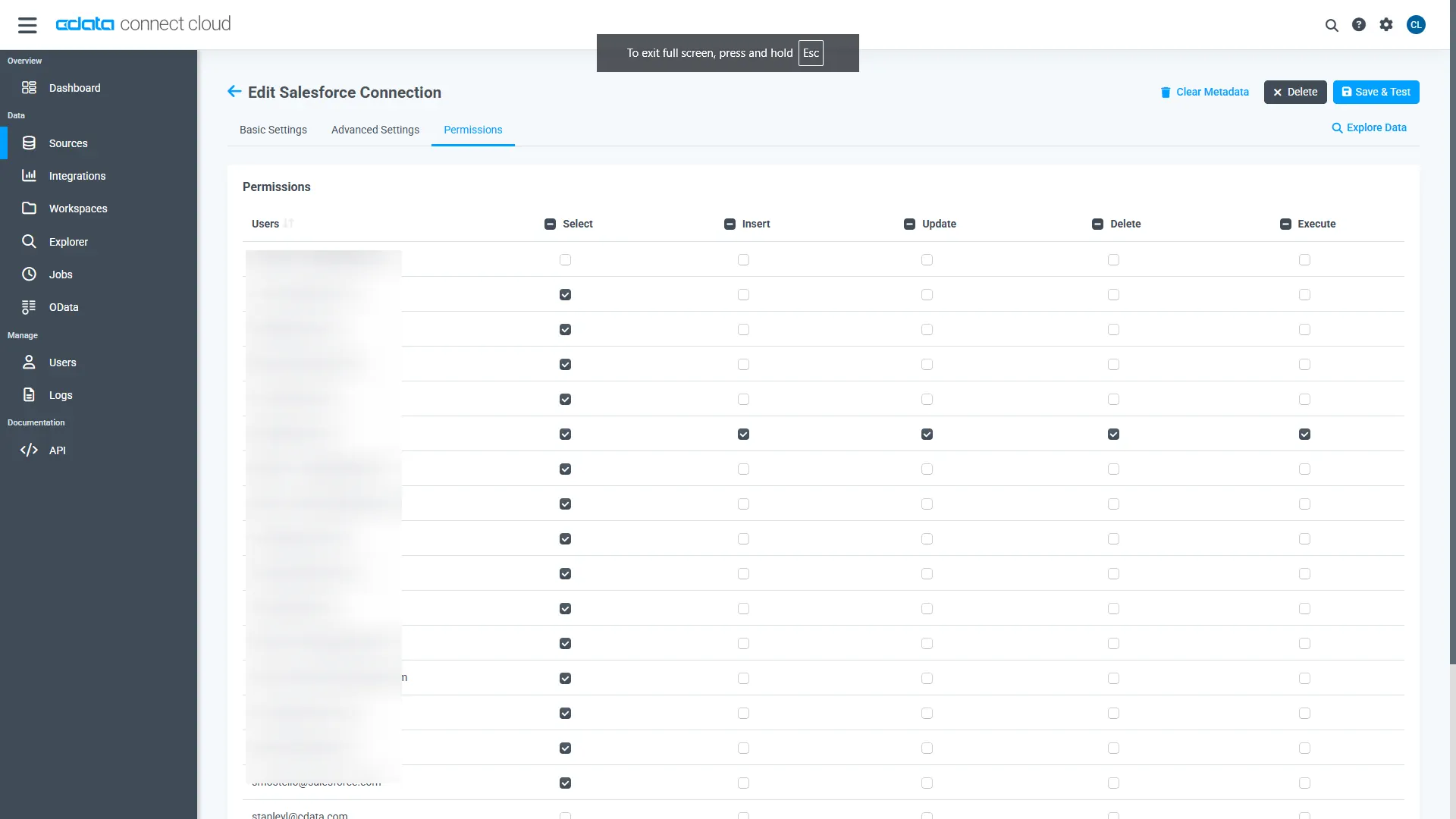
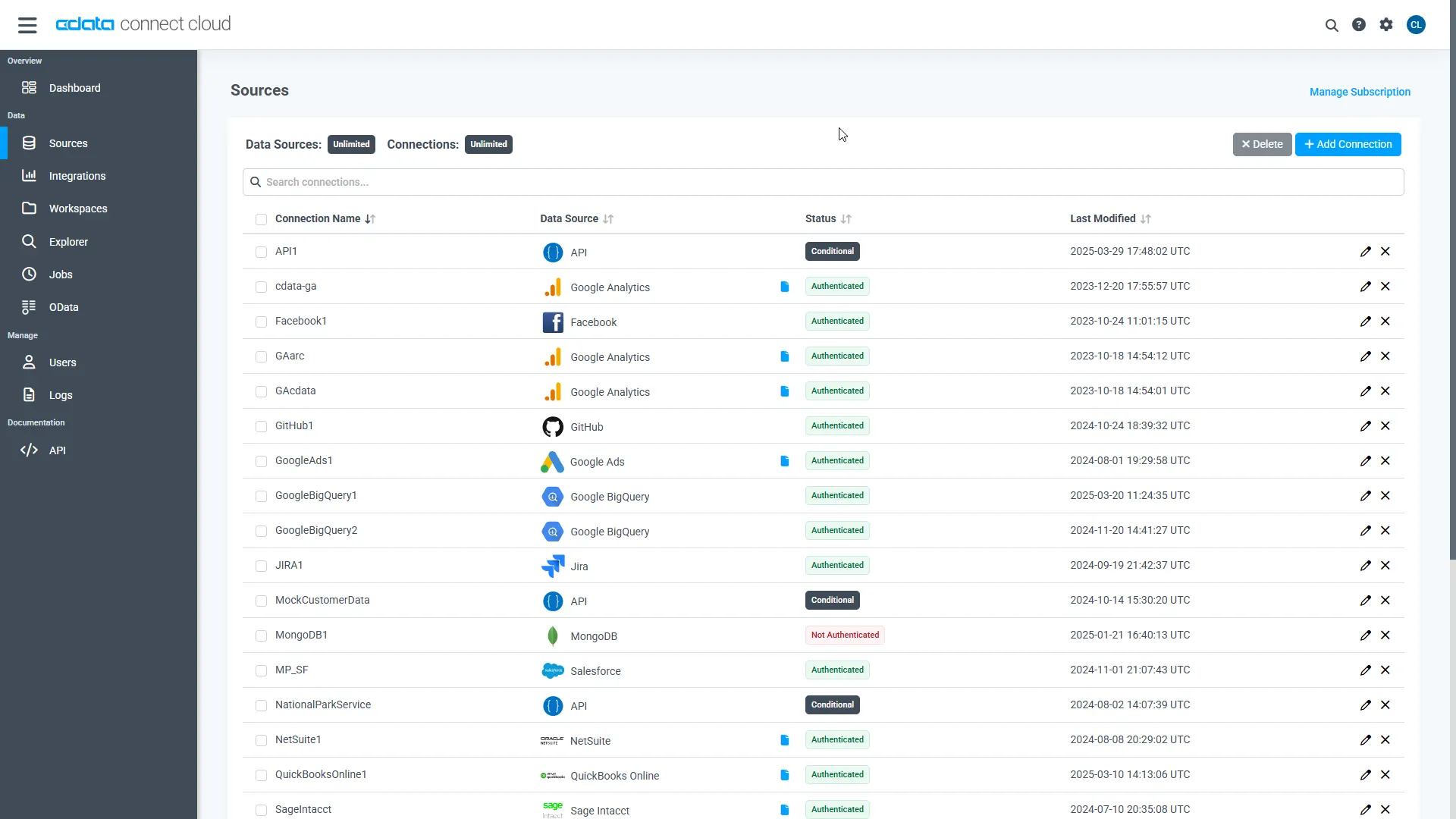
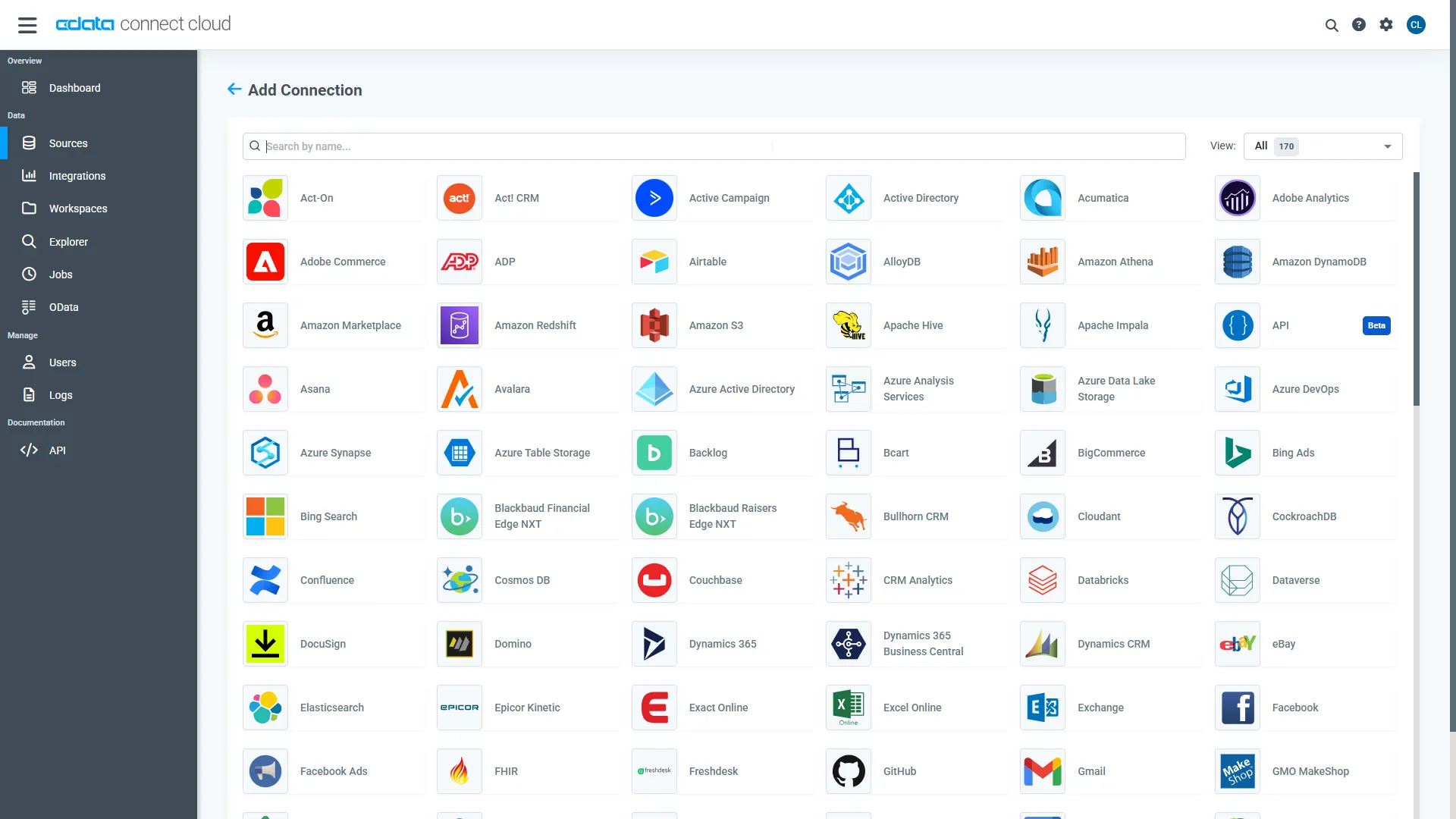
Add a Personal Access Token
When connecting to Connect AI through the REST API, the OData API, or the Virtual SQL Server, a Personal Access Token (PAT) is used to authenticate the connection to Connect AI. It is best practice to create a separate PAT for each service to maintain granularity of access.
- Click on the Gear icon () at the top right of the Connect AI app to open the settings page.
- On the Settings page, go to the Access Tokens section and click Create PAT.
-
Give the PAT a name and click Create.
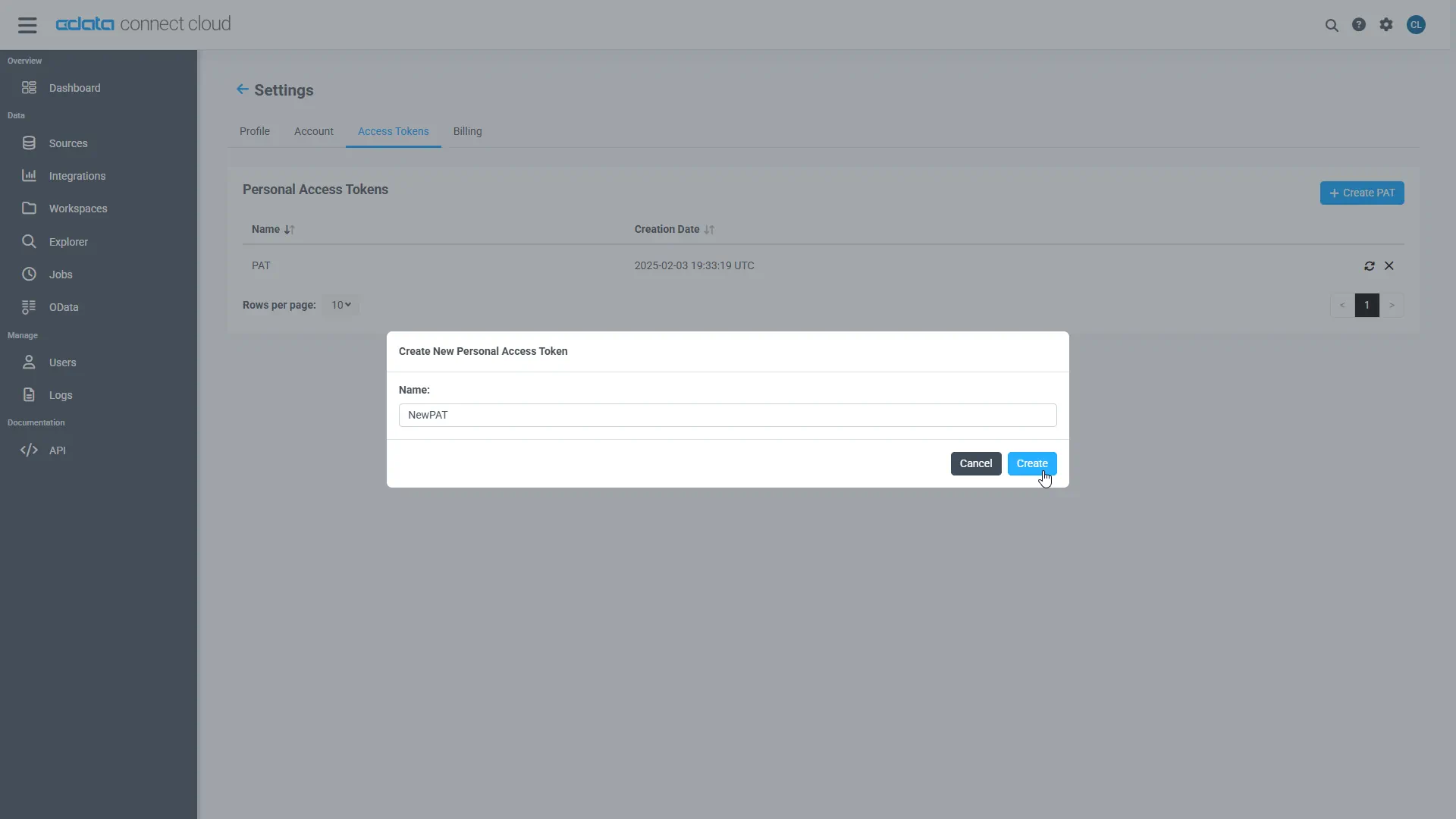
- The personal access token is only visible at creation, so be sure to copy it and store it securely for future use.
With the connection configured and a PAT generated, you are ready to connect to Snowflake data from Amazon QuickSight.
Import Snowflake Data into SPICE and Create Interactive Dashboards
The steps below outline creating a new data set based on the connection to Snowflake in Connect AI, importing the dataset into SPICE, and building a simple visualization from the data.
- Log into Amazon QuickSight and click "Manage data."
- Click "Now data set," select SQL Server as the data source, configure the connection to your Connect AI instance, and click "Create data source."
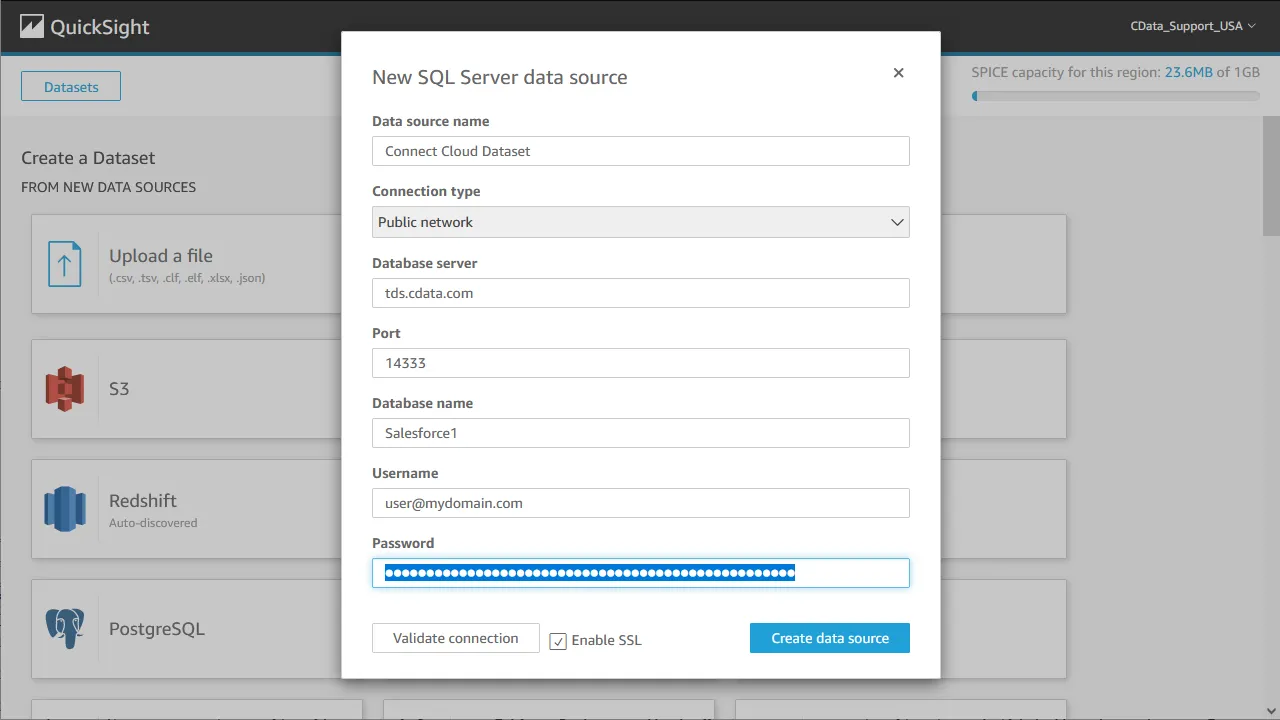
- Select a table to visualize (or subait a custom SQL query for your data).
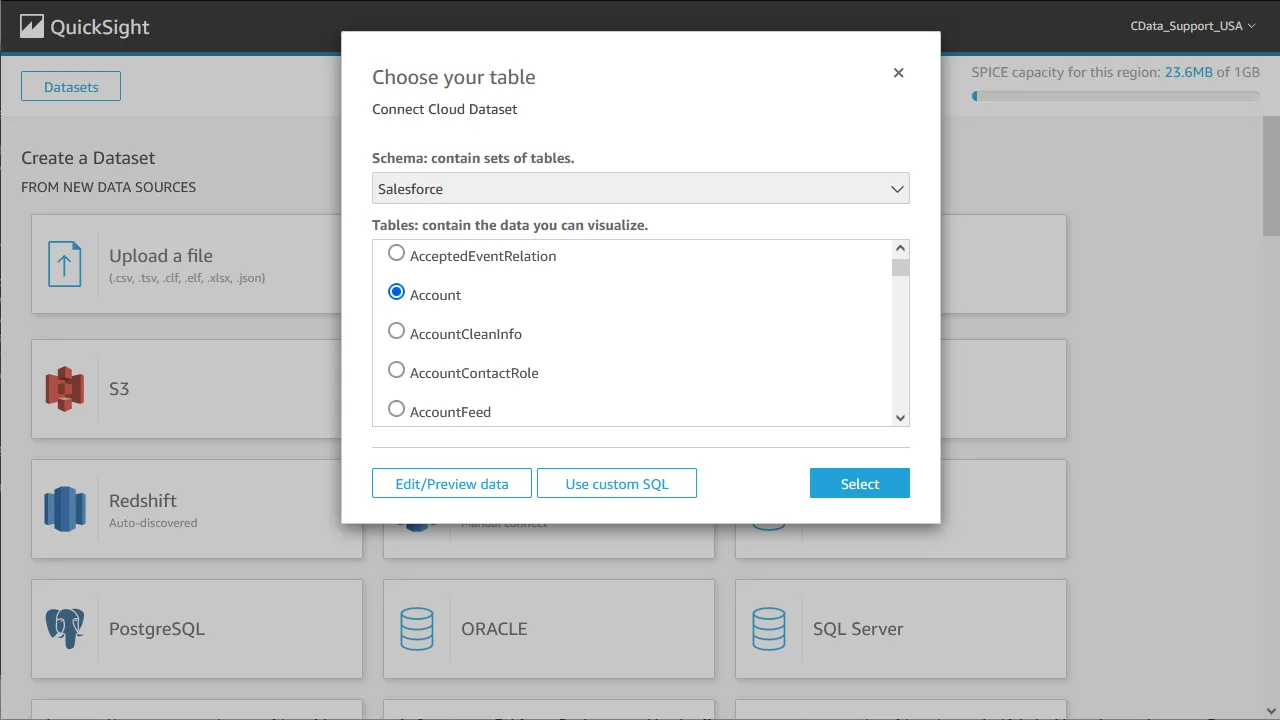
- Click "Edit/Preview data" to customize the data set.
- Select "Import to SPICE for quicker analytics" and click "Visualize."
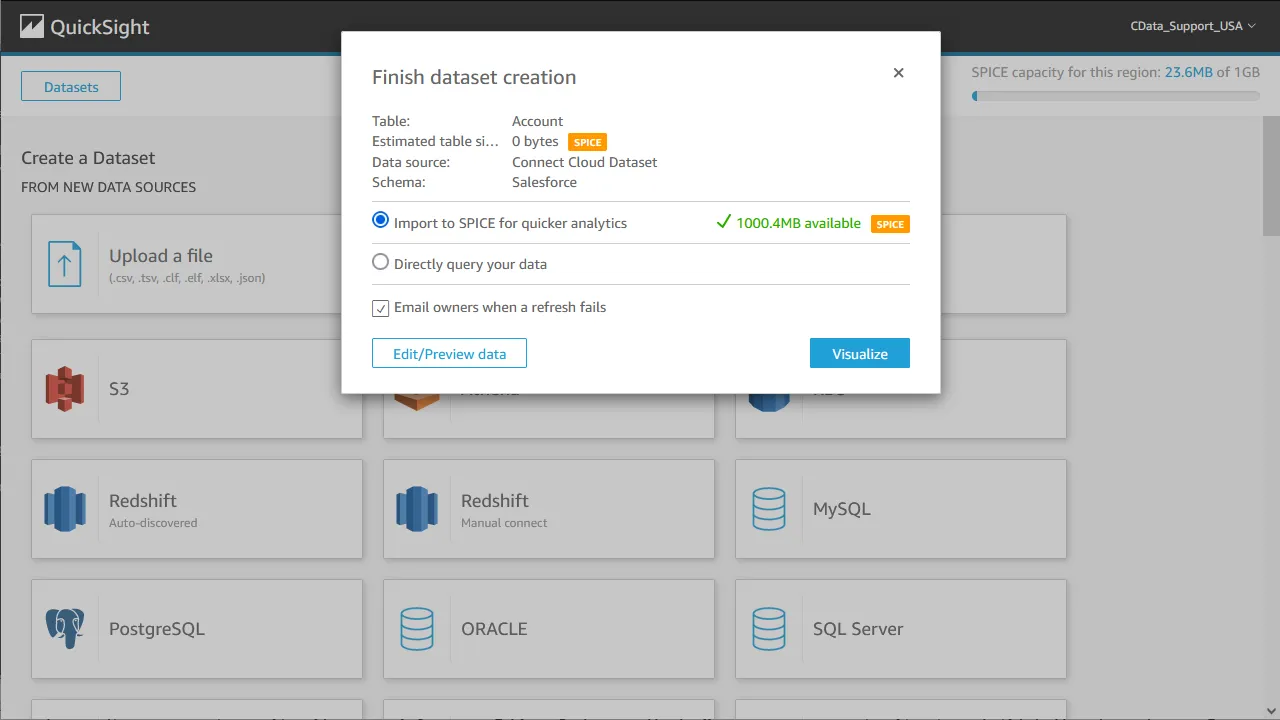
- Select fields to visualize and a visual type.
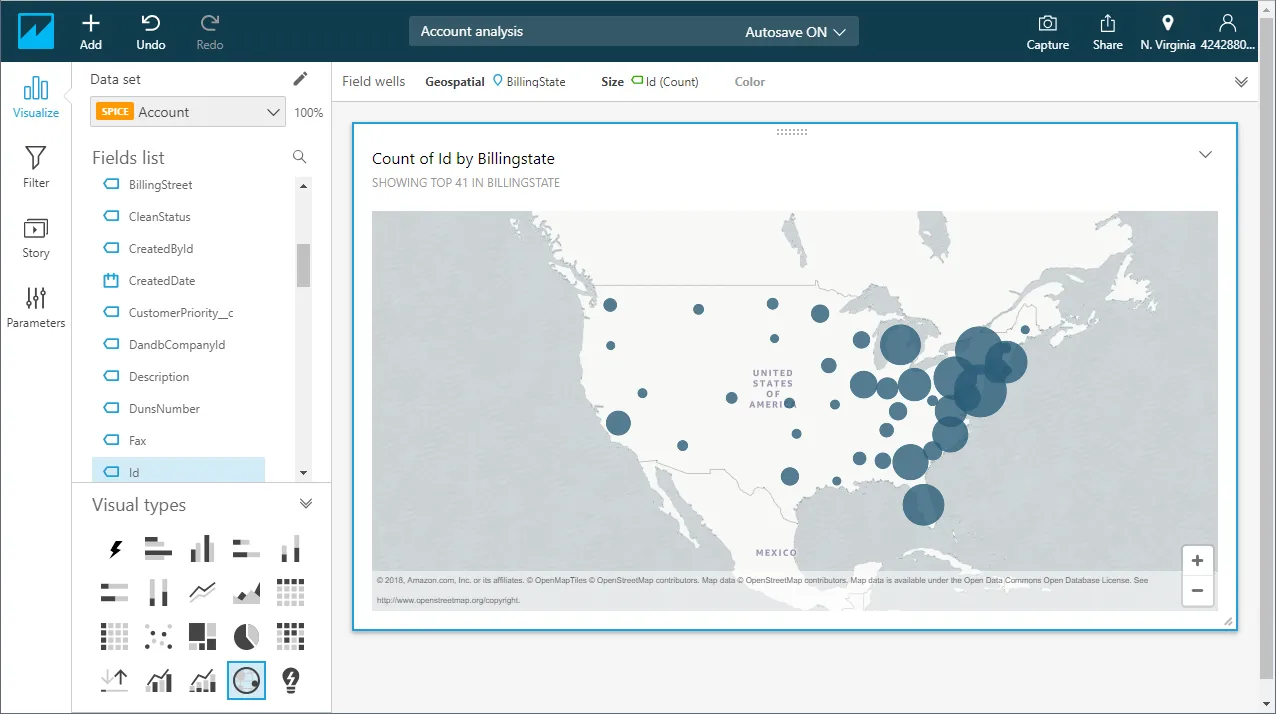
Schedule Refreshes for SPICE Data Sets
QuickSight users can schedule refreshes for data sets that are imported into SPICE, ensuring that data being analyzed is only as old as the most recent refresh.
- Navigate to the QuickSight home page.
- Click "Manage data."
- Select the data set you wish to refresh.
- Click "Schedule refresh."
- Click Create, configure the refresh settings (time zone, repeat frequency, and starting datetime), and click Create.
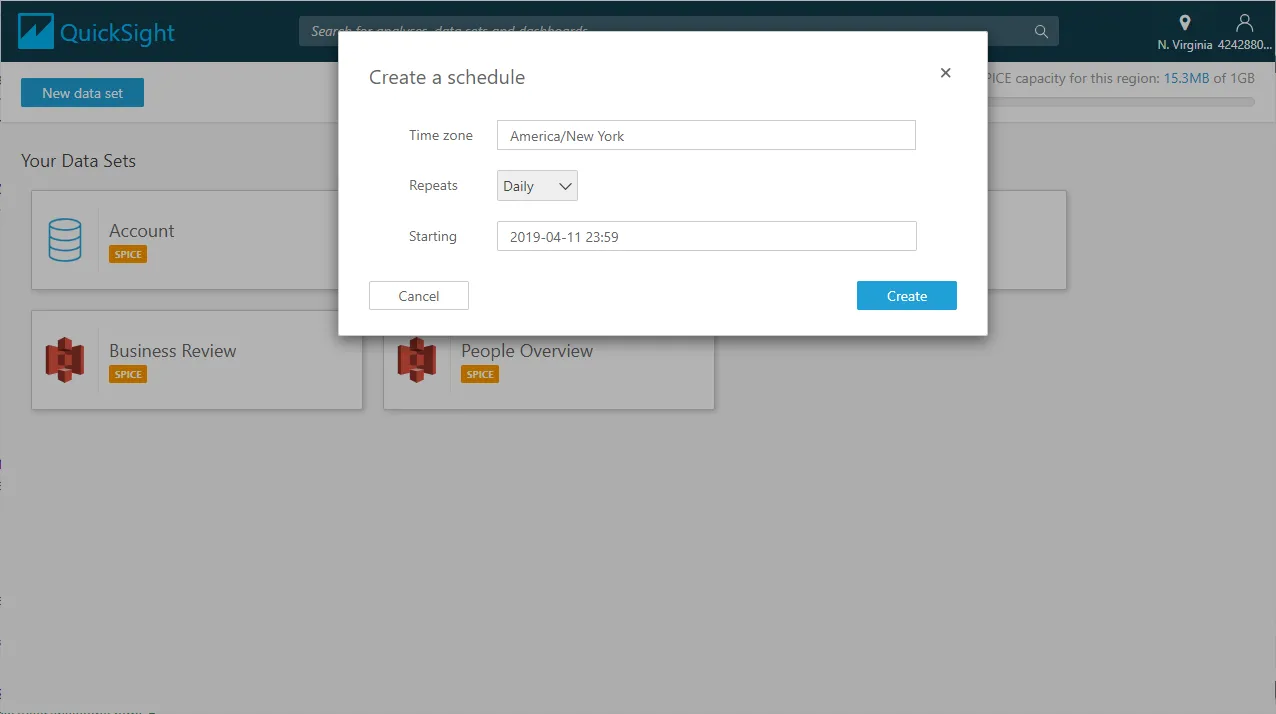
Live Access to Snowflake Data from Cloud Applications
At this point, you have a direct, cloud-to-cloud connection to Snowflake data from your Amazon QuickSight dashboard. You can create new visualizations, build interactive dashboards, and more. For more information on gaining live access to data from more than 100 SaaS, Big Data, and NoSQL sources from cloud applications like Amazon QuickSight, refer to our Connect AI page.