Discover how a bimodal integration strategy can address the major data management challenges facing your organization today.
Get the Report →Connect Excel to Jira Service Management
Read, Write, and Update Atlassian Jira Service Management Data from Excel
Connect with live Atlassian Jira Service Management data directly from Microsoft Excel. The free Excel Add-In for CData Connect Cloud gives you real-time access to Atlassian Jira Service Management data, right from the Excel tool bar.
Install the Add-In, configure your Jira Service Management connection, and go!
Get The Excel Add-In Now

Discover What's Possible with Your Jira Service Management Data in Excel
Real-time, seamless access to data removes the burden of manual data entry in Excel.
Work with live data in Online, Windows, and Mac editions of Excel to create up-to-date reports.
Integrate data and manage connections with no code or special skills required.
Securely govern your data with specific user permissions and built-in TLS / SSL data encryption.
Real-Time Access to Jira Service Management Data from Excel
Get Started with Jira Service Management in 3 Simple Steps:
- Install the Excel Add-In - After installation look for the CData Connect Cloud button on the Excel Ribbon.
- Configure your Jira Service Management Connection - Click on the connect cloud add-in from within Excel to setup an account and configure a connection to Jira Service Management.
- Run your first query - Select any Jira Service Management data that you want to access. All data is exposed as standard tables and data views. You can even write custom queries with SQL to filter and join data.
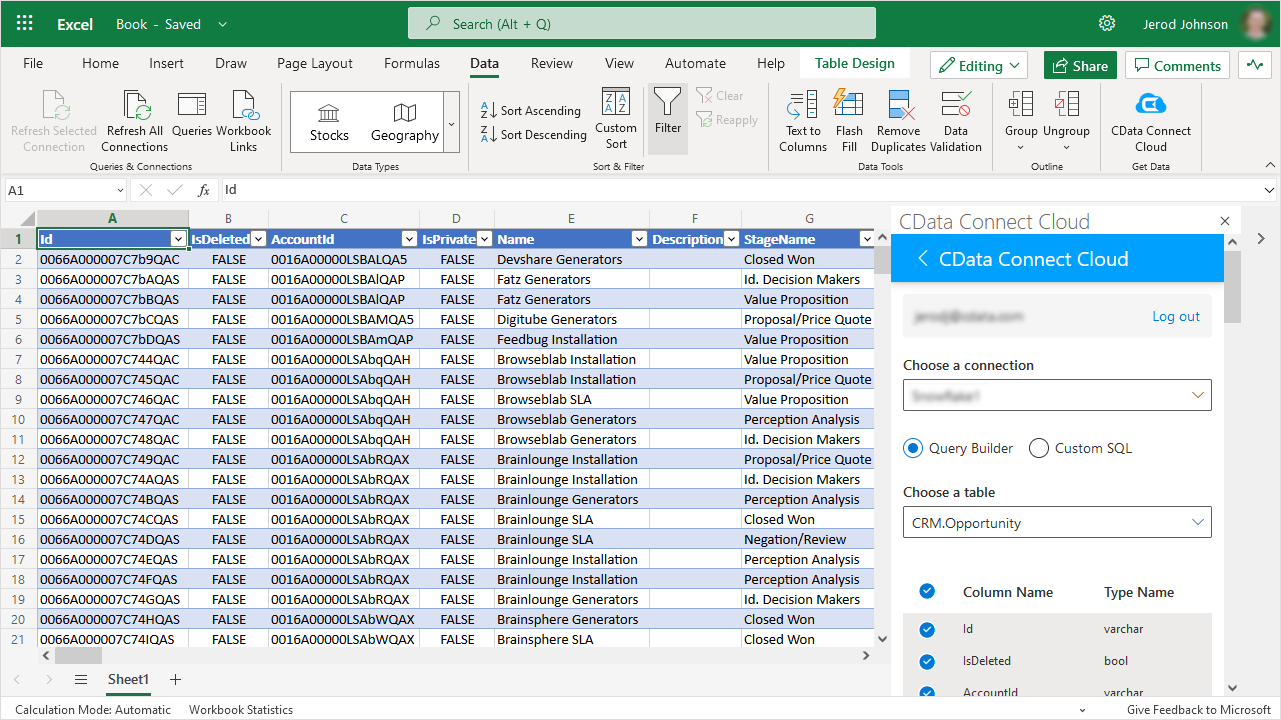
Automate Your Workflow
Spend less time copying, pasting, and importing data. Build custom reports and dashboards with automatic refreshes (hourly, daily, weekly, monthly) for real-time insights.


Bring Data to Life in Excel
Bring your Jira Service Management data into Excel for up-to-date insights with Connect Cloud. Easily combine that information with data from other sources in Excel to form a complete picture of the customer journey.
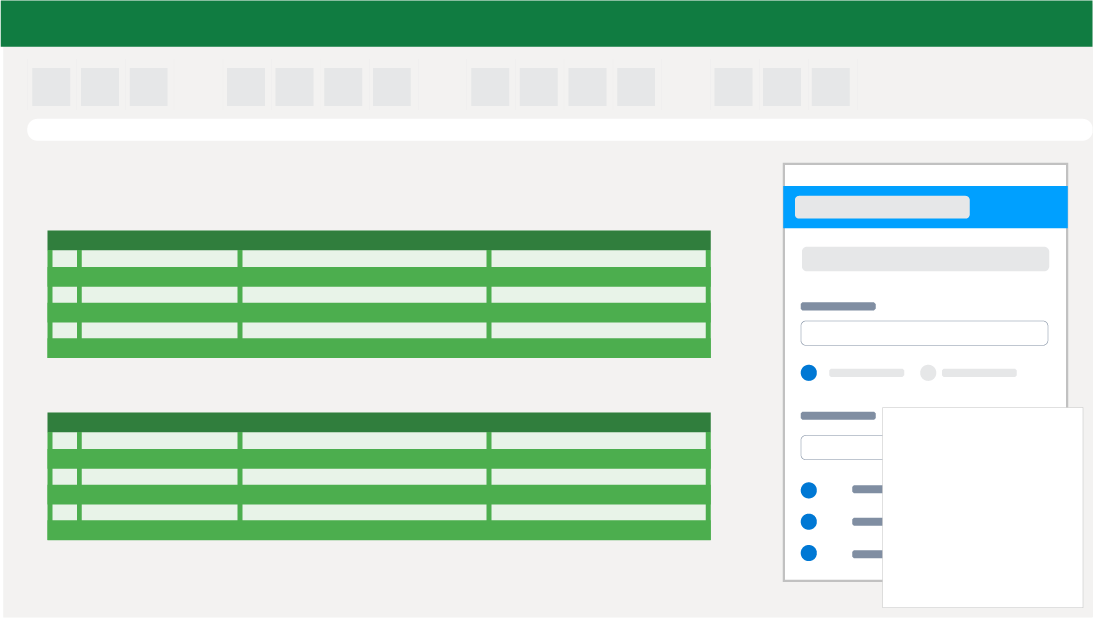

Jira Service Management Reporting, Analysis, & Data Manipulation
Perfect for mass imports / exports / updates, data cleansing & de-duplication, Excel based data analysis, and more!
- Modify and delete records and push updates back to Jira Service Management
- Quickly export and backup data.
- Operate on data with Charts and Pivot Tables.
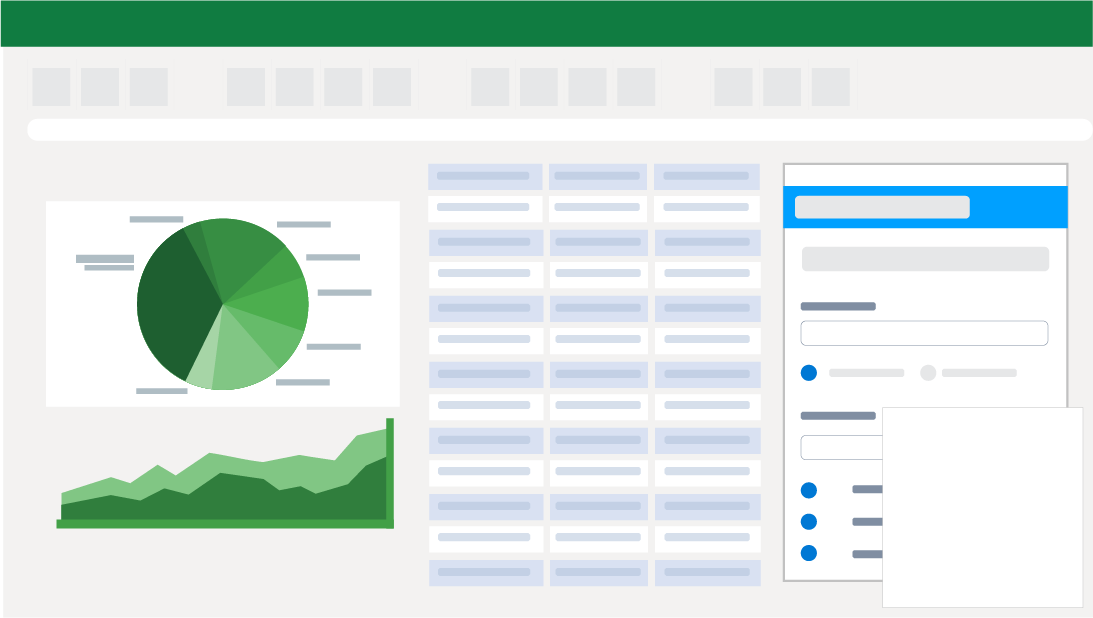

Popular Excel Videos:
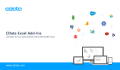
Get the Excel Add-In for Jira Service Management
Building custom dashboards & reports that connect with live Jira Service Management data has never been easier. Get the CData Excel Add-In for Jira Service Management now, and get connected.
Get the Excel Add-In Now!










