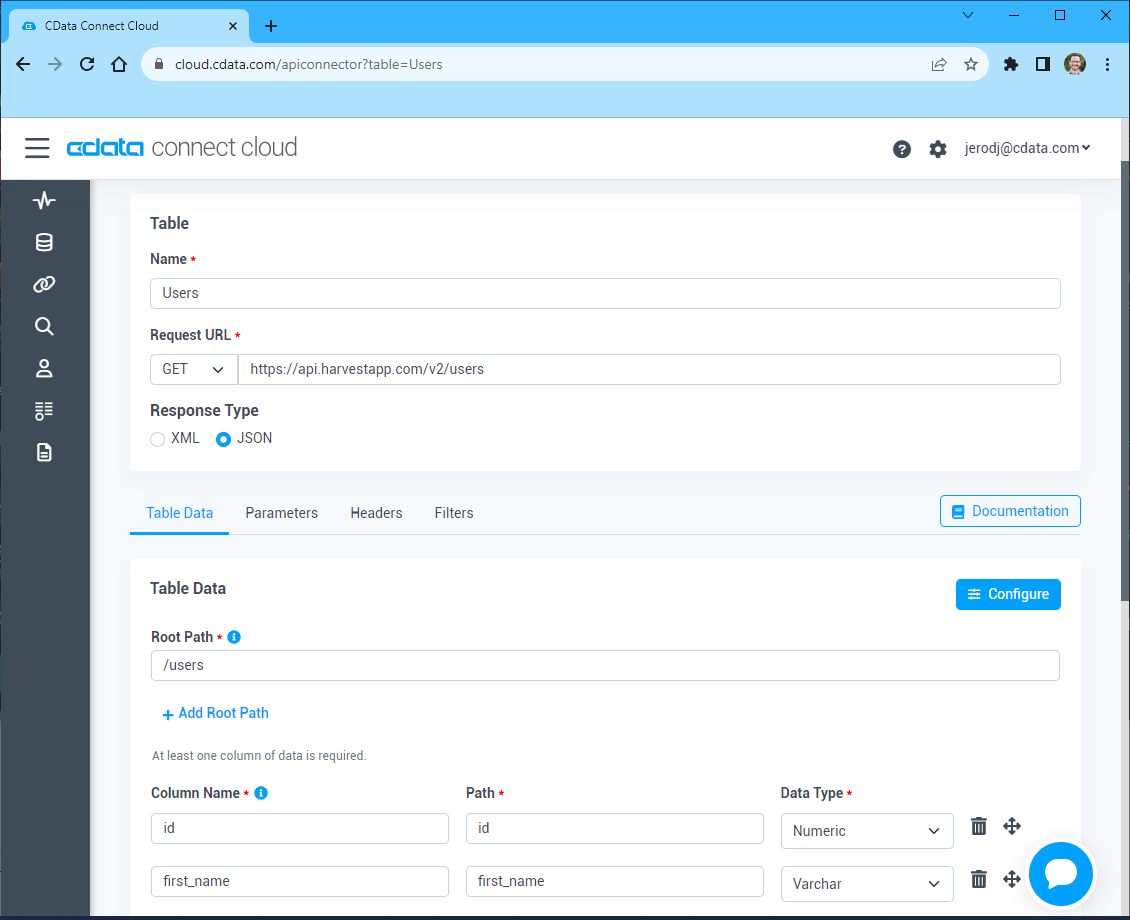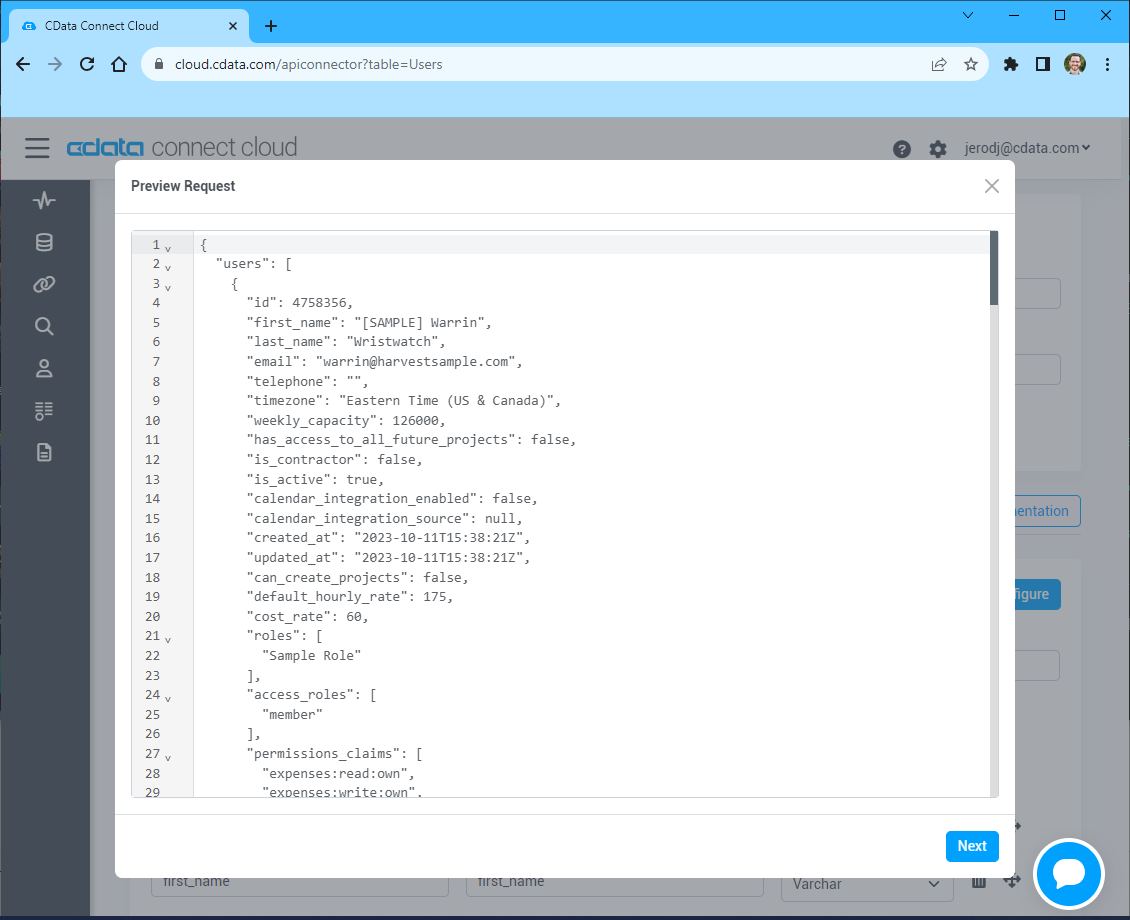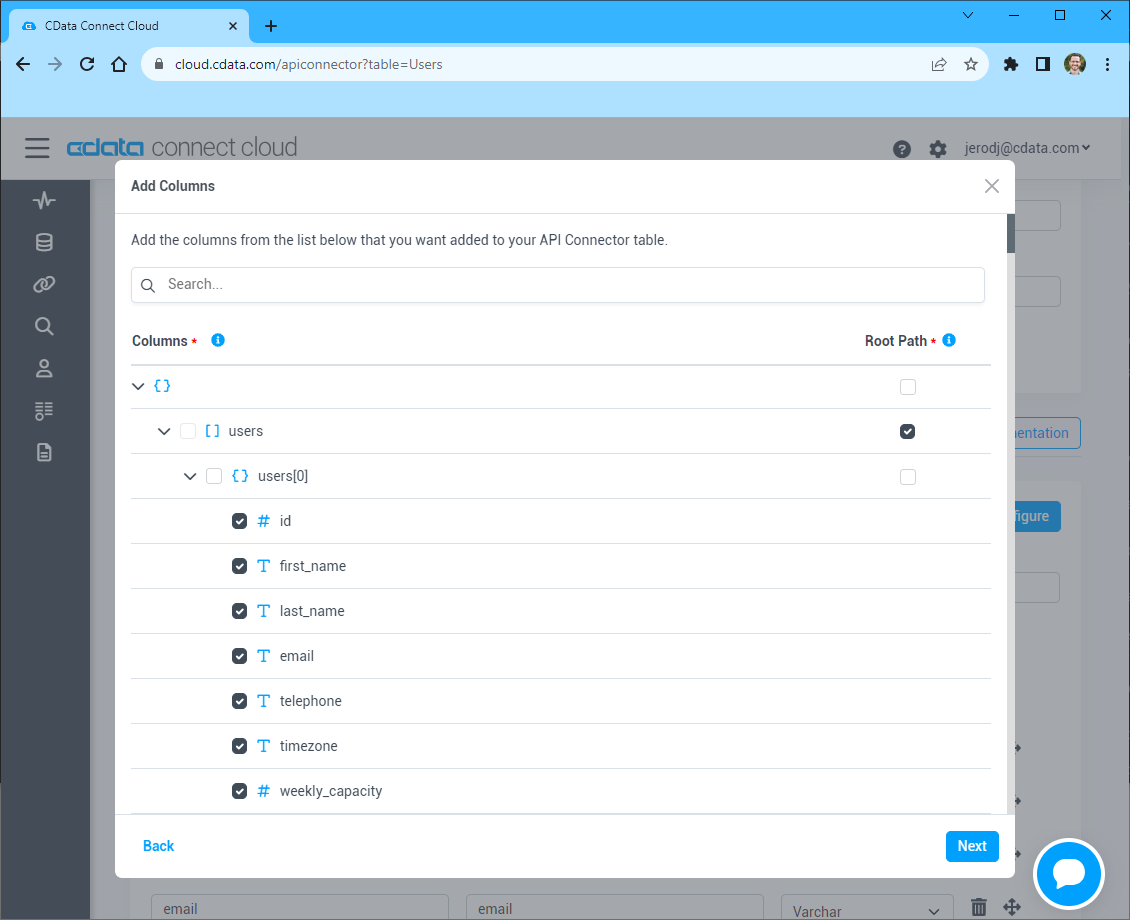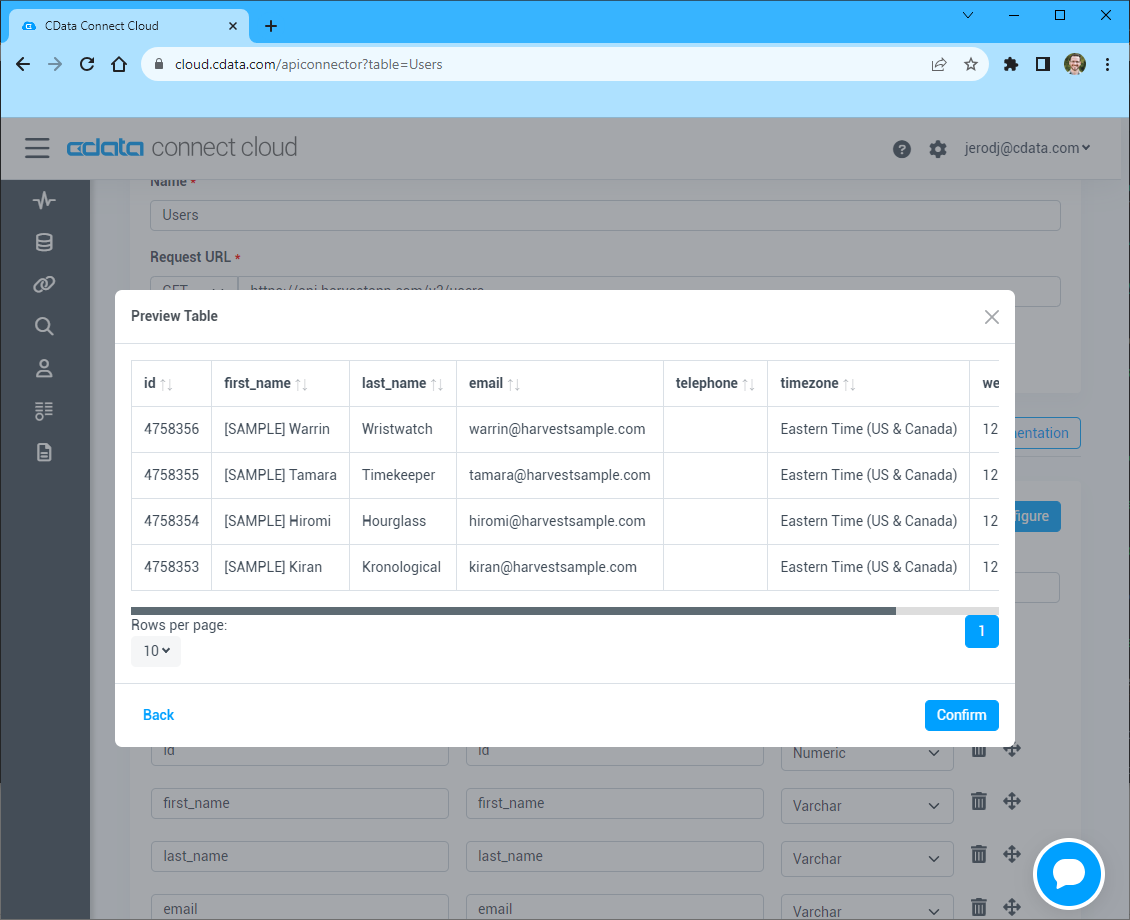Discover how a bimodal integration strategy can address the major data management challenges facing your organization today.
Get the Report →Query API Data as a SQL Server Database in Node.js
Execute SQL Server queries against API data from Node.js.
You can use CData Connect Cloud to query API data through a SQL Server interface. Follow the procedure below to create a virtual database for your API in Connect Cloud and start querying using Node.js.
CData Connect Cloud provides a pure MySQL, cloud-to-cloud interface for your API, allowing you to easily query live API data in Node.js — without replicating the data to a natively supported database. As you query data in Node.js, CData Connect Cloud pushes all supported SQL operations (filters, JOINs, etc) directly to your API, leveraging server-side processing to quickly return API data.
Configure your API Connectivity for NodeJS
Connectivity to your API from NodeJS is made possible through CData Connect Cloud. To work with API data from NodeJS, we start by creating and configuring a your API connection.
- Log into Connect Cloud, click Connections and click Add Connection
![Adding a Connection]()
- Select "API" from the Add Connection panel
![Selecting a data source]()
-
Enter the necessary authentication properties to connect to your API.
To connect to your API, configure the following properties on the Global Settings page:
- In Authentication, select the Type and fill in the required properties
- In Headers, add the required HTTP headers for your API
- In Pagination, select the Type and fill in the required properties
After the configuring the global settings, navigate to the Tables to add tables. For each table you wish to add:
- Click "+ Add"
- Set the Name for the table
- Set Request URL to the API endpoint you wish to work with
![Setting the Request URL (Harvest is shown)]()
- (Optional) In Parameters, add the required URL Parameters for your API endpoint
- (Optional) In Headers, add the required HTTP headers for the API endpoint
- In Table Data click " Configure"
- Review the response from the API and click "Next"
![Reviewing the API response (Harvest is shown)]()
- Select which element to use as the Repeated Elements and which elements to use as Columns and click "Next"
![Configuring the schema based on the API response(Harvest is shown)]()
- Preview the tabular model of the API response and click "Confirm"
![Previewing the tabular model of the API response (Harvest is shown)]()
- Click Create & Test
- Navigate to the Permissions tab in the Add your API Connection page and update the User-based permissions.
![Updating permissions]()
Add a Personal Access Token
If you are connecting from a service, application, platform, or framework that does not support OAuth authentication, you can create a Personal Access Token (PAT) to use for authentication. Best practices would dictate that you create a separate PAT for each service, to maintain granularity of access.
- Click on your username at the top right of the Connect Cloud app and click User Profile.
- On the User Profile page, scroll down to the Personal Access Tokens section and click Create PAT.
- Give your PAT a name and click Create.
![Creating a new PAT]()
- The personal access token is only visible at creation, so be sure to copy it and store it securely for future use.
With the connection configured, you are ready to connect to API data from Node.js.
Query your API from Node.js
The following example shows how to define a connection and execute queries to your API with the SQL Server module. You will need the following information:
- server: tds.cdata.com
- port: 14333
- user: a Connect Cloud user (e.g. [email protected])
- password: the PAT for the above user
- database: The connection you configured for your API (API1)
Connect to API data and start executing queries with the code below:
var sql = require('mssql')
var config = {
server: 'tds.cdata.com',
port: 14333,
user: '[email protected]', //update me
password: 'CONNECT_USER_PAT', //update me
options: {
encrypt: true,
database: 'API1'
}
}
sql.connect(config, err => {
if(err){
throw err ;
}
new sql.Request().query('SELECT * FROM posts', (err, result) => {
console.dir(result)
})
});
sql.on('error', err => {
console.log("SQL Error: " ,err);
})