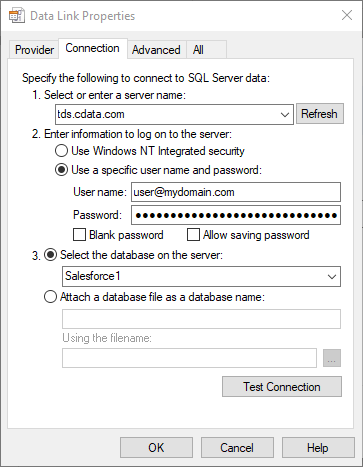Discover how a bimodal integration strategy can address the major data management challenges facing your organization today.
Get the Report →Integrate Azure Data Lake Storage Data into Power Automate Desktop using CData Connect
CData Connect for Azure Data Lake Storage Data enables you to integrate Azure Data Lake Storage data into workflows built using Microsoft Power Automate Desktop.
CData Connect enables you to access live Azure Data Lake Storage data in workflow automation tools like Power Automate. This article shows how to integrate Azure Data Lake Storage data into a simple workflow, saving Azure Data Lake Storage data into a CSV file.
CData Connect provides a live interface for Azure Data Lake Storage, allowing you to integrate with live Azure Data Lake Storage data in Power Automate — without replicating the data. Connect uses optimized data processing out of the box to push all supported SQL operations (filters, JOINs, etc) directly to Azure Data Lake Storage, leveraging server-side processing to quickly return Azure Data Lake Storage data.
Configure Azure Data Lake Storage Connectivity for Power Automate
Connectivity to Azure Data Lake Storage from Power Automate is made possible through CData Connect Cloud. To work with Azure Data Lake Storage data from Power Automate, we start by creating and configuring a Azure Data Lake Storage connection.
- Log into Connect Cloud, click Connections and click Add Connection
![Adding a Connection]()
- Select "Azure Data Lake Storage" from the Add Connection panel
![Selecting a data source]()
-
Enter the necessary authentication properties to connect to Azure Data Lake Storage.
Authenticating to a Gen 1 DataLakeStore Account
Gen 1 uses OAuth 2.0 in Azure AD for authentication.
For this, an Active Directory web application is required. You can create one as follows:
To authenticate against a Gen 1 DataLakeStore account, the following properties are required:
- Schema: Set this to ADLSGen1.
- Account: Set this to the name of the account.
- OAuthClientId: Set this to the application Id of the app you created.
- OAuthClientSecret: Set this to the key generated for the app you created.
- TenantId: Set this to the tenant Id. See the property for more information on how to acquire this.
- Directory: Set this to the path which will be used to store the replicated file. If not specified, the root directory will be used.
Authenticating to a Gen 2 DataLakeStore Account
To authenticate against a Gen 2 DataLakeStore account, the following properties are required:
- Schema: Set this to ADLSGen2.
- Account: Set this to the name of the account.
- FileSystem: Set this to the file system which will be used for this account.
- AccessKey: Set this to the access key which will be used to authenticate the calls to the API. See the property for more information on how to acquire this.
- Directory: Set this to the path which will be used to store the replicated file. If not specified, the root directory will be used.
![Configuring a connection (Salesforce is shown)]()
- Click Create & Test
- Navigate to the Permissions tab in the Add Azure Data Lake Storage Connection page and update the User-based permissions.
![Updating permissions]()
Add a Personal Access Token
If you are connecting from a service, application, platform, or framework that does not support OAuth authentication, you can create a Personal Access Token (PAT) to use for authentication. Best practices would dictate that you create a separate PAT for each service, to maintain granularity of access.
- Click on your username at the top right of the Connect Cloud app and click User Profile.
- On the User Profile page, scroll down to the Personal Access Tokens section and click Create PAT.
- Give your PAT a name and click Create.
![Creating a new PAT]()
- The personal access token is only visible at creation, so be sure to copy it and store it securely for future use.
With the connection configured, you are ready to connect to Azure Data Lake Storage data from Power Automate Desktop.
Integrate Azure Data Lake Storage Data into Power Automate Workflows
After configuring CData Connect with Azure Data Lake Storage, you are ready to integrate Azure Data Lake Storage data into your Power Automate workflows. Open Microsoft Power Automate, add a new flow, and name the flow.
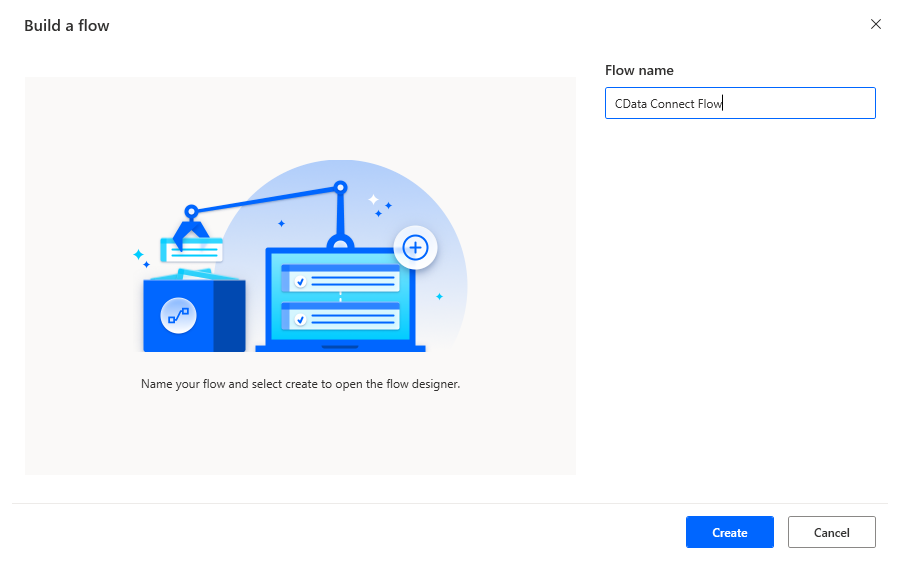
In the flow editor, you can add the options to connect to Azure Data Lake Storage, query Azure Data Lake Storage using SQL, and write the query results to a CSV document.
Add an Open SQL Connection Action
Add an "Open SQL connection" action (Action -> Database) and click the option to build the Connection string. In the Data Link Properties wizard:
- On the Provider tab: select Microsoft OLE DB Driver for SQL Server
- On the Connection tab:
- Select or enter a server name: set to tds.cdata.com,14333
- Enter information to lag onto the server: select "Use a specific username and password"
- Set User name to your CData Connect Cloud user name (e.g. [email protected])
- Set Password to your PAT
- Select the database: use the database configured above (e.g. ADLS1)
- Click "Test Connection" to ensure the connection is configured properly
- Click "OK"
![A configured connection to CData Connect]()
After building the connection string in the Data Link Properties wizard, save the action.
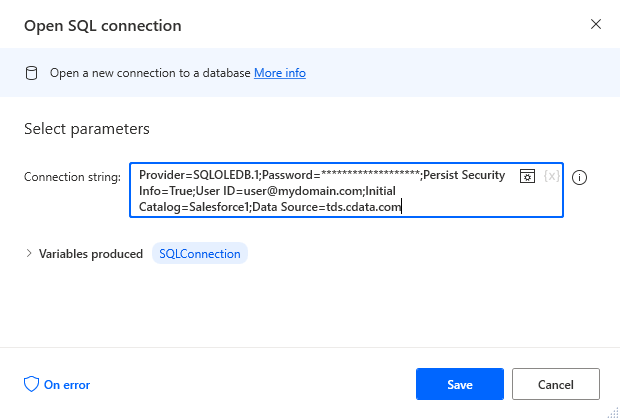
Add an Execute SQL Statement Action
Add an "Execute SQL statement" action (Action -> Database) and configure the properties.
- Get connection by: SQL connection variable
- SQL connection: %SQLConnection% (the variable from the "Open SQL connection" action above)
- SQL statement: SELECT * FROM Resources
After configuring the properties, save the action.
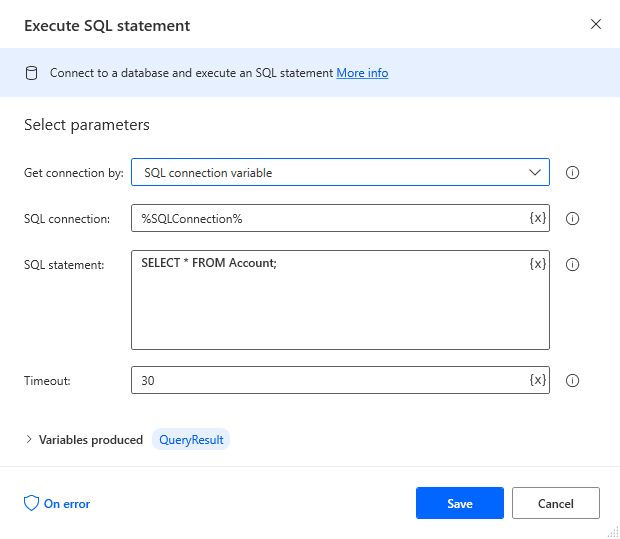
Add a Write to CSV File Action
Add a "Write to CSV file" action (Action -> File) and configure the properties.
- Variable to write to: %QueryResult% (the variable from the "Execute SQL statement" action above)
- File path: set to a file on disk
- Configure Advanced settings as needed.
After configuring the properties, save the action.
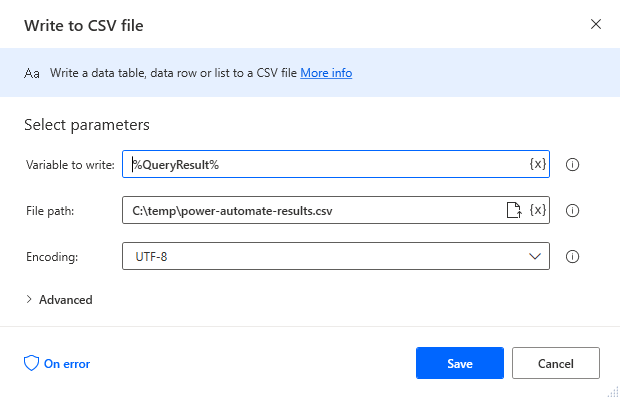
Add a Close SQL Connection Action
Add a "Close SQL connection" action (Action -> Database) and configure the properties.
- SQL Connection: %SQLConnection% (the variable from the "Open SQL connection" action above)
After configuring the properties, save the action.
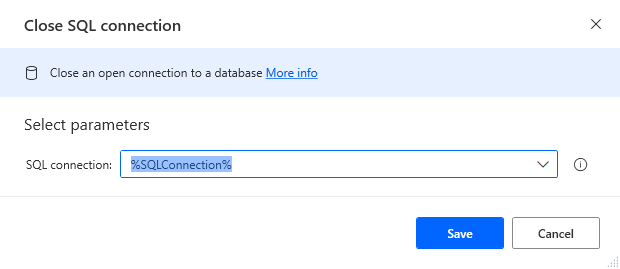
Save & Run the Flow
Once you have configured all the options for the flow, click the disk icon to save the flow. Click the play icon to run the flow.
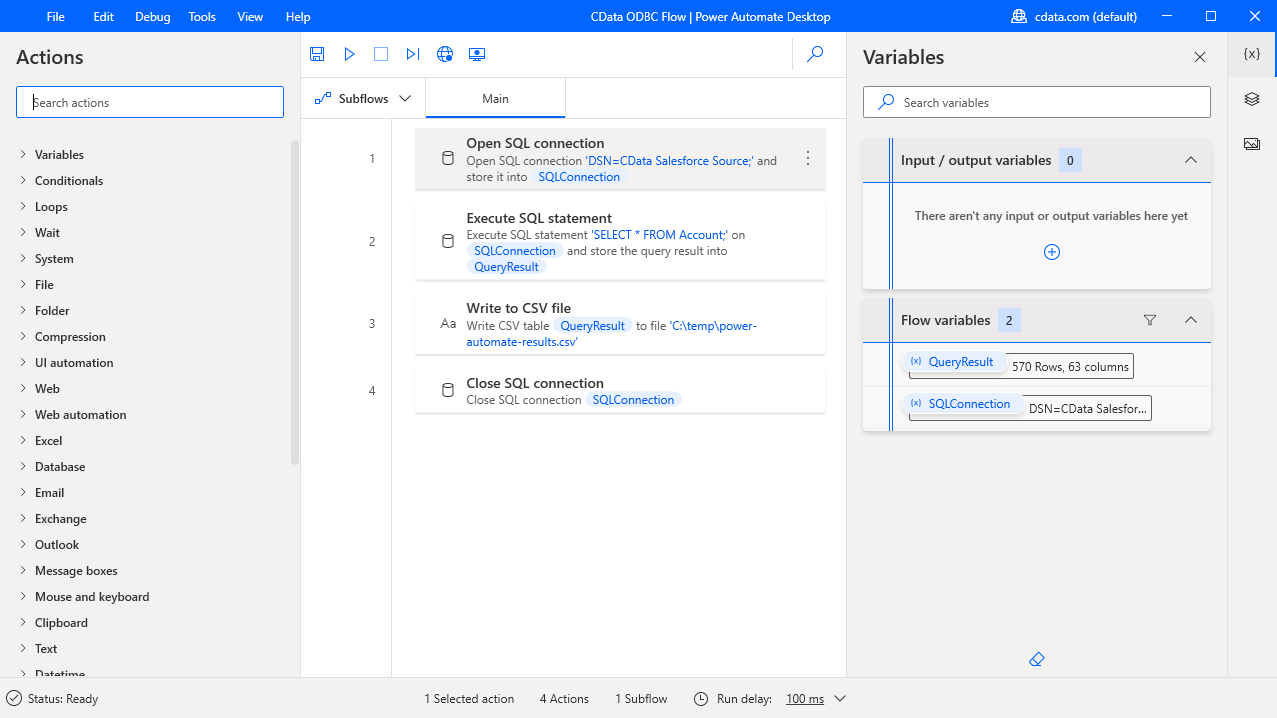
Now you have a workflow to save Azure Data Lake Storage data into a CSV file.
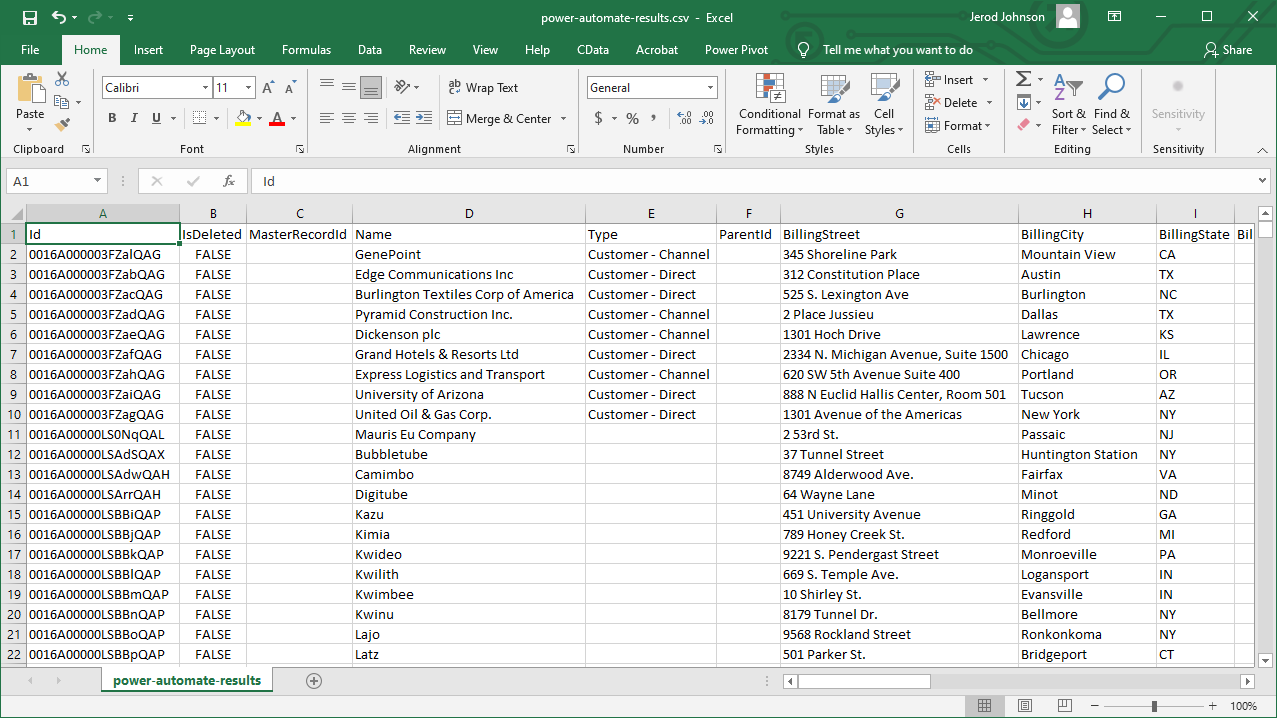
With CData Connect Cloud, you get live connectivity to Azure Data Lake Storage data within your Microsoft Power Automate workflows.
SQL Access to Azure Data Lake Storage Data from Cloud Applications
Now you have a direct connection to live Azure Data Lake Storage data from Power Automate tasks. You can create more connections and workflows to drive business — all without replicating Azure Data Lake Storage data.
To get SQL data access to 100+ SaaS, Big Data, and NoSQL sources directly from your cloud applications, sign up for a free trial of CData Connect Cloud.
Related Power Automate Articles
This article walks through using CData Connect Cloud with Power Automate Desktop. Check out our other articles for more ways to work with Power Automate (Desktop & Online):