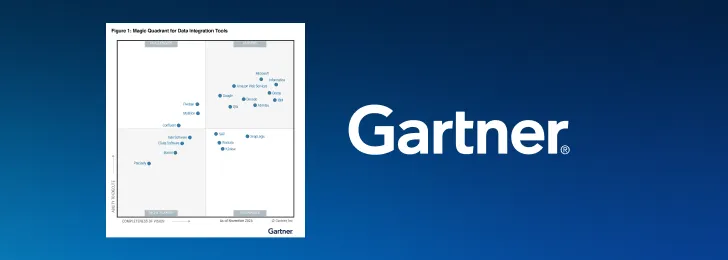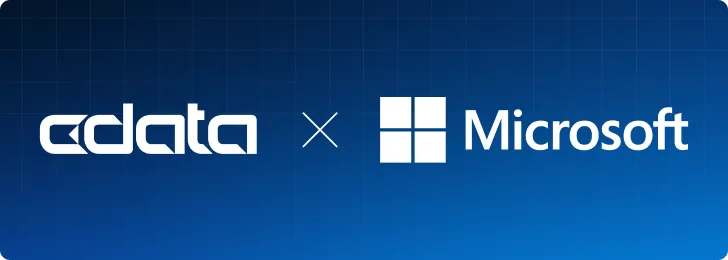It's no secret that marketing automation platforms such as ActiveCampaign and Mailchimp help businesses improve lead generation, grow marketing ROI, and increase overall growth. According to a Nucleus Research report, marketing automation "drives a 14.5% increase in sales productivity and a 12.2% reduction in marketing overhead."
Marketing teams across all industries rely on automation tools to generate better leads and close more business deals by personalizing their customers' journeys. By gaining a 360-degree view of their audience and closely aligning their efforts to meet customers' needs, marketing and sales teams can provide the customer with the right information at the right time to close the deal.
As marketing technology (Martech) becomes more popular, automation tooling to support integration has become far more accessible. But how to data-minded teams keep up with the rapid pace of innovation in Martech? What happens when a business outgrows the features and capabilities of its current marketing automation platform?
In some cases, marketing teams need to access new features available in an alternate platform, or scale the contacts, leads, and opportunities in their system to grow their demand generation programs. Most of the time, they simply need to bring order to chaos.
Regardless of motivation, it is often tough to know how to migrate marketing automation platforms, and your team can get bogged down in the details. In this article, we walk you through some practical data migration examples to help you get started.
Martech Migration Made Simple
Moving to a new platform is often a manual, time-consuming task. Not sure where to start? CData SQL Server Integration Services (SSIS) Components & Tasks supply a straightforward way to move customers, contacts, and more from one platform to another using easily configured, automated data flows.
Let's walk through how to use CData to build SSIS data flows to migrate contacts and customers from Mailchimp to ActiveCampaign, and from ActiveCampaign to Salesforce.
To follow along, simply download Visual Studio, add the SQL Server Integration Services Projects extension, and download a free trial of CData SISS Components & Tasks.
The CData SSIS Components connect to every popular marketing platform using specific user credentials and keys. This means that user-based permissions are kept so that only those contacts, leads, and opportunities that need to be accessed are available in the data flows. No unnecessary duplication.
To connect, create a new connection manager and enter the credentials.
Migrating Mailchimp Audiences to ActiveCampaign
Migrating Mailchimp audiences to ActiveCampaign contacts and customers means finding which audiences are qualified leads and which are full customers, then finding the Audience ID for those audiences.
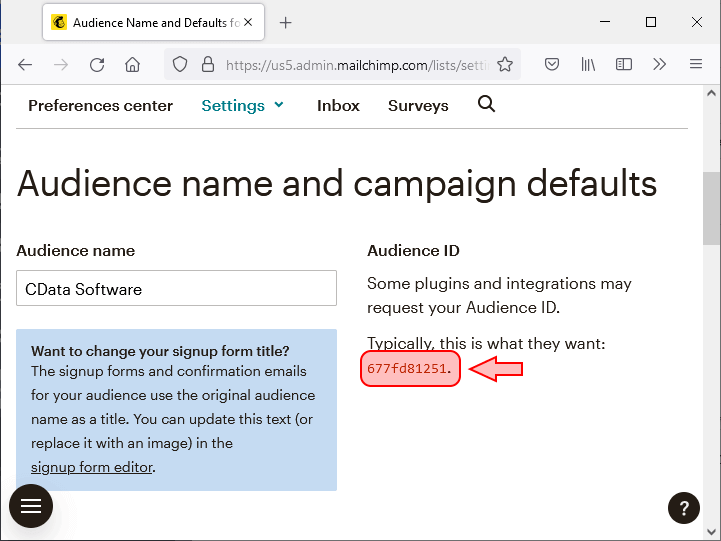
Once the Audience IDs are known, create a data flow task in SSIS and add CData Mailchimp Source components to the flow. In the source component, opt to use an SQL (structured query language) command like the following to access the correct audience members (ListMembers in the CData SSIS Mailchimp components):
SELECT * FROM ListMembers WHERE ListId = '677fd81251'
With the right audience members selected, add a derived column to parse out the first and last names before looking up the audience member in Mailchimp. If the audience member exists in ActiveCampaign, update the entry as needed. If the audience member does not exist in ActiveCampaign, add them as a contact. Then simply duplicate the flow for those audience members who qualify as customers.
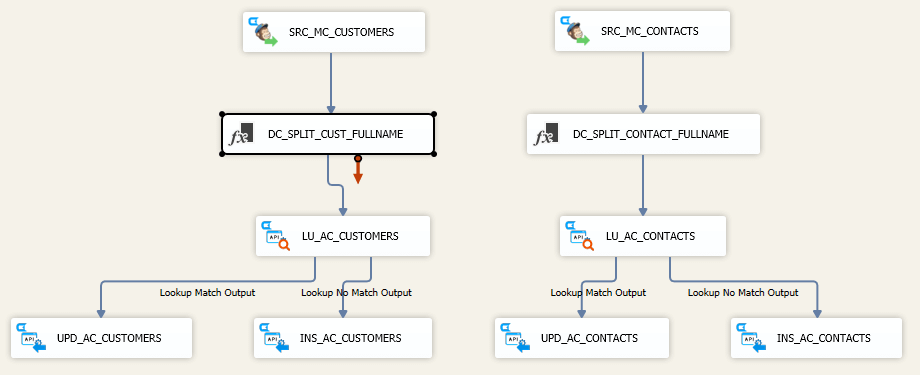
Migrating ActiveCampaign Contacts to Salesforce
The data flow to migrate ActiveCampaign contacts to Salesforce looks a lot like the above data flow. The process starts with finding which list has qualified leads and which list holds full customers. The List ID can be found in the URL for the specific list:
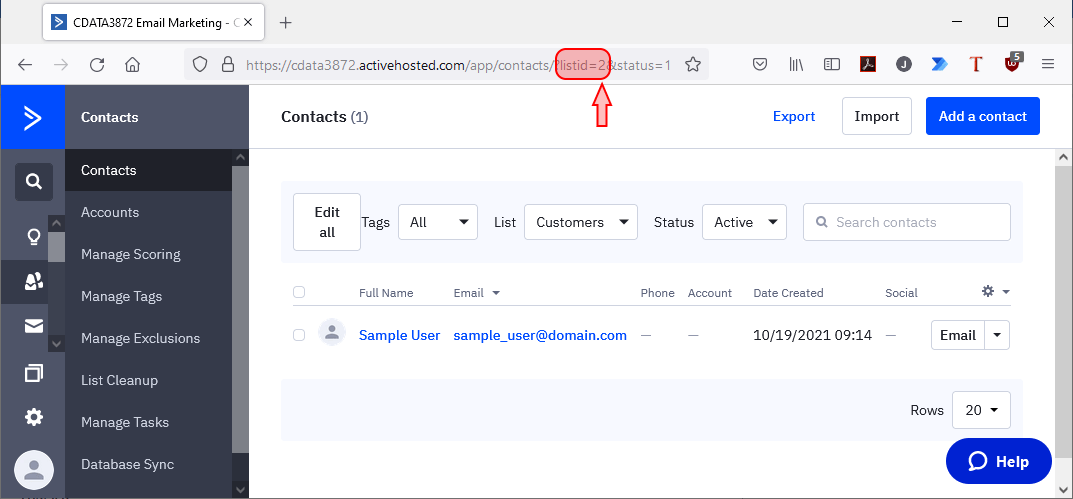
Once the list is found, use an SQL command like the following to access the correct ActiveCampaign contacts:
SELECT * FROM Contacts WHERE ContactsListsLink LIKE '%contacts//contactLists%'
After selecting the contacts, use a lookup component to see if the lead or contact exists in Salesforce. As before, if the lead or contact exists, update them as needed. If the lead or contact does not exist, add it directly to Salesforce. The data flow will look like the following:
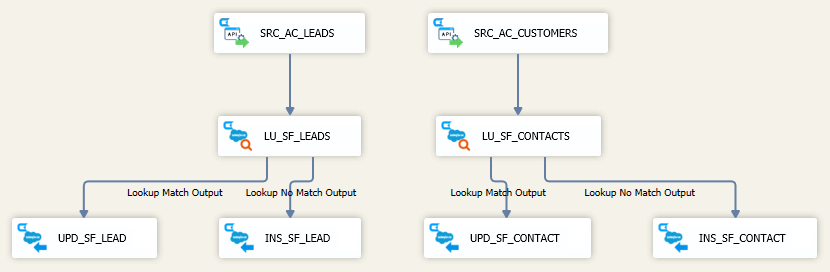
To make this project even easier for you, we've created a data flow project to get you started. To implement your own step-up data flows, download a copy of our SSIS project.
The CData Difference
No matter which marketing automation platform a business adopts, CData can help you capitalize on your new Martech investments. Migrate more easily, get started quicker, and realize the ROI on your marketing automation platform without spending excessive amounts of time and money to get up-and-running.
CData connectivity solutions not only help businesses step up contacts and leads, but also enable connectivity to live marketing data for analytics and reporting, and simplify data management and consolidation processes. Check out our marketing connectivity solutions and download a free trial to get easier access to your marketing data today.
Reach out to the CData team for a personalized demo and learn how to better connect, integrate, and automate your marketing data today.