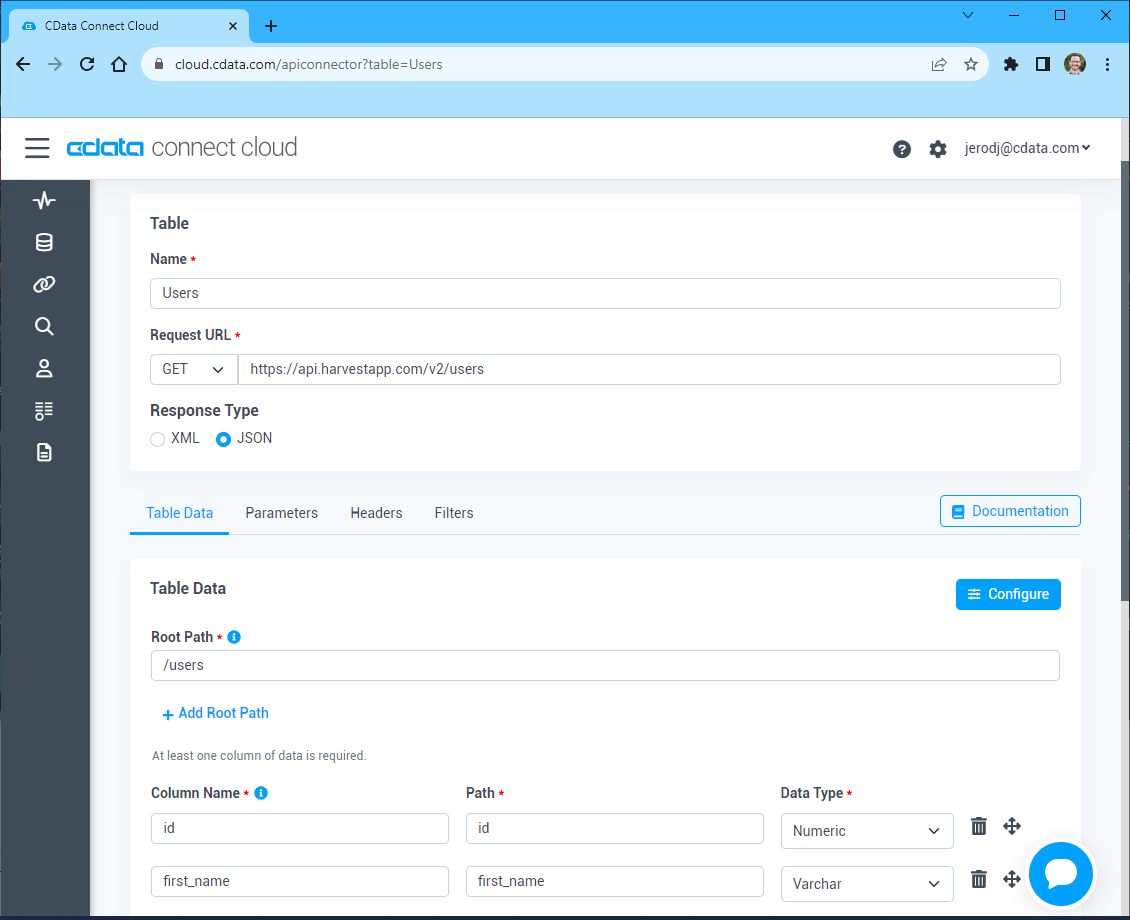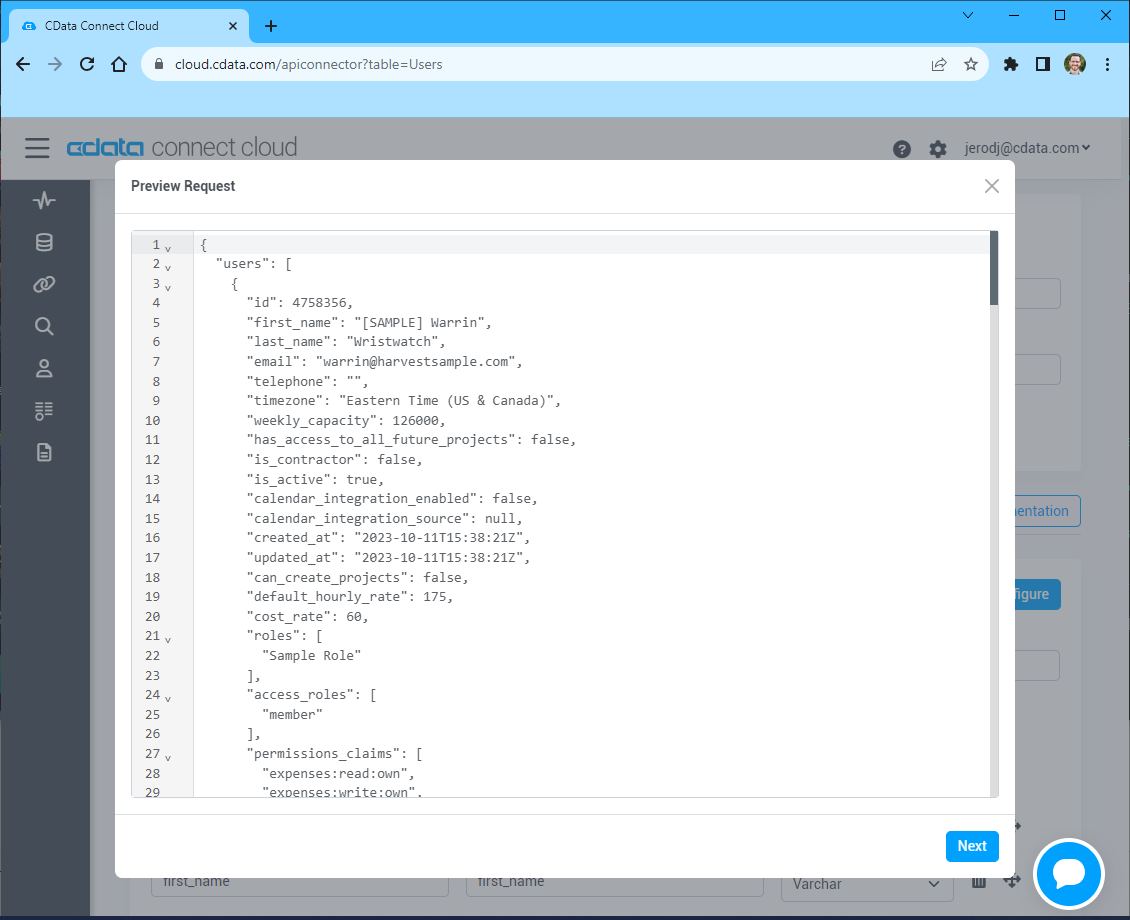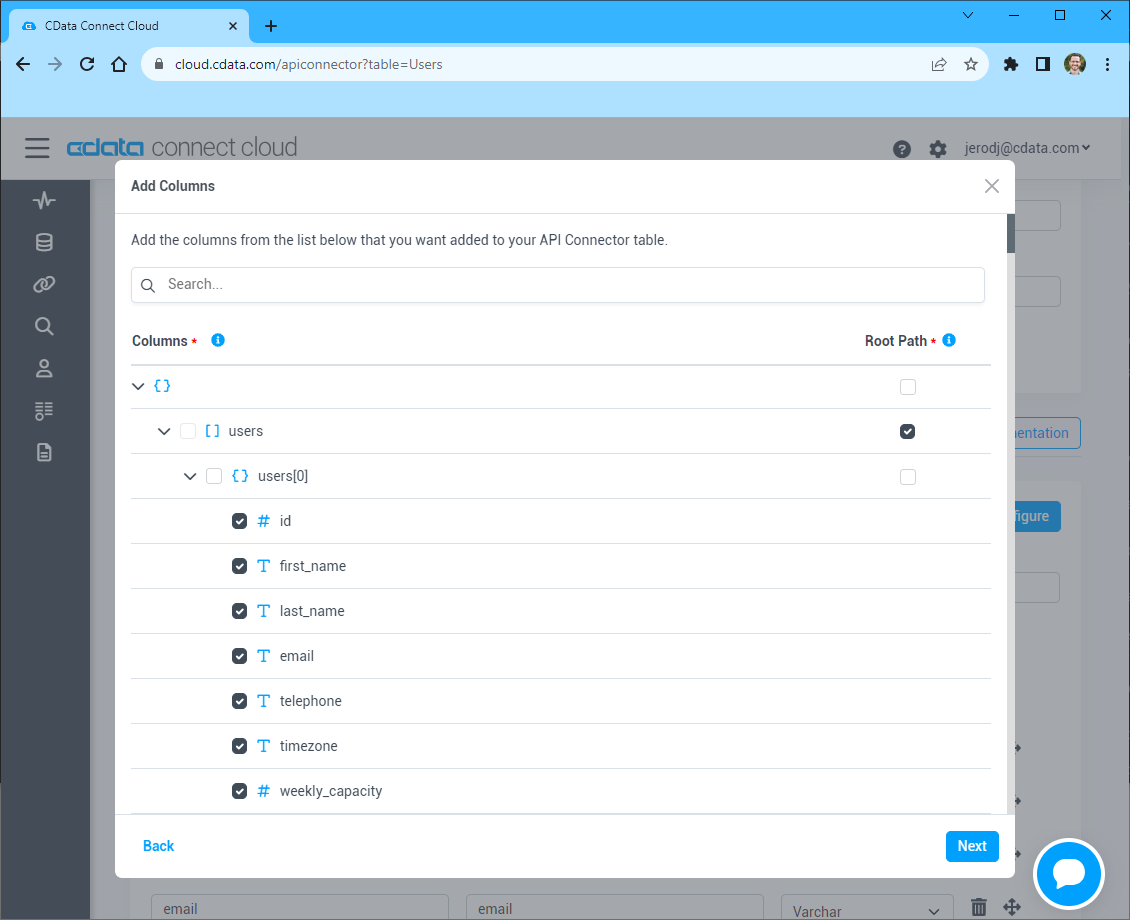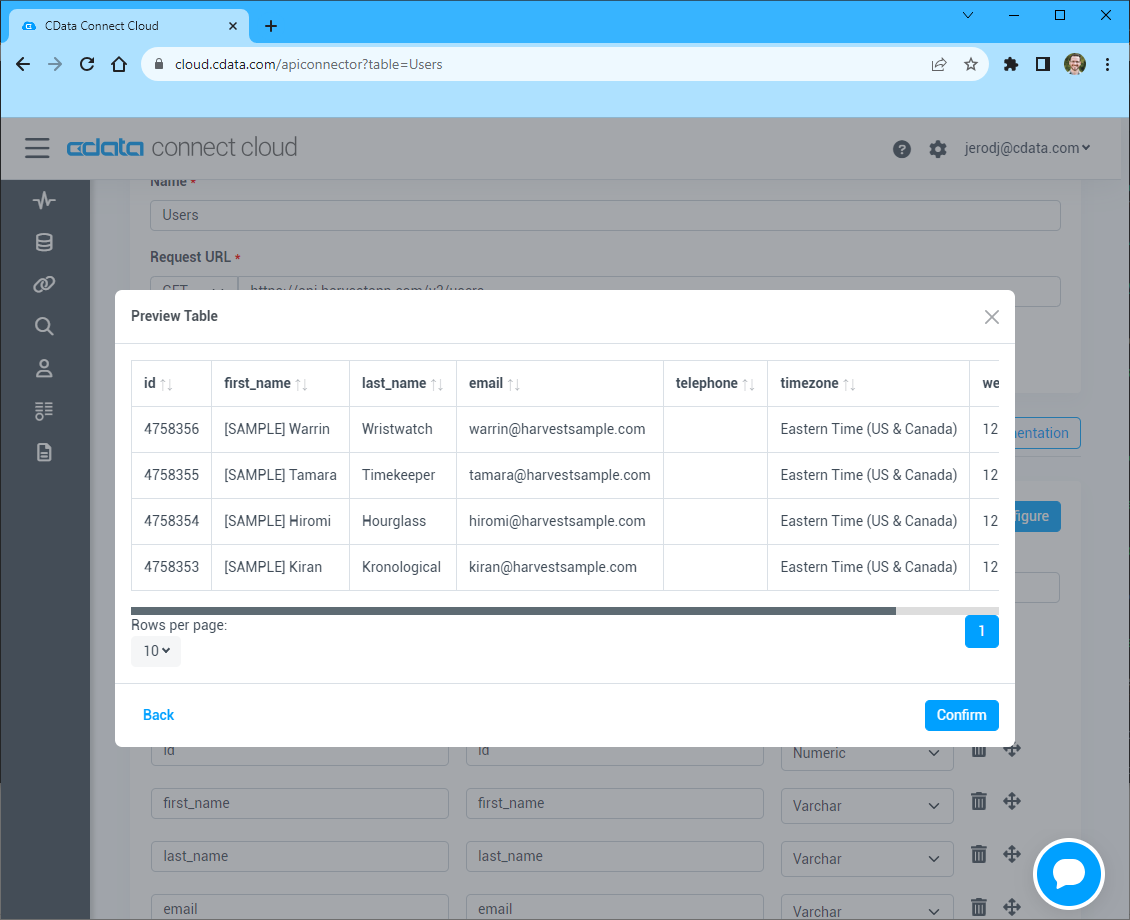Discover how a bimodal integration strategy can address the major data management challenges facing your organization today.
Get the Report →Prepare, Blend, and Analyze API Data in Alteryx Designer
Build workflows to access live API data for self-service data analytics.
Alteryx is a software platform that allows people to work with data more easily. When paired with CData Connect Cloud, Alteryx provides instant access to API data from your data automation processes. This article demonstrates how to connect to your API using Connect Cloud and work with API data in Alteryx.
CData Connect Cloud offers a dedicated SQL Server interface for your API, facilitating data querying without the need for data replication to a native database. With built-in optimized data processing capabilities, CData Connect Cloud efficiently directs all supported SQL operations, including filters and JOINs, straight to your API. This harnesses server-side processing to rapidly retrieve the desired API data.
Configure your API Connectivity for Alteryx
Connectivity to your API from Alteryx is made possible through CData Connect Cloud. To work with API data from Alteryx, we start by creating and configuring a your API connection.
- Log into Connect Cloud, click Connections and click Add Connection
- Select "API" from the Add Connection panel
-
Enter the necessary authentication properties to connect to your API.
To connect to your API, configure the following properties on the Global Settings page:
- In Authentication, select the Type and fill in the required properties
- In Headers, add the required HTTP headers for your API
- In Pagination, select the Type and fill in the required properties
After the configuring the global settings, navigate to the Tables to add tables. For each table you wish to add:
- Click "+ Add"
- Set the Name for the table
- Set Request URL to the API endpoint you wish to work with
![Setting the Request URL (Harvest is shown)]()
- (Optional) In Parameters, add the required URL Parameters for your API endpoint
- (Optional) In Headers, add the required HTTP headers for the API endpoint
- In Table Data click " Configure"
- Review the response from the API and click "Next"
![Reviewing the API response (Harvest is shown)]()
- Select which element to use as the Repeated Elements and which elements to use as Columns and click "Next"
![Configuring the schema based on the API response(Harvest is shown)]()
- Preview the tabular model of the API response and click "Confirm"
![Previewing the tabular model of the API response (Harvest is shown)]()
- Click Create & Test
-
Navigate to the Permissions tab in the Add your API Connection page and update the User-based permissions.
![Updating permissions]()


Connect to your API from Alteryx
Once you establish a connection to your API in Connect Cloud, you are ready to work with API data in Alteryx. To begin, download the ODBC Driver for CData Connect.
- In the ODBC Driver for CData Connect, select OAuth and click Test Connection. Then enter your CData Connect Cloud Credentials and Sign in.
![Configuring the ODBC Connection]()
- Open Alteryx Designer and create a new workflow.
- Drag and drop a new input data tool onto the workflow.
![Dragging a data input tool onto the worflow]()
- Click the drop down under Connect a File or Database and select the Data sources tab.
![Connecting to a data source]()
- Navigate to the end of the page and click on ODBC under Generic connection.
![Selecting a Generic ODBC connection]()
- Select the DSN that you configured for use in Alteryx.
![Selecting the DSN configured earlier]()
- In the wizard that opens, drag and drop the table to be queried in the Query Builder box. Select the fields by checking the boxes that you wish to include in your query. Where possible, the complex queries generated by the filters and aggregations will be pushed down to your data source, while any unsupported operations (which can include SQL functions and JOIN operations) will be managed client-side by the CData SQL engine embedded in the connector.
![Configuring the Query]()
To further customize the dataset, you can open the SQL Editor and modify the query manually, adding clauses, aggregations, and other operations to ensure that you are retrieving exactly the data desired.

With the query defined, you are ready to work with your data in Alteryx Designer.

Get CData Connect Cloud
To get live data access to 100+ SaaS, Big Data, and NoSQL sources directly from your SQL Server database, try CData Connect Cloud today!